Utilizing Adobe Acrobat: Comprehensive Applications


Intro
Adobe Acrobat stands as a leading tool for working with Portable Document Format (PDF) files, and its extensive range of features makes it an essential resource for various sectors. This article provides a thorough overview of how users can leverage Adobe Acrobat for numerous applications including document creation, editing, and secure sharing. Understanding its capabilities is crucial for professionals, students, and IT developers who may require effective document management solutions in their daily tasks.
In today’s digital landscape, managing documents has become increasingly important. Adobe Acrobat offers powerful techniques that cater to both casual users and experts. This encompasses everything from simple edits to complex collaborations, all aimed at enhancing productivity.
Features and Capabilities
Overview of Key Features
Adobe Acrobat provides an array of features that invigorate document handling. Some key capabilities include:
- PDF Creation: Users can generate PDFs from various sources, including text files and images.
- Editing Tools: Acrobat allows for text alterations and image manipulation within PDF documents.
- Form Management: One can create, edit, and manage interactive forms, making it suitable for data collection.
- Commenting and Annotation: Users can add comments, highlights, and markings to enhance communication.
- Document Security: It offers options for protecting files with passwords and encryption.
- Integration: Seamless integration with other software platforms is one of its strong suits, enhancing workflow efficiency.
These features make Adobe Acrobat a versatile tool for both individual and collaborative document management tasks.
User Interface and Experience
Navigating Adobe Acrobat is designed to be intuitive, which simplifies the user experience. The layout is organized, emphasizing usability. Users can rely on tools available on the right panel while viewing the document on the left. The top menu is structured to provide quick access to major features.
Moreover, tutorials and help resources are available to guide users through its functionalities. This minimizes the learning curve, enabling users to harness the full potential of the tool without overwhelming complexity. Familiarity with the interface can be gained quickly through regular usage.
"With its robust features and user-centric design, Adobe Acrobat is an indispensable tool for anyone working with PDF documents."
Performance and Reliability
Speed and Efficiency
Adobe Acrobat is optimized for performance, ensuring that users can execute tasks swiftly. Opening and editing large files is generally hassle-free, and the software handles multiple documents efficiently. This feature is particularly beneficial for professionals dealing with high volumes of documentation.
The efficiency of its tools allows users to focus on getting work done rather than troubleshooting lag times or crash issues. Users can expect a generally smooth experience that enhances productivity.
Downtime and Support
Keeping the software updated helps maintain its performance. Adobe provides regular updates, which include bug fixes and feature enhancements. Users can rely on a dedicated support system that addresses concerns promptly.
In case of issues, a robust support documentation is available, as well as active community forums such as those found on Reddit and Facebook. These resources make it easier for users to resolve problems and share solutions with one another.
Closure
In summary, using Adobe Acrobat effectively requires an understanding of its many features and capabilities. From document creation to security measures, it offers powerful solutions tailored for diverse user needs. The interface, combined with strong performance, makes it a valuable tool for professionals, students, and developers alike. Fostering this knowledge can lead to more informed decisions regarding document management.
Preface to Adobe Acrobat
Adobe Acrobat stands as a pivotal tool in the realm of document management. Its capabilities extend far beyond simple file viewing, impacting many industries including education, marketing, and legal services. Understanding Adobe Acrobat is crucial for professionals aiming to enhance their workflows and improve productivity. This section delves into the foundational aspects and significance of Acrobat.
Overview of Adobe Acrobat
Adobe Acrobat was first launched in the early 1990s. It was designed to enable users to create, edit, and manage PDF documents. One of the standout features of Acrobat is its ability to maintain the integrity of a document's formatting and layout across various devices and platforms. This is essential for professionals who require consistency in sharing important documents.
Adobe Acrobat offers several key functions:
- PDF creation: Users can generate PDFs from a variety of formats, including Word documents and spreadsheets.
- Document Editing: The software allows for direct editing of text and images within PDF files.
- Collaborative Tools: Users can easily comment and annotate documents, which enhances group projects and feedback loops.
- Security Features: Options for password protection and redaction ensure sensitive information is safeguarded properly.
The software comes in various versions, like Adobe Acrobat Standard and Adobe Acrobat Pro, each suited for different user needs, from basic PDF handling to advanced functionality.
Evolution of PDF Technology
The Portable Document Format (PDF) was introduced to create a universal way to present documents, independent of software, hardware, or operating system. In its initial years, PDF technology mainly served for static document sharing. However, it has since evolved significantly, integrating features such as multimedia support and interactive forms.
Over the years, a few important milestones have marked the evolution of PDF technology:
- Adobe PDF Versioning: The introduction of new versions brought enhanced capabilities, including support for transparency and 3D content.
- Digital Signatures: This feature bolstered security and authenticity, essential for legal and financial transactions.
- Accessibility Improvements: As awareness of digital accessibility grew, Acrobat incorporated tools to ensure PDFs could be accessible to individuals with disabilities.
In summary, Adobe Acrobat represents a mature technology that has adapted to changing user needs and technological advancements. It is a vital resource for anyone involved in document management, ensuring that professionals can produce high-quality, secure, and accessible PDFs.
Document Creation in Adobe Acrobat
Document creation plays a pivotal role in utilizing Adobe Acrobat effectively. This functionality allows users to convert, format, and assemble documents in a way that fosters both creativity and efficiency. Understanding how to create PDFs from various sources not only maximizes the potential of Acrobat, but also streamlines workflow for individuals in different domains, such as business, education, and design.
When users leverage Adobe Acrobat for document creation, they access a variety of features that accommodate several formats, enhancing compatibility across platforms. The benefits of mastering document creation are substantial: users can ensure consistency in presentation, maintain data integrity, and facilitate easier sharing among stakeholders.
Considering the diverse user base, optimizing these creation techniques is essential. With tools that support immediate documentation needs, one can respond faster to changing requirements, thus improving overall productivity.
Creating PDFs from Various Formats
Creating PDFs from multiple formats is one of the core strengths of Adobe Acrobat. The software enables direct conversion from documents such as Word, Excel, and PowerPoint, among others. By converting these files into PDFs, users maintain the integrity of the original document layout and content. This preservation is crucial for maintaining the professionalism of reports, presentations, or any formal communication.
To create a PDF from various formats, users should follow these steps:
- Open Adobe Acrobat.
- Click on ‘Create PDF’ and choose the desired file type.
- Locate the file on your system and select it.
- Customize settings if needed, such as adjusting the layout or selecting specific pages.
- Click ‘Create’ to finalize the process.
This functionality not only enhances the usability of documents but also encourages collaboration. When a file is converted to a PDF, it is easily accessible to any recipient, regardless of the software they use. This is crucial in multi-disciplinary teams where compatibility issues may delay progress.
Utilizing Templates
Utilizing templates in Adobe Acrobat further enhances the document creation process. Templates provide a structure for various document types, whether reports, invoices, or flyers. This saves time and assures consistency in branding and layout. Users can start with a pre-designed template and adjust details as necessary, expediting the creation of professional documents.
Creating a PDF from a template can be done in a few simple steps:
- Open Adobe Acrobat.
- Navigate to ‘File’ and select ‘Create’ or ‘From File’ to access templates.
- Browse through the available templates or upload one.
- Fill in your information and customize as needed.
- Save the document.
Templates can also aid in maintaining compliance with specific organizational standards, as they are designed to meet layout and content requirements inherent in many professional settings. By utilizing established designs, users can ensure that their documents adhere to regulatory or branding guidelines.
By mastering these document creation techniques, users of Adobe Acrobat can significantly enhance their document management skills, leading to improved efficiency and effectiveness in their work.
Editing Capabilities
Editing capabilities are a cornerstone of Adobe Acrobat's functionality. Understanding how to effectively edit PDFs is essential for both casual users and professionals. With these features, users can easily modify text, images, and the overall structure of documents. This ability to edit enhances collaboration and communication. It allows for precise updates and corrections without needing to recreate documents from scratch. Moreover, these features ensure that important information is accurate and visually appealing.
Text and Image Editing
Adobe Acrobat offers robust tools for text and image editing. Users can easily adjust font sizes, colors, and styles. This flexibility is vital for creating professional documents that capture attention. For instance,
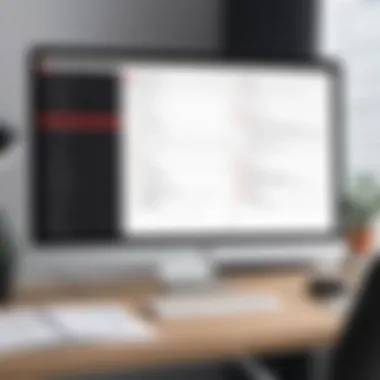

- You can simply select text to correct typos or update information.
- Additionally, images can be resized or replaced without affecting the integrity of the document.
- Adding new images is straightforward, enabling users to enrich documentation as needed.
These editing tools also cater to the needs of users who are not familiar with graphic design. The intuitive interface allows users to work effectively, ensuring all adjustments are done quickly. With the ability to track changes, collaborating on documents becomes more seamless. It helps maintain a history of edits, offering both transparency and accountability.
Adjusting Layout and Structure
Layout and structure adjustments significantly influence the final appearance of a PDF. Adobe Acrobat provides users with the means to rearrange pages, merge documents, or split large files. These capabilities help in customizing documents for various purposes. For example, an academic report may require a different layout compared to a marketing brochure.
Key points to consider while adjusting layout include:
- Page Arrangement: Users can drag and drop pages to reorder them as suited.
- Merging Files: Combine several PDFs easily, which is practical for compiling resources.
- Page Size Adjustments: Modify the dimensions to fit specific printing needs or formats.
- Orientation changes: Switch between landscape and portrait modes effectively.
"The ability to manipulate layout and structure empowers users to deliver polished and effective presentations."
Properly utilizing these layout tools not only improves the aesthetic value of documents but also enhances the functionality. Users can ensure that documents flow logically, guiding the reader through the information presented.
In summary, harnessing the editing capabilities of Adobe Acrobat leads to more professional and refined documents. This facilitates greater communication, clarity, and comprehension across diverse fields.
Commenting and Annotations
Commenting and annotations play a crucial role in the effective utilization of Adobe Acrobat. These features facilitate communication between document creators and reviewers, ensuring that feedback is integrated directly into the PDF. This has become increasingly important across various sectors like education, business, and design. By being able to comment and annotate, users can enhance collaboration, clarify ideas, and streamline the review process.
In the realm of document management, understanding commenting and annotation capabilities can significantly improve the workflow. Users benefit from a more structured review process, allowing them to capture thoughts, highlight vital sections, and provide context without altering the primary content of a document.
Adding Comments and Highlights
Adobe Acrobat offers a user-friendly platform for adding comments and highlights. Users can select text or images within a PDF and apply comments or highlight them for emphasis. This allows for easy reference during discussions or reviews. There are a few key benefits to using comments and highlights effectively:
- Clarity: Providing clear comments can clarify complex information. It prevents misinterpretations.
- Engagement: Highlighting crucial areas grabs attention. It helps others to focus on what matters most.
- Organization: Comments can be categorized by type or priority, making it easier for others to navigate through feedback.
To add comments and highlights, users can simply right-click on the selected text or use the comment section in the toolbar. Once added, comments can be edited or deleted as needed.
Using Markup Tools
Adobe Acrobat includes a variety of markup tools that enhance the document review experience. These tools allow users to draw shapes, add arrows, or insert stamps, which can visually guide the audience's focus. Here are some important aspects of using markup tools:
- Visual communication: Markup tools help convey messages visually. They show relationships and flow in a more direct manner than text alone.
- Customization: Users can customize annotations with colors and styles, aligning the appearance with personal or organizational standards.
- Versatility: Whether marking a legal document or a creative design, these tools adapt to various document types and sectors.
Using these markup tools effectively can transform a standard document into an interactive communication piece, ensuring that feedback is not only conveyed but is visually digestible as well.
By utilizing commenting and markup features, Adobe Acrobat not only enhances individual productivity but also fosters collaborative environments conducive to innovation and efficiency.
In summary, commenting and annotations in Adobe Acrobat are invaluable for fostering collaboration and improving communication. Mastering these functions can lead to enhanced workflow and ultimately better project outcomes.
Forms Management
Forms management is a critical aspect of document handling in Adobe Acrobat, allowing users to create, distribute, and analyze forms efficiently. This section highlights the significance of forms management within the broader context of Adobe Acrobat's functionalities.
Forms are vital in various sectors, including education, healthcare, and business. They serve as a bridge between information collection and data analysis. By effectively utilizing forms management tools in Adobe Acrobat, users can streamline processes, reduce errors, and save time.
Creating Interactive Forms
Creating interactive forms is straightforward with Adobe Acrobat. Users can convert existing documents into fillable forms or create new ones from scratch. This capability enhances user engagement, allowing for a dynamic and responsive interaction.
The steps to create an interactive form are:
- Open a Document: Start with a blank PDF or an existing document.
- Use the Prepare Form Tool: This tool automatically detects potential fields such as text boxes, checkboxes, and radio buttons.
- Customize Fields: Users can modify these fields to suit their needs, adding labels, tooltips, and validation rules.
- Test the Form: Always ensure the form operates correctly, allowing users to fill it out seamlessly.
By integrating features like autocomplete and error messages, interactive forms become more user-friendly.
Collecting Responses
Collecting responses from forms is another essential aspect of forms management. Adobe Acrobat provides various options for gathering data effectively. Users can choose to collect responses via email or store them in a central location, like Adobe Document Cloud.
To effectively collect and manage responses, consider these points:
- Response Destination: Decide if to save responses automatically or manually export them from completed forms.
- Data Organization: Use consistent naming conventions for files to facilitate easier retrieval.
- Data Analysis: Utilize built-in features to summarize or export responses for further analysis.
"Efficient forms management not only improves data collection but also enhances overall workflow efficiency."
In effectively utilizing forms management features in Adobe Acrobat, organizations can harness the power of digital forms for better data accuracy and enhanced productivity.
Document Collaboration Features
Collaborating on documents is essential in today's fast-paced digital environment. Adobe Acrobat offers powerful collaboration features that enhance teamwork and improve efficiency. Effective collaboration processes not only streamline document management but also facilitate unified feedback and comprehensive discussions. Harnessing these features can lead to significant improvements in productivity and communication among team members.
Real-Time Collaboration Tools
Adobe Acrobat provides a variety of real-time collaboration tools designed to enable users to work together seamlessly, regardless of their physical location. This is especially important in remote work settings where team members often rely on digital communication to connect.
- Shared Reviews: This feature allows users to send a PDF document to multiple reviewers simultaneously. Reviewers can add comments and feedback, which are automatically collected and organized within the document. This ensures that everyone is on the same page, contributing to a more cohesive review process.
- Comment Syncing: As collaborators add comments, these updates are visible to all participants almost instantly. This functionality eliminates confusion and keeps team members informed of any changes or additional insights.
- Integration with Adobe Document Cloud: By utilizing Adobe's cloud solution, users can access and edit documents from any device. This flexibility ensures that contributions can be made regardless of where team members are located.
These tools greatly enhance teamwork. They reduce the time spent on back-and-forth emails and follow-up phone calls by allowing teams to focus directly on the document. This is highly beneficial for organizations looking to drive productivity through effective communication.
Version Control
Maintaining version control in collaborative documents ensures that changes are tracked efficiently. In Adobe Acrobat, version control capabilities provide users with a clear audit trail of all modifications made. This is crucial for accountability and for preventing confusion among collaborators.
- Automatic Versioning: Every time a document is saved after modifications, a new version is created. This allows users to revert to prior versions if any issues arise after changes have been made.
- Version Comparison: Adobe Acrobat offers tools to compare different versions of a document side by side. Users can easily see what changes were made, who made them, and assess whether to incorporate those changes.
- Track Changes Feature: Similar to conventional word processors, Acrobat allows users to highlight changes within the document. This makes it clear what has been modified and facilitates discussion around these edits during collaborative reviews.
"Effective version control is key to ensuring that all contributors can track the evolution of a document and make informed decisions about its content."
Emphasizing these elements strengthens the document collaboration experience. Understanding how to utilize real-time tools and version control features can lead to smoother workflows and better project outcomes.
Document Sharing and Distribution
Document sharing and distribution is a critical aspect of using Adobe Acrobat. In today's world, where collaboration and communication are essential, being able to share documents efficiently becomes paramount. This section explores the intricacies of sharing PDF files, the benefits of doing so, and the considerations to keep in mind for optimal results.
Adobe Acrobat enables users to export and share PDF documents with ease. The process is streamlined, allowing for versatility in how files are shared. You can send documents via email, link sharing, or cloud services. Each method has its advantages. For instance, emailing PDFs is direct and quick, while sharing a link allows for easy access for a larger audience without needing to manage numerous attachments.
Exporting and Sharing PDFs
Exporting and sharing PDFs can significantly enhance productivity. Users can convert various file types, including Word documents and images, into PDF format for consistency in presentation. Once a document is in PDF format, sharing becomes straightforward.
Here are some benefits of exporting and sharing PDFs using Adobe Acrobat:
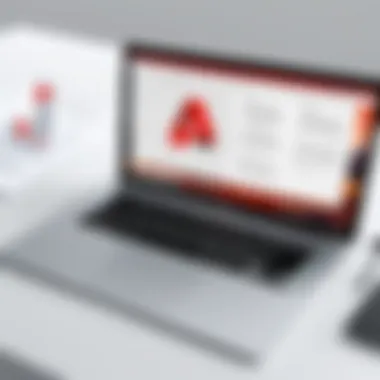
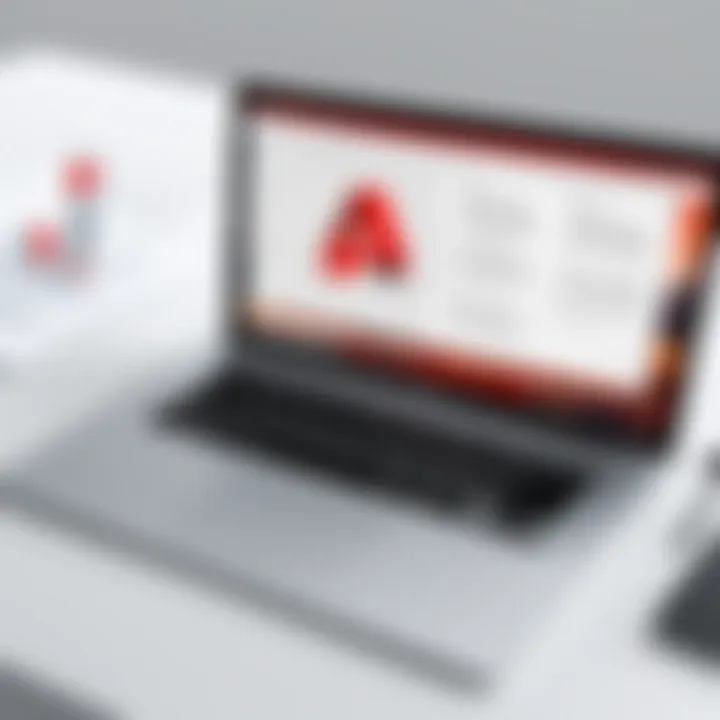
- Format Consistency: No matter what device the recipient uses, the document looks the same. This consistency helps maintain branding and professionalism.
- File Security: PDFs can be password-protected, ensuring that sensitive information is safeguarded.
- Interactive Elements: Users can include links, buttons, and forms that enhance engagement.
When considering exporting and sharing options, take into account the audience and their technical ability. Not everyone may be familiar with certain platforms, so providing clear instructions can improve the sharing experience. Overall, understanding your audience is essential to successful document distribution.
Utilizing Cloud Integration
Cloud integration with Adobe Acrobat brings additional functionality to document sharing. By linking Acrobat with cloud storage services, users can store, access, and share their PDFs seamlessly. The ability to collaborate on documents in real-time is particularly advantageous.
Benefits of using cloud integration include:
- Accessibility: Access documents from any device connected to the internet.
- Collaboration: Multiple users can work on a document simultaneously, making real-time edits and comments.
- Version Control: Cloud services often include features that track changes, ensuring that the most recent document is always available.
With cloud integration, you can ensure that your files are not only shared effectively but also managed in a way that enhances overall productivity.
"In the modern workplace, the ability to share documents quickly and efficiently is as vital as the documents themselves."
Using Adobe Acrobat effectively in these areas can lead to improved workflows and heightened communication. Consider the options available and adopt the methods that best suit your needs, enhancing your document management experience.
Security Features
In the digital age, safeguarding documents is paramount. Adobe Acrobat offers a suite of security features designed to protect sensitive information within PDF files. This section outlines the significance of these features and their various applications.
In many professional settings, sharing documents is unavoidable. However, not all documents can be freely distributed. Therefore, understanding security features is crucial for professionals who handle confidential or proprietary information. These features not only protect data integrity but also control access and prevent unauthorized alterations.
Password Protection and Permissions
Password protection is one of the core security features in Adobe Acrobat. This allows users to encrypt PDF documents, ensuring that only those with the correct password can access the contents. Implementing password protection involves a few straightforward steps:
- Open the PDF in Adobe Acrobat.
- Navigate to File > Properties, and then select the Security tab.
- Choose Password Security from the Security Method drop-down list.
- Set a password by checking the box for Require a password to open the document.
- Optionally, you can also set permissions for editing, printing, and copying text.
By encrypting documents with a password, users significantly reduce the risk of unauthorized access. This is particularly important when dealing with personal data or classified company information.
However, it is important to note that forgetting the password can lead to permanent loss of access to the document. Therefore, applying a password must be done thoughtfully, balancing security with practicality.
Redaction of Sensitive Information
Redaction is another essential security feature that allows users to permanently remove sensitive information from a document. This function is crucial when sharing documents that contain private data, such as personal identification numbers or business secrets.
To redact information in Adobe Acrobat, follow these steps:
- Open the document and select the Tools pane.
- Choose Redact and then select Mark for Redaction.
- Highlight the text or areas you wish to redact.
- Once marked, apply the redactions through the Apply Redactions option.
After redacting, the information is irretrievably deleted, ensuring that sensitive data cannot be exposed, even if the document is distributed.
It is crucial for professionals to routinely use redaction before sharing documents unfamiliar to them. This helps in maintaining compliance with privacy laws and regulations, such as the GDPR or HIPAA, where exposed private information can lead to significant legal repercussions.
Important Note: Always double-check the redaction process to ensure no sensitive information is left visible.
Implementing these security measures enhances the overall integrity and confidentiality of documents processed through Adobe Acrobat. Thus, understanding and utilizing these features offers critical advantages in various business and educational environments.
Accessibility Compliance
Accessibility compliance is a fundamental aspect of modern document management, particularly for tools like Adobe Acrobat. Ensuring that PDF documents meet accessibility standards is crucial for inclusivity. This means that all users, regardless of their abilities, can access and interact with the contents of these documents. Accessibility compliance not only fulfills legal obligations but also enhances a company's reputation and broadens its audience reach. As organizations strive for inclusivity, accessible PDFs become essential in fostering equal access to information.
Creating Accessible PDFs
Creating accessible PDFs in Adobe Acrobat involves several intentional steps. The first stage starts with the creation of the document itself. When preparing source files, such as Microsoft Word documents, authors should use structured headings, lists, and tables. This establishes a clear hierarchy and makes navigation easier for assistive technologies. After exporting the file as a PDF, users can further enhance accessibility using Adobe Acrobat's accessibility features.
Acrobat offers tools to add alternative text to images, ensuring that visually impaired users receive appropriate descriptions. Users should also validate the reading order of the content. This is important because the correct reading order helps screen readers convey information logically. Moreover, ensuring proper contrast and font selection directly impacts readability for those with visual impairments.
Checking for Accessibility Issues
Once a PDF document is created with accessibility in mind, checking for potential issues is the next critical step. Adobe Acrobat provides a built-in accessibility checker that evaluates the document against multiple compliance standards. Users can access this feature through the "Accessibility" menu. The checker identifies problems like missing alternative text, improper document structure, and insufficient contrast.
Addressing these issues is straightforward. The checker generates a report highlighting areas of concern along with suggested fixes. Users can then make the needed adjustments, improving the overall usability of the document. Regularly checking for accessibility issues is not merely a procedural formality; it ensures that documents remain in line with evolving accessibility standards. This ongoing commitment supports a more inclusive environment, where every individual has the opportunity to engage with the content without barriers.
"Ensuring accessibility is not just a responsibility; it's a pathway to inclusivity. Every document should be accessible to all users."
Integration with Other Software
The integration of Adobe Acrobat with other software is crucial for optimizing workflow and enhancing productivity. Modern professionals often rely on multiple applications to manage documents, and Adobe Acrobat's interoperability with these tools simplifies the process of document management. Leveraging the capabilities of various applications alongside Adobe Acrobat allows users to streamline tasks and improve collaboration.
Connecting with Microsoft Office
Adobe Acrobat provides robust features for connecting with Microsoft Office applications like Word, Excel, and PowerPoint. This integration facilitates seamless conversion from various formats to PDF, maintaining the integrity of the original content. For instance, when you convert a Word document to PDF using Adobe Acrobat, you can retain the layout, fonts, and graphics without missing any detail.
Another significant benefit is the ease of editing. Users can edit PDF documents that were created from Microsoft Office files directly within Adobe Acrobat. It allows for quick updates without the need to switch back and forth between applications. Simple tasks, like correcting a typo or adjusting layout, become much more manageable.
Additionally, this integration allows users to create PDFs directly from within Microsoft Office applications. This convenient feature eliminates extra steps in the workflow, thereby enhancing efficiency.
"The ability to create and edit PDFs directly from Microsoft Office applications revolutionizes the way professionals handle documents."
Interoperability with Other Document Management Systems
Adobe Acrobat's interoperability extends beyond Microsoft products. It is designed to work with various document management systems like SharePoint, Dropbox, and Box. This compatibility allows users to store, retrieve, and collaborate on PDFs using their preferred document management systems effectively.
Using Adobe Acrobat with these platforms enables users to access and edit documents in real-time. This feature is particularly useful for teams working remotely or across different locations. Any changes made to a document are instantly updated, ensuring that collaborators are working with the latest version.
Moreover, integrating Adobe Acrobat with other document management systems allows for better organization and control of files. Users can sort documents by various criteria, making it easier to find what they need quickly. Utilizing cloud storage options adds an extra layer of accessibility, as documents can be accessed from any device with internet connectivity.
Challenges in Using Adobe Acrobat
Adobe Acrobat is a significant tool for managing PDF documents, but it is not without its challenges. Understanding these can help users navigate its complexities more effectively. This section tackles two primary challenges: the learning curve for new users and performance issues with large files. Each aspect is vital for maximizing the benefits of using Adobe Acrobat in various professional settings.
Learning Curve for New Users
The learning curve in Adobe Acrobat can be steep for those who begin using it for the first time. While the software offers a vast range of features, it can often overwhelm inexperienced users. Understanding where to start is crucial. New users may find the interface somewhat daunting, especially if they are accustomed to simpler programs. Familiarizing oneself with the layout and various tools requires time and patience.
Some key points to consider include:
- User Interface: The interface contains multiple toolbars and options. First-time users may struggle to find the features they need quickly.
- Feature Overload: With myriad capabilities, ranging from basic editing to advanced features like form creation or security settings, it takes effort to learn each function properly.
- Resources for Help: Users can benefit from tutorials, online forums, and the official Adobe documentation. Seeking guidance ensures that one can use Acrobat to its fullest potential.
Performance Issues with Large Files
Another challenge users face is impacting performance when dealing with large PDF files. Slow processing times can be frustrating, especially for professionals who need to handle extensive documents regularly. Large files may result in lagging responses during editing or creation.
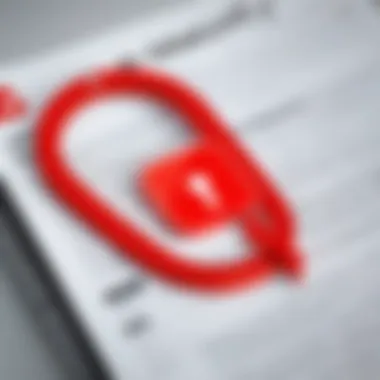
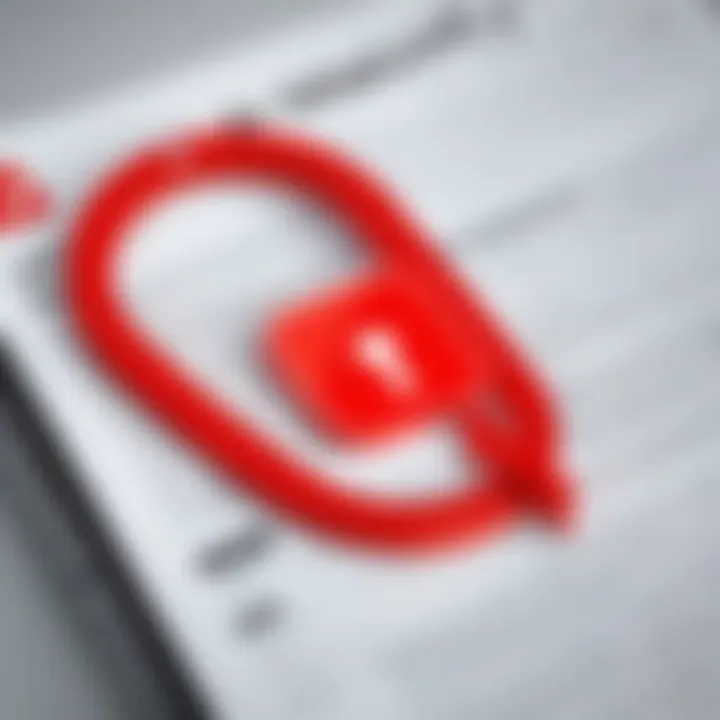
Here are some considerations regarding performance:
- File Size Management: Users should aim to optimize file sizes before editing. Reducing image resolutions or compressing files can enhance performance.
- Loading Times: Opening large files may take significantly longer. Users need to be patient and consider breaking down large documents into smaller sections for ease of handling.
- Hardware Limitations: The computer's specifications can also affect how well Adobe Acrobat performs. Insufficient RAM or processing power may result in sluggish performance when managing large documents.
"Navigating the challenges of Adobe Acrobat requires an understanding of both its capabilities and limitations, especially for new users and when handling large files."
By being proactive about these challenges, users can ensure a smoother experience with Adobe Acrobat. Addressing the learning curve not only helps in utilizing features more effectively but also in achieving optimal performance with various document sizes.
Cost Considerations
Understanding the financial implications of using Adobe Acrobat is crucial for both individual users and organizations. The costs associated with this software can affect decision-making and overall budget management. Evaluating the pricing structure and potential benefits is essential for maximizing value as well as ensuring the best use of available resources.
Subscription Models
Adobe Acrobat offers various subscription plans to cater to the diverse needs of its users. The main options include a monthly plan, an annual plan, and a one-time purchase option.
- Monthly Plan: This option allows for flexibility, enabling users to subscribe for as little as one month. It's especially ideal for those who need temporary solutions, such as for specific projects.
- Annual Plan: For individuals and organizations planning for long-term use, the annual plan often proves more economical. Users may save some amount compared to the monthly plan. This model is best suited for professionals engaged in regular PDF tasks.
- One-Time Purchase: While less common now, this option provides the software for a lump sum fee. It lacks some of the continuous updates and cloud features included in the subscription models, making it a less flexible choice.
Consideration of which subscription model to adopt should closely align with actual usage patterns and business needs.
Evaluating Return on Investment
Evaluating return on investment (ROI) when utilizing Adobe Acrobat involves analyzing how effectively the software generates value compared to its costs. Some key factors to consider include:
- Increased Productivity: Adobe Acrobat provides tools that streamline workflows such as creating, editing, and sharing PDFs. A notable improvement in team efficiency can lead to significant savings over time.
- Reduction in Errors: The software's features help minimize common errors associated with document handling. By preventing costly mistakes, users can save money in the long run.
- Enhanced Collaboration: With built-in collaboration tools, teams can communicate and share documents seamlessly. This capability usually leads to faster project completion and ensures better results.
"Investing in Adobe Acrobat is more than just a software purchase; it's about improving organizational effectiveness."
In summary, thoroughly analyzing subscription models and assessing ROI will empower organizations and individuals to make informed decisions. This approach is pivotal not just for maximizing utility but also for justifying budget allocations related to document management tasks.
Best Practices in Using Adobe Acrobat
Utilizing Adobe Acrobat effectively is critical for maximizing productivity and ensuring that documents are managed with precision. Implementing best practices can significantly improve the efficiency of workflows, reduce errors, and enhance collaboration. This section illuminates specific strategies that users can adopt to improve their experience with Acrobat. By emphasizing organized systems and familiarity with the tool, users can gain substantial benefits.
Organizing Files Efficiently
Organizing files efficiently is a cornerstone of effective document management. A systematic approach enables users to locate documents quickly and effortlessly, minimizing time spent searching for files. Consider creating a comprehensive folder structure that categorizes documents based on project, date, or client. This hierarchy aids in understanding file placements and retrieving them when needed.
Utilizing consistent naming conventions for files is also essential. Include pertinent details in the file name, such as the project title or date. For instance, naming a document as "ProjectName_YYYY-MM-DD.pdf" makes it easily recognizable and searchable.
Moreover, leveraging Adobe Acrobat's features to create bookmarks can enhance navigation within larger documents. Bookmarks allow quick access to specific sections, saving time for users while reviewing. By keeping related documents within the same folder or using metadata to tag files, users can further streamline their operations.
Utilizing Shortcuts and Tools
Understanding shortcuts and tools available in Adobe Acrobat can drastically improve user productivity. Acrobat provides keyboard shortcuts for many common tasks, such as Ctrl + P for printing and Ctrl + S for saving documents. Familiarity with these can reduce reliance on menus, leading to a smoother workflow.
Additionally, Adobe Acrobat offers a wide array of tools that facilitate different tasks, from editing to commenting. Users should take the time to explore the various toolsets present in their versions of Acrobat. For example, utilizing the "Edit PDF" tool enhances the user's ability to amend text or images directly without converting the file format.
Incorporating features like automatic form filling also saves significant time. By understanding and using these tools with confidence, users ensure they make the most of Adobe Acrobat's capabilities.
"Mastering the software ensures you harness distinct capabilities that are often overlooked."
These best practices benefit not only individuals but also teams and organizations. A collective understanding of file organization and tool efficiency fosters better collaboration and information exchange among users in a professional setting. By investing time in these practices, users can experience smooth, effective document management which is essential in today's fast-paced work environments.
User Feedback and Reviews
User feedback and reviews play a crucial role in understanding the usability and performance of Adobe Acrobat. They provide insights that can guide both potential users and current users in optimizing their experience. Evaluating feedback from diverse users reveals common themes about the software's strengths and areas needing improvement. In this section, we will explore the analysis of user experiences and how these evaluations compare with alternatives in the market.
Analyzing User Experiences
When assessing user experiences with Adobe Acrobat, it is essential to consider various factors. Users often discuss ease of use, functionality, and the software's overall effectiveness in handling document-related tasks. Negative feedback typically centers around the learning curve associated with its more advanced features. Although some users appreciate the comprehensive capabilities, others find it overwhelming.
Here are some common themes from user reviews:
- Positive Aspects: Users frequently mention the software’s robust editing tools, easy document sharing capabilities, and the quality of support from Adobe customer service.
- Negative Aspects: Many express frustration over occasional performance lags, especially when working with larger PDF files. The subscription-based pricing model is also a recurring point of criticism.
In reviewing experiences, users tend to emphasize how understanding the tool can enhance productivity. By sharing their tips and tricks on forums like Reddit, users contribute to a more informed community.
Comparative Analysis with Alternatives
To fully appreciate Adobe Acrobat, it is valuable to compare it to alternative PDF solutions. Various software options exist, each offering different features and varying user experiences. For instance, tools like Foxit PhantomPDF and Nitro Pro are often mentioned as competitors. Here are key points of comparison:
- Functionality: Adobe Acrobat is recognized for its extensive features, particularly in editing and collaboration. Other software may offer specific tools but might lack the comprehensive nature of Acrobat.
- User Interface: While Adobe Acrobat has a slightly steeper learning curve, some alternatives boast a more intuitive interface designed for ease of use.
- Pricing Structure: Adobe’s subscription model can deter some users who prefer one-time purchase options offered by competitors. This factor greatly influences user preference.
In summary, analyzing user experiences and comparing them against alternatives illustrates the complexity of choosing software. Users must weigh their specific needs against the capabilities offered by Adobe Acrobat and its competitors. The insights gained from real user feedback help potential buyers make informed decisions regarding their document management needs.
Future of Adobe Acrobat
The future of Adobe Acrobat is pivotal within the context of this article as it significantly impacts usability and efficiency in document management. An ever-evolving digital landscape necessitates robust tools that can adapt to user needs. Adobe Acrobat’s commitment to innovation underscores its relevance across various sectors like education, business, and technologies. Users need to recognize the trends and expected advancements as they explore the full potential of this software.
Anticipated Features and Updates
Anticipated updates for Adobe Acrobat focus on greater integration with artificial intelligence, enhanced security protocols, and improved user experiences. Some expected features include:
- AI-Powered Editing: Adaptive learning technology could analyze a user’s editing patterns and suggest improvements or shortcuts, making the editing process more intuitive.
- Enhanced Collaboration Tools: Updates promise real-time editing and commenting features to streamline teamwork, especially in remote settings.
- Improved Accessibility Options: A focus on inclusivity can lead to better support for screen readers and other assistive technologies, ensuring broader usability.
These enhancements reflect ongoing trends towards automation and collaboration, crucial for professionals seeking efficient document workflows.
Growing Trends in PDF Usage
The usage of PDFs continues to grow, with several factors driving this trend. Key aspects include:
- Increased Digital Communication: As more professions embrace remote work, PDFs serve as a standard document type for sharing complex documents securely and reliably.
- Cross-Platform Compatibility: PDFs maintain formatting across different devices and operating systems, making them an ideal choice in diverse environments.
- Integration with Workflow Tools: Current integrations with project management software simplify managing documents within various workflows, enhancing productivity.
The prevalence and versatility of PDFs in professional settings confirm the importance of tools like Adobe Acrobat for managing these documents effectively.
"Adobe Acrobat remains a cornerstone for professionals needing reliable PDF solutions in a fast-paced digital world."
Finale
The conclusion of this article serves as a critical reflection on the extensive capabilities of Adobe Acrobat, emphasizing its multifaceted applications. It is essential to recognize that Adobe Acrobat is not merely a tool; it is a comprehensive platform that caters to the needs of various stakeholders, including individuals, organizations, educators, and professionals. By summarizing the key uses and benefits, the conclusion encapsulates the insights provided throughout the article, reinforcing the relevance of understanding this software in today's document-driven world.
Summarizing Key Uses and Benefits
Adobe Acrobat stands out primarily because of its versatility. With features that enable document creation, editing, annotation, and secure file sharing, it plays a crucial role in efficient document management. Some specific benefits include:
- Streamlined Workflows: The ability to create, edit, and manage PDFs in one place reduces the need for multiple tools, streamlining the workflow.
- Enhanced Collaboration: Real-time annotations and sharing options foster teamwork, especially for remotely working groups. This is invaluable for projects requiring input from various contributors.
- Robust Security: With options for password protection and redaction, users can ensure sensitive information remains confidential. This aspect is vital for organizations dealing with sensitive client data.
- Accessibility Compliance: Adobe Acrobat facilitates the creation of accessible documents, adhering to guidelines that make information available to all users, including those with disabilities.
- Integration with Other Software: Seamlessly linking with Microsoft Office and other document management systems allows for a more fluid workflow.
"Utilizing Adobe Acrobat effectively can transform the way you manage documents, providing a scalable solution that meets diverse needs."
With its comprehensive functionalities, Adobe Acrobat represents a cornerstone in document handling, and informed use of this tool can lead to significant improvements in workflow efficiency.







