Guide to Transferring Your Domain to Microsoft Office 365
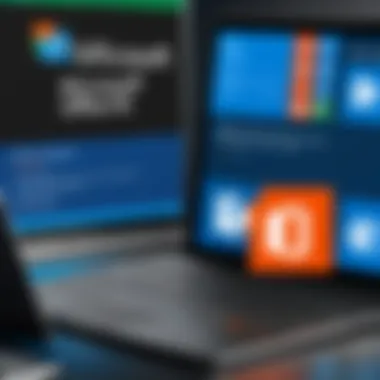
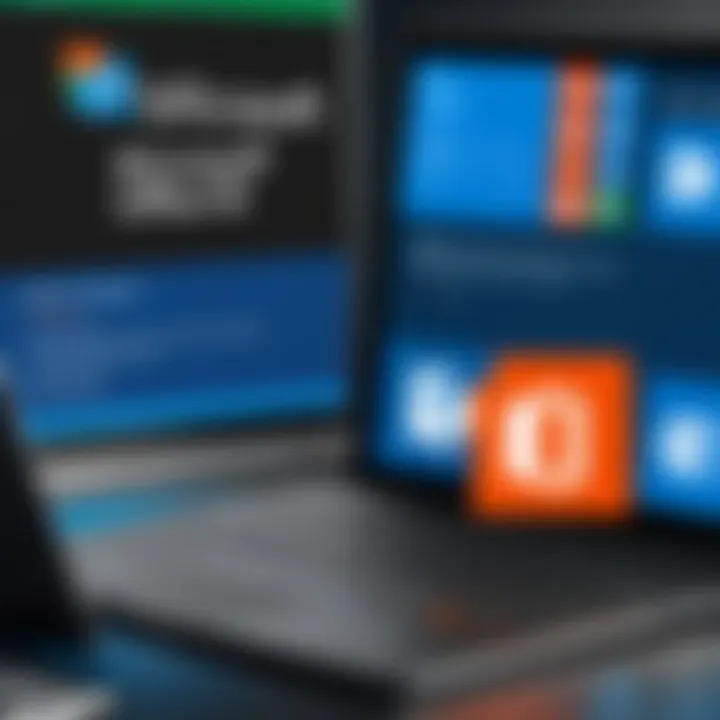
Intro
Transferring a domain to Microsoft Office 365 involves several key steps and a clear understanding of the technical requirements. This process is vital for organizations aiming to improve their email and collaboration capabilities through Microsoft’s suite of tools. In this guide, we will discuss essential aspects of the transfer procedure, providing you with the necessary knowledge to execute it effectively. Whether you are an IT professional or a casual user, understanding the nuances of this process can enhance your operational efficiency.
Features and Capabilities
When considering Microsoft Office 365 for domain management, it is important to be aware of its features and capabilities.
Overview of Key Features
Office 365 offers a rich array of features that can significantly benefit your organization. These include:
- Email Hosting: Use of Exchange Online for professional email services.
- Calendar and Scheduling: Integrated calendar applications streamline scheduling across teams.
- Collaboration Tools: Access to SharePoint and Teams fosters collaboration and document sharing among users.
- Security Measures: Robust security protocols help protect your domain from threats and data breaches.
These features not only improve daily operations but also simplify management tasks, making them essential for both small businesses and large enterprises.
User Interface and Experience
Microsoft Office 365 provides a user-friendly interface. The layout is intuitive, enabling users to navigate through various applications with ease. As users engage with services like Outlook, Word, and Excel, they can access help resources and tutorials directly within the platform. This ensures an easier transition for individuals unfamiliar with Microsoft products. A smooth user experience is pivotal in reducing the learning curve associated with adopting new technologies.
Performance and Reliability
Another crucial aspect of using Microsoft Office 365 is its performance and reliability. Depending on the specific requirements of your organization, you may find these factors to be significant indicators of its effectiveness for domain management.
Speed and Efficiency
Microsoft Office 365 is designed to deliver high performance under a range of conditions. The system's architecture allows for quick response times and efficient load management. Users can expect reduced latency in applications like Outlook and Teams, facilitating prompt communication.
Downtime and Support
Microsoft commits to a service level agreement (SLA) that ensures high availability for their Office 365 services. However, no system is immune to occasional outages. Users can rely on Microsoft’s support resources, including detailed status updates and help articles, to address any issues that arise. Maintaining a robust support framework is essential for mitigating disruptions during critical operations.
The acknowledgment of Microsoft’s service reliability is key for businesses ensuring continuous operations.
Prologue to Domain Transfer
Understanding domain transfers is crucial in today’s digital world, as businesses and individuals alike depend on a reliable online presence. In this article, we aim to demystify the process of transferring a domain to Microsoft Office 365. This transition is important for several reasons, including improved integration with other Microsoft services, better security features, and access to robust collaboration tools.
Understanding Domain Transfers
A domain transfer involves moving a domain name from one registrar to another. It serves various purposes, such as consolidating domain management under one provider, benefiting from better pricing, or accessing improved customer support. The transfer process generally requires certain technical steps and prerequisites to comply with. These steps include ensuring domain eligibility, obtaining an authorization code, and adjusting DNS settings. Understanding these requirements is key to avoiding common pitfalls during the process.
Why Transfer to Microsoft Office
Choosing to transfer your domain to Microsoft Office 365 offers several advantages. This platform not only provides a robust email hosting solution but also integrates seamlessly with other Microsoft applications like Word, Excel, and OneDrive. The collaboration tools offered by Office 365 enable teams to work together efficiently, regardless of location. Moreover, Microsoft Office 365 has continuously enhanced its security protocols, ensuring your data remains protected. The combination of these factors makes Microsoft Office 365 a compelling option for both personal and business internet needs.
"Transferring your domain to Microsoft Office 365 can dramatically improve your digital workflows and security posture."
In summary, initiating a domain transfer is an important step in managing your online identity. Understanding the process and why Microsoft Office 365 is a desirable destination for your domain can lead to a smoother transition and better overall user experience.
Prerequisites for Domain Transfer
Transferring a domain involves more than just a few clicks; it requires a careful examination of specific prerequisites to ensure the process flows without problems. Understanding these requirements can save time and prevent frustrations later in the transfer process. It involves ensuring that the domain is eligible for transfer, verifying its lock status, and obtaining necessary authorization codes.
Domain Eligibility Requirements
Before initiating a transfer to Microsoft Office 365, one must confirm the eligibility of the domain. Not all domains can be transferred freely. Domain registrars often impose certain restrictions. Common requirements for eligibility include:
- The domain must be registered for a minimum of 60 days.
- It must not be in any pending status, such as redemption.
- The domain should not be locked. Unlocking may take some time depending on the registrar.
Ensuring these conditions are met will create a smoother transition. It is important to check the specific policies of your current registrar. Each provider might have slightly different rules about what can be transferred.
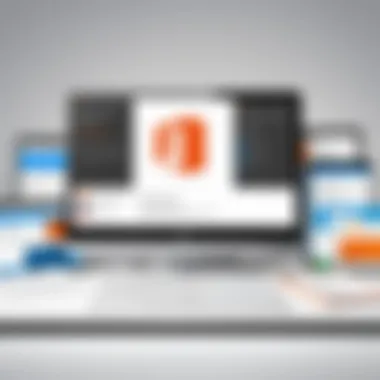
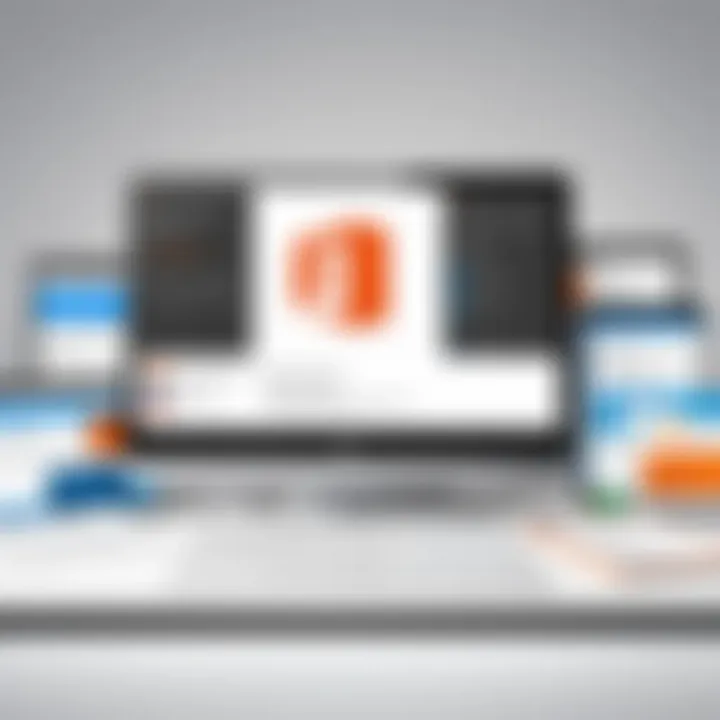
Checking Domain Lock Status
The domain lock status can significantly affect the transfer process. A locked domain is a protective measure that prevents unauthorized transfers. If the domain is locked, you will need to unlock it before proceeding with the transfer. Here's how to check the lock status:
- Log into your current domain registrar's account.
- Navigate to the domain management section.
- Check for options like "Domain Lock" or "Transfer Lock."
If the domain is locked, the option to unlock it will be available. Once it is unlocked, the change may take a few hours to propagate across the internet. Verify its status again to ensure it is indeed unlocked before taking the next steps.
Obtaining Transfer Authorization Code
The transfer authorization code, sometimes referred to as the EPP code, is essential for completing the transfer. This code acts as a password to ensure that only authorized parties can initiate the transfer. Obtaining this code usually involves the following steps:
- Log into your account at your current registrar.
- Go to domain management settings.
- Locate the option to request or generate the transfer authorization code.
- The code may be sent to your registered email address.
Be sure to keep this code secure. It is vital for confirming your identity during the transfer. If you need to transfer multiple domains, each will typically have its own authorization code.
Ensure that you understand all these prerequisites. Not preparing correctly might lead to delays or even a failed transfer.
Initiating the Transfer Process
Initiating the transfer of your domain to Microsoft Office 365 is a critical phase in the domain management journey. This step not only sets the stage for the final transition but also ensures that the domain is configured correctly for future use. Proper execution in this phase helps to mitigate potential issues that could arise during the transfer, making it smoother and more efficient. The earlier steps you've completed have prepared you well for this, but understanding how to effectively begin the transfer is essential.
Signing Up for Microsoft Office
Before transferring your domain, you need to have a Microsoft Office 365 account. Signing up is straightforward and can be done on the official Microsoft website. You should choose a plan that meets your needs, whether it's for personal use, small business, or enterprise solutions. Considerations include how many users will access the services, integrated tools needed, and storage capacity. Make sure you use an email that is not associated with the domain you are transferring. After completing the sign-up, you will gain access to the Office 365 admin portal, where most of the domain management will occur.
Accessing the Domain Settings
Once you’ve signed up, the next step is accessing the domain settings within the Microsoft Office 365 suite. Navigate to the admin center, which is the control hub for managing your Office 365 services. In the dashboard, locate the Setup section. Here, you will find options related to your domains. It is crucial to familiarize yourself with this interface as it contains various functionalities essential for managing your domain.
To add your domain, you would typically click on Domains. This will take you to a page where existing domains are listed and where you can also initiate the process to add a new one. Always ensure that you are following any pre-defined instructions to avoid issues later on.
Entering Domain Information
Now that you have accessed the domain settings, it’s time to enter your domain information. Accurate entry is vital to avoid complications later in the transfer. You will be prompted to enter your domain name as you intend to use it with Microsoft Office 365. Be mindful of typos; a simple error in the domain name can lead to delays. Additionally, verify that the domain you are transferring is unlocked, which means it is ready to be moved. If all is correct, you will proceed to the next stage where you enter the authorization code you obtained earlier. This serves as a critical safeguard to ensure that only authorized individuals can transfer the domain.
Important: Always double-check your entries as even minor mistakes can complicate the transfer process.
By carefully following these steps, you lay a solid foundation for the actual domain transfer, ensuring you avoid common pitfalls and setting the stage for a successful transition to Microsoft Office 365.
Verifying Domain Ownership
Verifying domain ownership is crucial in the process of transferring your domain to Microsoft Office 365. Without this verification, Microsoft cannot ensure that you have the right to manage the domain. This step serves as a security measure. It prevents potential unauthorized transfers and ensures the safety of your online presence.
When you verify ownership, you confirm to Microsoft that you are indeed the rightful owner of the domain. This process has several practical benefits. First, it ensures a smoother transition; if ownership is unclear, it can lead to delays. Additionally, it helps in avoiding any disputes regarding domain ownership in the future. Hence, it's advisable to address this step meticulously.
Now, let's break down how to verify your domain ownership by adding TXT records.
Adding TXT Records for Verification
To initiate the verification process, you'll need to add a TXT record to your domain's DNS settings. A TXT record is a type of DNS record that provides information to external sources. Here’s how to do this:
- Log in to your domain registrar: Use the credentials associated with your domain to access the domain management panel.
- Locate DNS settings: Find the section of the dashboard that manages DNS settings, which may be labeled as "DNS Management," "DNS Settings," or similar.
- Add a new TXT record: Select the option to add a new record, then choose TXT from the drop-down menu.
- Enter the verification code: Microsoft will provide a specific TXT value for verification. Input this value in the appropriate field.
- Save changes: Make sure to apply the changes before exiting the DNS management panel.
After saving, it might take some time for the record to propagate due to DNS caching. This means some delays could occur before verification is recognized by Microsoft.
Checking Verification Status
Once you have added the TXT record, it's essential to check the verification status. Here are the steps for verifying whether your domain has been successfully confirmed:
- Return to Microsoft Office 365: Log in to your Office 365 account.
- Navigate to the domain verification section: This is usually found in the admin dashboard where you manage domains.
- Initiate a verification check: Microsoft will provide an option to check the status of your domain verification. Click this option to see if the verification process has completed.
Important: If your domain is not verified, consider checking the following elements:
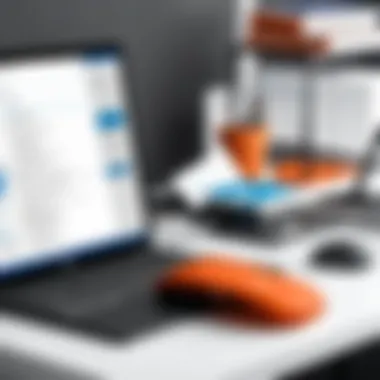

- Ensure the TXT record is accurate and correctly entered.
- Confirm that changes have been saved and that DNS records are active.
- Wait for adequate propagation time, typically within 24 hours.
In summary, verifying domain ownership through the addition of TXT records is a fundamental step in ensuring that you maintain control over your domain during the transfer process. This process safeguards the integrity of your digital assets.
Completing the Transfer
Completing the transfer is a crucial phase when moving a domain to Microsoft Office 365. This step signifies that all previous processes, including domain verification and authorization, have been duly completed. Understanding how to finalize the transfer will not only help you ensure that your domain is successfully migrated but also prevent potential issues that could disrupt services later. Smooth completion is essential to reap the full benefits of Microsoft Office 365's offerings.
Finalizing the Transfer Steps
To finalize the transfer, you will need to follow several specific steps. Each step is vital in ensuring that your domain points correctly to Microsoft Office 365. Here’s an outline of the primary steps:
- Confirm Transfer Initiation: Ensure that the transfer request was accepted. You should receive a confirmation message or email from Microsoft after initiating the transfer.
- Monitor Email Notifications: Keep an eye on the email address linked to your domain registration. Microsoft Office 365 will send update messages regarding the transfer status. Respond promptly to any required actions.
- Complete any Required Approvals: Sometimes, you may need to approve the transfer via email from your current registrar. Without this, the domain may not complete the transfer process.
- Update DNS Settings: After the transfer, you need to update your DNS settings within the Microsoft Office 365 admin center to ensure they match your organization's needs.
- Regularly Check Status: Regularly check the status of your domain transfer. You can do this via the Microsoft admin portal. Ensure that everything is correct, and no errors have occurred.
- Finalize Your Setup: After the transfer, make sure that all associated services, such as email and web hosting, are fully functional with the new settings in Office 365.
Following these steps will help you complete the transfer efficiently, allowing you to quickly benefit from Microsoft Office 365's features and performance.
Expected Timeframe for Transfer Completion
The expected timeframe for completing a domain transfer to Microsoft Office 365 can vary widely. Generally, the entire process can take anywhere from a few hours to up to seven days, depending on multiple factors:
- Registrar Response Time: Each domain registrar has different policies and response times. Some may initiate the transfer process immediately, while others may take longer.
- Proper Preparation: If all prerequisites have been addressed correctly, including domain lock status and authorization code acquisition, the transfer is more likely to proceed quickly.
- Potential Delays: Occasional delays can occur if an email approval is required or if there are issues with DNS settings.
In practice, most transfers tend to wrap up within 5 days if no complications arise.
Once the transfer successfully completes, you will receive a notification from Microsoft Office 365 confirming that your domain is now under their management. Be sure to keep track of all communications to avoid misunderstandings during this transition.
Post-Transfer Configuration
Post-transfer configuration is a crucial stage in the process of moving your domain to Microsoft Office 365. Once the transfer is complete, you must ensure that various settings are correctly configured to guarantee optimal performance and usability of your domain. This stage involves setting up email forwarding, updating DNS settings, and configuring security settings to solidify the new domain environment.
Setting Up Email Forwarding
Email forwarding is an essential aspect of post-transfer configuration. This feature allows you to direct emails from your old email addresses to the new ones associated with Microsoft Office 365. Doing so ensures that no messages are lost during the transition and that you can continue to communicate with clients, colleagues, and contacts without interruption.
To set up email forwarding, access the Microsoft 365 admin center. Navigate to the 'Users' section and select the specific user whose email you wish to forward. From there, choose the option to edit their mail settings. You will find a field to enter the email address where messages should be forwarded. Remember to save your changes and test the setup to confirm that emails are forwarding correctly.
Updating DNS Settings
After transferring your domain, it is vital to update your DNS settings. DNS records direct internet traffic to different services, so accurate configurations are necessary for effective domain functionality. Without updated DNS settings, users may not be able to reach your website or access their new email accounts.
Typically, you will need to update records such as MX, CNAME, and TXT. Your new DNS settings should reflect the Microsoft Office 365 specifications. For example, the MX record will be essential for routing email properly. To modify the DNS settings, log into your domain registrar’s control panel and find the DNS management tools. Make the necessary changes and allow time for the new settings to propagate across the internet.
Configuring Security Settings
Configuring security settings is another critical component of post-transfer configuration. Security is paramount in safeguarding your emails and domain from potential threats. Microsoft Office 365 offers various security features that you should enable post-transfer.
Consider implementing multi-factor authentication (MFA) for added protection. MFA requires users to provide two or more verification factors to gain access to their accounts, significantly reducing the risk of unauthorized access. Additionally, it is wise to set up spam filters and advanced threat protection options available to Office 365 users.
Lastly, ensure that your data loss prevention (DLP) policies are configured correctly. DLP helps in preventing sensitive information from being improperly shared or exposed. You can manage these settings through the Microsoft 365 security and compliance center.
"Proper post-transfer configuration is not just about maintaining functionality; it's about securing your digital environment against threats and ensuring seamless communication."
In summary, focusing on post-transfer configuration is essential to enhance the capabilities of your new domain within Microsoft Office 365. By carefully setting up email forwarding, updating DNS settings, and implementing robust security measures, you can establish a reliable and secure domain presence.
Benefits of Using Microsoft Office
Understanding the advantages of Microsoft Office 365 is crucial for anyone considering transferring their domain to this platform. Microsoft Office 365 goes beyond just domain management; it offers a suite of integrated services that can significantly enhance your organizational efficiency and security. In this section, we will explore the specific benefits that come with utilizing Microsoft Office 365 for domain hosting and management.
Integration with Other Microsoft Services
One of the standout features of Microsoft Office 365 is its seamless integration with other Microsoft services. When you transfer your domain, you gain access to tools like Microsoft Teams, SharePoint, and OneDrive. This integration allows for easy communication and collaboration among team members.
- Enhanced Workflow: With the seamless interconnectivity of these services, you can streamline tasks and enhance overall workflow.
- Consistent User Experience: All applications use a similar interface, reducing the learning curve for users.
- Single Sign-On: You can access various Microsoft services with a single account, which simplifies management and enhances security.

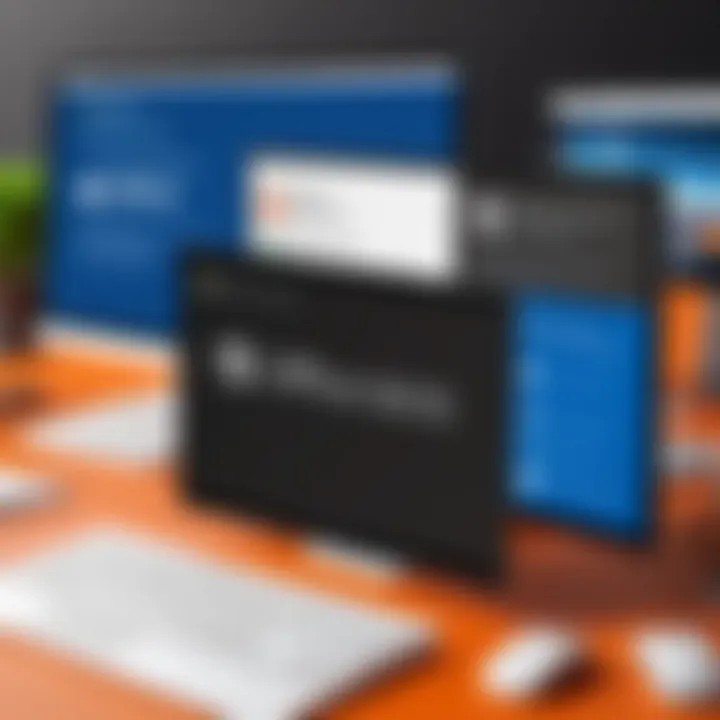
This unified approach can lead to increased productivity within your organization.
Enhanced Security Features
Security is a significant concern for many organizations. Microsoft Office 365 offers robust security measures designed to protect your data and domains.
- Advanced Threat Protection: Office 365 provides tools that help mitigate phishing attempts and malware attacks.
- Data Loss Prevention: Policies can be set up to protect sensitive information, ensuring that your organization adheres to compliance standards.
- Regular Updates: Microsoft consistently updates its security protocols to address emerging threats, keeping your data secure.
This comprehensive security framework is essential for organizations looking to safeguard their digital ecosystem.
Increased Collaboration Tools
In today’s remote work landscape, robust collaboration tools are indispensable. Microsoft Office 365 excels in this area by providing various tools that facilitate teamwork.
- Microsoft Teams: This platform allows for chat, video calls, and file sharing, enabling teams to work together effectively, regardless of location.
- Real-Time Document Collaboration: Users can work together on documents simultaneously in Word or Excel, making project management more efficient.
- Shared Calendars and Task Lists: These features help teams stay organized and aligned on goals and deadlines.
Elevated collaboration capabilities can lead to improved project outcomes and greater employee satisfaction.
"Microsoft Office 365 is not just about domain management; it is a holistic solution that fosters collaboration, security, and integration across various platforms."
Troubleshooting Common Issues
Transferring a domain to Microsoft Office 365 can lead to certain complications. These issues need addressing to ensure a successful transfer. This section highlights common challenges faced during this process and provides insights on how to resolve them effectively.
Problems with Domain Verification
Domain verification is a critical step when transferring your domain. If the verification fails, it can halt the transfer process. Typically, issues arise when the required DNS records are not correctly set up. You might need to verify that the TXT records for Microsoft’s services have been added accurately to your domain's DNS settings.
To troubleshoot this, check the following:
- Ensure that the correct TXT record is present.
- Confirm that the DNS changes have fully propagated across the internet. This can sometimes take several hours.
- Use a DNS lookup tool to verify if the changes are visible.
If verification consistently fails, consult with your domain registrar for further assistance. They might provide additional insights specific to their system.
Transfer Delays and Notifications
Delays in domain transfer are another common issue. There can be several factors, such as the current registrar's processing times or pending authorizations. If transferred, you should receive notifications that help track the progress. It's vital to keep an eye on your email for any updates from both your previous registrar and Microsoft.
Here's how to handle delays effectively:
- Check your email filters to ensure you’re receiving notifications. Sometimes, they end up in spam folders.
- Log into your Microsoft Office 365 account to monitor the status of the transfer directly.
- Contact your previous registrar if the transfer takes longer than expected to ensure there are no holds or issues on their end.
Handling Transfer Rejections
Sometimes, domain transfers can be outright rejected. Common reasons for this include an incorrect transfer authorization code or issues with the domain's lock status. If you encounter a rejection message, it is essential to understand the reason properly.
To resolve transfer rejections, follow these steps:
- Review the rejection email: Understand the exact cause provided by Microsoft or your registrar.
- Verify the authorization code: Ensure that the code you provided matches the one given by your previous registrar.
- Check domain lock status: Make sure that your domain is unlocked before attempting the transfer again.
- Consult customer support: If the reasons are unclear, reaching out to either registrar's support can help clarify the next steps to take.
Handling these issues effectively can lead to a smoother transfer process, minimizing disruptions in your online presence.
Culmination
Transferring your domain to Microsoft Office 365 is an integral process that not only simplifies domain management but also enhances overall efficiency. This guide has meticulously covered the essential steps, prerequisites, and potential challenges associated with the transfer process. Understanding these elements is critical, especially for professionals in IT and software development. The focus on details helps in avoiding common pitfalls during the transfer, ensuring a seamless transition.
Recap of the Transfer Process
The transfer process involves several key stages: ensuring domain eligibility, checking the lock status, obtaining an authorization code, and finally, initiating the transfer through Microsoft Office 365.
- Domain eligibility is the first step; ensure that your domain meets the necessary conditions for transfer.
- Lock status should be checked and, if necessary, unlocked to allow the transfer to proceed.
- Authorization code is crucial; this unique code must be generated from your current domain registrar.
- Finally, once logged into Microsoft Office 365, you can input all required details and initiate the transfer, monitoring the status.
This recap serves as a vital reference, ensuring clarity throughout the transfer process. Remember, each step must be addressed systematically to avoid delays and complications.
Future Considerations for Domain Management
After successfully transferring your domain, ongoing management is paramount. Microsoft Office 365 provides several tools and features to keep your domain secure and efficient. It is important to regularly review the following aspects:
- DNS settings should be updated as necessary, particularly if adding or modifying services.
- Security measures must be reviewed to protect against potential threats. Utilize the advanced security features offered by Office 365 to enhance protection.
- Email configuration should be optimized for performance and reliability, including forwarding options and setup of additional user accounts.
- Monitoring the domain regularly helps ensure that it remains active and functioning without issues.







