Mastering Microsoft Planner: Features and Best Practices
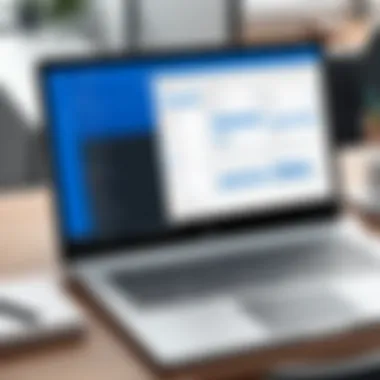
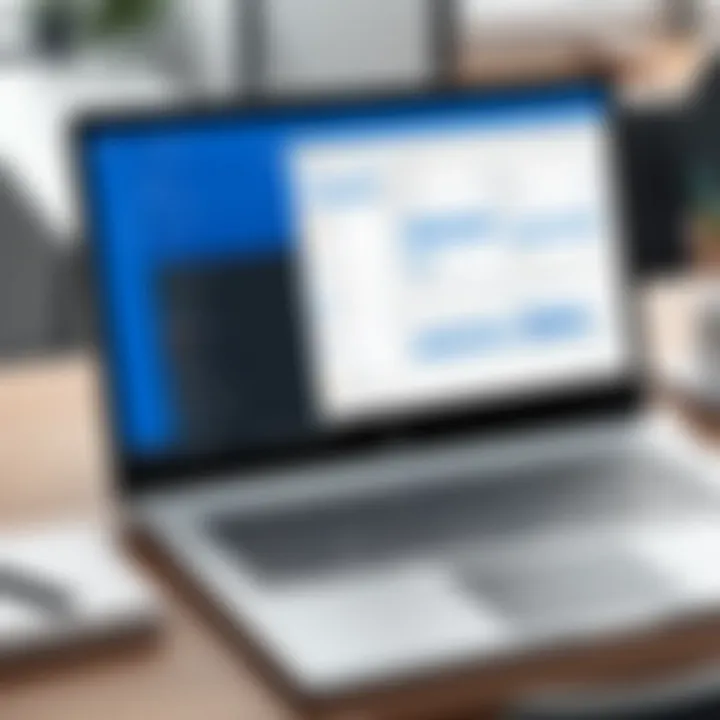
Intro
In today's fast-paced business world, effective project management is crucial. With teams often scattered across different locations, having a centralized platform that promotes productivity and collaboration becomes imperative. Enter Microsoft Planner. This tool is tailored to redefine how teams manage tasks, track projects, and streamline workflows. It's not just about keeping track of who's doing what; it's about fostering communication and enhancing teamwork.
The application is bundled within the Microsoft 365 suite, making it part of a powerful ecosystem that includes tools like Microsoft Teams and OneNote. For software developers, IT professionals, and students alike, understanding the nuances of Microsoft Planner is vital. It transforms mundane task management into something more interactive and goal-oriented.
As we dive deeper into this article, we’ll dissect the features and capabilities of Microsoft Planner, explore its performance metrics, and highlight best practices for implementation. Whether you are just starting or looking to optimize your current setup, this guide aims to equip you with the knowledge needed to harness Microsoft Planner effectively.
Features and Capabilities
Overview of Key Features
Microsoft Planner comes packed with a multitude of features designed to facilitate project tracking and management. Here are some standout aspects:
- Task Assignment: You can easily assign tasks to team members, ensuring everyone knows their responsibilities.
- Due Dates and Checklists: Setting deadlines and creating checklists helps keep projects organized and on track.
- Visual Boards: The Kanban-style board view allows for easy visualization of project stages and task status.
- Integration with Microsoft 365: Seamless integration with Teams, SharePoint, and OneNote fosters a collaborative environment and eliminates silos.
Each feature is designed to boost efficiency, making project management not just practical but also intuitive. The ability to categorize tasks and filter views creates a tailored experience that meets diverse project needs.
User Interface and Experience
One of the first things you'll notice about Microsoft Planner is its user-friendly interface. The layout is simple yet effective, allowing users to navigate through different tabs with minimal effort. Here are a few elements worth noting:
- Drag-and-Drop Functionality: This feature enables users to quickly rearrange tasks, making it easy to adjust priorities on the fly.
- Custom Labels: For better organization, users can apply color-coded labels to tasks, helping distinguish between various projects or areas.
- Progress Tracking: Visual indicators display task progress, providing instant insight into which activities are on track or lagging behind.
The overall experience is enhanced by Microsoft's design philosophy, focusing on clarity and accessibility. New users can get up to speed in no time, while seasoned professionals can exploit its advanced features without a hitch.
Performance and Reliability
Speed and Efficiency
Another critical aspect when evaluating any project management tool is its performance. Microsoft Planner prides itself on speed and usability. Tasks load quickly, allowing teams to focus on getting work done rather than waiting on the system. The efficiency of the application means that users spend less time managing tools and more time managing projects.
Downtime and Support
In a world increasingly reliant on software, downtime is not just an inconvenience; it’s a setback. Microsoft has historically maintained strong uptime metrics for its services, including Planner. Regular updates and maintenance schedules are announced, so teams can plan accordingly. Furthermore, the support resources provided, from official documentation to forums on platforms like Reddit, ensure users have access to help when needed.
Invest time in familiarizing yourself with the support structure; knowing where to go for help can save hours in troubleshooting.
Epilogue
Through this exploration of Microsoft Planner, we've wandered through its features, efficiency, and user-friendly nature. Whether for a small group or a larger organization, understanding these aspects allows teams to unlock their full potential. As we continue, we’ll delve deeper into best practices and common pitfalls to watch out for, ensuring your project management journey is as smooth as possible.
Intro to Microsoft Planner
When it comes to managing projects, having the right tools can make a world of difference. Enter Microsoft Planner, a versatile tool nestled within the Microsoft 365 ecosystem. Its introduction signals a shift in how teams can tackle projects, streamline workflows, and enhance collaboration. Understanding what Microsoft Planner brings to the table is crucial for any organization aiming to boost efficiency and accountability in managing their tasks.
Overview of Project Management Software
Project management software has evolved tremendously over the years. Gone are the days of juggling sticky notes and spreadsheets. Nowadays, tools like Microsoft Planner have become essential for any team looking to stay organized. This software centralizes project elements, providing a space where expectations can be set, and progress tracked. Some of the hallmark features of project management software include:
- Task assignments: Clearly delegate responsibilities so everyone knows their role.
- Deadlines: Keep things moving with deadlines that are visible to all team members.
- Progress tracking: Visual representations of progress give clarity on where the team currently stands.
Microsoft Planner serves as a key player among these project management tools, knitting together various facets of a project while ensuring that communication remains strong.
The Role of Microsoft Planner in Project Management
Microsoft Planner stands as a pivotal cog in the wheel of project management, especially within organizations that are already using Microsoft 365. One of its main advantages is integration with other Microsoft tools such as Teams and Outlook. This integration makes task management not just manageable but also intuitively connected to the day-to-day operations of a team.
Another important role of Microsoft Planner is its visual approach to task management. By utilizing boards, lists, and cards, users can easily drag and drop tasks, reflecting real-time updates and changes. This dynamic interaction keeps teams agile and responsive to changes, a necessity in today’s fast-paced work environment.
"The best tools don't just manage projects; they empower teams to collaborate effectively and deliver results."
Additionally, Microsoft Planner allows for visibility not only for individual tasks but also for overall project health. Stakeholders can quickly assess progress, identify bottlenecks, and make informed decisions. In this way, it’s more than just a to-do list; it’s a project management approach that fosters accountability and transparency, key ingredients in any successful endeavor.
Key Features of Microsoft Planner
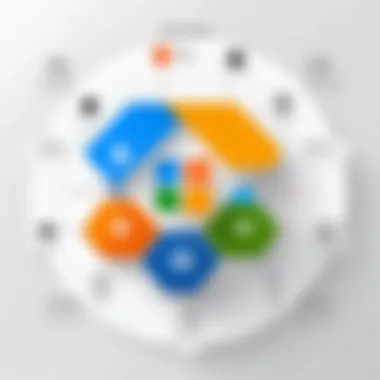
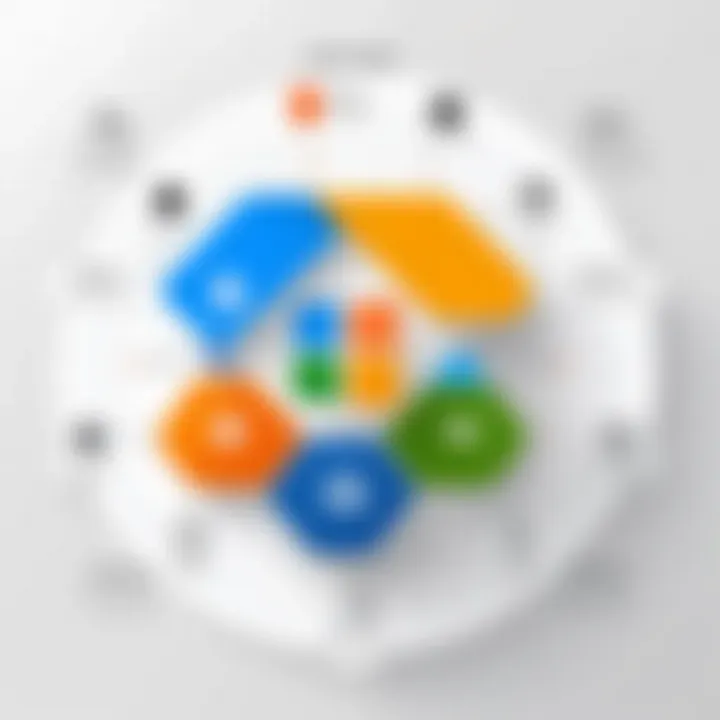
Understanding the key features of Microsoft Planner is crucial for anyone looking to enhance their project management capabilities. It allows teams to keep their work organized and efficient. The sheer flexibility of the tool ensures that various working styles and methodologies can be employed, making it accessible for diverse teams across different industries. Each feature plays a significant role in addressing common project management hurdles like task allocation, collaboration, and progress tracking.
Task Assignment and Management
A pivotal aspect of Microsoft Planner lies in its robust task assignment and management capabilities. Users can easily create tasks, assign them to team members, and set deadlines—all in one centralized space. Imagine a bustling office environment; without a proper process in place, chaos can swiftly ensue. Microsoft Planner acts as a conductor, orchestrating the workflow and ensuring everyone knows their part.
- Prioritization of Tasks: Users can categorize tasks into different buckets, making it easy to visualize where each project stands. Whether it’s a high-priority task that needs immediate attention or one that’s less pressing, the ability to track these effectively is invaluable.
- Notifications and Alerts: Team members receive updates and reminders about their tasks due dates and any changes in priority, helping them stay on top of their responsibilities without missing a beat.
- Integration with Other Tools: When tasks are closed or completed in Planner, they can automatically sync with other Microsoft tools such as Outlook, ensuring that no task slips through the cracks. This holistic approach encourages accountability and transparency throughout the project lifecycle.
Visual Planning Boards
Visual planning boards in Microsoft Planner can be likened to a digital canvas where teams paint their project progress. These boards help in maintaining clarity around ongoing tasks and make it simpler to manage workflows visually.
- Drag-and-Drop Functionality: Users can effortlessly move tasks from one bucket to another, allowing for dynamic re-prioritization based on evolving project needs. This adaptability fosters an environment where quick decisions can be made, saving time and resources.
- Color-Coded Labels: Assigning colors to tasks or categories allows team members to get an instant grasp of task distributions and urgency at a glance. The visual appeal also adds a touch of personality to project management, making it less monotonous.
- Custom Views: Each project may call for a unique perspective. By enabling custom views, such as filtering tasks by assigned team members or deadlines, every stakeholder can focus on what matters most to them. This helps in selective information dissemination, thereby improving communication and focus.
Collaboration Tools
Collaboration is the beating heart of any effective team, and Microsoft Planner ensures that this aspect is well catered for. It facilitates teamwork across various remote and on-site environments, which can often be challenging to manage effectively.
- Comments and Real-Time Updates: Built-in chat and comments enable team members to discuss tasks directly within the platform, reducing the need for lengthy email threads. Team members can engage in discussions without leaving the workspace, bringing coherence to the project flow.
- File Attachments: Users can upload necessary documents directly to tasks. This centralization eliminates the hassle of hunting for files in different locations, improving productivity.
- Integration with Microsoft Teams: With integration capabilities, teams can coordinate even more closely. Discussing tasks via Teams while managing them in Planner consolidates workflow and communication, ensuring everyone is on the same page.
Progress Tracking and Reporting
Success in project management relies not just on completing tasks, but understanding progress throughout the project lifecycle. Microsoft Planner’s progress tracking and reporting features let users gain insights into project statuses effectively.
- Visual Dashboards: The use of visual dashboards allows users to see the overall completion rates in a few clicks. Monitoring progress at a glance can be both motivating and informative, providing an instant overview of what’s been achieved versus what’s left to tackle.
- Detailed Reporting Options: Users can generate reports to analyze team performance, time allocation, and task completion rates. Such evaluations are critical for continual improvement and adjusting strategies where necessary to ensure project success.
- Timeline View: For those who prefer a chronological overview, the timeline view can be a game changer. It gives a sense of the timeline of tasks and dependencies, helping teams manage their time better.
"Overall, the features of Microsoft Planner not only streamline operations but also create a culture of collaboration and transparency, critical for any successful project management endeavor."
Integration with Microsoft
Integrating Microsoft Planner with the broader Microsoft 365 ecosystem enhances productivity and streamlines project management processes. The interconnectedness of these tools fosters an environment where collaboration flourishes. By leveraging this synergy, teams can tackle projects more efficiently, thus maximizing their collective output. The relevance of this integration for various work settings cannot be overstated. Here’s a closer look at some specific elements, benefits, and considerations.
Seamless Collaboration with Teams
The combination of Microsoft Planner with Microsoft Teams is like peanut butter and jelly when it comes to collaboration. Teams, as a communication platform, allows members to chat, hold meetings, and share files, all in real time. When you bring Planner into the mix, it takes teamwork to the next level. Each task assigned within Planner can be discussed right in Teams, saving time searching through endless emails.
- Real-Time Updates: Changes made in Planner are immediately reflected in Teams, keeping everyone on the same page.
- Custom Notifications: Team members can set notifications for their tasks, ensuring they never miss a deadline or an important update.
- Access Control: It allows project leads to manage access to tasks effectively, securing information as required.
Utilizing SharePoint and OneDrive
When thinking about document management and storage, SharePoint and OneDrive don’t often get the credit they deserve. Both work in tandem with Planner to offer a well-rounded project management experience.
Through SharePoint, teams can create sites dedicated to specific projects, storing all relevant documents in one place. This means team members can share files, provide feedback, and edit documents all in a central hub. OneDrive complements this by offering personal storage for files intended for collaborative use. It allows teammates to draft their sections without stepping on anyone's toes, and then seamlessly share them.
- Version Control: Track changes and revert if necessary; this is fundamental in project documentation.
- Easy Sharing: Create links to documents directly in Planner, allowing quick access to important resources.
- Organized Workspaces: With projects stored in SharePoint, everything feels right at your fingertips.
Connection with Outlook for Task Management
Outlook is often seen simply as an email platform, but its integration with Microsoft Planner offers a rich tapestry for task management. Assigning tasks in Planner can translate into calendar events in Outlook, which is critical for maintaining schedule discipline.
- Task Visibility: Outlook users can view their tasks in their calendar alongside their appointments, making it easier to prioritize.
- Email Reminders: Set up reminders that ping emails when deadlines are approaching, thus ensuring nothing slips through the cracks.
- Unified Task List: With Planner, users can manage all their tasks straight from Outlook, merging their to-do lists into one seamless workflow.
Integrating Microsoft Planner with Microsoft 365 tools not only enhances productivity but also empowers teams to collaborate more effectively, ensuring everything runs like a well-oiled machine.
User Experience and Interface
When it comes to project management tools, the user experience and interface can make or break a team’s efficiency and morale. In the case of Microsoft Planner, a clean and well-thought-out interface is critical to ensure that project goals are met without unnecessary hitches. A user-friendly interface means team members spend less time fumbling through complex navigation and more time focusing on the tasks at hand.
Navigating the User Interface
Microsoft Planner is designed with a straightforward interface that aims to be intuitive for users across the spectrum. The dashboard greets users with a visual board, resembling a digital whiteboard where tasks can be posted like sticky notes. This layout provides an immediate overview of what needs to be done, who's working on what, and the overall status of projects.
The navigation bar on the left side is where you'll find the main points of interest. Here users can quickly switch between Planning Boards, Charts for progress visualization, and Schedule views that integrate with calendars seamlessly. The ability to drag and drop tasks is another huge plus; moving tasks from one column to another can be as easy as a flick of the wrist.
Moreover, there's an option for creating new plans right from the dashboard, making it feel like everything is just a click away. However, despite this user-friendly design, some users may still find it a tad overwhelming at first, particularly when multiple plans and tasks are involved. It's essential to familiarize oneself with the layout to navigate effectively, much like finding one's way around a new city.
Mobile Accessibility
In an age where everything is increasingly mobile, Microsoft Planner does not lag behind. The mobile accessibility of the platform allows teams to manage tasks on the go, which adds a layer of convenience that is often required in today’s fast-paced work environment. Available as a mobile app on both iOS and Android, it offers users flexibility to update, plan, and communicate anytime, anywhere.
Key features of mobile accessibility include:
- Push Notifications: Keep the team updated with real-time notifications about task changes or comments.
- Task Management: Directly assign tasks, set due dates, and check off completed tasks on a mobile device with ease.
- Easy Collaboration: Communicate with team members through immediate access to comments and updates right at your fingertips.
The interface on the mobile app mirrors the desktop experience as closely as possible, ensuring that users don’t have to spend time relearning how to navigate. However, certain features may not function identically due to screen size limitations. For instance, the visual boards may feel slightly cramped when viewed on mobile.
Ultimately, the ability to access Microsoft Planner on mobile devices means that teams can stay connected and responsive, fostering a more dynamic and agile approach to project management. With these tools at their disposal, teams can tackle tasks without being tethered to a desk, which is increasingly becoming a necessity in modern work culture.
Use Cases Across Industries
Understanding how Microsoft Planner fits into different industries is no small feat. Each sector has its unique nuances and operational demands, making the tool's customizable features a breath of fresh air. Integrating Planner into various contexts underscores its versatility, as it tailors itself to corporate, educational, and non-profit frameworks. In a landscape of ever-evolving projects, leveraging Planner can bring about order from chaos, optimize collaboration, and enhance overall efficiency. Below, we will delve deeper into its applications across three significant sectors.
Corporate Project Management
In the bustling world of corporate project management, time is often of the essence. Microsoft Planner emerges as a game changer, allowing teams to allocate tasks seamlessly and monitor progress in real-time. The visual boards associated with Planner spell out tasks clearly, improving communication among members. It's particularly beneficial for large teams where keeping tabs on everyone's responsibilities can be daunting.
One major advantage here is the ability to integrate with Microsoft Teams. This allows for instant updates and collaboration across platforms. For instance, a marketing team can collaboratively brainstorm ideas for a campaign while assigning specific tasks—such as content creation or social media scheduling—through Planner. Additionally, customization helps companies create project boards that mirror their workflows. By using labels, checklists, and due dates effectively, employees can ensure nothing falls through the cracks.
"Microsoft Planner doesn't just help organize tasks; it provides a dynamic environment that fosters teamwork and accountability."
Educational Applications
In educational settings, Microsoft Planner can act as a catalyst for effective project management among students and educators alike. Irrespective of whether it's a group assignment or a curriculum planning exercise, having a visual layout simplifies complex tasks. Educators can easily assign roles and milestones to students, track progress, and provide feedback all in one place.
Utilizing Planner in schools also promotes accountability among students. By breaking down assignments into tasks with specified due dates, students learn the art of time management and prioritization. For example, a group project can be divided into tasks like research, writing, and presentation preparation with respective deadlines. This organized approach helps students focus on specific areas while ensuring that everyone is on the same page.
Non-Profit Organizations
Non-profit organizations often juggle multiple projects simultaneously while working with limited resources. Here, Microsoft Planner shines as an invaluable resource. Whether it’s organizing fundraising events, outreach programs, or volunteer management, Planner provides the structure needed to keep efforts aligned.
Non-profits can use Planner to streamline communication and track project phases effectively. Assigning tasks to volunteers, setting deadlines, and providing updates can happen smoothly, which is very crucial when time is money. Furthermore, with fewer resources on hand, easy access to progress tracking and reporting ensures that stakeholders can see the fruits of their labor without getting lost in details.
Moreover, establishing collaboration with external partners becomes easier as tasks can be shared and updated without the back-and-forth email bombardment. Simplifying these processes can pave the way for impactful missions and future successes in their projects.
Exploring these use cases illustrates not just the breadth of Microsoft Planner but also the depth of its capability across diverse fields. It is more than just a task management tool; rather, it is a concrete stepping stone towards achieving structured and successful outcomes in any project.
Best Practices for Microsoft Planner
Utilizing Microsoft Planner effectively requires more than just a basic understanding of its features. Exploring best practices is crucial to unlock its full potential in enhancing team collaboration and boosting productivity. When implemented properly, these best practices not only streamline workflows but also create a cohesive environment where tasks can be tackled efficiently. Let’s delve into specific components that form the backbone of these best practices.
Strategic Task Allocation
When it comes to task management in Microsoft Planner, strategic task allocation can make a world of difference. This involves assigning tasks based on team members' strengths, availability, and expertise. Careful thought during this phase sets the stage for project success. Here are a few considerations to take into account:
- Assess Skill Sets: Understanding each team member’s unique skills can help in assigning them the appropriate tasks. This increases not only the speed of task completion but also the quality of the work produced.
- Evaluate Workload: No one likes to feel overwhelmed. Keeping an eye on the current workload of team members ensures that tasks are spread evenly, preventing burnout.
- Create a Balanced Team: Mixing skills among team members helps in strategizing for unexpected hiccups. If someone is unavailable, others can step in smoothly.
"Effective task allocation is not just smart; it’s essential for collective productivity."
Setting Clear Objectives
Setting clear objectives within Microsoft Planner is another practice that can catapult your project management experience from ordinary to extraordinary. Clear objectives provide a roadmap for the team, allowing everyone to understand what is expected of them. Here are several elements to keep in mind:
- Define Specific Goals: Using SMART criteria—Specific, Measurable, Achievable, Relevant, and Time-bound—will clarify what success looks like for each task.
- Use Labels Effectively: Labels for tasks can be vital. They help categorize tasks according to priority, project phase, or other relevant identifiers. This visibility aids in keeping focus.
- Regular Check-in Points: Setting milestones not only motivates but also helps the team to track progress. These checkpoints provide an opportunity to reassess objectives, refining them as necessary to adapt to changing circumstances.
Regular Review and Adaptation
No plan is set in stone. Regularly reviewing and adapting tasks within Microsoft Planner ensures your approach stays relevant and effective. This principle emphasizes the importance of flexible project management:
- Weekly or Bi-Weekly Reviews: Setting aside time to review tasks and progress can prompt valuable discussions about what is working and what isn’t. Involving the team ensures that everyone has a voice in this evaluation process.
- Adapt to Feedback: Flexibility in adapting tasks based on team feedback contributes toward continuous improvement. If certain methods aren’t yielding the desired results, it’s essential to pivot.
- Encourage Visibility: Make it a habit to share achievements and setbacks openly. When everyone is aware of the project's pulse, they can collaborate more effectively and contribute constructive ideas for improvement.
By engaging in these best practices, teams can maximize their use of Microsoft Planner to not only meet but exceed project expectations. It’s a combination of strategic task allocation, setting clear objectives, and regular reviews that ensures project management is productive and responsive rather than reactive.
Challenges and Limitations
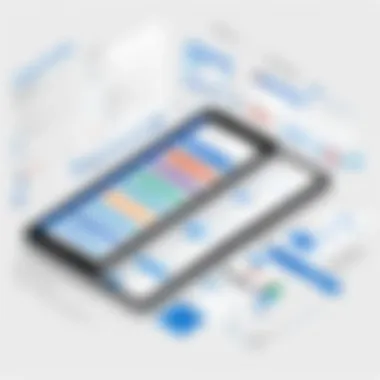
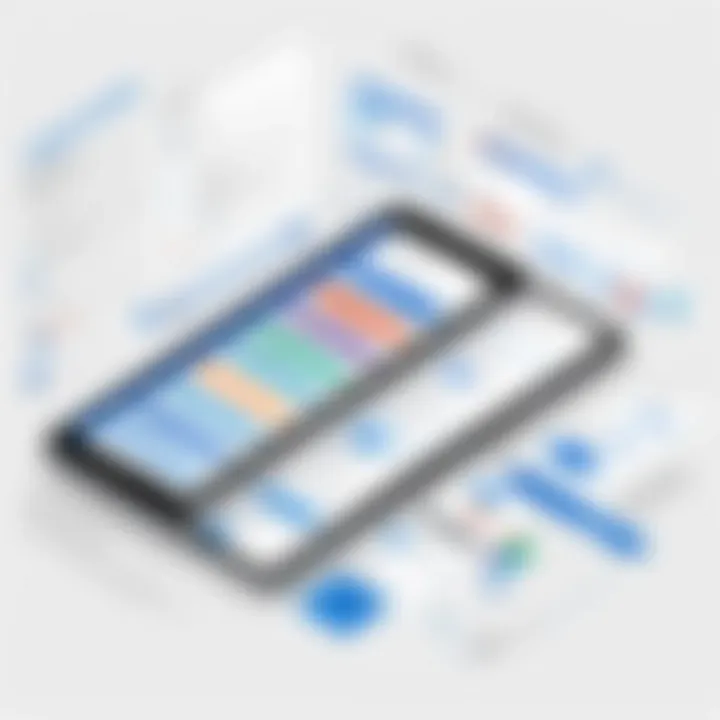
In every tool, particularly in software like Microsoft Planner, there exists a set of challenges and limitations that must be addressed. Understanding these can make a world of difference for professionals looking to optimize their project management processes. With various tools being integrated into daily workflows, it's essential to assess not only the strengths of Microsoft Planner but also the hurdles users might face.
Among these hurdles, a notable one is the learning curve for new users. This aspect is crucial, as it determines how quickly and efficiently individuals can adapt to the platform, impacting overall productivity. By recognizing these learning obstacles early on, organizations can create tailored training programs to facilitate smoother onboarding experiences.
Another limitation worth mentioning is the challenge of integrating with legacy systems. Businesses often rely on established technology and protocols that may not directly align with modern applications like Planner. Such disparities can cause friction in workflow, leading to inefficiencies and frustration. Strategically addressing these challenges not only helps in managing expectations but also allows users to leverage the full potential of Microsoft Planner.
Learning Curve for New Users
Adopting a new software system often feels like navigating a maze for newcomers. With Microsoft Planner, users may find themselves grappling with unfamiliar terminologies, features, and functionalities. This learning curve can lead to initial setbacks in productivity, particularly as individuals try to make sense of how everything fits together.
It’s imperative for organizations to provide a comprehensive onboarding process that includes:
- Step-by-step tutorials: Clear, concise guides that walk users through critical functions.
- Interactive training sessions: These can assist users in practicing within the environment before they dive into real projects.
- Accessible documentation: Having a central repository of information helps users seek assistance when stuck, alleviating some of the inherent frustrations.
To put it simply, each hiccup during the learning phase can impact team morale and efficiency. Supporting new users effectively can pave the way for a smoother transition and foster enthusiasm around the new tool.
Integrating with Legacy Systems
Legacy systems form the backbone of many organizations, making their seamless integration with modern software a matter of utmost importance. Unfortunately, Microsoft Planner may not always mesh well with older systems.
When faced with integration issues, teams can encounter challenges such as:
- Data Compatibility: Information housed in legacy systems might require conversion or cleanup to fit into Planner’s structure, leading to increased workload.
- Workflow Disruptions: If key functions in the legacy systems don't connect smoothly with Planner, it can hinder the flow of information and task management.
- Increased Training Needs: Staff familiar with legacy processes may struggle to adapt without proper education on how to utilize Planner in conjunction with those systems.
Despite these challenges, there are proactive strategies that organizations can put into play:
- Engage IT Teams Early: Collaboration among IT specialists can mitigate compatibility concerns from the outset.
- Consider Middleware Solutions: These can sometimes bridge the gap between old and new systems, facilitating data transfer and enhancing overall functionality.
- Pilot Programs: Before a full rollout, testing Microsoft Planner alongside legacy applications can help identify pain points and develop troubleshooting protocols.
By adopting these approaches, organizations can reduce the friction associated with integrating Microsoft Planner into existing workflows, potentially harnessing its power without significantly disrupting established processes.
The Future of Project Management Software
The trajectory of project management software is in constant evolution, with emerging technologies reshaping how teams operate and collaborate. The importance of exploring the future of tools like Microsoft Planner lies in understanding the upcoming trends that could substantially alter workflows and enhance productivity. This section dives into significant elements that include the rise of AI and automation, alongside shifting collaboration paradigms. In a world where agility is paramount, the future of these tools ensures that organizations can respond swiftly to changing demands and optimize efficiency.
Emergence of AI and Automation
Artificial intelligence is no longer just a buzzword; it's becoming a crucial driver in modern project management. The integration of AI into Microsoft Planner and similar software introduces capabilities that can vastly improve task selection and team dynamics. Imagine a scenario where the software can analyze past project data to predict possible outcomes and suggest optimized task assignments based on team member performance. This isn't just wishful thinking; AI algorithms are already capable of processing complex data sets far beyond human capacity.
Furthermore, automation in project management alleviates mundane tasks such as assigning deadlines or sending reminders, allowing team members to invest their energies in more strategic responsibilities. This change not only enhances productivity but also fosters a more engaged workforce, as individuals spend less time managing logistics and more time on creative solutions.
"The future is about working smarter, not harder. With AI, we can align our resources more effectively than ever before."
By embracing technologies like machine learning and natural language processing, tools like Microsoft Planner can anticipate user needs, streamline communication, and foster a more intelligent workspace. For professionals in IT-related fields, this shift indicates a need to adopt a mindset geared towards continuous learning and adaptation, as software evolves at a rapid pace.
Evolving Collaboration Trends
Collaboration, once confined to emails and face-to-face meetings, is undergoing a transformation. The advent of remote work during the recent years has catalyzed changes in how teams interact with one another. Future project management software must accommodate these shifts, prioritizing seamless integration across devices and platforms. Microsoft Planner is adapting by enabling real-time updates and asynchronous collaboration, ensuring that no one is left out of the loop, regardless of their location.
Additionally, the use of integrated communication tools is becoming a hallmark of successful project management solutions. By bringing chat, video calls, and file-sharing capabilities into one cohesive platform, Microsoft Planner enhances the collaborative experience. Teams can respond more quickly to challenges, troubleshoot on the go, and keep their projects moving forward without unnecessary delays.
To put this into perspective:
- Increased Flexibility: Team members can now collaborate at times that suit them best, making participation easier.
- Diverse Tools: Incorporating various tools within a single platform diminishes the need to toggle between applications, which can disrupt focus.
As collaboration continues to evolve, the expectation is that project management software will foster deeper interactions, encouraging team synergy like never before. The future of project management is not just about completing tasks but about building dynamic teams that thrive on cooperation.
The End
In the rapidly evolving landscape of project management software, the significance of Microsoft Planner cannot be overlooked. This article serves as a comprehensive guide to utilizing this tool effectively, aiming to enhance productivity and streamline collaboration among teams. Understanding the core features and applications of Microsoft Planner is essential for any organization looking to optimize its project management processes.
Summarizing Key Insights
Through the exploration of Microsoft Planner, several key insights emerge:
- User-Centric Design: The intuitive interface allows users—be they seasoned project managers or novices—to navigate seamlessly. With easy task allocation, teams can operate with greater efficiency.
- Integration Capabilities: The connection with other Microsoft 365 tools like Teams and Outlook ensures that information flows freely, reducing the chances of miscommunication.
- Visual Management: The use of planning boards fosters a visual understanding of project workflows, making it easier to identify bottlenecks and adjust resources accordingly.
- Versatility Across Industries: Whether in corporate settings, educational institutions, or non-profits, Microsoft Planner adapts to different organizational needs, showcasing its flexibility.
- Challenges Exist: Understanding the limitations, such as the learning curve for new users and the integration struggles with legacy systems, enables teams to prepare and strategize effectively.
This synthesis underlines the importance of not just adopting a tool, but authentically understanding it in the context of organizational objectives.
Final Thoughts on Utilizing Microsoft Planner
While Microsoft Planner offers a robust framework for task management and collaboration, the true benefits materialize when organizations commit to regular usage and active engagement with the platform.
- Consistency is Key: Encourage team members to regularly update tasks and collaborate. This practice not only enhances accountability but also ensures that everyone is on the same page.
- Training and Onboarding: It is imperative to invest time in training sessions for new users. This reduces frustration and promotes confidence in utilizing the tool effectively.
- Feedback Loops: Establish a culture of feedback where users can share their experiences with Microsoft Planner. This can drive improvements in process and identify elements that may need further exploration.
- Future-Proofing Projects: As project management continues to evolve with advancements in AI and automation, incorporating Microsoft Planner into ongoing procedures positions organizations advantageously in this transitional phase.







