Grammarly for PowerPoint: Elevate Your Presentations
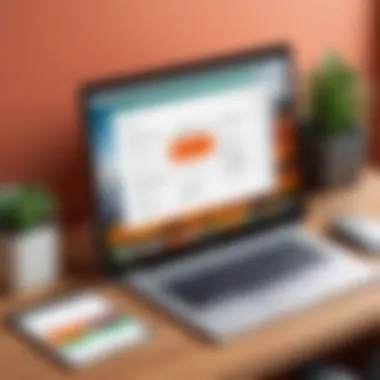
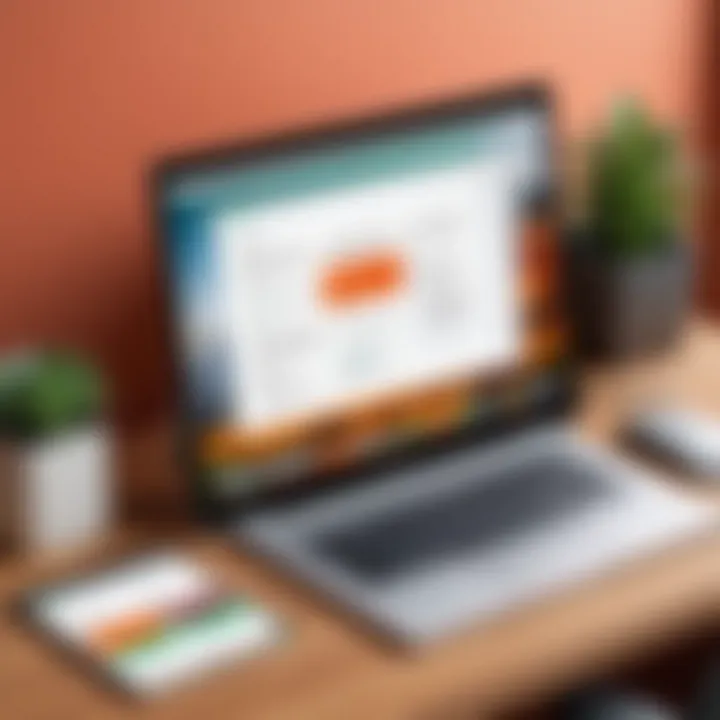
Intro
In the modern world, effective communication often hinges on the quality of your presentations. Whether you're a student trying to impress a professor or a professional aiming to capture a client’s interest, the way you present your ideas matters. This is where Grammarly comes into play – a tool traditionally associated with word processors, now expanding its wings into the realm of PowerPoint. The integration of Grammarly with PowerPoint isn’t just about spell-checking; it’s about refining your message to ensure clarity and professionalism.
With the rise of remote work and online presentations, the demand for polished presentations has surged. More than just aesthetics, well-structured presentations can significantly influence outcomes. In this article, we're going to delve into how Grammarly can elevate your presentation quality. From its various features to practical application, we’ll offer insights tailored for students, educators, and professionals alike.
Features and Capabilities
Overview of Key Features
Grammarly offers a bounty of features designed to enhance your writing within PowerPoint. Here are a few that stand out:
- Grammar and Spelling Checks: It scans for common grammatical errors, helping users avoid embarrassing mistakes.
- Style Suggestions: Grammarly offers recommendations for improving writing style, ensuring your presentations resonate with your audience.
- Tone Detection: Understanding how your words might be perceived can help you adjust your messaging effectively.
- Plagiarism Checker: Especially for students, this feature can help maintain academic integrity.
These features work together to ensure that your slides not only look professional but also communicate your ideas effectively.
User Interface and Experience
One compelling aspect of Grammarly’s integration is its user-friendly interface. As you work on your PowerPoint slides, Grammarly operates in the background, seamlessly checking your text. This unobtrusive approach means you can focus on crafting your message without worrying about grammar pitfalls. Users can customize which suggestions to accept or ignore, making it flexible enough to suit different writing styles.
Feedback is structured clearly, allowing users to click on the suggestions to see more detail. This is particularly useful for learners who seek to understand their mistakes rather than just correcting them.
Performance and Reliability
Speed and Efficiency
As presentations often come with tight deadlines, Grammarly is designed to operate swiftly. It runs checks in real time, meaning your writing feedback appears immediately as you type. This immediate response fosters an efficient writing process, minimizing the time spent on revisions after completing the content.
Downtime and Support
While Grammarly is generally reliable, users might occasionally encounter hiccups, especially during high-traffic times. In such scenarios, it’s reassuring to know that Grammarly offers customer support through various channels, including their Help Center and community forums. Resources are available for troubleshooting any issues, ensuring a smoother experience overall.
Grammarly’s integration with PowerPoint isn’t a mere enhancement; it’s an evolution in how we approach presentations. As we unravel the practical applications of these features in the following sections, we invite you to reflect on how enhanced communication can fundamentally change your professional interactions.
Foreword to Grammarly and PowerPoint
In today’s fast-paced world, the ability to communicate effectively can make all the difference. Especially in professional or academic settings, where presentations are often the cornerstone of sharing ideas, clarity and quality take center stage. This section elucidates how Grammarly integrates with PowerPoint, which helps elevate the quality of your presentations. The crux lies in recognizing that even the best ideas can fall flat if not conveyed clearly.
When using PowerPoint, the visual elements often overshadow the text, but one must not forget the power of words. Grammarly serves as a smart companion, catching those sneaky typos and awkward phrases that often sneak into even the most seasoned speaker’s slides. The importance of this integration can’t be overstated—it enhances not just the individual presentation but contributes to the overall perception of professionalism and credibility.
Defining Grammarly's Role
Grammarly's role within PowerPoint is multifaceted, primarily centered on refining the language used in presentations. At its core, the tool is designed to polish your writing, ensuring that your slides are grammatically accurate and stylistically consistent. For instance, it not only corrects spelling errors but also suggests ways to improve sentence structure and tone. It helps transform potential misunderstandings into clear messaging. This is crucial for any audience, as clarity breeds comprehension, especially in complex subjects.
Grammarly acts as a silent editor, allowing users to concentrate on the creative aspects of presentation design, while it handles the fundamentals. The plugin's real-time feedback can save time and nudge users towards better writing habits. In a world that thrives on digital communication, having a tool that enhances written content can set one apart in both academic and business endeavors.
Importance of Quality in Presentations
Quality in presentations is often the linchpin between success and failure. It encompasses not only the aesthetics of your slides but extends to the precision and clarity of the content presented. Here lies the true significance of employing a tool like Grammarly: it helps ensure your message isn’t just communicated, but resonates.
When presentations are well-crafted, with polished language, the audience is more likely to engage meaningfully with the material. Furthermore, presentations filled with grammatical mistakes or unclear wording can cause distraction and may even undermine the presenter's credibility. In educational settings, for instance, students are evaluated not only on their ideas but also on how effectively they can communicate them. Similarly, in corporate environments, clearer presentations can accelerate decision-making processes and foster collaboration.
"In the era of information overload, brevity and clarity often redefine impact."
In summary, as more professionals and students turn to PowerPoint for their presentations, integrating Grammarly serves to enhance not just individual slides but the entire experience of your audience. The conscious choice to prioritize quality in presentations reflects a commitment to excellence, one that Grammarly supports every step of the way.
Understanding Grammarly Features
Grammarly provides a suite of tools designed to enhance writing quality. Its integration into PowerPoint can significantly elevate the quality of presentations, which is pivotal in ensuring that the intended message is communicated effectively. This section outlines key elements of Grammarly's features, detailing their specific benefits and highlighting considerations users should keep in mind.
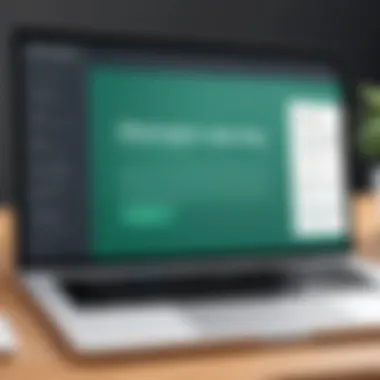
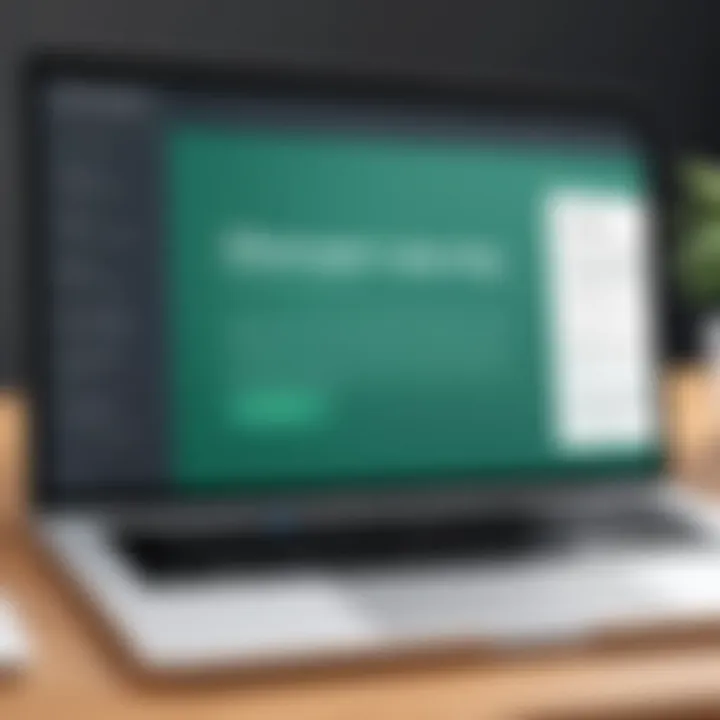
Grammar and Spell Check
One of the primary features of Grammarly is its grammar and spell check capabilities. Errors in grammar or spelling can turn a polished presentation into a laughing stock, which is the last thing anyone wants while trying to convey complex ideas. With Grammarly, users can have a second set of eyes on their content. The tool not only highlights grammatical errors but also suggests corrections. This real-time feedback allows presenters to make adjustments instantly.
For instance, if one mistakenly uses "their" instead of "there," Grammarly flags this and suggests the right usage. The importance here lies in the tool’s ability to maintain professionalism and clarity. A clear presentation can mean the difference between a student passing graduation or a professional landing a key deal. It's worth noting that while Grammarly is robust, it is not infallible. Users should review suggestions carefully because context can often change what is deemed correct.
Style and Tone Adjustments
Grammarly also offers features that help adjust the style and tone of writing, which can drastically impact how an audience perceives a presentation. Tone can convey authority, friendliness, or urgency, and matching this to the audience is essential. For example, in a business setting, it may be more appropriate to use a formal tone; in contrast, an academic audience may appreciate a more engaging style.
Grammarly provides insights into suggestive synonyms and tone adjustments as well, guiding users toward words that may resonate better with their audience. Imagine crafting a slide about the latest tech trends; using engaging language mixed with technical jargon can make complex ideas digestible while keeping the audience interested. For example,
- Instead of saying "The software will enhance efficiency," one might say "This software turbocharges your workflow."
This ability to mold style and tone helps in hitting the mark on audience expectation, making presentations not just about facts but also about delivery.
Plagiarism Detection
In academic and professional environments, maintaining originality is crucial. Here is where Grammarly’s plagiarism detection comes into play. This feature compares content against billions of web pages and academic papers to ensure that the work is unique. Plagiarism can lead to severe consequences, whether in school or the business realm.
Using this tool prior to finalizing a presentation can help avoid these pitfalls. Just think about it: you finish your slides only to find out that someone else has inadvertently used the same phrases. Grammarly helps to turn a possible mishap into a triumph by ensuring that the ideas presented are authentic. This not only solidifies your credibility but also builds trust within your audience.
"Originality is the art of concealing your sources." - Franklin P. Adams
In summary, understanding the nuances of Grammarly's features allows users to order their thoughts clearly, maintain an engaging tone, and ensure originality. By leveraging these tools effectively, presenters can enhance the quality of their PowerPoint presentations significantly.
Leveraging Grammarly in PowerPoint
When it comes to producing high-quality presentations, merely throwing together slides is not enough. The content needs to resonate with clarity and professionalism. This is where Leveraging Grammarly in PowerPoint becomes crucial, as it is not just about what you say, but also how you say it. Grammarly extends its reach beyond mere grammar checks and enters the realm of presentation crafting, enhancing the overall effectiveness of communication for various user demographics. From students looking to make an impression to business professionals aiming to articulate their ideas succinctly, Grammarly provides the backbone for polished content.
Installation and Setup
To kick things off, first things first: you need to install and set up Grammarly for PowerPoint. Luckily, the process is straightforward. First, you'll want to ensure that you have a Grammarly account. If you don’t have one, head over to Grammarly’s website and sign up - it's free for basic features. After that, the installation can generally be done through an add-in that integrates Grammarly directly within your PowerPoint application.
- Open PowerPoint and go to the Insert tab.
- Click on Get Add-ins.
- In the search bar, type Grammarly.
- Once it pops up, click Add and follow any prompts to connect your Grammarly account.
It's that easy! After a few moments, you should see the Grammarly icon nestled into your toolbar, ready to assist you. It’s worth noting that you need a stable internet connection for the features to work properly, as Grammarly relies on cloud processing.
Real-time Editing within PowerPoint
One of the standout features of Grammarly is its real-time editing capability. As you type your content into PowerPoint, Grammarly checks your writing on the fly, catching mistakes and suggesting improvements as you go. This is particularly beneficial when time is of the essence, and every minute counts leading up to a presentation.
- Correct Grammar. Grammarly highlights any grammatical errors in bold, allowing for quick corrections.
- Spelling Suggestions. It identifies and provides feedback on any misspelled words in real-time.
- Style Recommendations. For those aiming for a specific tone, Grammarly can suggest phrasing that better aligns with your intended message.
This feature helps you avoid last-minute scrambles to proofread your slides. When the presentation day arrives, there’s a sense of confidence that your content is polished, as the tool permits adjustments with ease.
Practical Tips for Users
To maximize the utility of Grammarly within PowerPoint, a few practical tips can make a world of difference:
- Review Suggestions Carefully: Not every suggestion is a one-size-fits-all solution. Take the time to understand why Grammarly suggests certain changes before implementing them.
- Adjust Settings for Tone: Ensure that Grammarly’s settings match the tone of your presentation. Whether you aim for a casual vibe or a more professional approach, indicate your preferred style for better alignment.
- Use the Thesaurus: When working on vocabulary, utilize the thesaurus feature to find the right word that elevates your presentation rather than relying on overly simple terms.
Taking these small steps can save you from bigger blunders down the road. It’s like having a trusted editor by your side, guiding you through the nuances of professional writing.
- Practice Makes Perfect: Beyond just using Grammarly, practice delivering your presentation smoothly. Familiarize yourself with not just the content but also how you want to communicate it, facilitating a deeper understanding of your slides and their intended meaning.
Leveraging Grammarly in PowerPoint is not about replacing the presenter but enhancing how messages are conveyed. With the right tools at your fingertips, the potential for impactful presentations becomes limitless.
Impact on Different User Groups
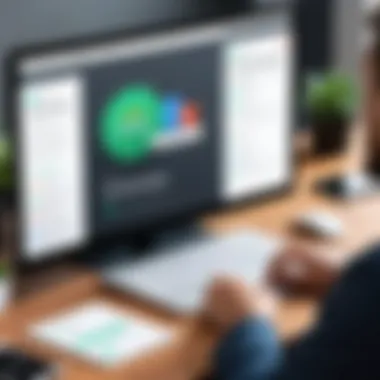
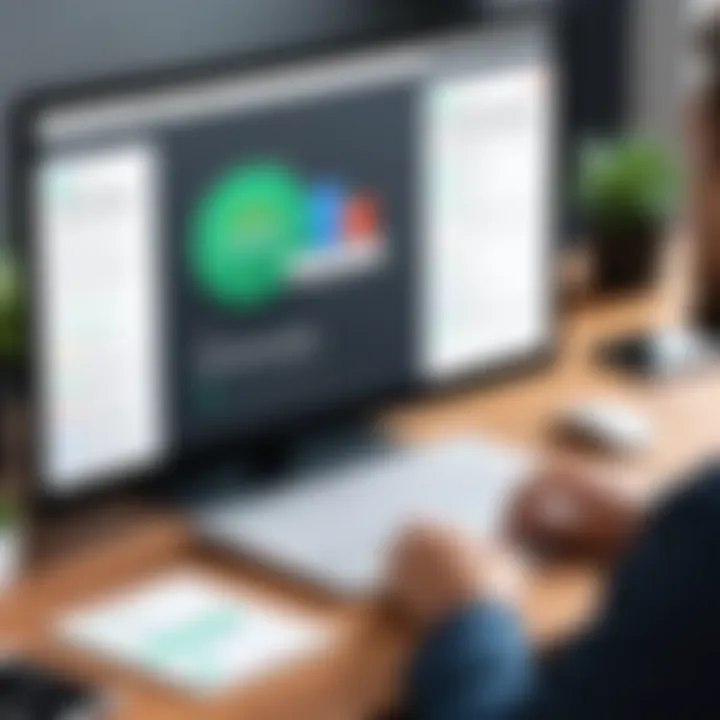
The integration of Grammarly with PowerPoint can significantly alter how various user groups craft their presentations. Each of these groups—students, educators, and business professionals—aims to convey ideas and information effectively. The unique features of Grammarly allow individuals in these categories to enhance the quality of their presentations while minimizing errors and ensuring clarity. Understanding these specific impacts is essential for maximizing the utility of Grammarly in creating presentations that resonate with audiences.
Students
Improving Assignment Presentations
One of the most pivotal aspects of using Grammarly for students lies in the ability to improve assignment presentations. When students use PowerPoint to showcase their work, clarity is key. Grammarly helps students fine-tune their content by catching grammar mistakes, awkward phrasing, and punctuation errors. This technology acts as a second set of eyes—who wouldn’t need that during a tight deadline?
The main attraction of enhancing assignment presentations is the reduction in anxiety over errors. Students often face hefty pressures during presentations, and knowing their work is polished can alleviate some of that stress. A estudiante can see immediate improvements in spelling and grammar, leading to a more confident performance. However, this does depend on students' familiarity with both the software and the appropriate context of their presentations. The ease of use makes it a popular choice while the computer dependence could be a disadvantage in low-tech environments.
Enhancing Clarity in Academic Projects
Another notable way Grammarly aids students is through enhancing clarity in their academic projects. Often, complex subjects need simplification for effective communication. Grammarly’s suggestions can help students frame their arguments succinctly, as well as point out redundancies that might detract from the main ideas.
The critical feature here is the readability score offered by Grammarly, which assesses how easy it is for an audience to grasp the content. This aspect is particularly useful for academic presentations, as it encourages students to use concise language, thus making their points clearer. While it’s beneficial, a downside might arise in over-reliance on Grammarly's suggestions, which can lead to a uniform writing style devoid of the student’s unique voice.
Educators
Creating Engaging Lectures
For educators, the application of Grammarly in PowerPoint can lead to the creation of more engaging lectures. Keeping students interested is no small feat; thus, having error-free and engaging materials is vital. An instructor can rely on Grammarly to ensure that their slides are not only grammatically accurate but also stylistically appealing. This dual focus fosters a more dynamic classroom experience.
One of the standout benefits for educators is the improvement in content delivery. Streamlined lectures with clear language can enhance comprehension. However, one might argue that a deep academic understanding should still come through, which Grammarly’s focus on simplicity might overlook in some cases. But still, most will find it a necessity for crafting professional-looking presentations.
Streamlining Course Materials
In addition to lectures, Grammarly aids in streamlining course materials. Educators can use it to fix any typos in syllabi, handouts, and group assignments. The incorporation of this tool in writing offers a significant advantage by minimizing time spent on editing manually.
The convenience of reviewing drafts of lecture notes becomes a game-changer, particularly when juggling multiple subjects. Additionally, Grammarly helps create a consistent tone across different documents, which adds to the professionalism of course materials. The one downside, however, might be that busy educators might not always take the time to fully integrate the suggestions into their unique educational style, leading to missed opportunities for tailoring content.
Business Professionals
Presenting Ideas Clearly
For business professionals, the ability to present ideas clearly is non-negotiable. When crafting a pitch or a report in PowerPoint, communication must be both precise and persuasive. Grammarly plays a crucial role by helping to identify unclear sentences and suggesting more impactful vocabulary. This ability to refine language makes it a valuable resource.
A notable feature is the tone detector, which alerts professionals about how formal or casual their language is. This is particularly useful in tailoring presentations to an audience's expectations. On the flip side, too much reliance on the tool can dilute one’s personal style, making the presentation feel generic.
Meeting Corporate Standards
Lastly, meeting corporate standards is a must for professionals today. Engaging in presentations where errors can reflect poorly on an individual or a company is a risk many wish to avoid. Grammarly ensures that the content remains polished and adheres to formal communication standards, allowing professionals to present their ideas without the fear of minor mistakes slipping through.
The unique advantage is how it seamlessly integrates into the workflow of professionals. The downside, however, is that constant updates to corporate standards might necessitate manual adjustments even with Grammarly’s guidance, requiring users to stay alert and engaged.
Challenges and Considerations
When we talk about integrating Grammarly into PowerPoint, it's essential to acknowledge the challenges and considerations that come along with it. Users often overlook these but addressing them is pivotal to ensuring a smooth and effective experience. Recognizing potential roadblocks can prevent frustration down the line and help users better harness the capabilities of Grammarly within their presentations.
Dependent on Internet Connection
One of the most significant limitations for users is the dependency on a stable internet connection. Grammarly operates primarily through cloud-based processing, meaning your data is sent to its servers for analysis. If you find yourself in a situation without reliable internet access, you might not get the grammar and style suggestions that make Grammarly so valuable.
In settings like classrooms or during business meetings, a spotty connection can result in missed opportunities to refine presentations. Imagine a scenario where you're all set to present, and suddenly your internet drops. You might have to scramble to self-edit or rely solely on your knowledge rather than getting real-time feedback from Grammarly. Users must plan accordingly—either by seeking environments with robust internet capabilities or ensuring they have printed notes, just in case.
Potential Limitations in Contextual Suggestions
While Grammarly excels at catching glaring errors, it isn’t infallible. Users can occasionally find that its contextual suggestions aren’t as spot-on as they hoped. For example, it might not always understand the specialized terminology or industry jargon that professionals commonly use. In a technical presentation, relying solely on Grammarly could lead to misguided edits that alter the intended message.
One must approach the suggestions with a discerning eye. In academic or professional settings, it's crucial to have a grasp of the specific language and context of your field. Here, Grammarly can provide a solid starting point, but the final call should rest on the user’s expertise and understanding of the material they are conveying.
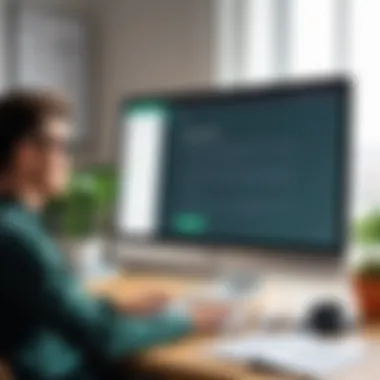

User Adaptation to New Tools
Adapting to new technologies is always a hurdle for many users, and Grammarly is no exception. Some might find the interface confusing, especially if they're accustomed to working without assistance. The learning curve can vary significantly: while some users adapt quickly and appreciate the enhancements to their writing style, others might find it daunting initially.
Training sessions or tutorials can help bridge this gap. Organizations might consider brief courses on effectively implementing Grammarly into everyday tasks. This could alleviate anxiety and foster confidence in using the tool. Plus, it recognizes that learning to communicate effectively—the ultimate goal—takes time and practice.
Comparative Analysis with Other Tools
When discussing the integration of Grammarly with PowerPoint, it is vital to evaluate its capabilities in relation to other tools on the market. Comparative analysis helps users understand not just where Grammarly excels, but also its limitations compared to alternative options. In a world where the clarity of presentations can determine success in academic or professional settings, knowing how Grammarly stands up to its rivals is quite a priority.
The value of this analysis lies in identifying unique benefits that Grammarly offers while also recognizing gaps that users might need to fill with other tools. For advocates of effective communication, choosing the right tool is essential to ensure presentations are both polished and impactful.
Grammarly vs. Native PowerPoint Tools
Native tools within PowerPoint provide basic functionality, like spell checking and grammar suggestions, but they can often lack depth. You might find them sufficient for simple presentations, but they usually don’t dig deep into style or tone.
Grammarly, on the other hand, goes several steps further. Here are some significant differences:
- In-depth Analysis: Grammarly not only checks for spelling and grammar mistakes but also looks at writing style, tone, and clarity. It provides suggestions for enhancing the overall quality of your content.
- Contextual Awareness: The platform is designed to consider the context of your writing. This means it can make nuanced suggestions based on the intended audience or the focus of your presentation—something that PowerPoint's native tools might not effectively manage.
An example to illustrate would be a business proposal. While a PowerPoint tool might correctly flag a simple typo, Grammarly could suggest rephrasing a vague sentence into one that sounds more persuasive and appropriately structured. Ultimately, choosing Grammarly can offer that extra layer of expertise, helping users avoid common pitfalls during presentation preparation.
Grammarly vs. Other Writing Aids
Looking beyond PowerPoint, other writing aids like Hemingway Editor, ProWritingAid, and Google Docs can also be considered when selecting tools for presentation content. Each has its unique features worth comparing with Grammarly:
- Hemingway Editor: Known for its focus on readability, this tool encourages simple and clear writing. However, it falls short on grammar checks and contextual suggestions compared to Grammarly. Users need to use both tools simultaneously to get comprehensive results.
- ProWritingAid: While this tool provides robust analysis, it is often seen as more complex and overwhelming. Its educational feedback can be beneficial, but for users looking for swift assistance, Grammarly’s user-friendly interface stands out.
- Google Docs: This integrated writing tool has made significant strides in providing grammar and spell checks. Yet, it lacks specific stylistic and contextual enhancers found in Grammarly, making it less effective for users who heavily rely on nuanced communication styles.
Future Prospects of Grammarly in Software
The integration of language assistance tools into everyday software like PowerPoint shows how vital effective communication has become in numerous fields. The prospects for Grammarly appear promising, especially as users continue to prioritize clarity and professionalism in their presentations. As communication norms evolve, the seamless integration of such tools not only enhances the user experience but also ensures that content remains engaging and polished.
Integration with Emerging Technologies
Grammarly's future is closely linked with emerging technologies. As artificial intelligence continues to advance, we can expect the software to adopt machine learning techniques that will elevate its capabilities significantly. Enhanced algorithms might soon analyze more than just the text; they could account for context, presentation style, and even audience feedback. This would entail understanding not just the grammar but the emotional tone of the content, allowing for suggestions that better match the speaker’s intent.
"AI is getting smarter every day, and so is the potential for applications like Grammarly to transform communication."
Moreover, the incorporation of voice recognition technology can lead to real-time editing features where grammar and style suggestions are offered as words are spoken. Imagine giving a presentation while Grammarly functions as a supportive partner, refining your language in real-time.
These advancements will not only simplify the editing process but also ensure that users are equipped with the tools to present their ideas more effectively. Consequently, this could be a game-changer for professionals across various domains, from educators striving for clear instructional materials to business executives presenting complex strategies.
Vision for Enhanced User Experience
Creating a robust user experience is key for any effective software tool. Grammarly’s potential to enhance user experience hinges on its adaptability and user-friendliness. Future updates may include customizable features where users can set preferences based on their specific goals.
For instance, a user might prioritize conciseness in their presentations while another might seek to enrich the storytelling aspect. The flexibility to adjust settings would cater to diverse presentation styles and needs.
In addition, the potential for collaborative features could be significant. By allowing multiple users to provide and review edits in real-time, teams can streamline their efforts in creating stunning presentations.
The future might also hold a more intuitive interface, reducing any learning curve for first-time users. As PowerPoint integrates with resources such as voice commands or even gesture controls, Grammarly could create shortcuts enabling users to access suggestions and corrections efficiently.
Conclusively, the future of Grammarly in software not only hints at technological advances but also promises a richer, more tailored experience for its users. As communication grows ever more significant in our information-saturated world, tools like Grammarly will undoubtedly evolve, ensuring everyone can convey their ideas with utmost clarity and precision.
Finale and Recommendations
Grammarly's integration with PowerPoint isn't just a convenience; it's a game changer for anyone who presents ideas. The capability to check grammar and clarity in real time elevates the final quality of presentations significantly. When we consider that first impressions matter—especially in academic or corporate settings—having polished slides can tip the scales in your favor.
Final Thoughts on Grammar in Presentations
Good grammar is the bedrock of effective communication. When you put together a presentation, it's more than just sharing information; it's about connecting with your audience. Poor grammar can obscure your message and distract from the content. Consider a slide littered with typos—audiences are likely to focus on those errors instead of the insightful points you're making. By using Grammarly within PowerPoint, you ensure that your slides convey professionalism and clarity. In my experience, it’s a remarkable feeling to deliver a presentation where you know that every sentence has been meticulously checked for errors, allowing you to focus on delivery rather than worrying about potential slip-ups.
Encouraging Adoption of Grammarly
Still, some users are hesitant to adopt this powerful tool. Perhaps they worry about reliance on technology or feel apprehensive about learning new software. It's essential to dispel these fears. The truth is, tools like Grammarly are meant to assist—not to replace the thinking mind of the user. For students preparing crucial assignments or professionals pitching critical ideas, the benefits are clear. To ease into it, consider progressively integrating Grammarly into your workflow. Start with checking important slides, and as you become familiar, expand its use throughout your entire presentation. Over time, you'll come to see it as an indispensable part of your toolkit.







