Exploring Remote Connect Features in Chrome

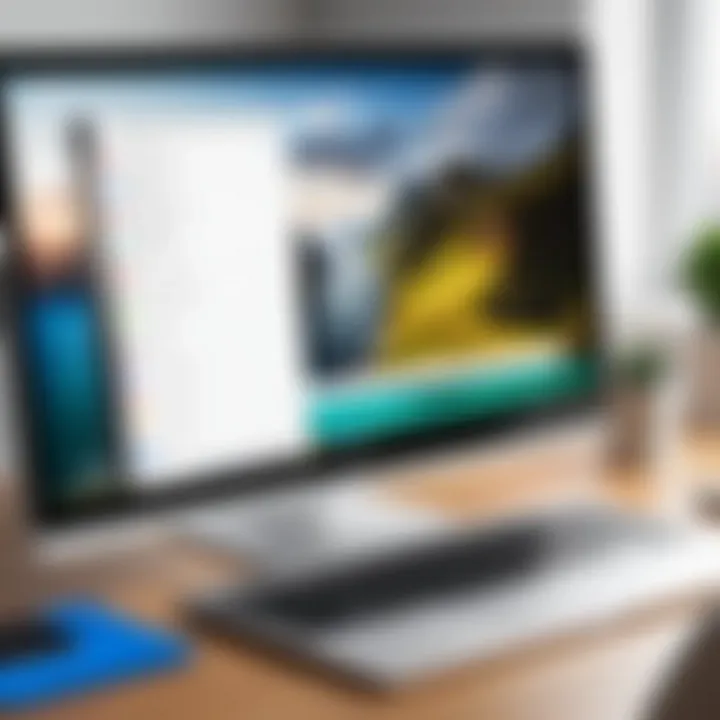
Intro
In this ever-evolving digital age, remote work has become more of a necessity than a choice. With the rise of the gig economy and a global workforce, tools that facilitate seamless connectivity have gained precedence. One such notable tool is Chrome Remote Desktop. This enables individuals and businesses alike to manage their work from virtually anywhere.
Google Chrome itself serves up a treasure trove of features that lend themselves well to remote connection options. It’s not just about being able to access files from another device. It’s about creating a truly interactive experience that can bridge the gap between distances. This guide will peel back the layers on how to harness remote access via Chrome, diving into its core features, performance aspects, and dependable alternatives.
We'll aim to provide a solid foundation for discerning users—whether you’re a casual user tinkering with occasional remote access or an IT professional overseeing a team’s connectivity solutions. With the right tools, mastering remote work can transform a patchwork of challenges into a uniformly productive workflow.
Features and Capabilities
Overview of Key Features
Understanding the features of Chrome Remote Desktop is essential for maximizing its utility. Here are some key attributes:
- Application Access: Users can remotely access applications as if they were seated right in front of them.
- Cross-Platform Compatibility: It works seamlessly across devices—Windows, macOS, Linux, and even Chrome OS.
- Secure Access: Security is top-notch, with encrypted connections ensuring that your data remains private during remote sessions.
- Multi-Monitor Support: For those with extensive setups, Chrome Remote Desktop accommodates multiple monitors, maintaining a clean interface.
- File Transfer Capabilities: Simple drag-and-drop functionality allows users to transfer files between the host and remote device seamlessly.
User Interface and Experience
When first entering into Chrome Remote Desktop, users often comment on its friendly interface. Navigating through the options feels effortless. The layout is intuitive, allowing even those with little tech knowledge to grasp its functionality almost instantly. Here’s what enhances the user experience:
- Straightforward Setup Process: It requires just a few clicks to install and configure the necessary software. Most typically, users need just to install the Chrome Remote Desktop extension and follow on-screen prompts.
- Focused Dashboard: The main dashboard lays out all active sessions and available devices clearly, reducing the clutter often seen in other remote desktop applications.
- Session Customization: Users can adjust various settings during sessions, such as screen resolution and even sound preferences.
With the increase in remote work, tools like Chrome Remote Desktop offer an indispensable lifeline, smoothly connecting users to their vital resources and maintaining productivity.
Performance and Reliability
Speed and Efficiency
One of the major components that dictate user satisfaction is speed. Chrome Remote Desktop utilizes an efficient protocol that enables smooth streaming of data. Users usually experience minimal lag during remote sessions, which is a crucial factor, especially for those who require real-time collaboration. Even when working with graphic-heavy applications, most users find that the performance holds up remarkably well.
It's noteworthy that your individual internet connection can significantly impact overall performance. A stable and fast connection on both ends typically translates to a seamless experience, whereas fluctuating bandwidth might lead to interruptions. It’s worth considering this when planning work sessions or meetings.
Downtime and Support
No tool is without its hiccups. Chrome Remote Desktop is no exception, though it has proven quite reliable overall. Downtime, although infrequent, can occur during updates or maintenance tasks. Users have reported that the service tends to resume operations quickly, allowing minimal disruption to their workflows.
For those moments when challenges arise, the support options are generally straightforward as well. Users can access a wealth of help articles through Google's support page. Alternatively, discussions on platforms like Reddit often yield community-generated solutions, offering practical advice from fellow users.
This combination of self-service support tools and community help creates an efficient safety net for users, ensuring that they have resources to troubleshoot and resolve issues without a protracted wait time for response from dedicated support teams.
By integrating the functional elements of Chrome Remote Desktop with its practical advantages and minor challenges, users can cultivate a strong understanding of how to optimize remote connectivity. With a proper grasp on features and performance, you can set the stage for successful remote work endeavors.
Prelims to Remote Connectivity
In today’s fast-paced world, remote connectivity has become more than just a convenience; it’s a necessity. The ability to access systems and data from different locations empowers both individuals and organizations to boost productivity and flexibility. With remote work environments becoming more prevalent, tools that facilitate seamless access from afar have gained paramount importance.
Understanding the essentials of remote connectivity isn’t just about knowing how to log into a system—but rather about grasping its implications on workflow, collaboration, and even security. A strong command over these elements can transform how teams operate, making them more agile and responsive to challenges.
Understanding Remote Access
Remote access enables users to connect to a computer or network from a distant location. This is typically done through technology that acts to bridge the gap between remote workstations and the systems they need to access. Key benefits of remote access include:
- Enhanced Flexibility: Employees can work from anywhere, eliminating the need for physical presence in an office.
- Collaboration Opportunities: Teams can access shared resources, making collective projects easier to manage.
- Cost Efficiency: Reducing the need for physical infrastructure can translate to significant savings for a business.
However, while the advantages are compelling, considerations such as security, bandwidth, and user permissions are equally critical. Organizations must take care in implementing remote access, ensuring their approaches do not inadvertently open doors to vulnerabilities.
The Role of Web Browsers in Remote Connections
Web browsers are no longer just windows to the internet; they have evolved into powerful tools for remote connectivity. With solutions like Chrome Remote Desktop, users are able to utilize their existing web browsers to manage sessions remotely, which streamlines access without the need for additional software.
The integration of remote access capabilities within browsers brings several advantages:
- User-Friendliness: Most users are familiar with browser interfaces, which makes adopting remote tools less daunting.
- Cross-Platform Functionality: Many remote connection tools can work across different operating systems, allowing diverse teams to collaborate effortlessly.
- Instant Accessibility: As long as there is a compatible web browser, users can connect to their resources with just a few clicks, regardless of their location.
Chrome Remote Desktop Overview
In an era where flexibility and remote work have taken center stage, Chrome Remote Desktop emerges as a pivotal tool for users across diverse sectors. This segment doesn't just skim the surface; it digs into what makes Chrome Remote Desktop such a necessary asset for managing remote connections. The importance lies in its ability to facilitate access to devices from virtually anywhere, empowering users to work more efficiently and effectively.
Among its myriad benefits, one striking feature is that you don't need specialized software to get started. Rather, it utilizes the user-friendly Google Chrome browser to enable connections between devices. This lowers the barrier to entry, ensuring that even those who aren't tech-savvy can dive in without a hitch.
What is Chrome Remote Desktop?
Chrome Remote Desktop is essentially a service that allows you to control your computer from another device over the internet, all while using the familiar interface of the Google Chrome browser. It's akin to having a remote control for your computer — whether you are accessing your work desktop from your home laptop or troubleshooting a friend's device from halfway across the globe, the possibilities are extensive.
Notably, it provides seamless integration with your existing Google account, which promotes ease of use and goes a long way in ensuring that most people who already use Google products will find the setup and usage straightforward.
Key Features
Cross-Platform Compatibility
One of the standout qualities of Chrome Remote Desktop is its cross-platform compatibility. This means that it seamlessly works across various operating systems — be it Windows, macOS, or even Linux. Users can switch between devices with ease, ensuring that no matter what you use, your work is right at your fingertips.
The ability to connect devices regardless of the OS not only broadens its user base but also enhances productivity. For students or professionals who use different setups, this feature is a godsend. You can walk into the office, connect to a workstation, and later switch to your personal laptop without missing a beat. However, it’s worth noting that while compatibility is high, the performance experience may vary depending on the individual device capabilities.
User-Friendly Interface
Next up is the user-friendly interface, which is crucial for facilitating quick access and operation. The design is clean and intuitive, allowing even the greenest of users to navigate through it without much fuss. This is a significant plus for businesses, where employees may not have extensive tech training.
A unique feature is the simplicity of control, where you can initiate sessions and manage connections without being bogged down by complex menus or setups. This ease of use can lead to greater adoption rates within teams and organizations, enabling everyone to leverage remote access capabilities without fear.
Secure Connections

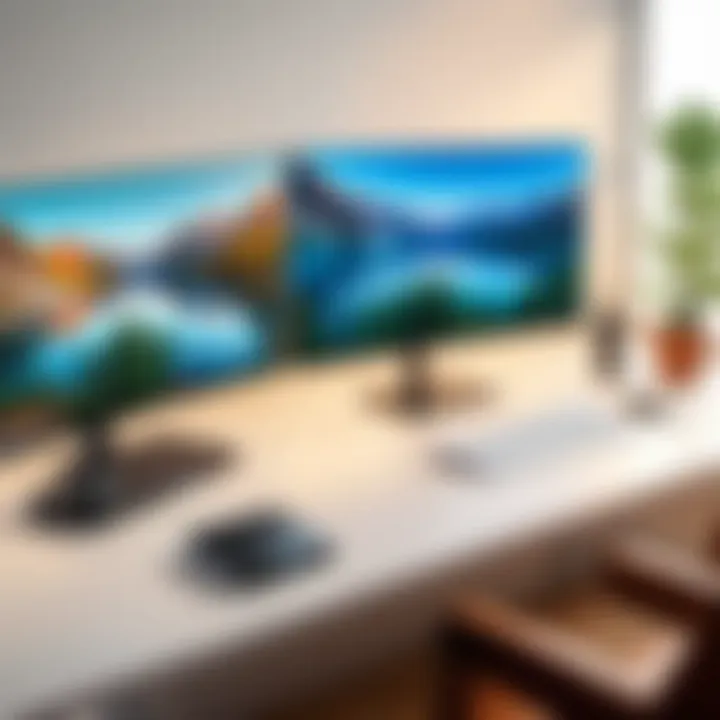
Lastly, security remains a top priority with Chrome Remote Desktop. The service employs strong encryption protocols to protect your data during remote sessions. The bottom line is that it aims to keep sensitive information safe while you work from wherever you please.
The mechanism of using your Google account as a credential adds another layer of security, as it ensures that only authorized users can access the devices. However, like any service that involves remote access, users must remain vigilant about their login credentials and device security.
Setting Up Chrome Remote Desktop
Setting up Chrome Remote Desktop is a critical phase in harnessing its remote connectivity prowess. Without a proper setup, all the advantages of remote access become moot. This section illuminates the practical aspects and steps involved in getting this tool up and running, emphasizing the implications for a range of users from students to IT professionals.
Installation Requirements
Before diving into the setup process, it’s essential to understand the installation requirements for Chrome Remote Desktop. Users must have:
- A computer running either Windows, macOS, or Linux, since it supports these platforms fully.
- The Google Chrome browser installed, as the tool is built as an extension of this widely used browser.
- An active Google account, crucial for enabling access.
This checklist might seem simple, but it’s the foundation for a successful experience. Ensuring these elements are in place not only facilitates a smoother setup but also enhances performance and usability.
Step-by-Step Setup Process
Once the installation requirements are satisfied, it's time to implement the setup. This process has distinct elements, each contributing to creating a seamless remote access experience.
Enabling Remote Access
Enabling Remote Access is the first major step in this setup. This feature allows the user to connect to their computer from another device, offering the flexibility to operate from virtually anywhere. This aspect is particularly beneficial for users needing access to files or applications while on the move.
The process includes:
- Opening Chrome and visiting the Chrome Remote Desktop website.
- Clicking on "Remote Access" and then selecting the "Turn On" option.
This activation not only permits remote connections but also secures that connection through Google’s infrastructure. Enabling it signals intent—an important part of using remote technology.
Configuring Permissions
Configuring Permissions is another vital aspect of the setup process. This step ensures that access is controlled and only given to specific users or devices. This is crucial since the nature of remote access exposes potential security risks.
During this step, users must select:
- Which computers can be accessed.
- Setting up sign-in methods, ensuring a level of security tailored to personal needs.
The unique feature of this configuration is that it creates a personalized environment, allowing for the tweaking of settings based on user preference. While offering extensive customization, it also demands vigilance; over-permissive settings can lead to unintended access.
Connection Protocols
Connection Protocols represent the technical backbone of Chrome Remote Desktop. By understanding these protocols, users can optimize their remote connection experience. This step involves selecting the right protocol to ensure speed and reliability during remote interactions.
Chrome employs the WebRTC protocol for peer-to-peer connections, which enhances performance. The reliable nature of these protocols not only boosts connectivity but also reflects the transparency and security that Chrome prides itself on.
Users must ensure their firewall settings allow this protocol, or else they risk encountering disruptions. Choices here can shape the effectiveness of a remote session, thus they're worthy of careful consideration.
"Enabling a smooth setup isn’t just about following steps. It's about tailoring the experience to your unique needs."
In summary, setting up Chrome Remote Desktop involves a series of thoughtful, precise actions that pave the way for proficient remote connectivity. Each step—from meeting requirements to configuring permissions—adds layers of functionality and security, allowing users to harness their full potential for remote access.
Using Chrome Remote Desktop
In today's world, remote work has become a norm, which makes using tools like Chrome Remote Desktop a necessity. This section sheds light on the practicality and efficiency of remote connections enabled by Chrome.
Chrome Remote Desktop stands out due to its simplicity. Anyone, whether a tech guru or just a beginner, can set it up with little hassle. This capability allows for flexibility in work, as users can access their files and applications from anywhere as long as there’s internet connectivity. It essentially breaks down barriers that might hinder productivity and collaboration.
Establishing a Remote Connection
Connecting to Another Device
Connecting to another device is the backbone of Chrome Remote Desktop. The process is straightforward, often requiring just a few clicks. After installation, you can authorize your account to connect securely to another computer. This feature plays a crucial role in the overall remote access experience, as it allows users to tap into their device remotely, mimicking their physical presence at the workstation.
One significant characteristic of this connection is its cross-platform support. Whether you’re using a Windows PC, a Mac, or even a Linux machine, Chrome Remote Desktop supports it all. Users find it beneficial as they can ensure continuity in their work, seamlessly shifting between devices. Should you need to reach files or run applications from your home computer while you're at the café, for instance, it’s all at your fingertips.
However, it's essential to note that the speed of this connection is somewhat dependent on the host device’s internet speed. A sluggish connection can lead to frustratingly slow remote access, which users must keep in mind.
Navigating Remote Interface
Once connected, navigating the remote interface becomes vital. The interface designed by Chrome is clean and user-friendly. Users can interact with their remote machine as if they were in front of it. This ease of navigation enhances productivity, allowing users to quickly locate applications and files without a steep learning curve.
One highlight is the clipboard sharing feature. Users can easily copy text and images from their local machine and paste them onto the remote device, and vice versa. This functionality is particularly advantageous for those who work across multiple devices regularly.
However, transitioning between the local and remote interfaces can occasionally be jarring. Users might encounter differences in display resolution or application performance, leading to a mild learning curve. Yet, overcoming this is worth the benefits, as it significantly boosts efficiency when conducting remote tasks.
Troubleshooting Common Issues
Connection Failures
One of the most common hiccups users face is connection failures. It can stem from various sources; poor internet connectivity or software conflicts can derail even the best setups. When you can’t connect to the remote machine, productivity hits a wall.
The characteristic of these failures is the unpredictable nature. They can occur without any warning, interrupting workflows at the most inconvenient times. Nonetheless, understanding some basic troubleshooting steps can alleviate much of this stress. Simple actions like checking internet speeds or restarting devices can often resolve problems.
Users do find the inherent soft fail feature helpful. If the connection fails, instead of a complete drop, Chrome often gives a notification, allowing users to try reconnecting rather than starting from square one.
Performance Problems
Performance problems can also plague users during remote sessions. These issues can manifest as lag or glitches, particularly when working with applications that require substantial bandwidth, such as video editing software. Here, latency becomes a notable aspect, as it can frustrate users attempting to work smoothly.
The key characteristic of these performance challenges is their connection to both user setups and internet quality. For example, if the remote device is running heavy processes, or if the internet connection is shaky, it could affect the overall experience.


Despite these drawbacks, users can adopt measures to mitigate performance problems—such as closing background applications on the remote machine and ensuring a robust internet connection. This proactive approach to addressing issues can lead to a more seamless remote experience.
A well-configured remote connection can elevate productivity by allowing users to work freely and efficiently, regardless of their physical location.
Chrome Remote Desktop offers a range of functionalities that can facilitate remote work. Understanding its nuances not only enhances user experience but also maximizes productivity.
Alternatives to Chrome Remote Desktop
In the bustling world of remote work, having various tools at your fingertips can be a game-changer. While Chrome Remote Desktop has made strides in offering convenience, it’s essential to explore alternatives that might suit different needs or preferences. This section dives into noteworthy tools that provide similar capabilities to Chrome Remote Desktop, focusing on their merits and considerations.
Overview of Alternative Tools
TeamViewer
TeamViewer stands out as a versatile option for remote access with a rich feature set. One specific aspect worth noting is its cross-platform capabilities, which allow users to connect across different operating systems like Windows, macOS, Android, and Linux. This broad compatibility makes TeamViewer a beneficial choice for users looking to bridge the gap between diverse devices.
One unique feature of TeamViewer is its remote file access, allowing users to transfer files seamlessly between devices. This can be advantageous for businesses where sharing documents and presentations is crucial during remote sessions. However, some users might find its pricing model to be somewhat on the higher side, particularly for teams or businesses requiring multiple licenses.
AnyDesk
Another player in the remote desktop arena is AnyDesk, which has carved a niche for its remarkable speed and performance. It operates on a proprietary codec designed to ensure low latency, making it ideal for activities that require a responsive connection—like video editing or gaming remotely.
A key characteristic of AnyDesk is its lightweight client, which doesn't demand extensive system resources. This makes it particularly appealing for casual users or smaller businesses that may not have powerful machines. Nevertheless, AnyDesk may not offer as many additional features as others, which can be a drawback for users seeking robust functionality beyond just remote access.
Microsoft Remote Desktop
Microsoft Remote Desktop brings a different flavor to the table, primarily aimed at users within the Microsoft ecosystem. A distinct aspect is its deep integration with Windows, making it a natural choice for those who predominantly use Microsoft products. It allows connections to Windows devices seamlessly, which can be a significant advantage for enterprises heavily invested in the Microsoft platform.
One unique feature of Microsoft Remote Desktop is its flexible session management, granting users the ability to switch between multiple sessions without hassle. However, a disadvantage could be its limited cross-platform support, compared to rivals like TeamViewer and AnyDesk. This can be a hurdle for users who work across various devices.
Comparative Analysis
Moving on to a deeper comparative analysis, it's vital to weigh the various aspects of the alternatives present:
Feature Comparison
When discussing feature comparison, potential users should consider what their primary needs are. Each tool has its strengths:
- TeamViewer offers extensive collaboration tools within its interface along with file sharing.
- AnyDesk shines in speed, making it more suitable for tasks that require real-time responsiveness.
- Microsoft Remote Desktop provides a native experience for Windows users at cost-effective pricing.
These differences highlight the importance of examining specific use cases when deciding on a software solution.
Usability Insights
Usability insights also play a crucial role in choosing the right tool. Users generally favor interfaces that are intuitive and easy to navigate.
- TeamViewer's robust features can feel overwhelming to first-time users, but it offers comprehensive tutorials.
- AnyDesk’s interface is quite streamlined and user-friendly, which could enhance first-time experiences.
- Meanwhile, Microsoft Remote Desktop aligns with the familiar Windows interface, reducing the learning curve for Windows users.
Thus, user preferences can vary widely.
Cost Considerations
In today’s economy, cost considerations can’t be ignored.
- TeamViewer tends to lean on the pricier side, making it potentially unsuitable for budget-conscious individuals or enterprises.
- AnyDesk positions itself as an affordable alternative, particularly for smaller teams without extensive needs.
- Microsoft Remote Desktop offers a cost-effective solution but may require Windows Professional or Enterprise editions, which could come with their own expenses for up-and-coming users or freelancers.
Each of these factors can significantly influence the decision-making process of prospective users as they weigh the pros and cons of the tools available to them.
Keep in mind that, regardless of the tool you choose, aligning its strengths with your specific needs is crucial for optimal efficiency in remote connectivity.
Advantages of Using Chrome for Remote Access
Understanding the advantages of using Chrome for remote access is crucial in today's fast-paced digital world. As remote work becomes increasingly common, efficient tools like Chrome Remote Desktop gain prominence. The benefits of leveraging Chrome for these connections include simplicity, security, and seamless integration with other Google services. This section dissects these advantages, highlighting why Chrome stands out among various remote access solutions.
Simplicity and Accessibility
When it comes to utilizing remote access, simplicity is key. Chrome Remote Desktop embodies this by offering an easy-to-navigate interface. Setting it up can be accomplished in just a few clicks, making it accessible for users of all skill levels. You don’t need to be a tech wizard to get started; even the least tech-savvy among us can follow the straightforward installation process.
Its web-based nature means you can access your computers from virtually any device with a browser. This convenience allows you to work from different locations without the hassle of installing cumbersome software on every device. The seamless transition between devices promotes a smoother workflow, particularly for those who split their time between various environments.
Security Measures
Security is non-negotiable when it comes to remote access tools. Chrome Remote Desktop uses strong encryption protocols to safeguard data while it’s in transit. This means that your connection is secured against prying eyes, an essential feature for those handling sensitive information or business-critical tasks.
In addition to robust encryption, Chrome Remote Desktop requires you to set a strong PIN that must be entered each time you access your device. This double layer of security minimizes the risk of unauthorized access. Users also have the flexibility to revoke access to any device at any time, enhancing control over remote sessions. As cyber threats continue to evolve, having such security measures in place is vital for maintaining the integrity of your work and personal data.
Integration with Google Services
For individuals and professionals who already utilize Google’s ecosystem, integration is a game changer. Chrome Remote Desktop fits seamlessly with other Google applications, allowing you to manage your tasks efficiently. Whether you use Google Drive, Calendar, or Gmail, linking these tools through Chrome enables smooth transitions between tasks.
"With Chrome Remote Desktop, the ability to access your work seamlessly enhances productivity, making it easier to juggle multiple responsibilities from virtually anywhere."
The intuitive nature of Google products means that users can smoothly incorporate remote access into their existing workflows without a steep learning curve. This connectivity becomes beneficial, particularly for teams that rely on communication via Google Meet or utilize Google Sheets for collaborative work. The harmony between these services creates a comprehensive digital workspace that maximizes efficiency.
Limitations and Challenges
When exploring remote connectivity tools within Google Chrome, it’s crucial to address the limitations and challenges these systems often present. While remote access solutions like Chrome Remote Desktop offer numerous benefits, they aren’t without their pitfalls. Understanding these issues can help users set realistic expectations and navigate potential roadblocks effectively.
Latency and Performance Issues
Latency in remote connections can feel like a sticky web that just won’t untangle. It essentially refers to the delay that occurs when a command is sent from the controlling device to the remote one, and vice versa. This delay can be influenced by several factors, including the physical distance between devices, the quality of the internet connection, and the inherent limitations of the software being used.

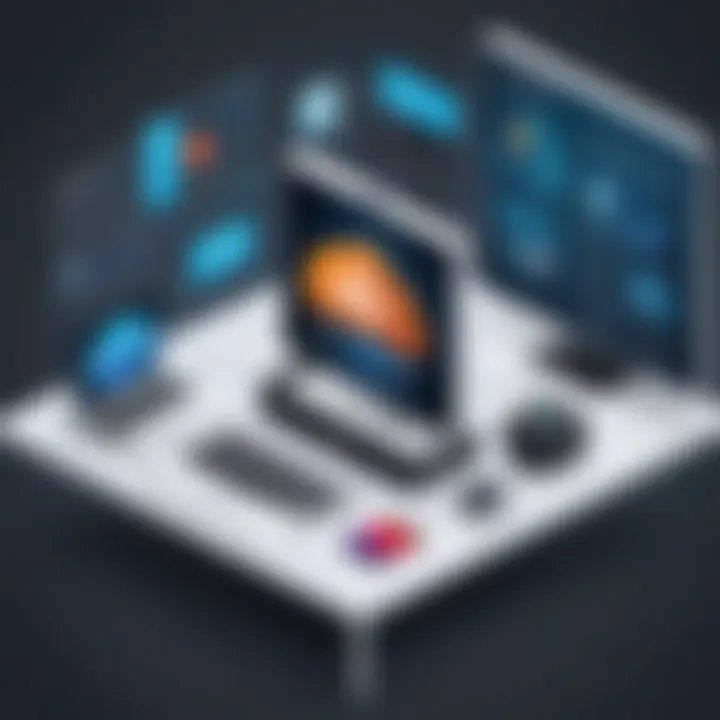
When multiple users are connected to the same remote device or when operating with a less-than-ideal connection, performance can plummet. For instance, if someone working from home uses Chrome Remote Desktop over a congested Wi-Fi network, they might notice significant lag. Activities that require real-time interaction, such as video calls or gaming on a remote machine, can suffer greatly from these latencies. In a business context, this can lead to frustration and decreased productivity. Here are key points to consider:
- Type of Network: Wired connections generally offer better performance compared to wireless connections.
- Bandwidth Limitations: Higher bandwidth can reduce latency significantly, making the experience smoother.
- Device Specifications: Older machines may struggle under the demands of remote software, leading to slower responses.
Internet Connectivity Dependence
Another challenge users encounter is the heavy reliance on internet connectivity. Without a robust and stable internet connection, the benefits of remote access dwindle rapidly. Picture this: you’re in the middle of a critical presentation, and your internet connection starts wavering—it’s a nightmare scenario that many have faced.
This dependence can lead to several headaches. If a user needs to connect to a remote desktop while on the road without a reliable internet connection, they might find themselves dead in the water. Additionally, not all regions have access to fast and stable internet, which can create a disparity in usability.
Some points for users to consider include:
- Connection Redundancy: Having a backup connection method can save the day.
- Offline Capabilities: Explore if there are any remote access options that allow for limited functionality offline.
- ISP Reliability: Research different providers for the best connectivity.
Privacy and Security Concerns
While remote connectivity opens up worlds of accessibility, it also raises important security and privacy questions. Users must tread carefully, as the very nature of remote access can expose sensitive data to threats. Unauthorized access, data breaches, and identity theft loom large in this digital landscape.
When using remote access tools, ensuring that all connections are secure is non-negotiable. Chrome Remote Desktop employs a series of security measures; however, vulnerabilities remain, especially if users are lax about their passwords. Taking steps to secure your connection can include:
- Utilizing strong, unique passwords and changing them regularly.
- Enabling two-factor authentication whenever possible.
- Ensuring that the device you are connecting from is free from malware and has up-to-date security software.
Remember, the ease of remote access doesn’t replace the need for vigilance.
Additionally, consider network security measures, such as using a Virtual Private Network (VPN), particularly when accessing sensitive information on public networks. The relevance of these privacy considerations cannot be understated; they are pivotal for maintaining data confidentiality and safeguarding against potential threats.
Addressing the limitations and challenges of remote connectivity not only aids users in making informed decisions but also equips them to mitigate potential risks associated with remote access tools.
Best Practices for Remote Connections
Establishing effective remote connections is more crucial than ever. As professionals increasingly work from various locations, understanding best practices helps avoid missteps that can cause frustrations or security issues. Following these guidelines can be the difference between seamless productivity and a world of headaches.
Establishing Secure Connections
Security should always be at the forefront when it comes to remote connections. Without proper safeguards, unauthorized access can lead to data breaches. One of the first steps is to use strong, unique passwords. It’s easy to fall into the trap of reusing passwords, thinking they’re just for convenience. Instead, consider a password manager to create and store complex passwords.
Another critical aspect is to enable two-factor authentication (2FA). This extra layer of security can thwart potential attackers, even if they manage to capture your password. Most remote connection tools, including Chrome Remote Desktop, offer this feature.
Using a secure Virtual Private Network (VPN) adds another layer of security to your online activities. It encrypts your data, making it almost impossible for outsiders to intercept. When accessing company resources from home or via public Wi-Fi, a VPN can help protect sensitive information.
Finally, educating all users about phishing attacks is paramount. Train yourself and your team to recognize suspicious emails or messages. One click can put an entire system at risk.
"An ounce of prevention is worth a pound of cure."
Maintaining System Updates
Keeping your operating system and software updated is like changing the oil in a car; it’s essential for smooth performance. When vulnerabilities are discovered, software developers rush to patch them. These updates often include security upgrades that keep potential threats at bay.
Set your devices to update automatically. This way, you need not worry about remembering to keep things current. Moreover, check for updates regularly if automatic updates are not an option. Missing even a single update could leave your system open to vulnerabilities.
It’s also wise to update not only your operating system but any software you use for remote connectivity. Programs like Chrome Remote Desktop are regularly updated to enhance features and strengthen security protocols. The more up-to-date your tools, the less likely you are to encounter issues resulting from outdated technology.
In addition to software updates, regularly check the hardware. Sometimes, connectivity problems stem from outdated routers or weak Wi-Fi signals. Upgrading your hardware can lead to a considerable improvement in performance.
By adhering to these best practices, you help ensure that your remote connectivity remains both efficient and secure.
Future of Remote Connectivity in Browsers
The landscape of remote connectivity is evolving at an unprecedented pace. In this section, we will explore the future of remote connectivity in browsers, placing a spotlight on how these advancements can improve user experience and accessibility. As more sectors begin to rely on remote work, understanding the trajectory of this technology becomes crucial for software developers, IT professionals, and students alike. This exploration is not mere speculation; it’s about anticipating the tools and frameworks that will shape the way we connect and collaborate in digital spaces.
Emerging Technologies and Trends
Technological innovations are continually reshaping the remote connectivity environment. Some standout trends include:
- WebRTC (Web Real-Time Communication): This technology enables peer-to-peer connections, allowing users to share audio, video, and data without additional plugins. With more browsers adopting WebRTC, the potential for real-time collaboration becomes tangible.
- Progressive Web Apps (PWAs): These offer native-like capabilities while being browser-based, which means users can enjoy essential app functionalities without the need for extensive installations. PWAs can adapt to the user's environment, making remote access even more convenient.
- Enhanced Browser Security: As remote work increases, so does the importance of secure connections. Upcoming browser updates are expected to prioritize encryption and privacy measures, ensuring users can connect without fear of data breaches.
This technological vetting is pivotal. The more we learn about these developments, the better positioned we will be to leverage their benefits effectively. Moreover, the integration of various technologies will likely offer a seamless experience that puts user interest at the forefront.
The Role of Artificial Intelligence
Artificial Intelligence is no longer just a buzzword; it’s actively changing the game in many domains. Here's how it influences remote connectivity in browsers:
- Intelligent Resource Management: AI can analyze user behavior and optimize resource distribution in real-time. This means less downtime and improved access speeds, making remote connectivity a smoother experience.
- Enhanced User Experience: AI-driven personal assistants can simplify user interfaces, guiding users through complex configurations and troubleshooting routines. For instance, virtual chatbots can assist users in setting up remote connections, reducing the burden on IT teams.
- Predictive Analytics for Security: AI algorithms can detect unusual patterns that might signify security threats, proactively alerting users and administrators. This ensures that the integrity of remote connections is maintained without cumbersome manual monitoring.
Building on these aspects, it is clear that AI's integration into remote connectivity can offer a more efficient and secure experience. Professionals in tech fields should remain vigilant about these advancements, as they not only impact current operations but also lay the groundwork for future innovations.
"The future hinges on who embraces these technologies today, paving the way for a sustainable and productive remote work environment."
To wrap up, the future of remote connectivity in browsers is bright with advancements in technology and artificial intelligence. Staying abreast of these changes will help individuals and businesses to grasp new opportunities and tackle challenges head-on.
Ending and Final Thoughts
In the current landscape of digital communication, remote connectivity stands as a cornerstone of efficiency and collaboration. The insights shared in this article on Chrome's remote connection capabilities illuminate its practicality and relevance, especially in an era where remote work has become the norm rather than the exception. Understanding the tools available for establishing remote connections is crucial for anyone who wants to optimize their working arrangements, whether from the comfort of home or a global office.
Effective remote access solutions, like Chrome Remote Desktop, empower users to bridge the geographical gap with ease, allowing seamless access to critical resources. This capability not only enhances individual productivity but also supports teams in maintaining collaboration regardless of physical distance. The advantages laid out throughout this article highlight that the ease of setup, the robust security features, and the integration with existing Google services create a compelling case for adopting Chrome as the go-to solution for remote access needs.
Recap of Key Points
To encapsulate the critical aspects discussed:
- Understanding Remote Connectivity: The article begins with a foundational grasp of remote access, emphasizing the role of web browsers as facilitators of connectivity.
- Chrome Remote Desktop: A comprehensive overview presents this tool, underscoring its key features such as cross-platform compatibility and user-friendly interface.
- Setup and Usage: A step-by-step guide meticulously details the installation and configuration process, ensuring that users can effectively establish remote connections without a hitch.
- Alternatives: Consideration of other remote access tools like TeamViewer and AnyDesk allows for informed choices tailored to specific needs.
- Best Practices: Adopting best practices for security, regular updates, and troubleshooting empowers users to mitigate risks associated with remote connectivity.
Encouragement for Informed Use
Navigating the world of remote connectivity demands an informed approach. It's not enough to merely download software and hope for the best. Users should thoroughly evaluate their requirements, assess security protocols, and understand the implications of the tools they choose. Whether you're a student balancing coursework, an IT professional managing systems remotely, or a business owner seeking operational efficiency, familiarity with these technologies will enhance your effectiveness.
So, as you contemplate utilizing remote connect tools within Chrome, remember to delve deeply into the features and best practices we’ve discussed. These tools are not just about accessing your devices; they foster an environment where productivity knows no bounds, even when physical presence isn’t possible. The future of work is here, and with the right tools, you can navigate it successfully.







