Mastering Diagram Creation in Confluence
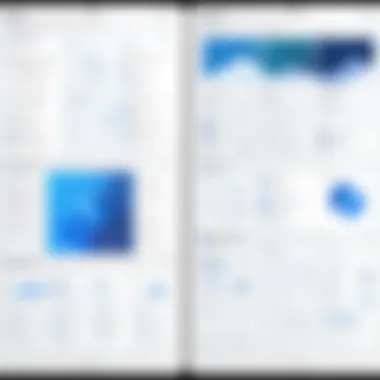
Intro
In today's digital workplace, the ability to communicate ideas and concepts visually is paramount. Diagrams serve as a powerful tool to enhance understanding and collaboration among team members. Confluence, developed by Atlassian, offers a robust platform for such visual communications. This guide will delve into methods of creating diagrams within Confluence, discussing its tools and features, best practices, and varied applications for different user demographics.
Features and Capabilities
Overview of Key Features
Confluence provides a variety of features that facilitate the drawing and incorporation of diagrams. Some notable aspects include:
- Draw.io Integration: This tool allows users to create a wide range of diagrams from flowcharts to network diagrams easily. It offers an array of shapes and templates.
- Collaborative Editing: Multiple users can work on diagrams simultaneously, making it easy to gather input and collaborate in real-time.
- Templates and Examples: Confluence includes a library of templates to help users start their diagrams quickly and efficiently.
- Export Options: Diagrams can be exported in various formats such as PNG or SVG for use outside of Confluence.
User Interface and Experience
The user interface of Confluence is designed for ease of use. The following features enhance user experience:
- Drag-and-Drop Functionality: Users can easily add elements to diagrams by dragging them from a toolbar.
- Intuitive Navigation: The straightforward layout makes navigating to diagrams quick and hassle-free.
- Real-Time Preview: Users can see changes as they make them, enabling swift adjustments and improvements on the fly.
Performance and Reliability
Speed and Efficiency
When utilizing Confluence for diagrams, performance is crucial. The application is designed to handle multiple users and large files without a significant drop in speed. Its cloud infrastructure allows for quick loading times and ensures efficiency in collaborative projects.
Downtime and Support
Confluence's reliability can be assessed through its uptime statistics. Regular maintenance is scheduled to keep systems running smoothly. Should issues arise, Atlassian provides comprehensive support documentation and community forums. Users can also reach out directly for technical assistance if needed.
Confluence is more than a collaboration tool; it is a versatile platform that fosters a culture of open communication through effective visual representations.
Creating diagrams in Confluence is not merely about aesthetics; it is about fostering transparent and productive dialogues within teams.
Throughout this guide, we will explore detailed steps on creating various types of diagrams, ensuring that users maximize their understanding and leverage the full potential of Confluence.
Prologue to Confluence and Its Diagramming Features
Understanding how to effectively draw diagrams in Confluence is crucial for enhancing communication and collaboration among teams. In an era where remote work and digital collaboration dominate, Confluence serves as a robust platform for project management and information sharing. The ability to create and manipulate visual representations within this tool facilitates clearer discussion and provides a common understanding among diverse stakeholders.
Diagrams help convey complex ideas succinctly. They simplify intricate processes, making the information easier to grasp. By leveraging the diagramming features of Confluence, users can illustrate workflows, organizational structures, and even brainstorming ideas visually. This visual approach engages team members and clarifies roles and responsibilities in a project.
However, there are considerations to keep in mind when using Confluence for diagramming. Understanding the built-in tools and their functionalities is essential. Users should be aware of the limitations of these tools and explore additional third-party applications if needed, to achieve their diagramming objectives. Such knowledge will not only improve the user experience but also maximize the impact of the diagrams created.
In summary, mastering the diagramming features in Confluence can greatly enhance productivity and collaboration. The following sections will unpack these features, starting with a closer look at what Confluence is designed to do.
Understanding Confluence
Confluence is a collaborative workspace software widely used in various industries to manage documentation and facilitate teamwork. It acts as a central hub where teams can create, share, and collaborate on projects. Particularly favored in software development and IT-related fields, Confluence supports different content types, ensuring users can tailor their project documentation to meet specific needs.
Key characteristics that define Confluence include:
- Integration Capabilities: It seamlessly integrates with other tools such as JIRA and Trello, allowing for improved project tracking and management.
- Real-time Collaboration: Multiple users can work on the same page simultaneously, making it easy to share ideas and feedback.
- Customizable Templates: Users can leverage various templates designed for specific use cases, from meeting notes to project plans.
These features create an environment where teams can thrive, improving overall efficiency and productivity.
Importance of Diagrams in Collaboration
Diagrams are powerful tools in a collaborative setting. They provide clarity and enhance understanding among team members, particularly when complexity is involved. When people are able to see the relationships between different components of a project visually, it fosters a better grasp of the project goals.
Here are some key benefits of using diagrams in collaboration:
- Enhanced Communication: Diagrams convey information quickly and effectively, often reducing misunderstandings.
- Increased Engagement: Visuals capture attention. When team members see a diagram, they may become more involved in discussions about the content.
- Simplified Problem Solving: By breaking down processes into visual elements, teams can identify issues faster and brainstorm solutions collaboratively.
Visual representation makes complex information accessible, offering a shared understanding that is vital for successful projects.

In this guide, we will explore the various types of diagrams you can create in Confluence, how to utilize built-in tools for diagram design, and best practices that can help elevate your diagramming game.
Types of Diagrams Suitable for Confluence
In collaborative environments like Confluence, diagrams serve as powerful visual tools that help in conveying complex ideas succinctly. They are essential not just for illustrating concepts but also for enhancing communication among team members. Different types of diagrams cater to diverse needs. Understanding these categories is vital for effectively utilizing the full potential of Confluence.
Flowcharts
Flowcharts are visual representations of processes or workflows. They help in outlining sequential steps in a task and are beneficial in mapping out complex operations. In Confluence, flowcharts can simplify decision-making processes. Each shape typically represents a specific type of action or step, providing clarity.
- Benefits: They help visualize logical pathways and can identify inefficiencies in processes. Using flowcharts can make onboarding easier for new team members, as they can quickly grasp workflows without extensive text.
- Consideration: Keep designs simple. Overloading with information can lead to confusion. Exact formatting options in Confluence allow users to create clear, intuitive diagrams that anyone can follow.
Org Charts
Organizational charts or org charts illustrate the structure of an organization. In Confluence, these diagrams can depict hierarchy and relationships among team members or departments. When teams grow or structures change, org charts provide an up-to-date reference.
- Benefits: They enhance understanding of roles and responsibilities within the organization. This clarity is crucial for improving team collaboration.
- Consideration: Ensure to regularly update org charts to retain accuracy. Outdated information can lead to misunderstandings and miscommunication within teams.
Mind Maps
Mind maps are excellent tools for brainstorming and ideation. They allow users to articulate their thoughts visually, making connections between ideas clear. In Confluence, creating mind maps fosters creativity during project planning or strategy discussions.
- Benefits: They encourage free-flowing ideas and help elucidate complex relationships between concepts. This format can boost creativity, as it presents information in a non-linear fashion.
- Consideration: Balancing detail with simplicity is key. Mind maps should not become cluttered, as this negates their purpose of clarity and spontaneity.
Network Diagrams
Network diagrams provide insights into systems and their interconnections. In IT domains, these diagrams are crucial for illustrating computer networks or data flow. Confluence allows for flexible creation and adjustments to these diagrams, catering to various technical specifications.
- Benefits: They help in visualizing system components and their relationships, enhancing troubleshooting and system design processes.
- Consideration: Ensure that network diagrams are kept updated to avoid misrepresentation of systems. Accurate diagrams aid in environment assessments and planning for network expansions.
"Diagrams not only help in visualizing plans but they also act as focal points for discussions, leading to better clarity among team members."
Using these diagram types effectively in Confluence can vastly improve documentation and collaboration, making it easier for teams to stay aligned and informed.
Utilizing Built-In Tools for Diagram Creation
In a collaborative workspace like Confluence, the capability to create diagrams effectively can significantly enhance communication among team members. Utilizing built-in tools for diagram creation offers several advantages. These tools are readily accessible and easy to use, allowing users to create visual representations without needing external software. This integration ensures that diagrams are stored directly within the Confluence platform, facilitating easy sharing and modifications.
The built-in diagram tools support various formats, from simple flowcharts to intricate network diagrams. They are designed to cater to different user needs, making them versatile for both technical and non-technical audiences. Users can also customize diagrams to align with project requirements, ensuring clarity in the representation of ideas and processes.
Overview of Built-In Diagram Tools
Confluence provides an array of built-in diagramming tools that enable users to create visual content efficiently. Some prominent tools include:
- Drawing Tool: This is a straightforward tool suitable for various diagramming tasks. It allows users to sketch flowcharts, diagrams, and freeform shapes.
- PlantUML: A tool that enables users to create UML diagrams from simple text descriptions. This is particularly popular among software developers for visualizing system architectures.
- Gliffy: A widely used diagramming tool that offers templates for flowcharts, wireframes, and organization charts. Gliffy integrates well with Confluence and enhances user experience with a drag-and-drop interface.
- Draw.io: This is a powerful diagramming application that provides a broad range of templates and shapes. It supports collaborative editing in real-time, making it suitable for team projects.
These tools cover a wide spectrum of diagramming needs, thus enabling users to choose according to their specific projects. They all emphasize usability and integration with the Confluence environment, which is essential for maximizing productivity.
Step-by-Step Guide to Using the Drawing Tool
Creating diagrams using the drawing tool in Confluence is a straightforward process. Here is a step-by-step guide:
- Navigate to Your Page: Open the Confluence page where you want to insert a diagram.
- Select the Drawing Tool: Click on the '+' button or type '/draw' in the editor. Choose the drawing tool from the dropdown options.
- Create Your Diagram: Utilize the available shapes, lines, and text options to build your diagram. You can drag shapes onto the canvas and arrange them as needed.
- Customize Elements: Click on various elements to change colors, fonts, and sizes. This customization allows for a clear and aesthetically pleasing layout.
- Save Your Work: Once you are satisfied with the diagram, click on the 'Save' button to insert it into the Confluence page. You can always revisit and edit the drawing later by clicking on it.
- Share with Team Members: Notify your team by either sharing the page or tagging relevant users in comments. This ensures everyone stays informed on the updates made.
By following these steps, users can leverage the drawing tool to effectively communicate ideas within their teams. Diagrams can simplify complex concepts and foster clearer understanding, supporting efficient collaboration.
Integrating Third-Party Applications with Confluence
Integrating third-party applications with Confluence is crucial for enhancing its diagramming capabilities. While Confluence provides basic tools for diagram creation, third-party applications can significantly expand these functionalities. They offer advanced features that enable users to create more complex and visually appealing diagrams. Moreover, these integrations often cater to specific needs across different industries, such as project management, IT, and education.
By using these integrations, teams can improve their overall productivity and communication. This can lead to better visuals that embody ideas and processes accurately. Additionally, third-party applications can facilitate smoother collaboration by allowing teams to work on diagrams in real-time regardless of their physical location. This aspect is especially important in today's increasingly remote work environment.
However, it is essential to consider compatibility and functionality when selecting which applications to integrate. Not all plugins will work seamlessly with every version of Confluence. Furthermore, understanding the support you will need for installation and maintenance can save time and frustration down the line. Most importantly, ensuring that the tool aligns with the specific workflow used by your team will maximize its benefits.
Popular Diagramming Plugins
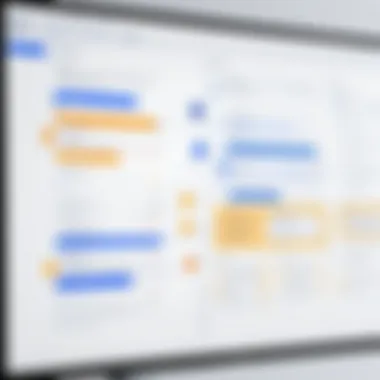
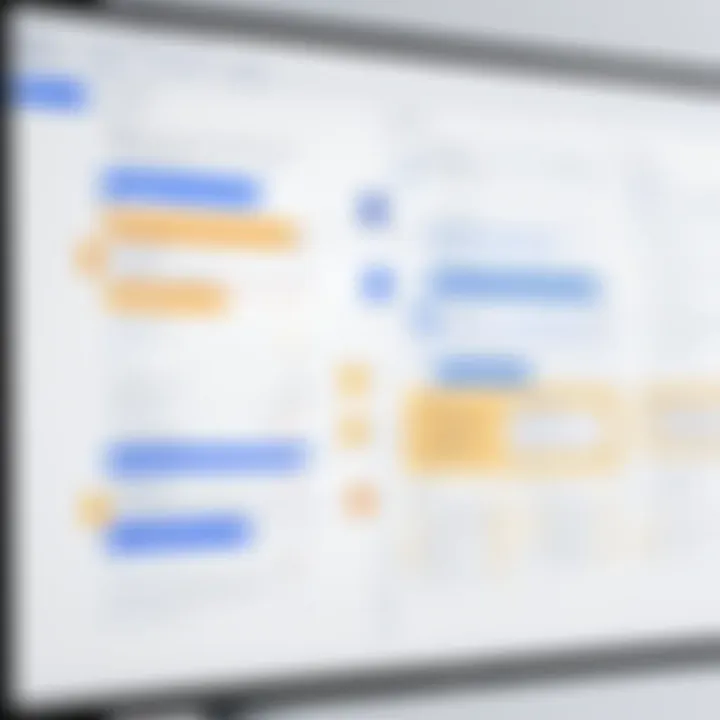
When exploring plugins for diagramming in Confluence, several options are recognized for their effectiveness:
- Draw.io: Known for its versatility, Draw.io allows users to create flowcharts, network diagrams, and various other types with ease.
- Lucidchart: This application integrates well with Confluence and provides rich diagramming options. It is user-friendly and suitable for creating complex visuals.
- Gliffy: Gliffy focuses on ease of use and collaboration. It supports various diagram types and serves as an excellent tool for teams.
- Creately: Creately stands out with its collaborative features, enabling multiple users to work on a diagram simultaneously.
These plugins simplify the diagramming process, enabling users to create charts that are visually appealing and easy to understand. The right plugin can significantly enhance your team's diagramming workflow.
How to Install and Configure Plugins
Installing and configuring plugins in Confluence is straightforward but requires attention to detail to ensure everything operates smoothly. Follow these steps:
- Navigate to the Atlassian Marketplace: Find the specific diagramming plugin you want to install.
- Click on "Install": Next to the plugin description, click the install button. You may need admin rights to complete this step.
- Follow the Installation Prompts: Complete any necessary installation steps. This may vary based on the plugin chosen.
- Configuration: After installation, go to the plugin's settings in Confluence. Here you can tailor its features according to your team's needs.
- Testing: Once configured, create a sample diagram to ensure proper functionality and make adjustments as necessary.
"Integrating third-party applications not only enhances diagram quality but also fosters collaboration and productivity among team members."
By following these steps, you can smoothly integrate powerful diagramming tools into your Confluence workspace, improving your projects' visual representation and overall communication.
Best Practices for Effective Diagram Usage
Diagrams serve as powerful tools for communication, particularly in a collaborative setting like Confluence. Establishing best practices for effective diagram usage is essential to maximize their potential. These practices help improve clarity, enhance collaboration, and ensure that diagrams convey the intended message with precision.
Good diagramming practices contribute to a clear understanding among team members. They eliminate ambiguity and reduce miscommunication, which can lead to project delays. When diagrams are thoughtfully designed, they support problem-solving processes, encourage knowledge sharing, and ultimately foster productivity. This section highlights some fundamental principles and techniques for creating effective diagrams.
Design Principles for Clarity
When it comes to creating diagrams, clarity is paramount. Several design principles can help achieve this:
- Simplicity: Avoid unnecessary embellishments or complex structures. Diagrams should present information in a straightforward manner. Stick to essential elements that contribute to understanding.
- Consistent Symbols and Color Schemes: Utilize standard symbols and a uniform color palette throughout diagrams. Consistency aids recognition and comprehension. This is especially important in larger projects where multiple diagrams are involved.
- Clear Labels and Annotations: Every part of the diagram should be clearly labeled. Use descriptive titles and concise annotations to provide context. This ensures that viewers grasp the content without extensive explanations.
- Logical Flow: Arrange the elements logically. Utilize directional arrows and lines to direct the viewer’s eye along the intended flow of information. This helps in maintaining the narrative of the diagram.
- Adequate Spacing: Provide sufficient space between elements to prevent clutter. Overcrowded diagrams can lead to confusion, making it hard for viewers to extract valuable information.
These principles, when adhered to, can significantly enhance the efficacy of diagrams in Confluence.
Collaborative Techniques for Diagram Creation
Collaboration is at the core of Confluence, and diagram creation can benefit immensely from collective input. Here are some techniques to encourage collaboration:
- Incorporate Feedback Mechanisms: Create a system where team members can comment on and suggest changes to diagrams directly within Confluence. This real-time feedback can lead to more accurate and collective representations of ideas.
- Facilitate Brainstorming Sessions: Use Confluence's capabilities to host virtual brainstorming sessions. Gather input from diverse perspectives before finalizing a diagram. This ensures that all relevant viewpoints are considered.
- Leverage Templates: Utilize and share diagram templates within the team. This helps ensure uniformity in design while allowing team members to focus on content rather than format.
- Assign Roles: Clearly define roles during the diagram creation process. For instance, designate who will draft the initial concept and who will refine the final product. Assigning roles prevents overlaps and confusion.
"Effective communication through diagrams is not just about the visuals, but the shared understanding they foster among team members."
Following these collaborative techniques creates a sense of ownership and engagement among team members. This not only improves the quality of the diagrams but also strengthens team dynamics.
By observing these best practices, professionals and students alike can design diagrams that not only serve their functional purpose but also enhance understanding and collaboration across projects.
Case Studies: Diagrams in Action
Diagrams serve not only as visual aids but also as critical tools for decision-making and communication in various projects. In Confluence, the ability to effectively implement diagrams can significantly enhance project outcomes, streamline processes, and foster collaboration among teams. This section explores how diagrams can be pivotal in real-world scenarios, focusing on project management and team collaboration.
Diagrams for Project Management
In the realm of project management, diagrams hold substantial importance. They can simplify complex processes by breaking them down into digestible visuals. Project managers often face the challenge of communicating timelines, workflows, and resources. Utilizing diagrams such as Gantt charts can offer clarity on schedules and task dependencies.
Diagrams can also assist in risk management. For instance, a risk assessment matrix can vividly represent potential project risks versus their impact, allowing teams to prioritize effectively. Another advantage is the facilitation of stakeholder engagement. By presenting information visually, project managers can ensure that stakeholders grasp the critical aspects quickly, leading to more informed decisions.
Characteristics of Effective Project Management Diagrams:
- Clarity: Diagrams should clearly convey information without ambiguity.
- Relevance: Use specific diagrams that suit the project’s nature.
- Simplicity: Avoid overcrowding diagrams with information; only critical elements should be shown.
Enhancing Team Collaboration with Diagrams
Effective collaboration relies heavily on clear communication. Diagrams can bridge gaps in understanding among team members, particularly in cross-functional teams where diverse expertise is involved. When creating a new product, for example, various teams including design, development, and marketing need to synchronize their efforts. A shared diagram, such as a workflow chart or a brainstorming mind map, can illustrate how each part contributes to the overall project goals.
Using diagrams can also facilitate discussions. During meetings, visual representations of ideas can spark dialogue, making it easier for teams to assess options and reach conclusions. Real-time collaborative features in Confluence enable team members to edit and update diagrams, ensuring everyone is aligned and aware of any changes.
Tips for Improving Team Collaboration with Diagrams:
- Regularly update diagrams to reflect the current project status.
- Encourage team members to contribute to diagram creation.
- Use accessible formats that can be shared across different platforms.
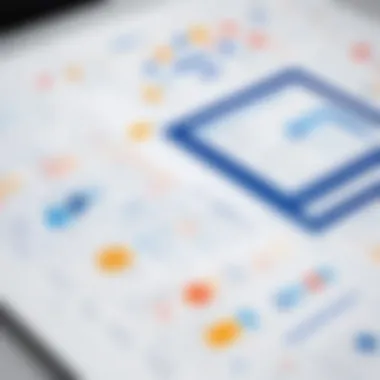
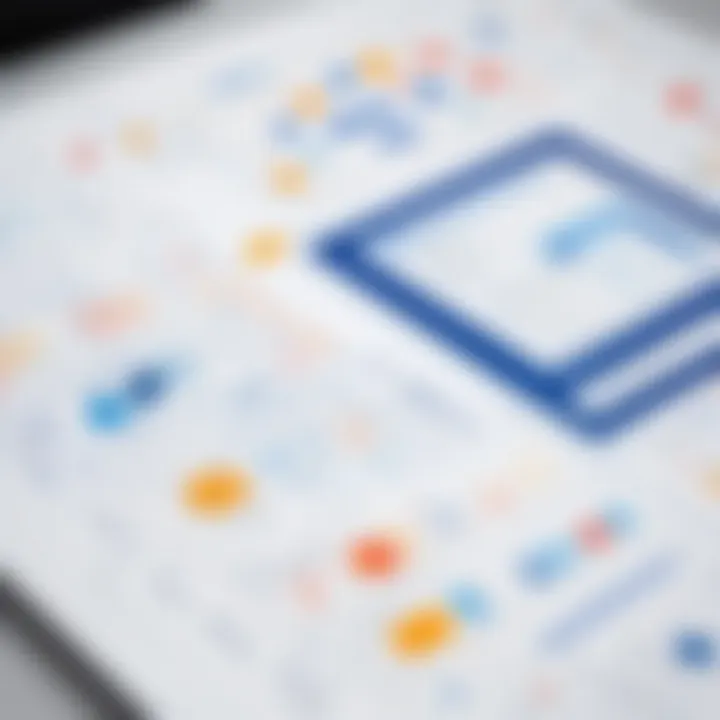
"The ability to convey complex information through diagrams can be a game-changer in both project management and team dynamics, fostering a culture of clarity and collaboration."
Troubleshooting Common Issues
Troubleshooting common issues in Confluence is essential for users who rely on diagrams to enhance their collaborative efforts. Diagramming can be a complex task, influenced by various factors, such as software functionality and user understanding. Therefore, knowing how to address common problems can greatly improve workflow and productivity.
Diagram Rendering Problems
One of the most frequent issues users encounter in Confluence is diagram rendering problems. These can manifest as incomplete visuals, missing elements, or diagrams that do not appear at all. There are several causes for such issues. Firstly, the original diagram files might have been corrupted during upload. This can happen if the file size exceeds the limitations set by Confluence or if the file format is unsupported. If a diagram is not rendering correctly, check the compatibility of the file format with Confluence’s supported types, such as PNG or SVG.
Additionally, browser compatibility is another aspect that can lead to rendering issues. Using outdated web browsers can prevent full functionality. Make sure to update your browser and clear the cache regularly. Accessing Confluence through various browsers may yield different results, so it is advisable to test the platform in multiple environments.
Lastly, sometimes, the problem may lie with Confluence itself. Server outages or maintenance could cause temporary disruptions in diagram rendering. In these cases, checking the Atlassian status page can provide clarity on any ongoing issues. If the rendering problems persist after these checks, it may be beneficial to reach out to your IT support team for more tailored troubleshooting.
Compatibility Issues with Plugins
When integrating third-party plugins into Confluence, compatibility issues can arise that impede the user experience. These plugins are often necessary for creating more complex diagrams or for adding additional functionality to native tools. One common issue is when a plugin does not work correctly with the current version of Confluence being used. Developers frequently update plugins, so ensuring that all components of your software are compatible is critical.
To avoid such issues, always check the plugin documentation for version compatibility notes before installation. Furthermore, read user reviews to identify any widespread issues reported by other users.
Another factor to consider is the presence of conflicting plugins. Some plugins might not work well together, causing malfunction or performance degradation. When troubleshooting, disable plugins one at a time to identify any that may cause issues. After identifying the conflicting plugin, you can decide whether to uninstall it or check for alternatives that provide better compatibility.
In summary, consistent monitoring of software updates and plugin compatibility can prevent many troubleshooting issues before they arise. The aim is to create a streamlined diagramming experience that facilitates collaboration without interruptions.
Future Developments in Diagramming within Confluence
The landscape of collaborative tools is ever-evolving. Confluence has established itself as a cornerstone in effective team communication, and its diagramming capabilities are integral to that mission. Recognizing this, we look at future developments in diagramming within Confluence. These innovations will not only enhance user experience but also improve the functionality of diagrams in fostering better understanding among team members.
As organizations become more dependent on visual data representation, the enhancement of diagramming features will be crucial. Future developments could bring forth tools that address the limitations existing today. By embracing advanced technologies, Confluence can offer a more comprehensive diagramming experience.
Anticipated Features and Tools
In the coming years, several features are anticipated that would contribute significantly to the diagramming landscape within Confluence. Possible innovations include:
- Real-time Collaboration: Enhancing simultaneous editing features for teams can lead to seamless brainstorming sessions. Users can see each other's inputs live, fostering spontaneous creativity.
- AI-Powered Diagram Generation: Utilizing Artificial Intelligence to suggest diagram layouts based on user data input will streamline the creation process. This can save users time and effort, allowing them to focus on content instead of design.
- Expanded Library of Shapes and Templates: An extensive variety of diagram types and templates, catering to diverse fields like IT, project management, and marketing, would enhance usability. This focuses on adaptability for varied professional needs.
- Integration with Other Tools: Improved connections with popular tools like Jira or Trello could facilitate smoother transitions between diagramming and task management, maximizing productivity.
Implementing these features will not only provide more options but also contribute to a richer user experience.
Trends in Software Integration
The future of Confluence's diagramming capabilities will be aligned with broader trends in software integration. Combining various tools into a cohesive workspace allows users to manage projects more efficiently. Important trends to consider include:
- Cross-Platform Functionality: Users expect software that can operate across multiple platforms without loss of functionality. This means being able to access and edit diagrams on mobile devices while ensuring compatibility with desktop versions.
- API Utilization for Custom Solutions: Organizations are increasingly looking for tailored solutions. A well-documented API would attract developers to create custom integrations tailored to specific business workflows, thereby enhancing the software's value.
- Focus on User Customization: Allowing users to customize their experiences can increase engagement. This includes personalized dashboards where users can pin their frequently used diagrams or tools relevant to their tasks.
Overall, the direction of software integration aims to create a harmonious environment that supports productivity through ease of use and accessibility.
Keeping an eye on these anticipated features and integration trends could help teams strategically adopt Confluence’s diagramming tools for future projects, ensuring they leverage all available capabilities.
Ending: Maximizing Diagram Efficiency
The efficiency of drawing diagrams in Confluence increasingly shapes the way teams communicate and collaborate on various projects. This conclusion synthesizes the insights gathered throughout this article, emphasizing the necessity of effective diagram creation and utilization. By maximizing diagram efficiency, teams can expect not only improved understanding among members but also streamlined project management.
Utilizing diagrams effectively allows for clearer visual representations of complex ideas. This clarity helps in breaking down barriers in communication, especially in cross-functional teams. As projects evolve, accurate diagrams can quickly convey changes, making sure everyone is on the same page and reducing the likelihood of mistakes.
Recap of Key Insights
In summary, several key insights have emerged from our discussion on diagramming within Confluence:
- Diverse Diagram Types: Various diagram types, such as flowcharts and mind maps, serve different purposes and enhance collaboration.
- Built-in Tools: Confluence offers robust built-in drawing tools that facilitate easy diagram creation without the need for external software.
- Best Practices: Applying design principles results in diagrams that are not only informative but also aesthetically pleasing, enhancing user engagement.
- Integration: Many third-party applications and plugins can extend Confluence's functionalities, increasing diagramming capabilities even further.
- Troubleshooting: Understanding common rendering problems ensures that teams can quickly address issues before they disrupt workflow.
By grasping these key components, users can leverage the full potential of Confluence’s diagramming features.
Final Thoughts on Diagram Implementation
The implementation of diagrams in Confluence goes beyond mere creation—it's about ensuring they serve a functional purpose within the team's workflow. As organizations grow increasingly reliant on digital collaboration tools, understanding how to implement and utilize diagrams effectively can set a team apart. It's crucial to continually adapt and refine diagramming methods to align with changing project needs and team dynamics.
Embracing future developments in diagramming tools will further enable users to enhance communication and collaboration. Ultimately, the goal should be to create diagrams that not only represent information accurately but also foster an environment where ideas can freely flow and evolve.
"Clear diagrams bridge the gap between complex concepts and team understanding."
Continual improvement and adaptation to new trends will ensure that teams remain agile and responsive in their collaborative efforts.







