The Complete Guide to Downloading AutoCAD Mobile App
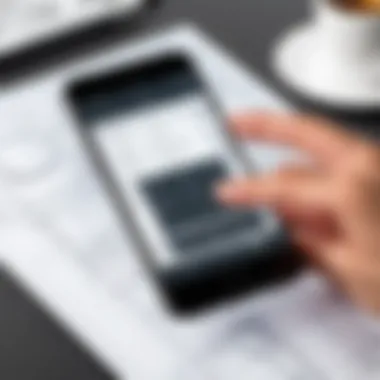

Intro
The AutoCAD mobile app serves as a powerful tool for architects, engineers, and designers alike. With its capacity for on-the-go design and drafting, it has made a significant impact on how professionals interact with their projects. This guide aims to explore everything about downloading this essential application, ensuring that the process is clear from start to finish. The emphasis will be on the app's features, usability, download methods, and the overall user experience, providing both casual users and seasoned professionals with valuable insights.
Features and Capabilities
The AutoCAD mobile app is not just a scaled-down version of its desktop counterpart; it offers various features that cater to mobile users' requirements while maintaining core functionalities vital for design tasks.
Overview of Key Features
Key features of the AutoCAD mobile app include:
- Viewing and Editing: Users can view and edit DWG files directly from their mobile devices, making it easy to make quick updates.
- Annotation Tools: The app provides tools to add notes, clouds, and arrows to drawings, facilitating better communication with team members.
- Offline Access: Users have the ability to work offline and sync changes once reconnected to the internet, ensuring uninterrupted productivity.
- Cloud Storage Integration: Integration with Autodesk cloud services allows for seamless access to projects from various devices.
- Layer Management: Users can manage layers effectively, similar to desktop functionality, enabling complex designs to be handled more easily.
User Interface and Experience
The user interface is designed with simplicity in mind while still offering powerful features. The layout is intuitive, allowing users to navigate through tools and features without extensive training. The use of gestures and touch controls enhances the overall experience, making it accessible for users with varying levels of expertise. This design philosophy promotes efficient workflow, ensuring users can focus more on design rather than getting lost in complicated menus.
"A well-structured app offers a clear advantage in ensuring user satisfaction, especially in demanding fields like engineering and architecture."
Performance and Reliability
In evaluating the effectiveness of the AutoCAD mobile app, examining performance and reliability is crucial. Users seek applications that not only function well but also remain dependable during critical phases of a project.
Speed and Efficiency
The AutoCAD mobile app has been optimized for speed, allowing for quick loading times even with complex files. This efficiency is vital for professionals who may be working on-site or in situations where time is limited. Users report that commands respond promptly, and drawing modifications happen with minimal lag, contributing to uninterrupted workflow.
Downtime and Support
While the app generally provides consistent performance, understanding how to handle downtime or issues is essential. Users have access to Autodesk's support resources, including user forums, tutorials, and direct customer service help. This extensive support network helps address any issues quickly, minimizing impact on productivity. It's advisable to consult resources such as reddit.com and facebook.com for community-driven solutions and tips.
In summary, the AutoCAD mobile app equips users with a robust set of features tailored for mobile environments, enhancing productivity and ensuring design accuracy on the go. The processes surrounding downloading, user experience, and performance should pave the way for a smooth adoption of this essential application.
Understanding AutoCAD Mobile App
The AutoCAD Mobile App supports the growing needs of professionals and students alike, serving as a vital tool in modern design workflows. Understanding its functionalities is essential for anyone interested in drafting and design. With this app, users can access their projects from anywhere, allowing for greater flexibility and efficiency.
Overview of AutoCAD
AutoCAD is a software application developed by Autodesk, widely recognized in various fields such as architecture, engineering, and graphic design. It allows users to create precise 2D and 3D drawings. The application has been the industry standard for over three decades. It simplifies complex design processes, making it easier to visualize ideas effectively.
Because of its extensive features and capabilities, AutoCAD has become indispensable in many professional settings. Those who use AutoCAD benefit from tools designed to enhance accuracy, streamline the workflow, and facilitate collaboration among team members. Additionally, the ongoing updates and new features reflect the software's adaptability to the evolving demands of the industry.
Purpose of the Mobile App
The AutoCAD Mobile App aims to extend the functionality of AutoCAD to mobile devices. This capability bridges the gap between design environments. It allows users to view, create, and edit drawings on the go. Hence, busy professionals can maintain productivity without being tethered to their desks.
Several essential functions are at the core of this mobile application:
- Allows for quick edits and annotations.
- Facilitates real-time collaboration with colleagues.
- Offers easy access to cloud storage for seamless file sharing.
With these features, the AutoCAD Mobile App not only enhances individual productivity but also promotes teamwork in various projects. This understanding sets the groundwork for maximizing the use of the app, making its downloading process a significant consideration for every user.
Key Features of the AutoCAD Mobile App
The AutoCAD Mobile App is designed to enhance the productivity of architects, engineers, and designers. Understanding its key features is crucial for users aiming to leverage the full potential of mobile drafting and design. The app's functionality goes beyond simple viewing of plans; it integrates essential tools that facilitate a streamlined design process. Users can access their work from anywhere, collaborate in real-time, and utilize intuitive features that make drafting more efficient.
Intuitive User Interface
The user interface of the AutoCAD Mobile App stands out for its simplicity and ease of navigation. This aspect is essential for users who may not be familiar with complex design software. The well-organized toolbars and clear icons enable users to identify functionalities quickly. New users can begin their projects without an extensive learning curve. The interface also adapts perfectly to different screen sizes, ensuring a consistent experience on smartphones and tablets. This level of accessibility plays a significant role in allowing professionals to work efficiently while on the go.
Cloud Integration
Cloud integration is a vital feature of the AutoCAD Mobile App, allowing users to store and access their files seamlessly. The app connects with Autodesk’s cloud services, enabling users to easily synchronize projects across devices. This means you can start working on a smartphone and continue on a laptop without losing any progress. Furthermore, it enhances the security of documents, as files are kept safe within the cloud. Users can also easily share their projects with others, facilitating collaboration and reducing the chances of file loss.
Collaboration Tools
The collaboration tools integrated into the AutoCAD Mobile App significantly enhance teamwork dynamics. Multiple users can work on the same project simultaneously, providing instant feedback and updates. This real-time collaboration aspect proves beneficial in reducing project timelines and ensuring that everyone is on the same page. Features like comments and markups allow for clear communication among team members, enabling effective decision-making without the need for back-and-forth emails. These tools make the app invaluable for group projects and remote work.
Editing Capabilities
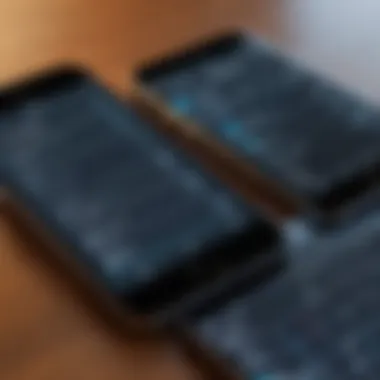

Editing capabilities within the AutoCAD Mobile App are robust and provide users the necessary tools to make significant modifications to their designs. Users can add annotations, modify dimensions, and even create new layers directly on their devices. This flexibility ensures that professionals can make changes as they see fit without needing to revert to a desktop environment. The ability to edit complex drawings on the go not only saves time but also encourages a dynamic design process that adjusts to immediate feedback and client needs.
"In today's fast-paced world, having an app that combines all essential features for design on a mobile platform can revolutionize the way professionals operate."
In summary, the key features of the AutoCAD Mobile App—such as its intuitive user interface, cloud integration, collaboration tools, and comprehensive editing capabilities—are designed to provide users with a powerful platform for mobile design and drafting. Understanding these features allows users to maximize their productivity and work efficiently, paving the way for successful project completions.
Compatibility of the AutoCAD Mobile App
Understanding the compatibility of the AutoCAD Mobile App is vital for users who wish to maximize their productivity in drafting and design tasks. Compatibility affects how well the app functions on different devices and operating systems, ensuring that users can take full advantage of its features without encountering technical issues.
A seamless experience is key. Users should be aware of the variances across devices, as this can influence their workflows significantly. The right device increases efficiency and provides a platform for robust design capabilities.
Supported Operating Systems
The AutoCAD Mobile App supports various operating systems, mainly focusing on iOS and Android. These systems are widely used, making it easier for users to access the app irrespective of their device preference. The app is compatible with:
- iOS: Users with devices running iOS 12.0 or later can install the app from the Apple App Store. This allows individuals with iPads and iPhones to utilize their mobile devices for design needs.
- Android: For Android users, the app works on devices running Android 6.0 (Marshmallow) and up. Availability on the Google Play Store makes it straightforward for users to acquire the application easily.
Compatibility ensures that professionals have access to critical tools for expression and design while on the move. It is crucial for users to check their device's operating system version to confirm compatibility before downloading.
Device Requirements
Besides the operating systems, specific device requirements contribute to optimal performance of the AutoCAD Mobile App. Considerations include:
- Processor: Devices should ideally have multi-core processors for better multitasking capabilities while using the app.
- RAM: A minimum of 2GB of RAM is recommendable. More RAM generally enhances performance, especially when working with large files and complex drawings.
- Storage: Sufficient storage space is essential as the app requires ample memory for files, updates, and app data. Users should ensure they have adequate space for smooth operation.
- Screen Size: While the app works on devices with varying screen sizes, a larger display is preferable for detailed design work. This ensures that users can view and edit their designs without difficulty.
To summarize, having the right combination of operating system and device specifications significantly impacts the effectiveness of the AutoCAD Mobile App. Users are encouraged to verify their devices meet these requirements to enhance their drafting and design experience.
Preparing for Download
Preparing for the download of the AutoCAD mobile app is a vital step that ensures a smooth and successful experience. Without the necessary preparations, users may encounter issues that can lead to frustration or longer installation times. By taking preemptive measures, you enhance the likelihood of seamless usage and maximize the app’s potential right from the start.
The most immediate concern when preparing for the download relates to creating an Autodesk account. This account serves as a central hub for managing your licenses and accessing support resources. It is essential for new users or those transitioning from desktop versions.
Another crucial element is understanding the different subscription options available. Knowing your choices allows informed decisions that best match your needs, whether you are a sporadic user, a full-time professional, or somewhere in between.
Thus, taking the time to prepare adequately will pay dividends, preventing complications later and ensuring that you can leverage all the features of the AutoCAD mobile app effectively.
Creating an Autodesk Account
The first step in the download process begins with creating an Autodesk account. This account is necessary for accessing the AutoCAD mobile app, as well as other Autodesk products. To create an account, visit the Autodesk website and provide the requested information, which usually includes your name, email, and a secure password.
Once registered, you will receive a confirmation email. Validating your email address helps in maintaining the security of your account.
Having an Autodesk account allows you to:
- Save your work securely in the cloud.
- Access customer support and updates.
- Manage your subscriptions easily.
It is advisable to choose an email address you regularly check. This helps in receiving important notifications about account activity or product updates.
Subscription Options
After creating your Autodesk account, the next consideration is the subscription options availble. The AutoCAD mobile app offers different plans to cater to various user needs. Understanding these options can guide you toward selecting the best fit for your usage patterns.
- Free Trial: Many users start with a free trial that allows a full-featured experience for a limited time. This is a great way to assess whether the app meets your needs before committing.
- Monthly Subscription: For those who require flexible payment options, a monthly subscription can be suitable. This is ideal for occasional users or for those who want to evaluate the app over a longer time frame.
- Annual Subscription: A yearly subscription often comes at a lower monthly rate. This option is generally cost-effective, particularly for professionals who rely heavily on the App.
It is also important to consider which features are included in each plan. A thorough assessment can help avoid unexpected costs or limitations after downloading the app.
How to Download the AutoCAD Mobile App
Understanding how to download the AutoCAD Mobile App is vital for maximizing its productivity features. This section provides guidance on the various methods for obtaining the app, tailored for both iOS and Android devices. It highlights the benefits of the app, including how it facilitates on-the-go access to design tools. With the mobile version, users can work remotely, allowing for increased flexibility in design tasks.
Downloading for iOS Devices
To download the AutoCAD mobile app on iOS devices, follow these steps:
- Open the App Store: Locate the App Store icon on your device and tap on it.
- Search for AutoCAD: In the App Store, use the search function at the bottom to type in "AutoCAD."
- Select the App: Look for the official Autodesk AutoCAD app and tap on it.
- Download the App: Hit the "Get" button to begin the downloading process. You may need to enter your Apple ID password or use Face ID.
- Installation: Once downloaded, the app will automatically install. You will find it on your home screen.
It is essential to ensure that your iOS device meets the required specifications to run the app effectively. This includes having at least iOS 11.0 or later.
Downloading for Android Devices
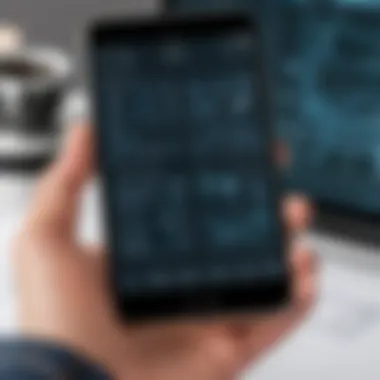

To access the AutoCAD mobile app on Android devices, proceed with these steps:
- Open Google Play Store: Tap on the Play Store icon located in your app drawer.
- Search for AutoCAD: Use the search bar at the top to enter "AutoCAD."
- Select the Official App: Identify the Autodesk AutoCAD app from the search results.
- Install the App: Click on the "Install" button. Once the download is complete, the app installs automatically.
- Access the Application: After installation, you can find the app in your app drawer.
Make sure your Android device runs on Android 6.0 (Marshmallow) or higher to get the optimal performance out of the app.
Alternative Download Sources
While the official app stores are the recommended sources, users may seek alternative download methods. Here are the options:
- Autodesk Official Website: The Autodesk website often provides direct links to download the mobile app.
- Alternative App Stores: Platforms like Amazon Appstore may host versions of the AutoCAD app, though caution is advised regarding security and software integrity.
By following these guidelines, users can confidently access the AutoCAD Mobile App. This ensures they are equipped with the tools needed for efficiency in design wherever they may be.
Installation Process
The installation process is a crucial step in the journey of utilizing the AutoCAD mobile app. Understanding this phase is essential as it ensures that users can efficiently begin engaging with the software. A well-executed installation lays the groundwork for a smooth experience, avoiding potential technical difficulties later on. The ease of installation can enhance user satisfaction and ensure that all features of the app function as intended.
Also, this stage highlights the importance of system requirements and compatibility. Before diving into specifics, it helps to clarify the prerequisites that may differ between iOS and Android operating systems. Users benefit from knowing that they must follow careful steps to set up the app correctly and avoid common pitfalls.
Step-by-Step Installation on iOS
Installing the AutoCAD mobile app on an iOS device is a straightforward process, but attention to detail is key.
- Open the App Store: Start by tapping the App Store icon on your iPhone or iPad.
- Search for the App: Navigate to the search bar at the bottom of the screen. Type "AutoCAD" and hit search. This leads you to a list of applications.
- Select the Correct App: Identify the official AutoCAD mobile app among the results. Ensure it is developed by Autodesk, Inc.
- Tap on Get: Once selected, press the "Get" button. If prompted, enter your Apple ID password or use Face ID/Touch ID.
- Wait for the Download: The app will begin to download. Once it is done, an Open button will appear.
- Launch the App: Tap Open to start the application. You may need to log in with your Autodesk account if you have one.
This process ensures that your application is legitimate and updated, giving you access to the latest features and improvements.
Step-by-Step Installation on Android
For Android users, the installation process has its own set of steps that are also very manageable. Here’s how to go about it:
- Access the Google Play Store: Start by locating the Google Play Store app on your device. Tap to open it.
- Search for AutoCAD: In the search bar, type "AutoCAD" to find the application.
- Identify the Right App: Look for the official AutoCAD mobile app developed by Autodesk, Inc.
- Tap on Install: Once you have found the correct app, press the Install button. Accept any permissions the app requests to continue.
- Monitor the Download: Wait for the application to download and install. You will see a progress bar indicating the download status.
- Open the Application: After installation, you can tap Open from the Play Store or find the app icon in your app drawer.
Following these steps ensures a proper installation, helping users avoid hurdles that may arise from incorrect installation or unverified sources.
It’s crucial to download the AutoCAD mobile app only from official stores to ensure security and functionality.
Navigating the AutoCAD Mobile App
Understanding how to navigate the AutoCAD mobile app is pivotal for users aiming to utilize its full potential. This segment of the guide demystifies the initial setup and feature interaction, providing essential insights for both new and experienced users. Mastering the app’s navigation can significantly enhance workflow effectiveness, facilitating a smoother design and drafting process.
Initial Setup
The initial setup of the AutoCAD mobile app is a critical first step. Upon downloading and installing the app, users are prompted to log in using their Autodesk account credentials. If you do not have an account, creating one is straightforward and requires only basic information. Once logged in, the app may request permissions to access files and storage on your device. This access is crucial as it allows the app to save your designs and sync them across devices, maximizing convenience.
After logging in, users will encounter an intuitive onboarding process that introduces key functionalities and settings. This guide is designed to familiarize users with the interface, which includes a central dashboard where projects are displayed, and tools are easily accessible. Setting preferences during initial configuration can streamline future use, as you can tailor settings to suit your specific design needs.
Accessing the Features
Once the initial setup is complete, navigating to the app's features becomes central to enhancing your productivity. The dashboard includes an organized display of ongoing projects, allowing for quick access. Users should familiarize themselves with the layers of tools available, which range from basic drawing to advanced editing. These tools can be effectively used for layout designs or site plans, depending on your requirements.
Additionally, the app supports various file formats, making it versatile for diverse projects. Users should take time to explore features such as:
- Drawing and Annotation Tools: These allow for precise editing directly on the mobile interface.
- Cloud Storage Access: Sync projects through Autodesk Drive or other cloud services for easy retrieval.
- Collaboration Features: Use these for sharing designs with colleagues, ensuring everyone is on the same page.
"A well-navigated app not only saves time but boosts overall design efficiency in real-world applications."
By investing time into understanding the layout and functions of the AutoCAD mobile app, users can greatly increase their effectiveness whether they are in the office or on-site.
Troubleshooting Common Issues
Troubleshooting common issues is crucial for ensuring a smooth user experience with the AutoCAD mobile app. Such challenges can arise during various stages: downloading, installing, and operating the application. Addressing these issues not only aids in maintaining productivity but also minimizes frustration for users and helps support services manage inquiries more effectively. In this section, we will explore two specific problems: download failures and installation errors.
Download Failures
Download failures can occur for several reasons. Often, the problem lies with the internet connection. If the signal is weak or intermittent, the app may not download correctly. Users should check their network status and ensure they have stable internet access.
Another common cause is insufficient device storage. The AutoCAD mobile app requires a certain amount of space to function. If your device has low storage, it may prevent the download altogether.
Here are some steps you can take to resolve download failures:

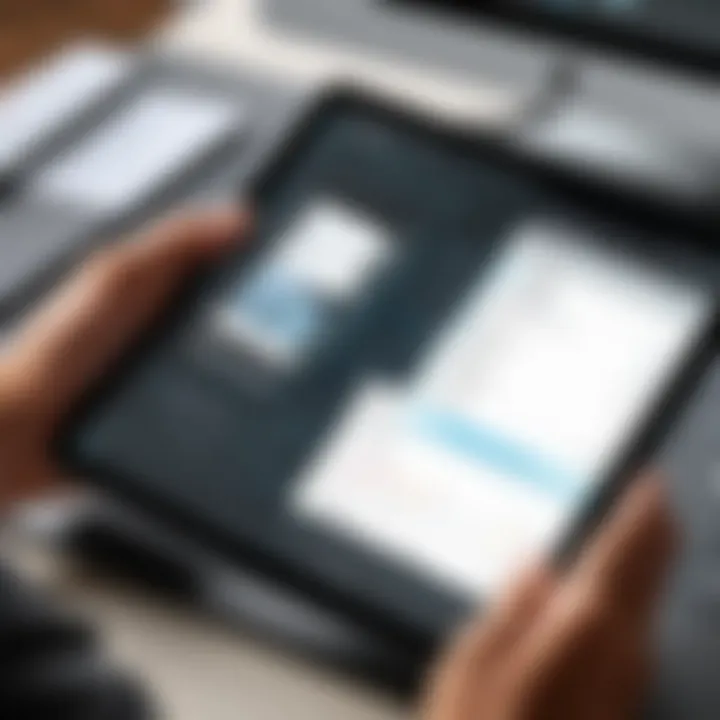
- Check Internet Connection: Ensure that your device is connected to a stable Wi-Fi or cell network.
- Free Up Storage: Go to device settings to manage and delete unneeded files or applications.
- Retry Download: Sometimes, simply trying again after troubleshooting the above issues can solve the problem.
Furthermore, keep the app updated to the latest version, as older versions may face compatibility issues with newer operating systems. Should all else fail, reaching out to Autodesk support can provide additional assistance.
"Understanding the cause of download failures allows users to resolve issues quickly, enhancing their experience with the mobile app."
Installation Errors
Installation errors are another significant hurdle that users may encounter. These errors often arise from conflicts with existing applications or compatibility issues with the operating system. Before beginning installation, it is advisable to verify that the device meets all system requirements for the AutoCAD mobile app.
Common installation errors include:
- Incompatibility with Operating System: If your device's OS version is older, it may not support the latest app version.
- Insufficient Permissions: Sometimes, the app may require certain permissions to install fully. Check your settings to ensure permissions are granted.
- Background Processes Interfering: Other installed applications may be running during installation, obstructing a smooth setup.
To resolve installation errors, consider the following:
- Ensure Device Compatibility: Verify that your device meets the minimum requirements.
- Clear Background Apps: Close any unnecessary applications to free resources before installation.
- Check Permissions: Revisit app permissions in device settings to ensure complete installation capabilities.
Finally, if you continue to experience problems, seeking help from the forums on platforms like Reddit or contacting Autodesk support may provide more immediate and relevant solutions for unique situations.
User Feedback and Reviews
User feedback and reviews play a crucial role in understanding the true value of the AutoCAD mobile app. They provide insight into real-world experiences of users, highlighting both strengths and weaknesses of the application. This section emphasizes the significance of collecting and analyzing user feedback to ensure continuous improvement and better alignment with user needs.
The importance of user reviews cannot be overstated. They serve as a practical reference for prospective users to gauge whether the app meets their requirements. Additionally, user feedback can point out functionalities that might not be clear in product descriptions or marketing materials. Understanding these opinions helps developers prioritize updates and enhancements that truly matter to users.
Another benefit of examining user feedback is recognizing trends in usability. For instance, users may report on common integration issues, difficulties in navigation, or bugs encountered during various tasks. Addressing these concerns not only improves user satisfaction but also fosters brand loyalty and trust among the user base. This aspect is vital for applications that thrive on user interaction and collaboration.
Expert Opinions
Expert opinions can provide a valuable perspective on the functionalities of the AutoCAD mobile app. Industry professionals, such as software developers or seasoned architects, often conduct hands-on evaluations of apps tailored for design and drafting. Their analyses typically cover performance, features, and the app's overall efficiency when handling CAD files on mobile devices. These insights help potential users understand if the app aligns with their workflow, especially in professional environments.
Experts have praised the AutoCAD mobile app for its ease of use and accessibility. Many have noted how the intuitive user interface allows designers to navigate seamlessly while maintaining a productive workflow. Additionally, professional reviews often highlight specific features, such as cloud integration, which allows users to access their projects from multiple devices without losing progress.
On the other hand, some experts criticize the limitations in advanced editing capabilities compared to desktop versions. They suggest that while the app suffices for basic tasks, professionals might find it lacking for complex design work. These perspectives guide users in making informed decisions about the app’s usage based on their design preferences and requirements.
User Experiences
User experiences offer a comprehensive view of how the AutoCAD mobile app performs in real-life scenarios. Many users share their stories on forums and review websites, discussing their unique interactions with the application. These stories provide clarity on the practical implications of using the app in various contexts, be it professional, educational, or personal projects.
Positive experiences often emphasize the convenience of having essential CAD tools on hand. Users express satisfaction with the ability to view, edit, and share designs from their mobile devices, which enhances flexibility. Furthermore, users tend to appreciate the collaborative features, allowing multiple team members to work on a project simultaneously, which is vital in today’s interconnected work environment.
However, there are also concerns shared among users regarding the learning curve associated with certain features. New users report feeling overwhelmed by the range of functionalities available, leading to frustrations in the initial phases of usage. This feedback signals to developers that providing better onboarding tutorials or support resources might ease this transition and improve overall user satisfaction.
Future Developments in AutoCAD Mobile App
Understanding the future developments in the AutoCAD mobile app is critical for users who rely on this tool for their design needs. As technology evolves, so does the potential of mobile applications. Autodesk, the developer behind AutoCAD, invests in continuous improvement to meet the growing demands of its users. These developments aim not only to enhance functionality but also to improve the overall user experience, ensuring that professionals and students stay competitive in their fields.
Upcoming Features
Upcoming features in the AutoCAD mobile app promise to enhance productivity and usability. The integration of AI and machine learning is noteworthy. This may allow for intelligent drafting assistance, making it easier for users to create complex designs with minimal effort.
Additionally, improvements in the app's collaborative functions are on the way. Enhanced real-time collaboration can enable multiple users to work on a project simultaneously, regardless of their location. This capability is increasingly important in today’s remote work environment.
Another anticipated feature is better integration with other Autodesk products, such as Revit or Civil 3D. Such integration allows for smoother transitions between applications, simplifying workflows for users.
Long-Term Enhancements
Long-term enhancements in the AutoCAD mobile app focus on stability and performance. These improvements strive to reduce lag time, especially when working with large files. Users often report frustration with slow responsiveness. Therefore, optimizing performance is a priority for Autodesk.
The potential expansion of cross-platform capabilities could also revolutionize user interaction. The idea is to ensure a seamless experience whether working on a mobile device, tablet, or desktop. This multi-device functionality aligns well with modern users who expect accessibility from various platforms.
Finally, regular updates based on user feedback will continue to play a key role. Engaging the user community helps Autodesk prioritize features that matter most to its users. This approach fosters an environment where users feel valued and heard.
Keeping an eye on future developments will empower users to make informed decisions about upgrading their skills and tools.
Ending
The conclusion serves as a vital component of this comprehensive guide, bringing together the essential insights presented throughout. It underscores the importance of understanding the AutoCAD mobile app not only as a tool for drafting and design but as an integral part of a larger workflow for professionals in various fields.
Recap of Key Points
- User-Friendly Design: The app's intuitive interface simplifies navigation, making it accessible for users with varying levels of experience.
- Collaboration and Sharing: Enhanced collaboration tools facilitate teamwork, which is critical in fast-paced environments.
- Cloud Integration: Seamless integration with cloud services ensures that users have access to their designs anytime, anywhere.
- Regular Updates: Upcoming enhancements keep the app relevant to user needs, reflecting a commitment to continual improvement.
- Support for Multiple Devices: Compatibility across different operating systems allows users to work on their projects from a variety of devices.
Final Thoughts
In summary, the AutoCAD mobile app is more than a simple drafting tool. It embodies a platform that fosters creativity, enhances productivity, and streamlines the design process. Understanding its features and capabilities can lead to significant benefits for users looking to optimize their workflow. As the software continues to evolve, staying updated with new features and best practices will position users favorably in their respective fields. Embracing this powerful mobile solution can catalyze the transformation of how design work is approached, making it a worthy addition to every professional's toolkit.







