Exploring Descript Screen Recording: Features and Use Cases
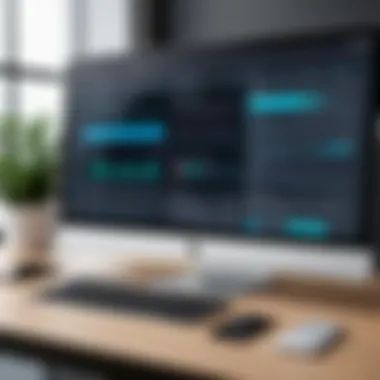

Intro
In today's digital landscape, screen recording software has become essential for many professionals and students alike. Descript stands out in this crowded market, promising features that cater to diverse user needs. This article delves into the features and use cases of Descript's screen recording capabilities. Here, we will explore not only its unique offerings but also how these could positively impact productivity and collaboration across different settings. From installation and user experience to practical applications, we aim to provide a comprehensive guide for users keen to maximize their screen recording endeavors.
Features and Capabilities
Descript's screen recording software is packed with tools aimed at making the capturing of video content intuitive and efficient. Its features not only facilitate recording but also ensure that users can seamlessly edit and share their content with ease.
Overview of Key Features
Descript offers several standout features:
- Multi-Track Recording: Users can record multiple sources simultaneously, capturing both the screen and external audio inputs. This is particularly useful in collaborative environments.
- Transcription Services: One of the most notable features is automated transcription. Descript can convert spoken content into text, allowing for easier editing and reference.
- Screen Annotations: Users can annotate live recordings, adding context and emphasis directly to the visual content.
- Integration Capabilities: Descript easily integrates with popular platforms such as Zoom, Slack, and other team collaboration tools, facilitating smoother workflows.
User Interface and Experience
The user interface of Descript is designed for simplicity and clarity. Upon entering the software, users encounter a clean layout that minimizes distractions. The main functions, such as recording and editing, are easily accessible from the toolbar.
- Tutorials and Guides: Built-in tutorials help new users get acquainted with the software quickly, reducing the learning curve.
- Accessibility Features: Screen reader support and keyboard shortcuts enhance usability for all users, making Descript accessible to a broader audience.
Performance and Reliability
As with any software, performance and reliability are key concerns for users looking to adopt Descript for their screen recording needs.
Speed and Efficiency
Descript excels in terms of processing speed. Whether it is recording high-resolution video or transcribing audio content, the software maintains a fast response time, minimizing delays. Users can also export their projects efficiently, ensuring that content can be shared promptly without significant wait times.
Downtime and Support
Support is another critical aspect of Descript's reliability. Users have access to a comprehensive support center that includes:
- FAQs and Troubleshooting Guides: Many common issues are addressed through detailed articles, helping users find solutions independently.
- Community Forum: Engagement with other users can provide insights and solutions. The forum is a valuable resource for sharing experiences and tips related to screen recording.
Overall, Descript has positioned itself as a powerful tool in the realm of screen recording software, most notably through its blend of user-friendly features and robust performance metrics. By understanding its diverse capabilities and applications, users can genuinely appreciate how it fits into their professional or educational endeavors.
"Descript is transforming the way we think about video content creation and editing, redefining workflows along the way."
Preface to Descript Screen Recording
In the digital age, the ability to communicate visually has become paramount. Screen recording software enables users to capture their screen activity, providing a powerful tool for various applications. Descript Screen Recording stands out in this category, offering a blend of features that accommodate both casual users and professionals alike. This section delves into the significance of Descript as a premium choice for screen recording, emphasizing its capabilities and unique advantages.
Descript's screen recording capabilities facilitate the creation of high-quality instructional videos, presentations, and tutorials. Users can easily document processes, making it particularly beneficial in educational settings. Students and educators can utilize the software to clarify complex concepts through visual demonstrations. Moreover, professionals in IT and software development can produce effective training materials that enhance knowledge retention among teams.
Another notable aspect of Descript is its approach to collaboration. In a world where remote work is increasingly common, the need for tools that streamline communication is crucial. Descript helps bridge gaps, allowing users to share recorded content effortlessly. This fluid workflow is an essential factor for teams aiming to enhance productivity and adaptability.
The software’s user-friendly interface is another reason for its growing popularity. Even individuals with minimal technical expertise can navigate through its functionalities. This accessibility allows a more extensive range of users to take advantage of the benefits screen recording offers.
"Descript democratizes screen recording. Both novices and experts can produce professional-quality content with ease."
In summary, the introduction of Descript Screen Recording illustrates not only the importance of such technology but also its diverse application across various fields. By combining ease of use with effective features, Descript is poised to meet the demands of educational, corporate, and content creation environments. Understanding these factors sets the stage for a deeper exploration of its core features and practical implementations.
Understanding Screen Recording Technology
Screen recording has become an integral part of digital communication. It allows for the capture of on-screen activity to create tutorials, presentations, or software demonstrations. This is especially relevant for professionals in IT, software development, and education, where conveying information clearly and concisely is crucial.
Importance and Elements of Screen Recording
The significance of understanding screen recording technology lies in its ability to enhance learning and collaboration. It not only facilitates instruction but also ensures that complex processes can be shown visually. By employing screen recording, educators can create engaging materials that help students grasp difficult concepts. In a corporate setting, employees benefit from recordings during training sessions, making it easier to revisit content at any time.
Screen recording encompasses various elements:
- Capture Quality: Resolution and frame rates play an important role in how visually appealing and clear the final product is.
- Audio Recording: The ability to record audio simultaneously is crucial for ensuring that explanations and commentary are clear and synchronized with visual content.
- Editing Features: Post-production editing can significantly enhance the quality of the recording. Features such as trimming, transitions, and annotations allow for the improvement of the educational or informational value.
Benefits of Screen Recording
The benefits of mastering screen recording technology extend beyond creation. They include:
- Efficiency: Screen recording saves time and makes it easier to explain processes than through written documentation alone.
- Accessibility: Recorded materials can be accessed by users at any time, accommodating diverse learning needs and schedules.
- Feedback Opportunity: Screen recordings provide an opportunity for feedback, important in educational and professional settings.


Considerations in Implementation
While implementing screen recording technology, consider how it fits within your workflow. Think about the tools available and how they can integrate with your existing processes. Factors such as system compatibility, required software, and user accessibility should guide your choice.
"Effective screen recording not only enhances skill development but also fosters collaboration across different fields."
Core Features of Descript
Descript's core features provide a robust framework that enhances the screen recording experience. Understanding these features is vital for users seeking effective solutions for various needs. Each core component plays a significant role in usability, making it essential to delve into them for a complete grasp of the software’s capabilities.
User Interface and Experience
The user interface of Descript is designed to be intuitive, which is a key benefit for both new and seasoned users. It enables easy navigation through its various features without excessive learning curves. Users can access screen recording, editing tools, and collaborative options with just a few clicks. The design minimizes clutter, allowing focus on the primary tasks at hand.
Moreover, the experience is customizable. Users can adjust settings based on individual preferences, which enhances overall productivity. Maintaining a clear workflow is critical in screen recording tasks, and Descript's layout supports this need seamlessly.
Audio and Video Synchronization
Synchronization of audio and video is crucial in screen recordings. Descript excels in maintaining a tight sync between the two, ensuring that the output is professional. This is particularly beneficial for educational and corporate training videos, where timing can significantly affect comprehension.
Users can rely on automatic syncing features, which reduces editing time. This capability allows for quick adjustments if the initial recordings are not perfectly aligned. The software employs advanced algorithms to manage any discrepancies, providing high quality without requiring extensive technical knowledge from the user.
Editing Capabilities
Editing capabilities in Descript are among the most advanced in the realm of screen recording software. Users can cut, trim, and rearrange video clips effortlessly. This flexibility allows for effective storytelling and a polished final product.
In addition, the platform supports a range of formats, making it versatile across various projects. The editing suite includes tools for adding annotations and effects, enriching the viewer's experience. This means that users can create engaging content that communicates their message effectively.
Voiceover and Transcription Features
The voiceover feature in Descript is designed to meet the needs of instructional content creators. Users can record their voice directly in the application, which allows for smoother integration into their video presentations. This saves time and reduces the need for separate audio editing software.
Transcription features are also noteworthy. Descript automatically transcribes recorded audio, creating text files that can be edited as needed. This is particularly useful for accessibility purposes, allowing users to provide subtitles for their videos. Moreover, the accuracy of the transcriptions is commendable, which is essential for professionals needing precise documentation of their recordings.
"Descript transforms the screen recording process, emphasizing clarity, precision, and user satisfaction."
Installation and Setup Process
The Installation and Setup Process is a critical stage in using Descript Screen Recording. Proper installation ensures that the software runs smoothly and efficiently on the user’s system. Neglectingsystem requirements or not following the setup steps can lead to performance issues or an inability to use certain features. Each user, whether a software developer or a student, should pay careful attention to this stage to fully leverage Descript's capabilities.
System Requirements
Before installing Descript, it is essential to verify that your system meets the necessary requirements. This includes checking the operating system version, processor type, RAM, and available disk space. Generally, for optimal performance, a modern processor such as Intel Core i5 or higher is recommended. Users should ideally have at least 8 GB of RAM. Using an SSD for installation can also enhance the application’s speed.
Here is a breakdown of minimum and recommended system specifications:
- Minimum Requirements:
- Recommended Requirements:
- OS: Windows 10 or macOS Mojave (10.14) and later
- Processor: Dual-core processor
- RAM: 4 GB
- Disk Space: 1 GB of free space
- OS: Windows 11 or macOS Big Sur (11) and later
- Processor: Intel Core i5 or equivalent
- RAM: 8 GB or more
- Disk Space: 15 GB of free space
Users should regularly consult the official Descript website for any updates regarding system requirements as software advancements may change these specs over time.
Step-by-Step Installation Guide
Installing Descript is a straightforward process, but following the steps accurately is key. Below is a step-by-step guide to help users through the installation phase:
- Download Descript: Visit the official website of Descript and locate the download link for your operating system. Choose the appropriate version and start the download.
- Locate the Installer:
Once the download completes, locate the installer in your downloads folder. The file name will typically look like “Descript_Setup.exe” for Windows or “Descript.dmg” for Mac. - Run the Installer:
Double-click on the installer file. Windows users may have to grant permission for installation through User Account Control. Mac users may need to drag the application to the Applications folder after opening the .dmg file. - Follow the On-Screen Instructions:
The installer will guide you through the setup process. Pay attention to any prompts or options that may arise, such as privacy settings and installation preferences. - Complete Installation:
Once the installation is complete, you will be prompted to launch Descript. It’s advisable to restart your computer, particularly for Windows users, to ensure all components are correctly initialized. - Initial Setup:
Upon launching Descript for the first time, you may need to create an account or log in if you already have one. Configure any initial settings as per your preference, such as audio and video options.
Following these guidelines simplifies the process and allows users to transition smoothly into utilizing Descript’s robust features. The focus on installation enables users to start their projects without interrupting technical difficulties later on.
Integration with Other Applications
Effective integration with other applications is a critical aspect of any screen recording software, including Descript. This feature not only enhances the overall functionality but also allows users to streamline their workflow significantly. In a world where efficiency is paramount, the ability to connect various tools can lead to greater productivity and collaboration among team members. Specifically, integrations enable users to leverage the strengths of different platforms, creating a cohesive working environment.
When using Descript, understanding how it fits within existing ecosystems is vital. Many professionals rely on tools such as Slack, Notion, or Google Workspace to manage projects. Having the ability to share recorded content directly within these tools as opposed to exporting files and undergoing lengthy upload processes saves time and reduces friction in communication.
Compatibility with Productivity Tools
Descript’s compatibility with various productivity tools stands as a strong selling point. For instance, its integration with platforms like Trello and Asana allows users to easily attach video tutorials and feedback directly in task cards. This can transform written instructions into visual guides, which is especially useful for complex instructions. It enhances understanding among team members and simplifies the onboarding process for new employees.


Moreover, the connection with cloud storage services such as Google Drive enables users to store recordings securely and access them from anywhere. This interoperability plays a crucial role in remote working settings where teams may be distributed globally. Keeping files organized and easily accessible fosters collaboration and efficiency.
Collaboration Features
Descript excels in its collaboration features, making it a suitable choice for teams aiming to work closely together. The software allows multiple users to edit recordings simultaneously, allowing for real-time feedback and adjustments. This function is particularly valuable for teams involved in fast-paced projects, where timely input can make a significant difference in the finish product.
Additionally, the commenting and annotation features enrich collaboration further. Team members can leave comments directly on specific sections of the video or audio recordings, creating a context for discussions. This minimizes confusion and allows for precise feedback. Consequently, Detscript makes it easier for everyone involved to stay updated and aligned on project goals.
Ultimately, the strong integration capabilities and collaboration features enhance Descript's appeal to professionals in various fields. They ensure that users can work seamlessly across different platforms, making the screen recording process more efficient and collaborative.
Practical Use Cases for Descript Screen Recording
Descript’s screen recording tools serve diverse needs across various sectors. Its capabilities extend beyond mere recording; they empower users to create, edit, and share high-quality content efficiently. The importance of understanding practical use cases for Descript lies in illustrating how different audiences can leverage its features for enhanced productivity and collaboration. Through specific applications in educational settings, corporate training, and social media content creation, Descript proves to be a versatile tool.
Educational Applications
In the educational landscape, Descript is a powerful ally for both instructors and students. With the rise of remote learning, educators can create engaging video lessons or tutorials that combine screen recordings with voiceovers. This helps convey complex concepts visually, enhancing comprehension.
For example, a teacher can record a software tutorial explaining a difficult function. By capturing their desktop, annotating directly on the screen, and discussing the content simultaneously, they provide a multi-faceted learning experience. Moreover, students can use Descript to create presentations or project work that demonstrates their understanding of various subjects. This dual use promotes creativity and reinforces learning outcomes.
Corporate Training Use Cases
Descript is equally advantageous in corporate settings. Training and onboarding new employees can be resource-intensive, but with Descript, organizations can reduce those efforts. Companies can create comprehensive training modules that include screen recordings, slides, and personalized voiceovers.
Such modules can serve as consistent resources that employees can revisit as needed. It ensures that all employees receive the same information and onboarding experience. Furthermore, the editing features allow trainers to update content quickly when processes or tools change, making it an adaptable solution. Including assessments alongside the training aids in reinforcing knowledge retention, yet another facet of effective corporate training.
Content Creation for Social Media
The realm of social media demands high-quality, engaging content. Descript streamlines the content creation process for individuals and businesses alike. Whether crafting tutorial videos, product demonstrations, or marketing content, Descript simplifies the workflow from recording to editing.
A social media manager might record a video walkthrough of a new product, edit it to highlight main features, and add captions for accessibility. With the ease of sharing directly to various platforms, creators can reach audiences without the hassle of multiple software tools. The integration capabilities of Descript also mean other editing tools can be used in conjunction if more advanced features are required.
"Descript's ability to amalgamate screen recording and editing functions empowers users in sectors ranging from education to corporate training and content creation, making it an invaluable resource."
Tutorial: Creating a Screen Recording
Creating a screen recording is essential for understanding how to effectively utilize Descript’s features. Skillfully capturing your screen allows you to present information clearly, whether for educational purposes or professional development. This section will break down the necessary recording settings and editing options to help users maximize what they can achieve with Descript.
Recording Settings and Options
When beginning the recording process, it is important to familiarize oneself with the various settings available in Descript. Here are the key options to consider:
- Resolution: Choosing the right resolution affects the clarity of the recording. Higher resolutions provide better quality, but they also demand more storage and processing power. Common choices are 720p, 1080p, or higher.
- Audio Input: Users must select the appropriate microphone to ensure that audio quality matches the visual content. Descript allows the selection from various input sources.
- Screen Selection: Descript provides the option to record the full screen or select a specific window. Choose wisely based on what needs to be depicted in the recording.
- Recording Duration: It can be useful to establish a time limit for recording sessions. This helps in maintaining focus and avoiding excessive, unnecessary material.
These settings help tailor the screen recording to meet both the content requirements and the audience's needs. Adjusting these parameters ensures a professional output from the outset.
Editing Recorded Content
Editing plays a crucial role in refining the recorded material. Once a screen recording is completed, the next step involves the various editing capabilities of Descript. Below are some important features of the editing process:
- Trimming and Cutting: Unwanted sections can easily be trimmed or cut out. This feature allows for the essential content to be highlighted without distraction.
- Adding Annotations: Descript allows users to add annotations, callouts, or captions to emphasize key points. Annotations can guide the viewer’s attention to critical sections of the recording.
- Voice Over Integration: Users can overlay their voice over the original audio, enhancing clarity or providing additional explanations as needed.
- Export Options: Once editing is complete, the content can be exported in various formats, suitable for different platforms or presentation requirements.
Evaluating Descript's Performance
Evaluating the performance of Descript is a critical component of understanding its utility and reliability as a screen recording tool. Performance can determine how effectively users can leverage the software for their needs, particularly in professional and educational settings. Key aspects to consider include speed, reliability, and overall user experiences, as these factors directly influence user satisfaction and productivity.
Speed and Reliability
Speed is paramount when evaluating any screen recording software, including Descript. Users require efficient performance to ensure their recording sessions run smoothly, especially during crucial presentations or live teaching. Descript’s ability to process tasks swiftly enhances the overall workflow for individuals or teams relying on this tool.
In practical use, Descript boasts a relatively fast rendering time for videos, which is advantageous for users who need quick turnaround on their projects, such as video tutorials or training modules. The software’s performance is typically consistent across various operating systems, which is beneficial for teams that work in mixed environments.
User Feedback and Reviews
User feedback serves as a vital resource for validating the functionality of Descript. Real-world reviews from users provide insight into how the software performs under different conditions. Many users note that the ease of use and the features offered by Descript greatly enhance their productivity.
Common themes in user reviews include positive remarks about the intuitive interface and how it simplifies the recording and editing process. However, some critiques arise regarding occasional bugs during high-intensity usage or when handling larger file sizes.
The overall sentiment about Descript tends to be positive, with many users recommending it due to its sophisticated features and integration capabilities. This feedback can inform potential users about what to expect and guide their decisions on adopting the software.
"Descript is a game-changer for anyone who relies on video and audio editing. The speed and simplicity of its tools make it my go-to software." - A satisfied user
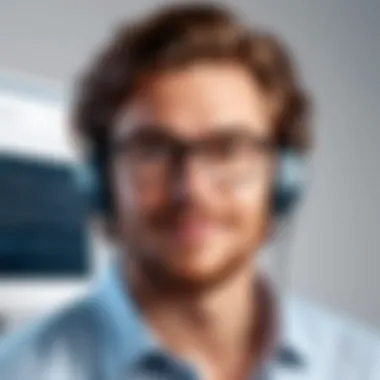

In summary, evaluating Descript’s performance from the perspectives of speed and user feedback highlights both its strengths and areas that may need attention. Users have expressed satisfaction with its functionality, but it's essential to remain aware of the limitations observed in more demanding scenarios.
Comparative Analysis with Other Screen Recording Software
In today’s competitive landscape of screen recording solutions, conducting a comparative analysis is essential. For potential users, understanding how Descript measures up against other software can influence the decision-making process. This analysis highlights specific features, functionalities, and overall user experiences. It helps users align their requirements with the software that best serves their needs. A well-rounded comparison can not only showcase the strengths and weaknesses of various options but also point out the unique contexts in which each tool excels.
Descript vs. Competitors
When assessing Descript in relation to its competitors, several factors are crucial. First, Descript’s screen recording abilities are often compared to software like OBS Studio and Camtasia. While OBS Studio is known for its flexibility and is favored by streamers, it lacks the user-friendly editing capabilities that Descript provides. On the other hand, Camtasia offers comprehensive editing features that are more advanced than Descript’s, yet at a significantly higher price point.
Users often seek out Descript for its seamless integration of text and audio, allowing for straightforward editing. This functionality is particularly helpful for content creators who need efficiency in their workflow. The collaborative features in Descript, such as sharing and editing in real-time, also cater to teams working remotely, which is not as easily achievable with many competitors.
The choice between Descript and its rivals should also consider pricing. Descript provides robust features at a more accessible price, making it a compelling option for individuals and small organizations looking to maximize their budget without sacrificing functionality. In addition, the learning curve associated with Descript is generally less steep compared to more complex software, making it attractive for non-technical users.
Unique Selling Points of Descript
Descript stands out in the crowded field of screen recording software for several reasons. First is its groundbreaking text-based editing system. This unique feature allows users to edit video content by simply editing the text transcript. It transforms the traditional method of editing into something that feels more intuitive. Another noteworthy aspect is the overdub functionality, which enables users to generate voiceovers using synthetic speech that mimics their own voice. This can save time during the editing process, especially for lengthy videos.
Moreover, Descript incorporates excellent collaboration tools that allow multiple users to work on the same project simultaneously. This feature enhances productivity by enabling easy communication and reducing turnaround time. The app’s built-in screen recording capabilities complement its editing prowess, allowing quick switches from recording to editing.
In summary, Descript’s unique offerings, such as text-based editing and collaboration, provide substantial benefits over traditional screen recording software. Users can create polished content efficiently and effectively, which is essential in today’s fast-paced digital landscape.
"Descript fosters an innovative workflow through its unique features, making it a preferred choice for diverse users in digital content creation."
Future of Screen Recording Technology
The landscape of screen recording technology is evolving rapidly. In this context, understanding its future implications is crucial. As more professionals and educators rely on digital content, the demand for intuitive and powerful screen recording solutions has surged. Descript's evolution in this sector reflects not only its commitment to existing user needs but also its potential to shape the future of content creation.
Trends in Screen Recording Software
Several trends are currently shaping the trajectory of screen recording software:
- Greater User Control: Users now expect more customization options. This includes control over recording formats, resolution, and the ability to include or exclude various interface elements.
- Enhanced Collaboration Tools: As remote work becomes standard, collaborative features are essential. Real-time editing, shared access, and integrated communication tools allow teams to work together efficiently.
- Streamlined User Interfaces: Simplicity remains a priority. Designers continue to refine user interfaces to ensure they are intuitive, allowing even less tech-savvy individuals to navigate easily.
- Cloud Storage Integration: The preference for cloud solutions is growing. Storing recordings online not only frees up local resources but also facilitates easy sharing and access across devices.
- Interactive Elements: Including features such as quizzes or clickable links within recordings engages viewers. These interactive elements can be especially useful in educational contexts.
The Role of AI in Screen Recording
Artificial intelligence is becoming integral to enhancing screen recording capabilities. The following points illustrate its significance:
- Automated Transcriptions: AI ensures that recorded audio is transcribed accurately and quickly. This feature benefits users by providing searchable text, making content more accessible.
- Smart Editing Tools: Machine learning algorithms can analyze footage and suggest edits, cutting down the time needed for manual adjustments. Features like automatic scene detection streamline the editing process.
- Content Personalization: AI can analyze user behavior to deliver tailored content suggestions. For example, it might highlight certain portions of recordings based on user interests, improving engagement.
- Voice Enhancement and Noise Reduction: AI tools can refine audio quality by minimizing background noise, ensuring that the main audio is clear and professional.
The integration of AI in screen recording software signals a shift towards efficiency and user-centric design, marking a pivotal point in content creation methodologies.
Understanding these trends and the role of AI not only informs potential users about existing capabilities but also prepares them for forthcoming advancements. This knowledge supports software developers, IT professionals, and students in making informed decisions that will enhance their content creation processes and improve productivity.
Closure
In this article, we have explored the various aspects of Descript's screen recording capabilities. The conclusion emphasizes the significance of these features and their impact on a diverse user base, from content creators to corporate trainers.
Descript offers a seamless combination of performance and usability. The advanced editing tools, synchronized audio and video, and user-friendly interface make it a valuable asset for professionals who aim to enhance their workflow. Moreover, its integration with other productivity applications further amplifies its appeal in collaborative environments.
When choosing screen recording software, it is essential to consider certain factors. The functionality provided by Descript, such as voiceover and transcription, positions it favorably against competitors. Users benefit from an intuitive setup process, streamlining their transition to effective screen recording.
Additionally, the growing trend of remote work highlights the necessity for tools that facilitate clear communication and training. Descript not only rises to this challenge but also adapts to the evolving demands of screen recording technology. As we have analyzed earlier, the incorporation of AI technology signifies a shift towards smarter applications in this field.
Ultimately, Descript serves as a robust solution for various recording and editing needs. Its thoughtful design caters to both novice and experienced users, aligning with the preparations of businesses and educators alike. In essence, selecting Descript could lead to a significant enhancement in productivity and collaboration across various use cases, making it a worthwhile consideration for those exploring screen recording options.
Resources for Further Learning
In the rapidly evolving landscape of digital tools, it is imperative to seek out resources that bolster your knowledge and understanding. In this context, Resources for Further Learning serves as a vital segment of our exploration into Descript's screen recording features and use cases. It encapsulates various avenues where users, from beginners to seasoned professionals, can deepen their comprehension of the software’s capabilities and optimize their usage.
Importance of Continuous Learning
Learning is an ongoing journey. Descript, like many software solutions, is continuously updated. New features, improvements, and best practices emerge with time. Engaging with current resources not only equips users with the necessary skills to leverage Descript most effectively but also enhances overall productivity. Additionally, understanding updates can prevent user frustrations related to software changes.
Types of Resources Available
- Official Documentation: The Descript Help Center is an invaluable resource. It contains detailed guides on every aspect of the software, from installation procedures to advanced editing functionalities. Familiarizing with this documentation allows users to troubleshoot issues independently and optimize their workflows.
- Online Courses and Tutorials: Websites hosting courses such as Udemy and Coursera offer structured learning paths. These courses often provide insights from industry experts and cater to various skill levels. Video tutorials on platforms like YouTube can also serve as practical demonstrations of specific features in Descript.
- Community Forums: Engaging with the community can offer unique perspectives. Platforms like Reddit host discussion threads where users share experiences, tips, and solutions. Networking with peers can lead to discovering techniques that may not be found in official manuals.
- Social Media Groups: Platforms such as Facebook have groups dedicated to Descript users. These groups foster collaboration and knowledge exchange, where members post queries and solutions, thus enriching the learning experience.
- Blogs and Articles: A variety of tech blogs frequently publish articles about Descript. Following these blogs can keep you updated on new features and practical applications, allowing you to stay ahead of the curve.
Benefits of Utilizing Resources
- Enhanced Efficiency: Knowing how to navigate the softare and use its features effectively can save considerable time.
- Problem-Solving Skills: Resources often provide troubleshooting steps that can help users resolve issues without needing technical support.
- Networking Opportunities: Connecting with other users can lead to collaborations and partnerships, enriching your professional life.
Considerations
When selecting resources, it’s crucial to evaluate their credibility. Focus on materials from official sources or well-regarded platforms. Misleading information can lead to confusion and hinder your learning curve.
"Investing time in learning not only fosters expertise but also empowers you to tackle challenges with confidence."







