Unlocking Learning with VMware Fusion for Students
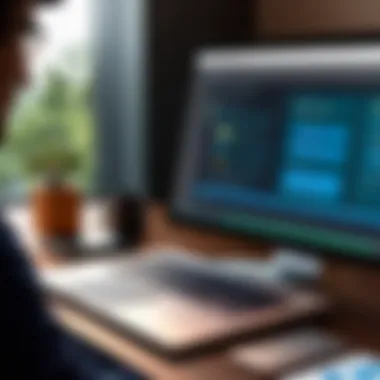

Intro
VMware Fusion stands out as a powerful tool for students seeking to enhance their learning experience. This software enables users to run multiple operating systems on Mac computers. This functionality allows students to experiment with various environments without the need for separate physical machines. In a world where technology evolves rapidly, understanding virtualization is essential. VMware Fusion not only serves educational purposes but also prepares students for professional environments. This article delves into the unique features and advantages of VMware Fusion. It will guide students through setup and usage, ensuring they maximize the software's potential.
Features and Capabilities
Overview of Key Features
VMware Fusion comes equipped with a range of features tailored for student needs. One notable feature is Unity Mode, which lets users run Windows applications seamlessly alongside Mac apps. This integration enhances workflow, making switching between systems effortless. Another important feature is Snapshots. This allows students to save the current state of a virtual machine. They can return to this state if something goes wrong, which is invaluable for projects and experiments.
Moreover, VMware Fusion supports various operating systems, including all versions of Windows, Linux distributions, and even older systems. This versatility enables students to explore diverse academic tools and applications, catering to different study areas.
User Interface and Experience
The user interface of VMware Fusion is designed with ease of use in mind. It offers a clean layout that simplifies navigation, making it accessible for both novice and experienced users. Icons and menus are intuitively placed, allowing quick access to essential functions. The experience is further enhanced by drag-and-drop capabilities, enabling users to transfer files between the host and virtual machines effortlessly.
For education, the software also encourages collaboration. Students can share their virtual machines with peers, facilitating group projects and study sessions. This collaborative aspect promotes teamwork and helps students learn from each other effectively.
Performance and Reliability
Speed and Efficiency
In terms of performance, VMware Fusion is built to operate efficiently on Mac hardware. It utilizes system resources effectively, providing quick startup times for virtual machines. The performance impact is minimal, allowing students to multitask without significant slowdowns. This efficiency is critical for academic assignments that often involve running resource-intensive applications.
Downtime and Support
Reliability is another key factor for students. VMware provides regular updates that improve stability and security. Additionally, students can access various resources, including forums on websites like Reddit and Facebook, where they can find answers to common issues or share experiences with fellow users.
"Having reliable support is crucial for students. Utilizing forums and support channels can make virtualization smoother."
In summary, VMware Fusion is more than just a virtualization tool. It offers features that directly benefit students. With its ease of use, performance, and collaborative capabilities, it is an essential addition to any student's academic toolkit.
Prelude to VMware Fusion
In the contemporary educational landscape, technology plays a pivotal role in shaping the learning experience. VMware Fusion emerges as an essential tool for students aiming to harness the benefits of virtualization. This section elucidates the significance of VMware Fusion, focusing on its capabilities and advantages that facilitate academic pursuits. By understanding VMware Fusion, students can navigate complex software environments, run multiple operating systems concurrently, and engage in hands-on learning that reflects real-world applications.
What is VMware Fusion?
VMware Fusion is a virtualization software developed by VMware that enables users to run multiple operating systems on macOS. This means students can easily switch between macOS and various versions of Windows or Linux without the need for dual booting. The software creates a virtual machine, a sandboxed environment where students can install and test software applications, conduct experiments, or develop projects relevant to their courses.
This flexibility lends itself well to complex learning scenarios. For example, computer science students can use VMware Fusion to explore networking setups, programming environments, or even dissect various operating conditions of applications. Accessibility to diverse operating systems without the associated risk to primary configurations makes it an attractive solution for academic use.
Overview of Virtualization Technology
Virtualization technology fundamentally alters how software runs. It separates applications and workloads from their physical hardware, allowing for better resource management. With tools like VMware Fusion, students can understand how to emulate systems and environments without heavy investments in hardware. The need for physical servers becomes increasingly obviated, resulting in an energy-efficient and cost-effective approach.
Students can use virtualization for various applications such as:
- Software Development: Testing applications across different OS environments without additional hardware.
- Network Simulation: Creating and managing virtual networks to study network configurations and security measures.
- Legacy Software: Running outdated applications that may not work on newer operating systems, preserving access to essential resources.
By grasping the fundamentals of virtualization, students can enhance their learning experience, ultimately leading to better problem-solving skills and adaptability in the tech-oriented job market.
"Virtualization represents a paradigm shift in the way we think about computing resources, offering unprecedented flexibility and efficiency."


This exploration frames the context for understanding how VMware Fusion can elevate the academic journey for students in various disciplines.
Understanding the Benefits for Students
Enhanced Learning Environments
VMware Fusion allows students to create their own virtual machines. This leads to enhanced learning environments. They can run different operating systems on a single Mac. For instance, if a student needs to use Windows-specific applications, they can do so without leaving their Mac environment. This seamless transition enables students to explore software and systems that are important for their studies.
Moreover, it supports various configurations tailored to each student's coursework. This flexibility encourages exploration and creativity. The virtual setup means fewer hardware restrictions, allowing students to play with different software without worrying about the physical machine limitations.
Hands-on Experience with Software Applications
Virtualization with VMware Fusion gives students hands-on experience. For example, students studying computer science can experiment with coding in a safe environment. They can install different software applications, test compatibility, and simulate different scenarios. It fosters practical learning without fear of breaking a primary operating system. Such experiences build confidence and skill.
Equal access to the newest tools is vital for students. VMware Fusion ensures everyone can test out the latest software, independent of school resources. This access encourages deeper learning. More importantly, it prepares students for real-world tasks in their future careers.
Cost-Effective Solutions for Educational Needs
Cost is always a concern for students. VMware Fusion presents a cost-effective solution for many educational needs. With the option to run multiple operating systems on one device, students can avoid purchasing several machines. They save on hardware costs while still accessing diverse learning tools.
Furthermore, VMware Fusion often supports trial versions of various software applications. Students can explore different options before committing financially. It allows them to identify what works best for their learning style. Cost efficiency extends beyond software. With a virtual machine, students can consolidate their learning resources. This integration minimizes the clutter of multiple devices.
Installation Process of VMware Fusion
The installation process of VMware Fusion represents a critical step for students aspiring to harness the power of virtualization technology effectively. Understanding this process matters because it provides a foundation for students to operate the software smoothly, ensuring their educational projects run without unforeseen obstacles. Students can create a controlled environment for simulations, software testing, and various applications by correctly installing VMware Fusion. This section will outline the system requirements, lead through the step-by-step installation guide, and address common issues that may emerge during installation.
System Requirements
Before beginning the installation, it is vital to verify that your hardware and software meet the requirements necessary for running VMware Fusion. Failing to meet these specifications can lead to performance issues or installation failures. The primary requirements include:
- Operating System: VMware Fusion is compatible with macOS. Ensure you are running a suitable version such as macOS Monterey or later.
- Processor: A 64-bit processor is required. Ideally, use an Intel processor or Apple silicon for the best experience.
- Memory: At least 4 GB of RAM is needed; however, 8 GB or more is recommended to run multiple virtual machines smoothly.
- Storage: You should have at least 750 MB of free disk space. Keep in mind that each virtual machine will require additional storage based on its configuration and installed applications.
- Graphics: To ensure the effective rendering of graphics, a compatible GPU is essential.
Confirming these specifications will prepare you for a successful installation.
Step-by-Step Installation Guide
The straightforward installation process of VMware Fusion involves several organized steps:
- Download VMware Fusion: Visit the official VMware website and download the latest version of VMware Fusion. Ensure you have an active internet connection and a valid account if prompted.
- Open the Installer: Locate the downloaded installation file, usually found in your Downloads folder. Double-click it to initiate the installer.
- Proceed with Installation: Follow the on-screen instructions. You may be asked to enter your administrator password.
- Accept License Agreement: Read through the license agreement and click "Accept" to continue the installation.
- Choose Installation Destination: Select your preferred installation location. Most users can leave settings at the default location.
- Complete Installation: Click "Install" to finalize the setup. The process will take a few minutes.
- Launch VMware Fusion: After successful installation, you can open VMware Fusion from your Applications folder.
Troubleshooting Common Installation Issues
Should challenges arise during the installation process, knowing how to address them is beneficial. Here are common issues and potential solutions:
- Insufficient Disk Space: If you encounter an error indicating insufficient disk space, check your disk availability and remove unnecessary files.
- Incompatible macOS Version: Verify that your macOS version aligns with the requirements. If not, consider upgrading your macOS prior to installation.
- Security Settings: Sometimes, macOS may block the installation. If this occurs, navigate to "System Preferences," select "Security & Privacy," and allow installations from verified sources.
- Installation Freezes: If the installation seems to freeze, abort the process and restart your Mac. Then, try the installation anew to see if it proceeds successfully.
By thoroughly understanding the installation process, system requirements, and how to troubleshoot common issues, students can maximize their use of VMware Fusion. This software potentility enables an enhanced learning experience, allowing students to focus on their academic endeavors.
Utilizing VMware Fusion for Academic Projects
Utilizing VMware Fusion for academic projects provides students with a versatile platform to explore concepts deeply and effectively. This software allows the creation of virtual machines that can replicate various operating systems and environments. As a result, students can test hypotheses, run simulations, and develop skills applicable in real-world scenarios. The ability to carry out these processes in a controlled environment promotes better learning outcomes.
Case Studies in Various Academic Disciplines
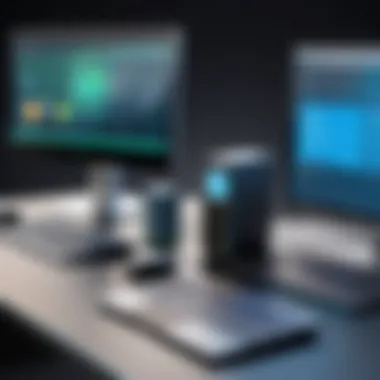

Case studies are crucial in many academic fields, offering practical examples that reinforce theoretical learning. VMware Fusion enables students across disciplines to engage with realistic scenarios tailored to their studies. For instance, a computer science student can create multiple virtual environments to test software security vulnerabilities. This hands-on experience solidifies their understanding of cybersecurity measures. Likewise, students in fields like engineering or architecture can utilize simulation software on different operating systems, thereby gaining insights that textbooks alone cannot provide.
Collaborating on Group Projects
When working on group projects, collaboration tools are essential. VMware Fusion enables teams to work in shared virtual environments. This means that each group member can access the same settings and resources, irrespective of their local operating system. For example, if one student is using Windows and another is on macOS, they can still participate equally by working on the same virtual machine. This breaks down barriers and enhances communication. Lists of roles can be defined inside the virtual environment. Therefore, accountability is clear, and the project is less likely to veer off course.
Managing Multiple Operating Systems
Managing multiple operating systems is a significant benefit of VMware Fusion. It allows students to run various applications that may not be compatible on their primary OS. For example, a student may need Windows software for a course assignment while primarily using a Mac. Using VMware Fusion, they can operate Windows virtually without dual-booting or having separate hardware. This flexibility not only saves time but also resources. Knowing how to manage different systems improves a user's adaptability, a skill highly valued in the job market.
"The ability to manage multiple operating systems enhances adaptability and fosters deeper learning."
Integrating Educational Tools with VMware Fusion
Integrating educational tools with VMware Fusion is crucial for students seeking to enhance their learning experience. As a versatile virtualization platform, VMware Fusion enables students to run multiple operating systems on a single machine. This capability opens up a myriad of opportunities for testing software, running simulations, and engaging in collaborative projects. Moreover, being adept in this environment can substantially increase a student's technical proficiency and adaptability in an ever-evolving academic landscape.
Compatibility with Common Educational Software
VMware Fusion is designed with flexibility in mind. It supports a range of educational software and applications essential for different disciplines. Whether it is for programming, design, or data analysis, the ability to install and run applications like MATLAB, Microsoft Visual Studio, or even specific student portals enhances the relevance of VMware Fusion in an academic context.
- Ease of Access: Students can access specialized software that may not run on their host operating system.
- Testing Environments: They can create isolated environments to test different scenarios without risking their primary system.
- Resource Management: It allows for better resource allocation for demanding applications without needing multiple physical machines.
Students must check the compatibility of their preferred educational tools with VMware Fusion. This compatibility ensures a seamless experience, reducing the likelihood of technical issues.
Using Virtual Machines for Testing and Simulation
Using Virtual Machines (VMs) within VMware Fusion provides students with an advantageous approach to conducting tests and simulations. VMs act as separate environments, allowing students to experiment without affecting their main system. This feature is particularly beneficial in technical fields such as computer science and engineering, where experimentation is key.
- Realistic Testing Scenarios: Students can replicate real-world scenarios to better understand concepts, such as networking configurations or system behaviors.
- Safe Experimentation: There is minimal risk involved; if something goes wrong, only the VM is affected, making it easier to recover.
Additionally, VMs can be quickly set up and discarded, allowing for iterative testing cycles which are critical in project development. They enable students to learn through trial, fostering a deeper understanding of complex subjects.
"The ability to use VMs for testing not only boosts confidence but also enhances problem-solving skills among students."
In summary, integrating educational tools with VMware Fusion effectively supports a diverse range of academic activities, drawing students closer to practical knowledge and experience in their fields.
Best Practices for Efficient Use
When utilizing VMware Fusion, it is essential for students to employ best practices for efficient use. This ensures that they can maximize the potential of the software while avoiding common pitfalls. Proper usage enhances both learning outcomes and technical proficiency. The following points outline critical best practices that students should consider:
Optimizing Performance Settings
Optimizing performance settings is vital for an efficient experience. VMware Fusion allows users to fine-tune various aspects of their virtual machines. First, allocating sufficient processor cores and memory to each VM can significantly enhance performance. For example, students should consider dedicating at least two processor cores and 4 GB of RAM for a smooth operation, depending on the workload.
Additionally, utilizing the "SSD" option for virtual hard disks can improve loading times and application responsiveness. Adjusting graphics settings, particularly for applications requiring graphical processing, can also yield better results. Students can enable 3D acceleration if their projects include graphic-intensive software.
Other performance settings involve configuring network options. Bridged networking may be preferable in some situations, allowing VMs to operate on the same network as the host device. This arrangement facilitates real-time collaboration and compatibility with various resources.
Data Management and Backup Strategies
Implementing effective data management and backup strategies is critical for protecting important work. Students often juggle multiple projects and files, making data loss a significant concern.
- Regular Backups: It is advisable to perform regular backups of virtual machines. This can be easily done by duplicating the VM files and storing them on an external drive or cloud storage service, like Google Drive or Dropbox.
- Snapshot Function: VMware Fusion provides a snapshot function. This feature allows users to save the current state of a VM, making it easy to revert to a previous point if necessary. Students should take snapshots before major changes or updates.
- Organization of Files: Keeping files organized within virtual machines also aids in efficient data management. Creating folders for different subjects or projects can help track files and maintain a clear structure.


Exploring Alternatives to VMware Fusion
In the realm of virtualization, students must explore various tools beyond VMware Fusion to make informed choices suitable for their academic and professional needs. Understanding alternative solutions is essential, as it provides a broader view of the available technology landscape. Each virtualization software comes with its own set of features, benefits, and limitations. Therefore, evaluating these options can lead to the optimal fit for different projects and goals.
Virtualization solutions enable users to run multiple operating systems on a single machine. This capability is particularly valuable for students studying information technology, software development, and related fields. As these disciplines represent diverse requirements, students ought to review alternatives that can cater to their unique academic challenges. Therefore, the next sections will delve into a detailed comparison of some major virtualization solutions and facilitate decision-making processes for users.
Comparing Major Virtualization Solutions
While VMware Fusion is a strong contender in the virtualization space, other platforms deserve attention. Each offers distinctive functionalities that may align better with certain student requirements.
- Oracle VM VirtualBox: This software provides a user-friendly interface and is open-source, which can save on costs. It supports a variety of guest operating systems which makes it versatile.
- Parallels Desktop: Primarily aimed at Mac users, Parallels Desktop delivers strong integration with macOS. This solution is particularly beneficial for students who require seamless access to both Windows and Mac applications.
- KVM (Kernel-based Virtual Machine): This is integrated into Linux and offers superior performance for users who prefer open-source technology. It's less user-friendly but offers high customizability.
- Hyper-V: Found in Windows Pro and Enterprise editions, Hyper-V provides a robust virtualization experience but operates mainly within the Microsoft ecosystem. This could be restrictive for those who work in mixed environments.
When comparing these solutions, students should test the software directly to assess compatibility with their work styles. Feature-rich tools such as VirtualBox can provide flexibility at no cost, while Parallels may justify its price with ease-of-use. Evaluating a few solutions ensures that students pick the right tool for their academic tasks.
Determining the Right Tool for Your Needs
Selecting the right virtualization tool involves assessing several key considerations. It is not solely about comparing features; practicality and compatibility with course requirements play significant roles.
- Assess Project Needs: Understand what you want to achieve with virtualization. For software development, you might need a platform that supports a variety of programming environments. For general learning, compatibility might take priority.
- Evaluate Technical Proficiency: Some tools have steeper learning curves. If a student has less technical experience, selecting a more intuitive solution like Parallels or VirtualBox can lead to a quicker path to productivity.
- Budget Constraints: While some tools are free, others like Parallels come with associated costs. Consider whether your educational funds can accommodate such expenses.
- Operating Systems: Ensure the virtualization tool supports the guest operating systems you need. For instance, one might require a specific version of Linux or Windows, influencing the final choice.
- Community and Support: A strong community or customer support can significantly aid in troubleshooting. Tools with large communities often have rich resources, tutorials, and forums available.
Choosing the right virtualization tool today establishes a solid foundation for your future technology endeavors.
Future Perspectives on VMware and Education
The discussion around virtualization technology, specifically VMware Fusion, is increasingly relevant in today’s educational landscape. Understanding future perspectives on VMware and its significance for students provides insight into how educational methodologies are shifting. This section highlights emerging trends and the growing influence of virtualization in academic environments. The benefits of adopting these technologies are profound, affecting not just individual learning experiences but also the overall structure of educational institutions.
Trends in Virtualization Technology
Virtualization continues to evolve at a rapid pace. These changes often reflect broader technological advancements. Key trends shaping the field include:
- Cloud Computing Integration: With the rise of cloud services, students can now access VMware Fusion through the cloud. This accessibility allows for remote work and collaboration from any location, thus enhancing the learning experience.
- Increased Affordability: As virtualization technology becomes more common, costs are decreasing. Educational institutions are adopting these tools more widely, enabling students to learn in diverse environments.
- Workspace Personalization: Modern virtualization solutions provide options for users to customize their virtual environments. This flexibility meets the diverse learning styles of students, catering to their unique academic needs.
These trends demonstrate the adaptability of VMware Fusion and similar platforms, making them more relevant in progressive educational frameworks.
The Evolving Role of Virtualization in Academia
The role of virtualization in academia is not static; it is constantly evolving to meet the demands of modern education. Factors influencing this evolution include:
- Blended Learning Models: Institutions are increasingly combining traditional teaching methods with online resources. Virtual machines can facilitate this integration, allowing students to experiment with software in a controlled environment while accessing resources from anywhere.
- Collaboration and Innovation: Virtualization encourages teamwork among students. Projects that require multiple software tools can be easily managed, allowing students to collaborate without the constraints of physical hardware.
- Research and Development: Academic research often requires testing various environments. Virtual machines enable students and researchers to explore new software or configurations without risking their primary operating systems.
The adaptability of virtualization tools like VMware Fusion is critical for students embarking on careers in fields such as IT, engineering, and science. As educational institutions follow these trends, they position students to thrive in an increasingly digital world.
"Adapting to new virtualization technologies is essential for students in their academic journey. The future of education will heavily rely on effective use of these tools."
By leveraging VMware Fusion now, students prepare not only for their studies but also for an ever-evolving job market.
Closure
In this article, we explored the multifaceted role of VMware Fusion as an essential tool for students in various academic disciplines. The significance of this topic lies not only in the software's capabilities but also in its potential to transform how students engage with technology. By leveraging virtualization technology, students can create an enhanced learning environment that promotes experimentation and discovery.
Recap of Key Points
- Enhanced Learning: VMware Fusion allows students to create virtual machines, providing a safe space to test software and systems without the risk of damaging their primary operating system.
- Hands-on Applications: Students can gain practical skills that are directly applicable in real-world scenarios, making it easier for them to understand complex concepts in their fields of study.
- Cost Efficiency: With the ability to run multiple operating systems on a single machine, students can access diverse tools and applications, thus saving on hardware costs.
Final Recommendations for Students
Students looking to maximize their learning experiences with VMware Fusion should consider the following:
- Explore and Experiment: Don't hesitate to create different virtual environments. Try out various operating systems and software applications relevant to your coursework.
- Optimize Settings: Adjust performance settings to ensure that VMware Fusion runs smoothly on your system. Proper resource allocation can enhance the user experience.
- Utilize Community Resources: Engage with online forums and communities, such as Reddit, to gain insights and troubleshoot issues.
Ultimately, VMware Fusion stands out as a vital resource in academic settings, opening doors to a deeper comprehension of technology among students. Adopt these strategies for a more impactful educational journey.







