Setting Up Toast KDS: A Complete Guide


Intro
In recent years, the progressive evolution of kitchen technology has reshaped the culinary environment, driving efficiency to new heights. The Toast Kitchen Display System (KDS) stands out as a key player in this transformation. For those who may not be entirely familiar, KDS acts as a digital conduit, linking orders directly from the front of house to the kitchen. With this guide, we delve into the nitty-gritty of setting up Toast KDS, covering everything from the nuts and bolts of hardware requirements to the more intricate aspects of configuration and optimization.
Embracing the use of KDS in a restaurant is akin to embedding a brain within the kitchen. It keeps the workflow coherent and minimizes the chances of errors, resulting in enhanced customer satisfaction. By embracing these systems, restaurants can streamline operations and maximize their cooks' productivity.
As we embark on this instructive journey, we will explore key features that underscore its importance, discuss its performance metrics, and offer a few troubleshooting tips along the way. This comprehensive look at the Toast KDS aims to empower everyone from seasoned IT professionals to budding software developers with the insights necessary to harness this dynamic tool effectively.
Preamble to Toast KDS
The culinary landscape has dramatically changed in recent years, with tech playing a central role. The Toast Kitchen Display System (KDS) stands at the forefront of this evolution. It’s not just a trend; it’s a revolutionary leap benefiting kitchen operations and enhancing teamwork. By digitizing the order process from the front of the house to the back, Toast KDS ensures that no detail is lost between receipt and plate.
Understanding Kitchen Display Systems
Kitchen Display Systems are essential tools that streamline the cooking process. Traditionally, orders would be handwritten on tickets and passed to the kitchen staff. This method is prone to errors and can lead to chaos during busy hours. In contrast, a Kitchen Display System organizes the orders digitally, presenting a clear visual layout of what needs to be prepared. With Toast KDS, the kitchen staff receives real-time updates, eliminating miscommunication and ensuring a fluid workflow.
When set up correctly, these systems can manage the flow of information and reduce preparation times. The benefits aren't just about speed, either. They enhance clarity for chefs, and reduce waste by ensuring the right dish is prepared at the right time.
Purpose and Benefits of Toast KDS
The purpose of Toast KDS goes beyond simply displaying orders. It aims to enhance efficiency, accuracy, and collaboration among kitchen staff. Here’s why it matters:
- Real-Time Updates: Staff can respond rapidly to order changes or modifications, enhancing overall customer satisfaction.
- Batching Orders: The system allows batches of orders to be processed simultaneously, reducing wait times for customers.
- Integration with POS: By linking seamlessly with the point-of-sale system, orders are automatically sent to the kitchen, reducing manual data entry and associated errors.
- Visual Alerts: Customizable notifications and color coding help staff prioritize tasks effectively.
"Efficiency in the kitchen is not just about speed; it’s about precision and clarity, which Toast KDS instills in day-to-day operations."
In addition to these advantages, Toast KDS also contributes to better tracking of order progress and inventory management. It empowers staff to make informed decisions about their work, which ultimately leads to a better dining experience for patrons. For restaurants, this system is not just a tool; it’s an investment in operational success.
In summary, the Toast Kitchen Display System has transformed how modern kitchens operate. Understanding its purpose and benefits lays the groundwork for implementing a system that can significantly improve a kitchen’s efficiency, profitability, and service quality.
Hardware Requirements for Toast KDS
Understanding the hardware necessary for Toast Kitchen Display System (KDS) is essential in ensuring a smooth operation and deployment within your kitchen environment. The KDS is designed to streamline the kitchen workflow, and having the appropriate hardware lays the foundation for efficiency in managing orders and optimizing communication among staff. A well-prepared hardware setup can significantly reduce delays and improve overall service quality, making it crucial to focus on these requirements.
Required Devices
To get started with the Toast KDS, you need to gather certain devices that will support its functionalities. Here’s a breakdown of the essential hardware you’ll require:
- Tablets or Displays: A touch screen tablet is a core component of the KDS. Models like the iPad or Android tablets work flexibly in the kitchen. Their responsive touch capabilities allow quick interactions, ideal for high-paced environments.
- Mounting Hardware: Depending on the layout of your kitchen, consider purchasing fixtures or brackets to secure these devices. They need to be easily viewable but out of harm's way to avoid spills or other accidents.
- Printer: If you require physical order tickets, a thermal printer will come in handy. This physical aspect has not lost its place in modern kitchens, serving various needs effectively.
- Other Accessories: Accessories, such as keyboards or barcode scanners, can be included based on specific restaurant requirements. For instance, a barcode scanner can speed up the check-in process for deliveries.
Each device plays a role in ensuring the KDS operates seamlessly, aiding communication and reducing errors during service.
Considerations for Screen Types
When opting for displays, what you choose can have a direct impact on how efficiently the KDS runs in real-world scenarios. Here are some key considerations:
- Size Matters: Larger screens can display more information clearly, but they take up more space. A 15-inch or larger display is often suggested for serious kitchens while maintaining an ergonomic setup.
- Resolution: Higher resolution improves clarity, making it easier for staff to read order details quickly. Full HD (1920x1080) is a practical standard to look for.
- Durability: Kitchen environments can be harsh. Choosing screens labeled as ruggedized or those that are specifically crafted for commercial use can ensure longevity.
- Brightness Levels: Screens must perform well under various lighting conditions. Look for models with higher brightness levels, particularly if you have bright overhead lights in your kitchen.
Choosing the right screen can improve user interaction and reduce frustration.
Network Infrastructure Needs
A strong and reliable network connection underpins the successful operation of Toast KDS. To achieve this, a few things must be kept in mind:
- Wi-Fi Strength: A robust Wi-Fi network is essential. Place your router in a central location to minimize dead zones and optimize connection strength.
- Bandwidth Considerations: Assess the number of devices connected to your network. High traffic can lead to slow responses. Ensure your Internet Service Provider can accommodate your kitchen's demands.
- Switches and Routers: Invest in quality networking hardware. Managed network switches can provide better control over data flow, keeping connections stable even during peak hours.
- Security Protocols: Implement strong passwords and consider setting up a separate VLAN for your kitchen equipment. Ensuring a secure network can prevent unauthorized access and potential disruptions in your operations.
A solid network infrastructure can mean the difference between smooth sailing and tumbling into chaos during busy service times.
Software Setup Process
Setting up the software for the Toast Kitchen Display System (KDS) is a pivotal step in making the system work seamlessly in the culinary environment. This setup not only integrates the KDS with existing kitchen operations but also enhances efficiency and communication. A well-executed software setup can reduce errors in order handling, improve response times, and ultimately elevate the dining experience for customers.
Installing the Toast KDS Application
Before you can dive into configuring and customizing your KDS, you need to install the Toast KDS application. The first thing to note is that this application is specifically designed to streamline the workflow in bustling kitchen settings. To install the application:
- Obtain Installation Files: You can access the latest installation files from the Toast website or your designated sales representative. Make sure you have the correct version that aligns with your operating system.
- Run the Installer: Once you’ve downloaded the files, locate them on your device. Run the installer and follow the on-screen prompts. You might have to grant permission for the application to make changes to your system.
- Initial Setup: After installation, launch the application. The first time you run it, you will be prompted to accept the terms of service and possibly enter an activation code which would typically be provided during your purchase process. This code links your application to your restaurant's account.
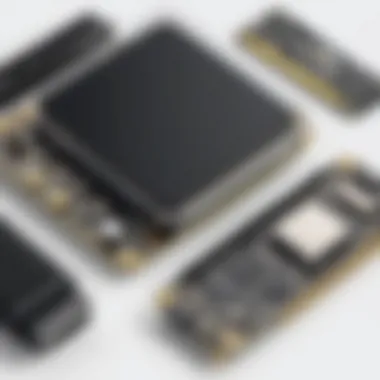

Following completion of these steps, the application should be installed, providing a solid foundation for further customization and configuration of your KDS.
Configuring User Accounts
Configuring user accounts is crucial for establishing who can access the KDS, and it enables different staff members to interact with the system according to their roles. Proper account setup not only enhances security but also tailors the experience for users based on their needs in the kitchen.
- Creating User Profiles: Within the KDS application, navigate to the user management section. Here, you can create profiles for each staff member. It’s advisable to use identifiers that everyone will recognize, like employee names or nicknames.
- Defining Roles: Assign roles based on the responsibilities of each user. For example, a chef might have access to more features compared to a food runner, who would only need to view orders.
- Establishing Permissions: Set permissions based on these roles. Make sure that sensitive areas of the software are secured by restricting access to only those who truly need it. This prevents accidental mishaps that could happen with unauthorized changes.
With user accounts in place, your staff will be ready to engage with the KDS in a productive manner, allowing them to focus on delivering high-quality service and delicious meals.
Linking to POS System
The ultimate goal of a Kitchen Display System is to integrate seamlessly with your POS system, making operations as smooth as butter. Linkage to your POS is more than a technical necessity; it ensures that order information flows seamlessly from the front of house to the kitchen.
To establish this connection:
- Ensure Compatibility: Before proceeding, verify that your version of the Toast KDS is compatible with your existing POS system.
- API Setup: Most modern POS systems come with APIs designed for easy integration. Locate the API key from your POS settings, then head to your KDS application to enter this key. This step establishes a connection between the two systems.
- Testing the Link: Once you've entered your keys, run a few test orders to see if they are correctly reflecting on the KDS. It’s crucial to address any discrepancies to avoid chaos during peak hours.
By successfully linking the KDS to the POS, staff can easily track orders, reducing chaos and miscommunication during busy service periods.
"A well-connected system in the kitchen is like clockwork; everything ticks along beautifully, with little room for error."
By tackling the software setup process methodically, restauranteurs can lay the groundwork for a smoother operation, allowing for greater focus on delivering delightful customer experiences.
Customizing KDS Settings
Customizing the KDS settings is crucial for maximizing the efficiency and effectiveness of your kitchen operations. As various kitchens have distinct workflows and menu items, tailoring these settings to fit specific needs can elevate service quality and streamline processes. Imagine having a system that works in harmony with your team rather than forcing them to adapt to its constraints. By taking the time to tweak various elements, you ensure a smoother experience both for staff and customers alike.
Display Preferences
When it comes to display preferences, the visual aspect can make a world of difference in a bustling kitchen environment. The KDS allows you to customize how orders appear on the screen, including font sizes, colors, and themes. This can be vital in reducing the time staff spends searching for information or deciphering texts in the heat of the moment.
Consider, for example, a high-end restaurant where orders need to be precise and quickly understandable. A color-coded system differentiating between appetizers, mains, and desserts can facilitate rapid decision-making, making it easy for chefs to prioritize tasks. Options to enlarge certain elements or simplify the interface can also aid in minimizing cognitive load on staff.
Notification Settings
Notification settings are a key component in maintaining smooth kitchen flow. With Toast KDS, you can set alerts for when orders are placed, ready, or delayed. This helps ensure that food is prepared promptly and that nothing slips through the cracks during service. Timely notifications can also provide feedback loops for the kitchen staff, informing them about the status of particular dishes and allowing for adjustments as needed.
Customization in this area is not just about setting alerts but determining how they present themselves. For instance, subtle sound cues can be effective in drawing attention without overwhelming the kitchen atmosphere. Alternatively, visual notifications flashing on the screen can signal urgency for high-stakes orders. Ultimately, these tailored notifications can create a more responsive kitchen environment.
Order Management Features
The order management features within the KDS provide a wealth of flexibility to suit the rhythm of different kitchens. Customizing how orders are prioritized, merged, or divided is vital for ensuring your chefs have the right information at their fingertips.
For instance, a busy deli might prefer to display orders in a first-in, first-out manner, while a fine dining establishment may require more sophisticated management tailored to course timing. Each kitchen can configure these features based on their unique service style.
Also, consider how some kitchens might need to adjust orders frequently due to ingredient availability or customer modifications. The KDS provides a simple interface for such adjustments, and understanding how to streamline this process can positively impact customer satisfaction.
By optimizing your KDS settings, you create a tailored environment that enhances communication and efficiency among kitchen staff.
To wrap this section up, customizing the KDS settings isn't just about technical setup; it's about creating a harmonious working atmosphere. As you adapt display preferences, notifications, and order management features to your restaurant's specific needs, you're setting the stage for a more efficient and enjoyable service experience.
Testing Your Setup
Testing your setup is a crucial phase when implementing the Toast Kitchen Display System (KDS). This process helps ensure that all components are functioning correctly and that users can seamlessly interact with the system. A successful testing phase not only identifies any initial issues but also sets the groundwork for optimizing day-to-day operations in the kitchen. The benefits of thorough testing cannot be understated – it directly impacts the efficiency and speed at which orders are processed.
Conducting Initial Tests
When you start to get your KDS up and running, conducting initial tests should be your first priority. This is where you validate that everything is plugged in and configured as planned.
- Power Connections: First, ensure that all devices have power. Check plugs, sockets, and power strips to avoid a "no-show" from any crucial parts.
- Connectivity Check: Verify the network connection. A strong internet connection is important for effective communication between the KDS and your POS system. You might even want to run a quick speed test to ensure bandwidth is adequate.
- Install and Open the Application: After that, launch the KDS application to confirm it's running. Sometimes, issues might arise from software not updating properly or having conflicts with other applications.
- Order Display Tests: Simulate some orders to see how they appear on the KDS. Ensure that items show up correctly and in the right order. Check if notifications are visible and functioning.
Remember, the initial tests you conduct set the tone for the entire operation's effectiveness. If something feels off, nip it in the bud right away!
Monitoring Performance Metrics
Once you've run your initial tests, the next step is to keep your finger on the pulse of how well the KDS performs. Monitoring its performance metrics is essential for both immediate operations and long-term strategy.
- Response Times: Keep an eye on how quickly orders are processed. If there are significant lags, it's vital to diagnose whether the delay stems from the network or the system itself.
- Order Accuracy: Mistakes happen, but a high error rate can lead to customer dissatisfaction. Monitor how often incorrect orders are displayed and take note of any recurring patterns.
- User Input: Encourage your kitchen staff to provide feedback as they work with the KDS. Sometimes they might pick up on slight glitches or inefficiencies that are not apparent to management.
Consistently reviewing these metrics will help you fine-tune operations and make necessary adjustments along the way. As tools and workflow change, so too should the monitoring metrics you prioritize.


"Monitoring performance metrics ensures that you don't just set it and forget it; you continuously improve your process."
Ultimately, effective testing and monitoring can make a world of difference in how your kitchen operates, leading to faster service, happier customers, and an overall smoother workflow.
Troubleshooting Common Issues
When you're all set up with your Toast KDS, challenges might still come your way. This section aims to equip you with the essentials for dealing with common hitches, ensuring your kitchen runs like a well-oiled machine. Problems like connectivity hurdles and user interface bugs can crop up, hindering your kitchen's efficiency. Addressing these issues promptly not only smooths out workflow but also enhances overall customer satisfaction. Let’s dive into the nitty-gritty of troubleshooting.
Connectivity Problems
Connectivity is crucial for any digital system, and the Toast KDS is no exception. If the KDS struggles to connect with the Wi-Fi or the POS system, it can lead to severe delays and frustrated kitchen staff. To tackle this, keep an eye on the following:
- Router Placement: Ensure the router isn’t tucked into a corner. A central spot will allow wider coverage.
- Network Traffic: A busy network can slow down the performance. You may want to check if other devices are hogging bandwidth.
- Cabling Issues: Sometimes it boils down to physical connections. Look closely at Ethernet cables and ports.
In case of persistent issues, running a network diagnostic can shed light on hidden problems. Rebooting the router might also do the trick, giving everything a fresh start.
Order Display Errors
Order display errors can truly throw a wrench in the operations of a bustling kitchen. Imagine a chef looking for crucial instructions only to find them missing or scrambled. The importance of this can't be overstated.
- Order Syncing: Ensure that the KDS is synced with the POS. Laguna issues often arise from problems in communication between the two.
- Layered Messages: If overwhelming information is displayed, try organizing it into layers or categories that are easier to read.
- Error Logs: Most systems maintain logs of errors that can help pinpoint the issue. Regularly review these logs for patterns or recurring issues.
It’s worth noting that simply keeping the KDS software updated can often prevent these errors from happening in the first place.
User Interface Glitches
A fluid user experience is vital. Glitches in the user interface, whether minor or major, can cause confusion and disrupt the flow of service. Here’s what to keep in mind:
- Screen Calibration: Sometimes, a simple screen calibration can put things right. Misalignment might lead to taps not registering.
- Update Software: Outdated software can introduce bugs that hinder usability. Regular updates can eliminate this.
- Feedback Loop: Encourage staff to share their experiences with the interface. This real-time feedback can inform you about areas needing improvement.
"A problem well stated is a problem half solved." This old adage rings true in troubleshooting. Identify and document issues clearly for quicker resolution.
Emphasizing a proactive approach toward troubleshooting these common issues not only enhances the KDS experience but also contributes to a more efficient kitchen environment. By keeping these tips in your back pocket, you’ll be equipped to face any challenge that arises.
Integrating with Other Tools
Integrating Toast KDS with various tools can substantially enhance its operational capability and streamline processes in the kitchen environment. Understanding how to connect your KDS with other essential systems—like inventory management software and delivery platforms—not only improves efficiency but also opens up avenues for greater control over restaurant operations. By making these systems work in harmony, restaurants can develop a more cohesive workflow, ultimately benefiting the end customer.
Linking to Inventory Management Software
Linking the Toast KDS with inventory management software is crucial for any culinary operation aiming for efficiency. When orders come in, the KDS should automatically update inventory levels to reflect real-time stock usage. This integration helps restaurant management to maintain accurate stock levels, preventing ingredients from running out unexpectedly and allowing for timely re-ordering.
- Streamlined Ordering Process: With an integrated system, when a dish is ordered, the inventory automatically adjusts, giving insights about what items are low in stock.
- Cost Control: Keeping track of inventory reduces waste and can reveal cost-saving opportunities by highlighting overstocked items.
- Data-Driven Decisions: Reports generated from combined data can inform purchasing decisions, ensuring that only necessary items are ordered going forward.
Investing time to set up these links not only saves money but also enhances the overall speed and quality of service. In this high-pressure environment, relying on real-time data keeps everyone in the loop.
Combining with Delivery Platforms
As more customers opt for delivery options, combining the Toast KDS with delivery platforms becomes imperative. Such integration brings multiple benefits that can enrich the customer experience and efficiency within the kitchen. Here’s why this is vital:
- Unified Order Management: Orders from multiple delivery services can funnel into the KDS, ensuring they are handled consistently alongside in-house orders.
- Real-Time Updates: The staff can easily track which orders are to be delivered and which are for dine-in, reducing errors during peak service times.
- Enhanced Customer Satisfaction: With accurate and timely deliveries, customers are more likely to reap positive experiences, resulting in return business and positive reviews.
Incorporating these external tools can transform how a restaurant operates. Well-implemented integrations allow for a smoother operation overall.
"The best technologies bring everything together, allowing teams to communicate seamlessly and keep the momentum going."
By connecting your Toast KDS to inventory and delivery systems, you set the stage for a more efficient kitchen and a better service experience, making it a wise operational strategy.
Maintaining Your KDS Setup
Maintaining your KDS setup is a pillar in ensuring the smooth operation of your kitchen’s digital ecosystem. It’s sort of like keeping your car well-tuned; if you neglect it, eventually, you'll find yourself in a pinch when it starts chugging unexpectedly. A well-maintained Kitchen Display System not only enhances efficiency but also minimizes downtime. This directly translates into better service and a smoother workflow for kitchen staff.
The core of maintenance revolves around two key areas: software updates and hardware checks. Staying ahead of potential issues is paramount, and this proactive approach can save time, money, and frustration. Regular upkeep helps in keeping the system running like a well-oiled machine, ensuring that orders are processed correctly and that staff can rely on the technology without any hitch.
Regular Software Updates
Software updates for Toast KDS might feel like a chore, but they play an indispensable role in maintaining the system's functionality and security. These updates comprise everything from minor bug fixes to major enhancements that can optimize system performance.


Benefits of Regular Updates:
- Security Enhancements: Each update often includes patches that fix security vulnerabilities, keeping sensitive data safe. This is especially critical when handling customer information via the POS system.
- Improved Features: New software versions may come with added functionalities that can streamline operations, making it easier for staff to manage orders.
- System Compatibility: As additional features are developed for integrations with other tools, keeping your KDS updated ensures compatibility across platforms.
- Bug Fixes: Regular updates squash pesky bugs that can disrupt services and lead to errors in order displays.
Making it a habit to check for updates on a monthly basis ensures you’re not slipping through the cracks. It’s often as simple as navigating to the app’s settings, hitting that update button, and waiting a few moments for it to do its magic. Just like changing the oil in your car, it’s not glamorous, but it helps keep everything running smoothly.
Performing Hardware Checks
Regular hardware checks are a cornerstone of maintaining the functionality of your KDS. Picture this: a kitchen in the midst of a busy dinner rush, an order pops up, and the screen freezes. It’s a nightmare scenario that can ripple disruptions throughout service. Ensuring that your hardware is in top shape avoids such pesky disturbances and optimizes the experience for both staff and customers.
Key Hardware Checks Include:
- Screen Functionality: Make sure touchscreens are responsive. Any lag can slow down order entry.
- Connectivity: Check connections between devices to ensure that they are secure and not at risk of failure.
- Power Supply: Inspect the power adapters and sources to avoid unexpected shutdowns.
- Physical Cleanliness: Keeping screens and devices clean not only helps in maintaining performance levels but also contributes to a positive kitchen atmosphere.
Regularly scheduled hardware inspections, ideally every few weeks, can become an integral part of the routine just like cleaning kitchen equipment. You might create a checklist to streamline this process, ensuring all critical areas are covered. Also, having a dedicated team member responsible for these checks can keep the system healthy and your operations seamless.
"Investing time in the maintenance of your KDS setup today can save a boatload of headaches down the road."
By prioritizing these upkeep tasks, you pave the path for a more efficient kitchen operation. So, stay proactive and regular in both software updates and hardware inspections, and you’ll reap the rewards in smoother service and happier customers.
User Training and Adaptation
Implementing a Kitchen Display System (KDS) like Toast is a significant step towards optimizing kitchen operations. However, the true magic occurs when the staff understands how to leverage this technology to its fullest potential. User training and adaptation are not merely an afterthought; they are fundamental components for successful implementation. Training ensures that every team member can confidently navigate the system, which enhances overall productivity and minimizes errors.
Training provides several benefits. Firstly, it promotes familiarity with the KDS, reducing the learning curve. Staff can spend less time fumbling around with the interface and more time focusing on what they do best: preparing and serving delicious meals. Secondly, effective training fosters an environment of teamwork. When everyone is on the same page, communication improves, leading to a smoother workflow.
Additionally, investing in proper training allows management to glean insights from staff feedback. As front-line users interact with the KDS, they may identify quirks or opportunities for enhancement that those behind the scenes might overlook. The process of training, therefore, creates a feedback loop that is invaluable for continuous improvement in the kitchen.
Creating Training Material
To set the stage for effective training, creating comprehensive training material is essential. This can include guides, manuals, and even video tutorials that outline the KDS functionalities, from basic navigation to managing complex orders. It’s vital to tailor the material to different learning preferences. Some staff members may grasp concepts better through written documentation, while others benefit from visual aids such as videos or live demonstrations.
Here are some key points to consider when developing training material:
- Clarity: Use straightforward language to explain functionalities. Avoid jargon unless it's essential, or ensure it’s defined clearly.
- Structured Layout: Present the material in a logical sequence, starting from simple tasks and moving towards more advanced functions.
- Interactive Elements: Include quizzes or interactive scenarios that encourage staff to engage with the material. This can reinforce their understanding and retention of the information.
When possible, utilize actual screenshots from the KDS interface in your guides. Real-life examples help connect theory with practice, making it easier for users to understand where to click and what to expect.
"Training is not just a formality. It’s the bridge that connects potential with performance in your kitchen."
Facilitating Training Sessions
Facilitating training sessions requires preparation and a good dose of patience. Begin by scheduling these sessions at times that work best for the staff, ensuring maximum participation. It's useful to break down training into manageable segments. Shorter sessions are often more effective than longer ones, as they help maintain attention and prevent information overload.
During the sessions, consider employing a hands-on approach. Rather than sitting back and giving a lecture, engage staff members in practical exercises where they can interact with the KDS firsthand. Encourage questions and foster an open environment where team members feel comfortable voicing concerns or confusion.
Here are some strategies for effective session facilitation:
- Use Real Scenarios: Create practice scenarios that mimic actual kitchen situations, which prepares staff for real-world challenges.
- Focus on Troubleshooting: Incorporate common issues staff might encounter and how to resolve them. This prepares them to deal with potential hiccups seamlessly.
- Solicit Feedback: At the end of each session, ask for feedback regarding the training. This will help you adapt future sessions to better meet the needs of the team.
In essence, user training and adaptation are cornerstones for the successful adoption of Toast KDS. With proper training material and effective training sessions, staff can fully embrace this powerful tool, leading to more efficient kitchen operations and ultimately, happier customers.
Feedback and Improvement Loop
Feedback and improvement are pivotal in ensuring the continued effectiveness of the Toast Kitchen Display System (KDS). As the culinary landscape constantly evolves, resaurants must remain adaptive to competitors and customer preferences. This loop not only centers around collecting feedback from users but also emphasizes incorporating those insights to enhance system functionality. By paying heed to the experiences of kitchen staff and management, one can foster a dynamic interface that grows with the needs of the business.
Real-time feedback creates a direct line between users and the developers. Listening to user input leads to smarter design choices, preventing long-term issues from exacerbating. Moreover, integrating feedback into the KDS can dramatically increase workstation efficiency, leading to quicker service and happier customers. Without this iterative process, the initial setup of the system might not align with actual on-the-ground demands, resulting in a disconnect that can hinder workflow.
Collecting User Feedback
Gathering user feedback is essential to understand how the system performs in everyday scenarios. This process can take on various forms, including:
- Surveys and Questionnaires: Distributing targeted surveys can shed light on specific features that are either well-received or troublesome. This approach allows for a wide breadth of responses which can guide priorities for improvements.
- One-on-One Interviews: Having direct conversations with key staff can unearth insights that quantitative data might miss. Here, it’s much easier to delve into their experiences and gather detailed stories on what works well and what could use a tune-up.
- Observation: Sometimes, just watching how staff interacts with the KDS reveals issues that users might not express. Such observations can lead to actionable feedback that supports enhancing the ergonomic design or functionality of the system.
It's crucial to establish a culture within the organization that encourages open dialogue. Users need to feel comfortable sharing their thoughts without fear of judgment. Implementing an anonymous submission box could be one way to facilitate this.
Implementing Changes Based on Feedback
Transitioning from feedback collection to actual changes is where the rubber meets the road. After receiving user insights, the next step is pivotal: how to integrate those insights into the system.
- Prioritization: Not all feedback will hold equal weight. It's necessary to categorize feedback by urgency and overall impact. For instance, a minor UI adjustment may need less immediate attention than a critical bug that affects order transmission.
- Development Cycles: Incorporating changes based on user feedback shouldn't wait until the next big software release. Establish more frequent, smaller updates that address user concerns head-on. This agility can bolster user satisfaction and bolster overall system reliability.
- Communication: Keeping users informed about what changes are being made and why is vitally important. They need to see that their feedback leads to reel improvements. Regular updates encourage ongoing engagement and cultivate a sense of ownership among users.
By understanding that feedback isn't a one-time act but part of an ongoing loop, kitchens can hone their systems to fit their specific needs. The end result will not only create a smoother operational flow but will also resonate positively with customers.







