Mastering Sentiment Analysis with Excel Tools
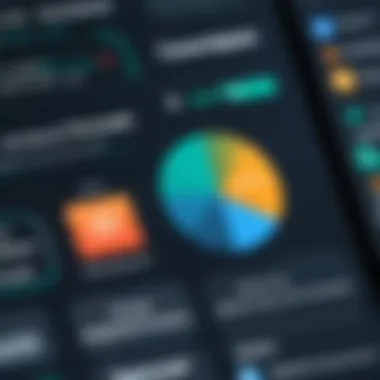
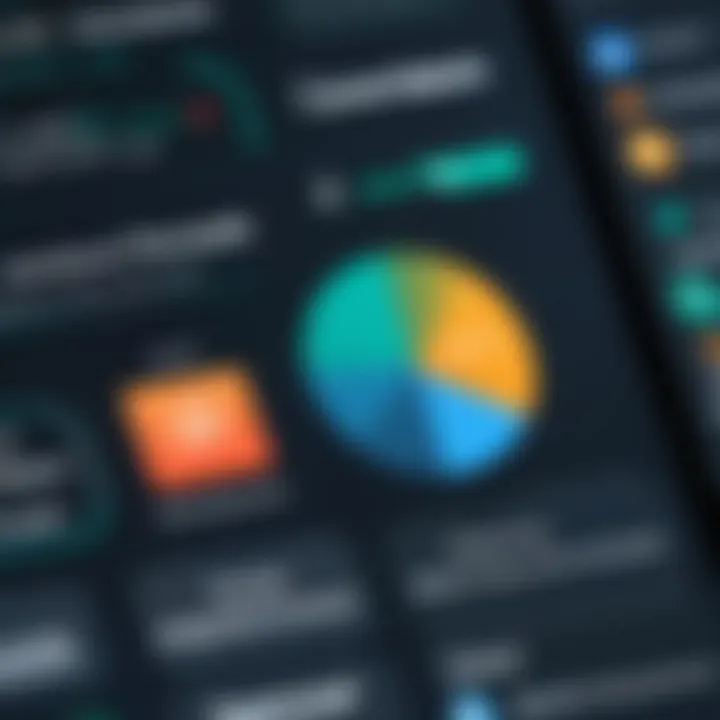
Intro
In today’s data-driven world, sentiment analysis is becoming more important. The ability to extract meaning from a sea of text can set companies apart in their understanding of customer feedback, market trends, and even employee engagement. When we think of tools for analyzing textual data, software like R or Python often comes to mind. However, Microsoft Excel is a powerhouse tool that's often overlooked for these tasks. This guide aims to change that, providing a detailed understanding of how to effectively utilize sentiment analysis right within Excel.
By tapping into the functionalities of Excel, users can carry out an effective sentiment analysis without needing extensive coding skills. Whether you’re a professional software developer, an IT specialist, or a keen student, Excel offers a familiar interface combined with potent analytical capability. Here, we'll unpack the features, methodologies, and practical uses of sentiment analysis within this versatile tool.
Features and Capabilities
Overview of Key Features
Microsoft Excel is equipped with multiple features that make it suitable for sentiment analysis. Some notable features include:
- Text Functions: Use functions like , , or to manipulate and navigate through text data.
- Conditional Formatting: Visualize sentiments through color coding, enhancing your ability to interpret data at a glance.
- Add-ins: Utilize various third-party Excel add-ins, like "Monarch" or "Text Analytics for Excel," designed to integrate sentiment analysis capabilities directly into your workflow.
- PivotTables: Aggregate your data effectively to reveal trends in sentiments across different categories.
User Interface and Experience
For many, Excel represents a user-friendly ecosystem. Its interface is designed for ease of use, with clear menus and tools laid out for intuitive navigation. One of the main advantages of using Excel is its widespread familiarity. Users don't have to climb a steep learning curve. For instance, simply importing data from CSV files, using straightforward formulas, or applying filters can be accomplished in a few clicks.
In terms of experience, Excel's flexibility allows you to customize your work environment. Users can arrange their tools based on comfort, whether that’s employing keyboard shortcuts or leveraging the powerful search function to quickly locate the data they need.
"Excel’s capability to perform complex analysis within a familiar framework is its secret sauce, allowing for deeper insights without intimidating complexity."
Performance and Reliability
Speed and Efficiency
When it comes down to it, performance is critical. Excel handles large data volumes quite well, and with efficient formulas, most operations can be processed in real time, depending on the user's hardware. For sentiment analysis, the real-time aspect allows analysts to see changes in sentiment as they update or modify the emotional nuances of textual data.
Downtime and Support
Excel enjoys robust support from Microsoft and a large community of users. Should you run into issues, resources are plentiful. The community forums on Reddit or dedicated threads on Facebook provide platforms for users to seek guidance or share knowledge. Likewise, utilizing the official documentation on Wikipedia can supplement your understanding of Excel’s capabilities.
Understanding Sentiment Analysis
Sentiment analysis is a field that’s grown tremendously over the past years. It essentially deals with interpreting and categorizing emotions within textual data. Whether it's reviews on products or posts on social media, understanding these sentiments can provide valuable insights. This section sheds light on the building blocks of sentiment analysis, emphasizing why it is crucial to grasp its definition, significance, and applications across diverse industries.
Definition of Sentiment Analysis
At its core, sentiment analysis involves the application of natural language processing (NLP) to identify and extract subjective information. In simple terms, it’s like fishing for feelings hidden within the sea of text. Analysts often look for indicators of positive, negative, or neutral sentiments in textual data. For example, when a customer writes a review that says "This product works wonders!" the sentiment analysis tool will identify it as positive. Conversely, if another user states, "I regret buying this product," that would be flagged as a negative sentiment. This process can be as intricate as analyzing sarcasm or as straightforward as discerning basic opinions.
Importance in Data Analysis
In the bustling world of data analysis, sentiment analysis serves as a game changer. It helps businesses sieve through heaps of data to find actionable insights. With sentiment data, organizations can understand consumer perceptions, adapt to changes in public opinion, and even forecast trends. This capability allows for improved decision-making, aligning marketing strategies with the emotions of consumers.
Moreover, when looking at brand reputation management, sentiment analysis is invaluable. A single negative tweet can snowball into a public relations nightmare, and having systems in place to monitor these sentiments can help mitigate risks. Companies that leverage these insights can respond to customer feedback more swiftly, leading to enhanced satisfaction.
"Understanding sentiment is not merely about counting stars; it’s about capturing the essence of what people feel and how that influences their choices."
Applications in Various Industries
Sentiment analysis finds its way into various sectors, each reaping distinct advantages:
- Retail: By analyzing customer reviews, businesses can better tailor their products to meet consumer preferences.
- Healthcare: Hospitals assess patient feedback to improve services and treatment options.
- Finance: Analysts gauge market sentiment through news articles or social media posts, which aids in investment decisions.
- Politics: Campaigns use sentiment analysis to understand voter opinions and adjust strategies accordingly.
Clearly, sentiment analysis is not just a tool but a treasure chest of insights for businesses and organizations. By harnessing sentiment analysis, companies can make sense of public opinions that reflect more than numbers or metrics—they reflect real emotions and preferences.
Excel as a Tool for Sentiment Analysis
Microsoft Excel is often perceived as a basic spreadsheet application, yet its capabilities extend deep into data analysis, including sentiment analysis. Excel can be a suitable platform for users aiming to make sense of textual data without diving into complex programming languages or advanced statistical software. Its versatility allows for various approaches, making it accessible for both non-technical users and seasoned IT professionals.
For many, Excel is a familiar tool, where they’re already comfortable with its interface and functionalities. This ease of use is cruical, especially when dealing with large datasets typical in sentiment analysis. By integrating sentiment analysis directly into a platform they already use, professionals can streamline their workflow and focus on drawing insights.
Another compelling aspect is Excel's integration capabilities. It can pull data from numerous sources, such as databases and APIs. Users can harness this capability to collect unstructured data, be it social media posts or customer feedback, and start their analysis journey without a hitch. When it comes to visualizing this data, Excel truly shines, allowing users to create dynamic charts and graphs that highlight findings in an easily digestible format.
"Excel's strength lies in its simplicity, making powerful data analysis accessible to all."
Moreover, the community surrounding Excel is vast. There are countless resources, tutorials, and forums where users can get help. This support network is invaluable for those newly venturing into sentiment analysis, providing them the means to overcome challenges without feeling lost in the process.
Advantages of Using Excel
Using Excel for sentiment analysis comes with a variety of advantages that enhance its appeal:
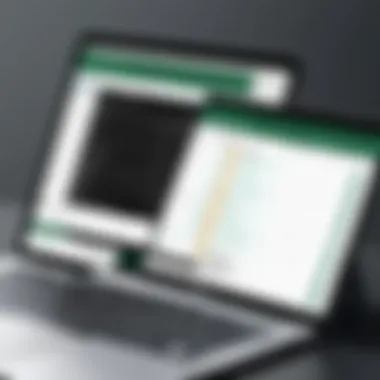
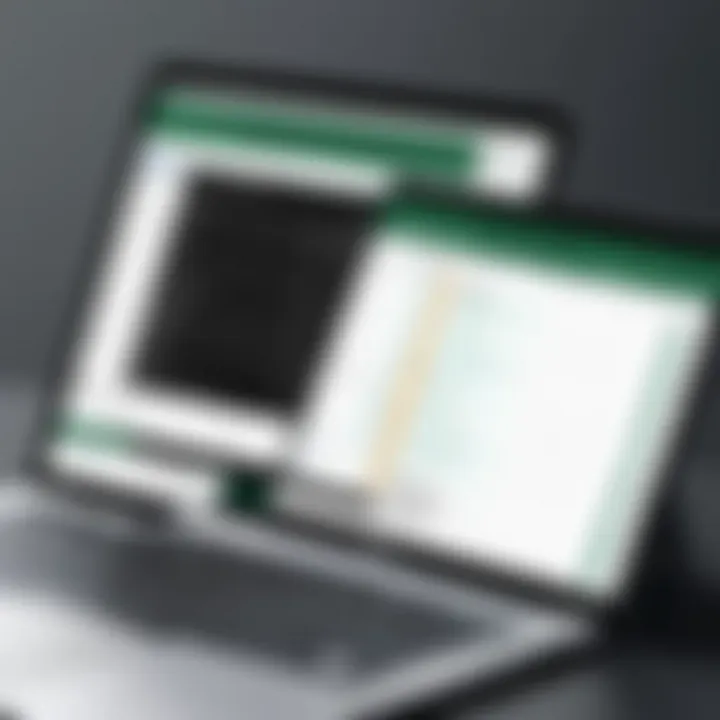
- User-Friendly Interface: Many users already have a basic proficiency with Excel, allowing for a smoother learning curve compared to more complex analytical tools.
- Flexible Data Import Options: Excel allows for easy importation of data from different sources, whether it’s through CSV files or direct data connections. This flexibility ensures that users can work with a wide range of datasets.
- Built-in Functions: Excel boasts a plethora of built-in functions that can aid in text manipulation and analysis. Functions such as , , and , for example, can be invaluable for preprocessing text data.
- Customization: Users can create tailored functions using Visual Basic for Applications (VBA). This adaptability encourages users to extend Excel's functionalities to meet their specific needs.
- Comprehensive Visualization Tools: The ability to produce charts, graphs, and pivot tables allows for the effective presentation of sentiment analysis results, making them easier to understand for stakeholders.
Limitations of Excel for Advanced Analysis
Despite its advantages, relying on Excel for sentiment analysis isn't without its limitations. Understanding these drawbacks is key for making informed decisions:
- Scalability Issues: As datasets grow larger, Excel may struggle to maintain performance. The software can become sluggish or even crash when handling massive datasets that are common in sentiment analysis scenarios.
- Limited Text Analytics: Excel does not provide sophisticated text analysis tools out of the box. Advanced linguistic processing, such as natural language processing (NLP) techniques, cannot be effectively executed without external tools or complicated VBA code.
- Subjectivity in Keyword Analysis: Relying solely on keyword-based sentiment can lead to inaccuracies. Contextual meanings may be overlooked, skewing results if complex nuances in language are not captured adequately.
- No Real-Time Analysis: Excel does not support automated real-time sentiment analysis natively. Data updates must be conducted manually, limiting timely insights.
- Collaboration Hurdles: While sharing Excel files is easy, collaborative work on the same document can result in version control issues, causing confusion among team members.
By weighing these pros and cons, users can determine whether Excel meets their sentiment analysis needs or if they should explore other platforms alongside it.
Setting Up Sentiment Analysis in Excel
Setting up sentiment analysis in Excel is a vital step that acts as the backbone of effective data analysis. Without a solid framework for your analysis, extracting insights from textual data becomes an uphill battle. The importance of this section cannot be overstated; it not only guides readers through the necessary preparations but also sets the tone for accurate outcome interpretation. Here, we will explore how to import data efficiently, apply text preparation techniques, and select the right formulas and functions to maximize the analytical process. These elements together create a robust foundation for understanding public sentiment, which can inform decision-making in various contexts.
Importing Data
When discussing the importation of data, it’s essential to recognize that the quality of your sentiment analysis heavily relies on the data source itself. Excel enables users to bring in data from various platforms—CSV files, databases, and even web pages can be integrated seamlessly. To kick things off, users need to ensure that they have collected relevant textual data; this could range from customer feedback, social media comments, or survey responses.
- Steps to Import Data:
- Open your Excel workbook.
- Go to the "Data" tab on the ribbon.
- Select "Get Data" and choose the source type, for example, "From File" or "From Text/CSV".
- Follow the prompts to import your data into a new or existing worksheet.
Ensure that your data is structured correctly, as this will affect subsequent analysis stages—having headers in place and consistency in data format is crucial. Data cleanliness matters; any clutter or unstructured text can lead to misleading sentiment outcomes. Thus, taking a moment to double-check your data input can save a heap of headache later on.
Text Preparation Techniques
With your data neatly imported into Excel, the next step is text preparation. This phase is often overlooked. However, it significantly influences the fidelity of your sentiment analysis. Raw text often contains noise, such as special characters, extra spaces, or irrelevant information. The goal here is to clean up the data to make it suitable for analysis.
Some common techniques include:
- Removing Special Characters: This can be done using the SUBSTITUTE or REPLACE functions to take out punctuation or unwanted symbols.
- Converting Text to Lowercase: By using the LOWER function, you can ensure uniformity, making it easier to compare words.
- Trimming Extra Spaces: Employ the TRIM function to eliminate leading spaces, trailing spaces, or multiple spaces within the text.
These preparatory steps contribute to a more accurate sentiment measurement. Failing to preprocess your data can introduce errors into your results. Data preparation isn’t just a tick in the box; it sets you up for success in deriving insights that are reliable and actionable.
Choosing Appropriate Formulas and Functions
Now that your data is prepped, it's time to discuss the heart of sentiment analysis in Excel: formulas and functions. Selecting the right tools is key to analyzing sentiment effectively. Excel offers a variety of functions useful for sentiment analysis, but knowing which to use and when can be daunting.
- Useful Functions:
- COUNTIF: This function helps quantify how many times certain keywords show up in your data, allowing you to gauge positive or negative sentiment based on word frequency.
- IFERROR: When working with formulas, especially for text, errors can happen. Wrapping your formulas in IFERROR can prevent your sheet from getting messy with error messages.
- SEARCH: This function helps you find specific keywords within your text, which is essential for determining sentiment based on language.
When utilized effectively, these functions allow users to dissect their data deeply. Additionally, integrating logical tests can set thresholds for sentiment, converting qualitative data into quantitative insights. Choosing the correct approach in this stage can often ensure that your analysis reflects reality, thus supporting strategic decisions anchored in solid data understanding.
"Text preparation and function selection may feel mundane, but these steps are crucial in revealing the true sentiment that lies within data. "
By mastering these fundamentals, professionals can ensure their sentiment analysis in Excel is not only reliable but also actionable. As we continue, we will explore various analytical methods tailored for specific needs.
Methods for Sentiment Analysis in Excel
Sentiment analysis provides a window into the emotions and opinions embedded within text data. It's not just about counting the number of positive or negative words; it’s about understanding the overall sentiment derived from that text. Utilizing methods for sentiment analysis in Excel is crucial because Excel is a widely accessible tool that many users are already familiar with. By leveraging its capabilities, users can execute sentiment analysis without needing extensive programming knowledge. There are several approaches to achieve sentiment analysis, each with its own advantages and considerations. Choosing the right method can significantly impact the quality and depth of insights derived from the data.
Keyword-Based Sentiment Analysis
Keyword-based sentiment analysis relies on predefined lists of words categorized as positive, negative, or neutral. This method offers simplicity and ease of implementation, making it a suitable starting point for those new to sentiment analysis. Users can create a spreadsheet with keywords and assign numerical values to represent the sentiment.
Here's a simple implementation outline:
- Prepare your keyword list: Create a table with positive and negative words, ensuring to cover a range of expressions.
- Input data: Import your text data into Excel, typically in a column format.
- Use formulas: Apply Excel formulas, such as , to measure the occurrences of each keyword in your text data.
- Calculate scores: Assign scores by multiplying the counts with the sentiment values defined in your keyword list.
While straightforward, this method can oversimplify nuanced language or context. Sarcasm or phrases meant to convey mixed feelings may be misclassified due to the inability of this method to understand context beyond individual words.
Using VBA for Custom Analysis
VBA—Visual Basic for Applications—is a powerful tool that enables users to create custom functions and automation within Excel. Using VBA for sentiment analysis grants greater flexibility, allowing for custom algorithms tailored to specific datasets. This option is particularly beneficial for professionals with some programming background or those willing to learn.
A simplified approach to using VBA for sentiment analysis could involve:
- Creating a user-defined function: Write a custom function that processes a range of text and returns a sentiment score.
- Looping through records: Using loops, the function can scan through each row of data, applying your sentiment logic.
- Integrating advanced techniques: You can incorporate regular expressions or conditionals to better account for context and sentiment nuances.
VBA provides a practical solution for handling unique data requirements, though it requires some knowledge of programming concepts. At times, debugging and optimizing your code might involve a learning curve.
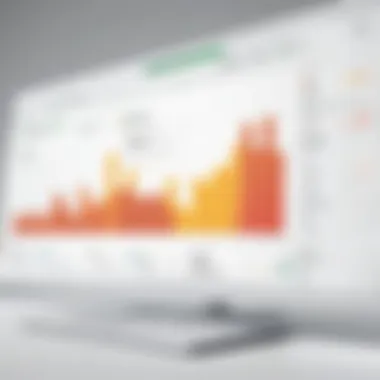
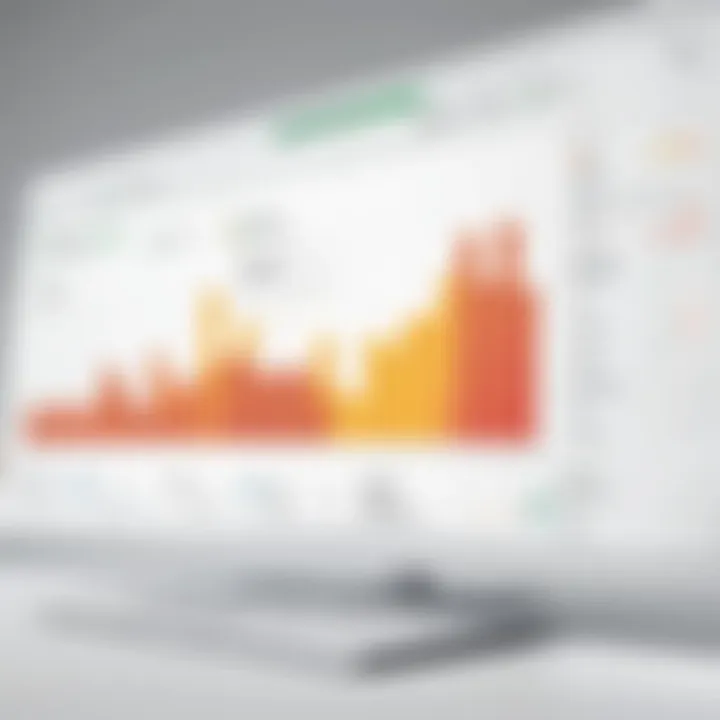
Integrating with External APIs for Sentiment Analysis
For those seeking to harness the power of advanced sentiment analysis techniques, integrating with external APIs can be a game changer. Many sentiment analysis APIs, like the ones offered by Google Cloud or IBM Watson, provide robust algorithms capable of understanding context, nuances, and sentiment variations on a much deeper level than basic keyword analysis.
To integrate an API with Excel, follow these steps:
- Choose an API: Select an API that fits your needs, keeping in mind things such as pricing and capabilities.
- Obtain API keys: Register with the service and get your API keys for authentication.
- Utilize Excel’s Power Query: Use Power Query to make REST API calls directly from your Excel workbook.
- Parse results: After you retrieve the API responses, map them back to your original data structure for analysis.
By leveraging external APIs, users can perform sentiment analysis that is not only more accurate but also more sophisticated. However, this method usually comes with costs and requires internet access, which might not be feasible in all business settings.
Utilizing the right method for sentiment analysis in Excel requires balancing goals, available resources, and desired outcomes. Understanding your data context will guide you in selecting the most fitting approach.
Interpreting the Results
Interpreting the results of sentiment analysis in Excel is a pivotal phase in the analytical process. Without proper interpretation, the insights drawn from your analysis can easily become just another set of numbers, lacking context and meaning. For professionals and students alike, understanding how to make sense of sentiment scores and visualizations can unlock the door to actionable insights. This section emphasizes the significance of interpreting these results carefully, so let's dive deeper.
Understanding Sentiment Scores
Sentiment scores are essentially numerical values that represent the emotional tone behind a series of words, particularly when analyzing text data. A positive score suggests a favorable sentiment, while a negative score indicates unfavorable sentiment. The scoring usually ranges from -1 to 1, with zero representing a neutral sentiment. For instance, words like "love" or "excellent" may yield scores close to 1, while terms such as "hate" or "terrible" would score nearer to -1.
It's crucial to not only look at these values in isolation but to understand what they reflect about the data set. Context is king; for example, if you're analyzing product reviews, an "average" score could be misleading if the reviews are mainly polarized. Being realistic about what the scores indicate can help steer better decisions. Here are some key considerations when interpreting sentiment scores:
- Source of Data: Recognizing the context and source of the text you're analyzing enhances understanding.
- Aggregate Analysis: It can be useful to aggregate sentiment over time or by customer demographics to see patterns.
- Limitations of the Model: Depending on the formula or API used, results might not capture sarcasm or nuances effectively, which may distort sentiment scores.
By grasping these points, you're better equipped to derive meaningful conclusions from your sentiment analysis.
Visualizing Sentiment Data in Excel
Visual representation can turn a complex array of data into a straightforward story. Excel offers various tools to visualize sentiment data effectively. When it comes to displaying sentiment scores, bar charts and line graphs are particularly useful. They help to reveal trends over time or compare different categories easily.
Using a Pivot Table can also be handy for summarizing the data before visualization. For example, you could easily pivot the data to show average sentiment scores across different products or services, allowing for efficient comparative analysis. To achieve effective visualizations, you might consider the following:
- Color Coding: Use color gradients to highlight positive vs. negative sentiments at a glance. For instance, green could represent positive scores, while red could indicate negative ones.
- Using Conditional Formatting: Conditional formatting can make sentiments visually intuitive. If a sentiment score exceeds a certain threshold, you can set rules to show it in a striking color.
- Add Contextual Elements: Titles or labels on charts should clearly convey what the data represents. This prevents misinterpretations and enhances comprehension.
This way, data visualization becomes not just an add-on but a crucial part of your analysis, providing clarity and context.
Precise interpretation of sentiment analysis results leads to insightful decisions. Always view data through the lens of context and a critical mind.
With these insights under your belt, you're not just crunching numbers; you’re turning those figures into a compass guiding strategic actions.
Case Studies and Practical Applications
Understanding the real-world implications of utilizing sentiment analysis in Excel provides a critical lens through which professionals can grasp its versatility and effectiveness. Various case studies can demonstrate how organizations harness this analytical tool to extract meaningful insights from text data, showcasing specific elements and benefits of each methodology. This not only reinforces theoretical knowledge but also provides practical considerations for those looking to implement sentiment analysis effectively.
Business Reviews Analysis
In the realm of sentiment analysis, scrutinizing business reviews stands out as a potent application. Organizations, especially those in retail or service sectors, can sift through customer feedback to identify strengths and weaknesses. For example, a local restaurant can import reviews from platforms like Yelp into Excel. By applying sentiment analysis techniques—using keyword identification or predefined emotion libraries—the restaurant can categorize feedback as positive, negative, or neutral.
The benefits of this practice are notable:
- Improved Customer Experience: Identifying common themes in reviews can lead to actionable insights. If many customers express dissatisfaction with wait times, management can address this issue directly.
- Enhanced Marketing Strategies: Understanding customer perceptions enables businesses to craft targeted marketing campaigns. Positive reviews highlighting a menu item can be leveraged in advertising efforts.
Tracking sentiment through Excel not only enriches the feedback loop but promotes a data-driven approach to continuous improvement in service delivery.
Social Media Sentiment Tracking
The digital landscape continues to change rapidly, making social media sentiment tracking increasingly vital for brand management. Excel can serve as a straightforward tool to analyze customer sentiment regarding products and services across platforms like Twitter and Facebook. By exporting tweets or posts into Excel, users can utilize automated scripts or VBA programming to gauge overall sentiment.
With this method, brands can
- Monitor Brand Health: By regularly assessing customer sentiment, companies can stay ahead of crises. If tweets start trending negatively during a product launch, quick action can mitigate potential damage.
- Influence Decision-Making: Social media insights can inform decisions on product enhancements or marketing strategies. If a product positively resonates with younger consumers but not with older demographics, the insights can lead to tailored marketing campaigns that address this disparity.
Ultimately, employing sentiment analysis for social media can bring invaluable real-time insights into public perception, guiding strategic adjustments swiftly and effectively.
Market Research Insights
Market research is another arena where sentiment analysis shines. By collecting responses from surveys or focus groups conducted through Excel, businesses gain insights into consumer opinions and market trends. The sentiment analysis can elucidate customer attitudes towards various aspects of their offerings.
This application proves beneficial for several reasons:
- Understanding Consumer Preferences: By evaluating sentiment towards specific features, organizations can tailor products to meet customer desires more closely.
- Competitive Analysis: Analyzing specific sentiments related to competitors can yield insights into market positioning. If sentiment is significantly higher towards a competitor's product, the organization can make informed changes to its strategy.
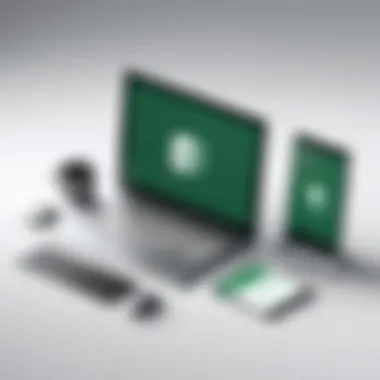
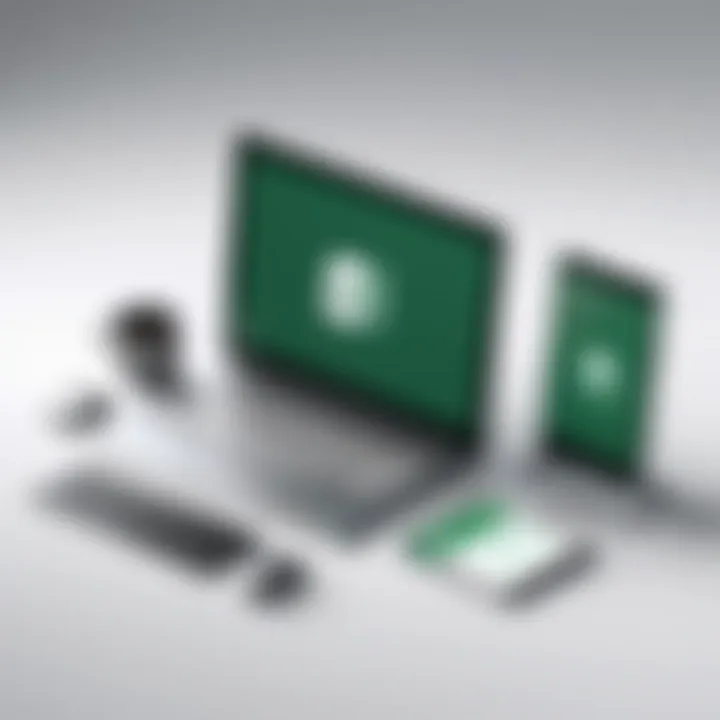
With Excel's functionality, businesses can integrate sentiment scores to visualize trends over time, thereby enhancing their ability to understand the ever-changing market landscape.
Best Practices for Effective Analysis
When it comes to sentiment analysis in Excel, adopting best practices can drastically impact the quality and reliability of your results. Since sentiment analysis often involves subjective data, having a solid methodology in place to ensure accuracy is non-negotiable. These practices serve to optimize the analytical process, making it more efficient while enhancing the insights you glean from the data. Below, we'll explore two key aspects that embody these best practices: ensuring data quality and consistency, and regularly updating analysis models.
Ensuring Data Quality and Consistency
To start, the cornerstone of any sound data analysis lies in its quality. Poorly prepared data can lead to skewed results, essentially rendering your efforts futile. In the realm of sentiment analysis, where you're often working with text from reviews or social media, this challenge is amplified. Inconsistent data can stem from spelling errors, slang, or varying terminologies used across different platforms.
Here are some steps to maintain data quality:
- Standardize Input Data: Before you even start your analysis, clean your data. Use Excel’s capabilities like Text to Columns or Find and Replace to uniformly format your data. For example, if you're analyzing tweets, convert all text to lowercase to ensure consistency.
- Handle Missing Values: Missing data can lead to incorrect interpretations. Excel’s filtering options can help you spot gaps easily. Consider whether you’ll omit these entries or try to estimate their values, each choice can have its own implications.
- Use Controlled Vocabulary: Establish a lexicon for sentiment indicators you’re analyzing. If you’re working in consumer electronics, develop a list of key terms that pertain specifically to that industry. This will help hone in on relevant sentiments without misinterpreting context.
- Regularly Review Data Sources: The sources of your data should also be regularly reviewed to ensure they remain relevant and trustworthy. If your data is sourced from social media, ensure that it’s from active, legitimate users.
"Data quality isn’t a luxury; it’s a necessity. Treat your data like you would a valuable asset."
Regular Update of Analysis Models
No analysis is a one-off event. Sentiment analysis models need to be flexible and adaptive to remain effective. Customer sentiments evolve, languages change, and new phrases arise, especially in the dynamic realm of social media. By regularly updating your analysis models, you ensure that your insights remain relevant.
Here are suggested practices to keep your models sharp:
- Incorporate Feedback Loops: After conducting your analysis, seek feedback from stakeholders. Use their insights to refine your model. They might uncover overlooked nuances that could improve your outcomes in future analyses.
- Monitor Trends and Language: Stay attuned to cultural and linguistic shifts that affect sentiment. Subscribing to relevant industry publications or joining forums like reddit.com can help you catch these shifts early.
- Periodic Model Review: Schedule regular reviews of your models, possibly quarterly. This should include assessing the efficacy of your keywords and sentiment-coding strategies. Ask yourself whether they still serve your objectives.
- Utilize Advanced Excel Features: Make the most out of Excel by using tools like Power Query and Power Pivot to analyze larger datasets. These tools can facilitate the addition of new data streams smoothly.
Maintaining best practices is essential for anyone serious about performing sentiment analysis in Excel. By ensuring data quality and consistently updating your analysis models, you’ll not only enhance the credibility of your findings but also gain insights that can drive better decision-making for your organization.
Future of Sentiment Analysis in Excel
The landscape of sentiment analysis is evolving at a rapid pace, impacting how organizations interpret textual data. As Excel remains a primary tool for many data analysts, understanding its future in sentiment analysis can provide insights into emerging methodologies and improved functionalities.
Businesses increasingly rely on data-driven decisions. In this context, sentiment analysis not only aids in gauging public opinion but also influences marketing strategies, customer engagement, and product development. The ability to efficiently analyze sentiments using Excel enhances its relevance, making it essential for users to stay abreast of future developments.
Trends in Analytical Tools
With technology progressing, several trends are shaping the world of analytical tools.
- Integration of AI and Machine Learning: The advent of AI in analytical tools is not just a trend but a revolution. Machine learning can enhance sentiment analysis in Excel by automating data processing and providing predictive analytics.
- Natural Language Processing (NLP): Tools harnessing NLP will allow Excel users to analyze sentiments in more nuanced forms, understanding context and tone. This means someone analyzing tweets won’t just see a positive or negative score but might grasp the emotional undertone as well.
- Real-time Data Processing: Speed is the name of the game today. As Excel incorporates functionalities to handle real-time data, analysts can monitor sentiments as they occur. This will be crucial for industries like public relations and marketing, where immediate reactions matter significantly.
- Cloud-Based Solutions: With the shift towards cloud computing, expect Excel to leverage this trend. Cloud integration can facilitate larger datasets and enhance collaboration, allowing teams to work seamlessly from different locations while analyzing large volumes of sentiment data.
Potential Enhancements in Excel
Looking ahead, several enhancements could redefine how sentiment analysis is performed in Excel.
- Improved Add-Ins and Plugins: As user demand grows, the development of better add-ins will likely occur. These tools can simplify complex sentiment analysis processes, making them accessible even to those with little coding knowledge.
- Enhanced Data Visualization Features: The future might see advanced built-in templates specifically tailored for sentiment analysis. Graphical representations of sentiment scores could become more customizable, helping users to display insights clearly and effectively.
- Advanced Functions and Formulas: Future versions of Excel could incorporate new functions that directly support sentiment analysis, thus reducing the reliance on external scripts or writing complex formulas. Imagine a simple function that could parse text and provide an easy sentiment score right out of the box.
"The lens through which we see data analytics will continuously evolve; embracing these changes will be key to staying relevant in the field."
- Greater Collaboration with Other Tools: As companies increasingly rely on a suite of software tools, Excel's ability to integrate with platforms like R or Python can broaden analytic capabilities. Users could, for example, execute a complex sentiment analysis in R and visualize outputs directly in Excel.
As these trends and enhancements unfold, Excel’s role in sentiment analysis will likely solidify, allowing it to maintain its reputation as a pivotal analytical tool. With proactive adaptation, both aspiring and experienced analysts can fully capitalize on the future potential of sentiment analysis in Excel.
End
As we reach the end of this comprehensive guide, it is crucial to reflect on the significance of effectively utilizing sentiment analysis in Microsoft Excel. This section not only wraps up the discussions from the previous sections but also highlights the necessity of a clear understanding of sentiment analysis as a valuable tool in data analysis.
In today’s data-driven world, organizations are inundated with vast quantities of textual data from various sources such as reviews, social media, and surveys. Sentiment analysis provides a systematic approach to distill opinions and emotions from this myriad of data, helping businesses make informed decisions. Excel, with its widespread use and functionality, is an ideal starting point for anyone looking to dip their toes into sentiment analysis.
A few key elements stand out:
- Accessibility: Excel serves as a user-friendly platform that allows users, regardless of their technical prowess, to perform sentiment analysis without needing advanced programming skills.
- Flexibility: The various methods available for sentiment analysis—be it keyword-based, VBA customization, or API integration—enable users to tailor their approach to specific needs.
- Visualization: Excel’s intrinsic charting and graphing capabilities facilitate the depiction of sentiment data, making interpretations clearer and more impactful.
However, this guide also underscores considerations to keep in mind. For more nuanced analysis, one might consider enhancing skillsets with supplementary tools or languages like R or Python, which offer more sophisticated analytical capabilities. Staying abreast of trends and potential enhancements in Excel can vastly expand one’s analytical toolkit and continue to provide valuable insights in this ever-evolving field.
"Understanding sentiment is knowing the pulse of your audience."
As we conclude, it’s apparent that mastering sentiment analysis in Excel not only serves as an immediate asset but sets the ground for future analytical endeavors that can transform data into actionable insights.
Recapping Key Takeaways
- Definition: Sentiment analysis is about extracting subjective information from text data.
- Use Cases: Businesses leverage sentiment analysis for customer feedback, market research, and social media monitoring, among others.
- Excel’s Role: Excel provides an accessible platform with diverse methods for conducting sentiment analysis, making it suitable for professionals at all levels.
- Data Quality: The effectiveness of sentiment analysis is heavily reliant on the quality of data inputted.
- Visual Interpretation: Utilizing Excel’s visualization tools helps in making the analytical results more digestible.
Encouragement for Further Exploration
Moving forward, readers are encouraged to immerse themselves deeper into the world of sentiment analysis. Here are a few practical steps:
- Experiment: Take time to play around with different techniques discussed in this guide. Try various datasets to see what methodologies yield the best insights.
- Seek Resources: Many online platforms offer courses on advanced Excel analysis, NLP, and machine learning. Websites such as Coursera and Khan Academy can be excellent places to start.
- Join Communities: Engage with communities on platforms like Reddit or Facebook where professionals share insights and methods.
- Stay Updated: As tools and methods evolve, following industry trends will help maintain relevance in this field. Engage with thought leaders and resources on platforms like Wikipedia or Britannica for the latest developments.
By continuing to explore and refine sentiment analysis skills, one not only benefits their own analytical journey but also, in a broader sense, contributes to understanding sentiment as a pivotal aspect of communication in our data-centric environment.







