Effortlessly Scan Business Cards with Your iPhone

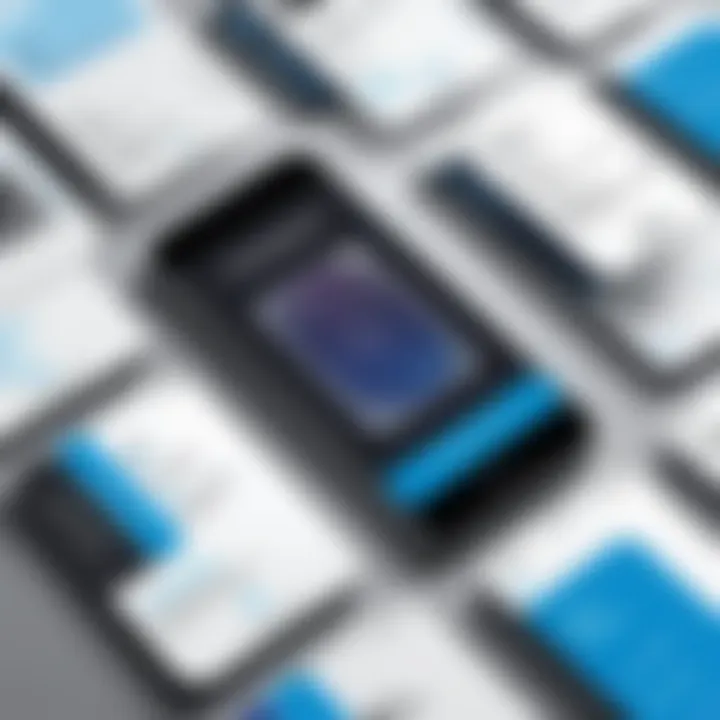
Intro
In today’s fast-paced world, keeping track of contacts can feel like trying to catch smoke with your bare hands. The traditional business card, while still widely used, comes with its own set of challenges—how do you preserve and organize the information without drowning in a sea of paper? Enter the iPhone, which not only acts as a communication device but also as a powerful tool for scanning and digitizing business cards.
Scanning business cards with an iPhone offers a practical solution for busy professionals, students, and tech-savvy individuals alike. The process is straightforward, yet the benefits are profound. When you digitize contact information, you’re not just storing names and numbers; you’re streamlining your networking capabilities and making sure that opportunities don't slip through the cracks. This guide unwraps the nuts and bolts of scanning business cards, shedding light on the technology, apps, best practices, and tips to ensure high-quality scans.
Whether you’re diving into the world of networking for the first time or you have a pocket full of cards you’re reluctant to toss, this comprehensive guide will walk you through creating an efficient contact management system using nothing more than your iPhone and a little bit of savvy.
Features and Capabilities
Understanding the features and capabilities of scanning apps can tremendously enhance the user experience and efficiency of contact management. Here’s what you need to know:
Overview of Key Features
Most apps designed for scanning business cards share several core features:
- Optical Character Recognition (OCR): This technology transforms images of text into editable, searchable data. It's the backbone of efficient scanning.
- Cloud Integration: Storing your scans and contacts on cloud services ensures that they are accessible anytime, anywhere.
- Multi-Platform Support: Some apps allow for cross-device functionality so that you can access your contacts on a tablet or laptop as well.
- Editing Capabilities: After scanning, it's often necessary to tweak or correct any misrecognized text. Look for apps that let you easily edit entries.
User Interface and Experience
A pleasant user experience can make all the difference when you’re trying to sort through business cards on a busy day. Most scanning apps prioritize:
- Intuitive Design: A straightforward layout that doesn’t require a degree in rocket science to navigate. Users appreciate apps that are simple and user-friendly.
- Quick Access to Features: Look for apps where major functionalities are just a tap away. Nobody wants to wade through multiple menus just to find the scan button.
- Feedback Mechanisms: Good apps often provide users with alerts or feedback about the scanning process, helping to confirm that the scan was successful or highlighting issues.
"Digitizing contacts isn't just about storing information; it's about maximizing your networking potential."
With solid features and a user-friendly design, scanning business cards can become a seamless part of your networking strategy.
Performance and Reliability
Performance and reliability play crucial roles when you depend on your iPhone as a business card scanner. It's essential to choose an app that performs well under pressure.
Speed and Efficiency
In a professional situation, time is of the essence. The ability to quickly scan and store contact information without lag can take the hassle out of networking. A good scanning app should:
- Process Scans in Real-time: Instant processing means you can move from one card to the next without losing your flow.
- Minimize Errors: Apps with advanced algorithms for OCR will yield higher accuracy rates, ensuring greater reliability and less time spent on corrections.
Downtime and Support
A solid app doesn’t just stop at scanning; it should come with robust support and constant updates. Nobody wants their trusted tool to start failing at key moments.
- Regular Updates: Look for apps that are frequently updated to accommodate new features or fix bugs. Technology moves fast, and your tools should, too.
- Customer Support: Reliable support means that you can get help when you need it. Check user reviews to gauge customer service responsiveness.
By assessing these aspects of performance and reliability, you can ensure a smoother experience in scanning and managing business contacts.
Prolusion to Scanning Business Cards
In today's fast-paced world, where networking often takes place at the speed of a fingertip, the way we collect and manage contacts has evolved significantly. Scanning business cards with an iPhone is not just a trend; it's become a necessity for professionals keen to streamline their connections. The importance of digital contacts cannot be underplayed in this context. As the number of networking opportunities increases, so too does the flood of business cards. By converting physical cards into digital format, users gain efficiency in managing their contacts while ensuring data is always at their fingertips.
The Importance of Digital Contacts
Digitalizing contacts is like giving them a new lease of life. Imagine flipping through piles of paper cards versus swiping through a neatly organized digital directory. The practicality of storing contact information in a way that's easily accessible and searchable cannot be overemphasized.
- Efficiency: In a world where every second counts, having immediate access to contacts is crucial. Searching through a digital database saves time and effort.
- Storage & Organization: Digital formats also allow for better organization. With tags, categories, and the ability to search by name or keyword, finding specific contacts becomes straightforward.
- Updates: People change jobs, addresses, and phone numbers. Digital contacts make it easy to keep information current without the hassle of new physical cards. Informing others about these changes is simpler too, with the tap of a screen.
Each digital contact can be enhanced with far more than just a name and number; notes can be added, reminders set, and important dates marked, creating a complete networking ecosystem at your disposal.
Overview of iPhone Capabilities
The iPhone, with its sophisticated technology and user-friendly interface, stands tall in the realm of professional tools. Its built-in camera quality supports crisp image capture for scanning purposes. But it doesn't stop there. The integration of innovative software makes the iPhone a robust companion for contact scanning.
- Optical Character Recognition (OCR): This is where the magic happens. The iPhone can convert images of business cards into editable text, extracting names, phone numbers, and emails with relative ease. This efficient process frees users from manual entry, which can often lead to errors.
- App Ecosystem: The iPhone boasts a variety of apps designed specifically for scanning and managing business cards, offering users flexibility tailored to their needs. Native options like the Notes app or the Contacts integration are complemented by third-party applications that provide enriched features.
- User Interface: The intuitive interface ensures that even those who may not be tech-savvy can easily navigate through the scanning process. Features like grid lines and real-time previews assist users in capturing the perfect scan, making it a less daunting task.
"Technology should be an enabler, not an inhibitor. Scanning business cards with an iPhone exemplifies this, creating efficiency out of chaos."
Learning about these capabilities can empower professionals in IT and other fields to leverage the potential of their devices, transforming mundane tasks into streamlined processes.
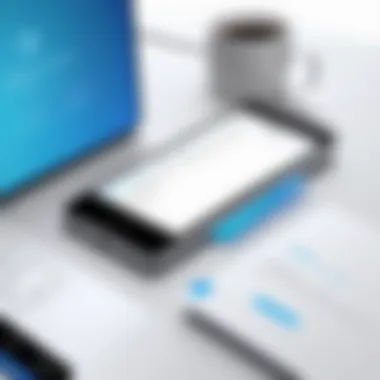

Understanding the Technology Behind Scanning
In a world where contacts can slip away faster than you can blink, understanding the technology behind scanning business cards is crucial. It provides the knowledge necessary to utilize tools effectively and maximize efficiency. At first, scanning may seem like a straightforward task, but it involves several intricate processes that are worth unpacking.
The key components in scanning technology can enhance the networking experience for both individuals and businesses. With the rise of digital networking, a firm grasp on these technologies can set one apart in a crowded marketplace. And let’s be real—the last thing anyone wants is to lose a golden connection due to technical mishaps. We rely on Optical Character Recognition, or OCR, which is a technology that converts different types of documents—like scanned paper documents and photos of receipts—into editable and searchable data. This is where the magic happens, allowing users not only to scan cards but also to manage their contacts more effectively.
The importance of camera quality cannot be understated as well. A blury capture means OCR will struggle to decipher names and details, making it vital to familiarize oneself with how to leverage the camera features on an iPhone effectively. The blend of properly functioning software and a high-quality camera can lead to remarkable results, and this intersection is the heart of the technology behind scanning.
With this technological foundation in mind, let’s delve deeper into the specifics of how Optical Character Recognition works, followed by an exploration of camera quality in relation to scanned images.
How Optical Character Recognition Works
Optical Character Recognition (OCR) is often referred to as a game changer. It's like the bridge that transforms an image into recognized text. So how does it actually work? The process can be broken down into a few key stages:
- Image Acquisition: At this initial stage, the business card must be captured using the iPhone's camera. Factors like lighting and angle can greatly affect the outcome.
- Image Processing: After capturing the image, software cleans it up. This may involve sharpening, adjusting brightness, and removing noise. The clarity at this stage plays a pivotal role.
- Text Recognition: Here lies the core magic of OCR. The software scours the image for patterns and matches these patterns against known character sets. It's akin to a detective trying to crack a case based on evidence.
- Output Generation: Finally, the data gets outputted in a usable format—ready to be saved, shared, or edited.
All this may sound highly technical, but understanding these stages can empower users to better prepare their cards for scanning. Better preparation inevitably leads to better results.
The Role of Camera Quality
The quality of the iPhone camera is more than just a superficial detail; it’s a crucial factor in the success of scanning business cards. An iPhone equipped with a good camera will capture much more than pixels—it captures clarity, detail, and depth of an image, all of which are essential for effective OCR processing.
To illustrate further:
- High Resolution: A camera that produces high-resolution images captures finer details. The OCR software can then work more efficiently, elevating recognition accuracy.
- Low Light Performance: In dim conditions, not all cameras perform equally. Poor low-light performance may hinder the OCR process, leaving you with a blurry image rather than a neat entry.
- Focus Features: The ability to focus on fine details is paramount. Having a camera that can adjust properly ensures that the business card information is captured clearly, thus avoiding unnecessary errors during the recognition phase.
Maintaining awareness about the role of camera quality can help individuals invest wisely in choosing models that excel in this area. Whether for business or personal networking, the stakes are high when it comes to preserving valuable connections. So, understanding these technical parameters isn’t just techy jargon but is foundational in enhancing any professional’s toolkit.
Choosing the Right Software
When it comes to scanning business cards with an iPhone, the choice of software plays a critical role. Selecting the right application can mean the difference between a smooth process and one fraught with complications. Various apps come with unique features that cater to different user needs. Whether you need simple scanning capabilities or require advanced organization tools, software can enhance the overall effectiveness of digitizing your contacts.
Native iPhone Options
Notes App
The Notes App stands out as an accessible choice for those who seek a straightforward method of scanning business cards. It's built right into the iPhone's operating system, so there's no need for extra downloads. This convenience makes it quite popular among users who prefer not to complicate their devices with multiple apps. One major characteristic of the Notes App is its ability to scan documents and store them directly within notes, which is handy for keeping all your materials organized in one place.
The unique feature that makes the Notes App a solid choice is its capability to automatically capture business card details and convert them into text. This feature, while not as comprehensive as specialized software, offers decent OCR (Optical Character Recognition) performance for everyday use. However, it may struggle with cards that are heavily stylized or contain unusual fonts. Users may find it beneficial when time is of the essence, but they should remain mindful of potential accuracy issues.
Contacts Integration
Contacts Integration on the iPhone provides a seamless way to manage scanned information. This feature allows users to directly import scanned details into their existing contacts list, simplifying future access and networking efforts. One significant characteristic here is its direct link to other apps on your iPhone, which enhances functionality. For instance, when someone calls or messages, their details pop right up on your phone, making communication more efficient.
The key advantage of this integration is the ease of use—once a card is scanned, it can be saved immediately into your contacts. However, relying solely on this native integration might limit features compared to dedicated third-party applications, which often offer tie-ins with marketing tools or CRM systems. For those needing basic functionality, the ease of Contacts Integration cannot be understated.
Third-Party Applications for Enhanced Features
CamCard
CamCard is a widely recognized application for scanning business cards, primarily known for its robust OCR capabilities. This application shines due to its user-friendly interface and comprehensive scanning options. One of its standout features is the ability to handle a wide variety of card formats and designs, which most applications struggle to manage effectively. This flexibility makes CamCard an appealing choice—not only for individual users but also for teams that require consistency across different users' cards.
One major benefit is the auto-sync feature across devices; scan a card on your iPhone and access it on your tablet or computer. The downside? Some users report that it can be finicky with fonts, occasionally misreading characters, which may require manual correction.
ABBYY Business Card Reader
ABBYY Business Card Reader is feature-rich, particularly appealing for professionals looking to streamline their contact management. Its strength lies in its highly accurate OCR technology, recognized in the industry for minimizing errors during the scanning process. A notable characteristic is its ability to recognize multiple languages, making it exceptional for international business cards.
ABBYY’s advanced capabilities come with a cost—while the application offers extensive features, some users may find the pricing point a little steep compared to other apps. Still, it more than makes up for this with its reliability for high-volume users who can’t afford to misplace vital contact information.
ScanBizCards
ScanBizCards offers a well-rounded solution by combining scanning capabilities with more advanced functionalities like CRM integration. This application is appealing for those who aim to not just scan but also manage their contacts actively. Its capability to export scanned data into various CRM systems is a notable feature, making it particularly useful for sales and marketing professionals.
One advantage of ScanBizCards is the option to add notes and tags to each card, which can further enhance your networking efforts. However, users should be aware that the interface can be slightly overwhelming for newcomers, requiring some time to get accustomed to its numerous features.
In summary, whether using native options like the Notes App and Contacts Integration, or exploring third-party apps like CamCard, ABBYY Business Card Reader, and ScanBizCards, choosing the right software is vital to optimizing your contact scanning process. Evaluating each application's strengths and weaknesses relative to your specific needs will enhance your overall experience in managing business cards.
Step-by-Step Guide to Scanning Business Cards
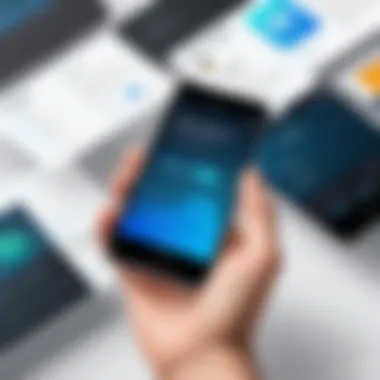
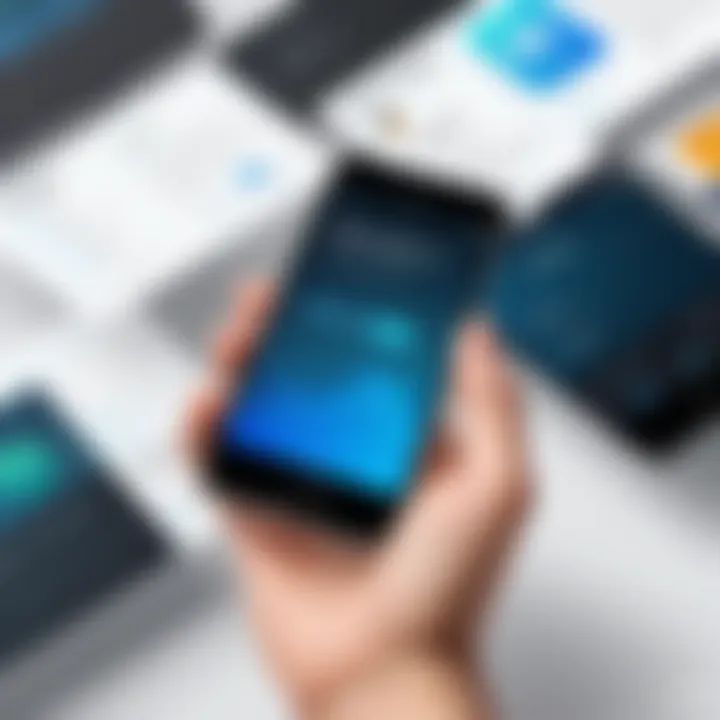
Understanding the steps involved in scanning business cards is essential for streamlining the process. A well-structured approach makes it easier for anyone, whether you're a busy executive or a student trying to network, to capture contact information accurately and efficiently. By following this guide, you can ensure that every detail is preserved and accessible when you need it the most. It’s about not just capturing the data but organizing it in a way that aligns with how you work.
Preparation for the Scanning Process
Lighting Considerations
When it comes to lighting, it's the unsung hero of achieving optimal scan quality. Proper lighting eliminates shadows and highlights important details on the business card. Aim for diffuse, natural light when possible, since it avoids harsh reflections typical in direct sunlight. Fluorescent lighting can lead to color distortions. An evenly lit environment is key, allowing your iPhone's camera to pick up every nuance in text and design.
Having a soft light source, like a lamp with a shade, can provide just the right touch. However, if you've got a choice between a bright day and a dark night, stick to natural daylight—it's the gold standard for clarity. Watch out for low light; it can create noise in the image.
Card Alignment
Getting the card lined up perfectly might seem trivial, but it's crucial. Misalignment can throw off the scanning capabilities of your iPhone. Ideally, hold the card steady and parallel to the camera. A slight tilt can cause the Optical Character Recognition (OCR) software to misinterpret what it sees, leading to errors in the information captured.
One way to ensure alignment is to use a guide, like placing the card within a square outline on your screen. This technique keeps everything in frame and reduces the likelihood of cutting off vital information. If you’re in a rush, remember: a few extra seconds for setup can save you a ton of time in corrections later.
Scanning Techniques
Single Card Scanning
The one-at-a-time approach is both simple and straightforward for scanning business cards. It allows for high quality and accuracy. When focusing on a single card, you can take your time to ensure that everything is captured as it should be. This method is great for those moments when you meet someone significant and want to record every detail without any distractions.
A nice feature of single card scanning is the ability to review immediately after the scan. You can check if the text is correct, and readability is good. If you see mistakes right away, you can rescan before moving on. It's almost like a safety net.
Batch Scanning Process
On the flip side, batch scanning is a time-saving marvel, especially for those who frequently collect many cards at events. It modernizes the process, allowing you to scan multiple cards in one go, making it especially appealing for trade shows or networking events.
However, the batch approach does come with some challenges. If a card is poorly lit or misaligned in the batch, the entire scan might be marred by that one slip-up. The beauty lies in its ability to speed things up, but make sure to follow through by reviewing the scans afterward to address any errors that may have slipped through.
Reviewing and Editing Scanned Information
Correcting OCR Errors
No matter how careful you are, you might find Optical Character Recognition errors in the final scanned data. Sometimes, the software misreads names or phone numbers, which can lead to a headache later when you're trying to reach out. Thus, correcting OCR errors becomes an essential part of the process.
The key feature here is that most scanning apps allow you to edit the information right after the scan. It’s like proofreading on the spot. Pay close attention to names, emails, and other critical data. A quick review can save you from potential miscommunication down the line.
Adding Additional Details
Once you've captured basic contact info, consider enhancing it with additional details that could prove helpful later. Adding notes about where you met the individual or any specific context can make your networking much more effective. Having that little extra context at your fingertips is invaluable.
This process isn’t too complicated; most apps allow for quick edits. However, it requires mindfulness. Make it a habit to input useful details right after you scan. Otherwise, you might forget the valuable nuggets of information that could strengthen a professional relationship in the future.
Organizing and Managing Scanned Contacts
Once you've gone through the process of scanning your business cards, the next step is about making sense of the digital mess you've created. Organizing and managing scanned contacts is not just an optional task; it is vital for efficient networking and effective communication. Without a good organization system in place, your carefully scanned contacts could quickly become just another collection of digital clutter, hard to access and even harder to utilize when you need them.
Having a structured approach to your digital contacts leads to a number of benefits. Firstly, it saves time. A well-organized contact directory allows for quick retrieval of information, enabling you to focus on networking rather than hunting down contact details. Moreover, when business growth is on the agenda, having all your contacts neatly arranged can drive opportunities, ensuring that you don't miss a chance to connect or collaborate.
Creating a Digital Contact Directory
The creation of a digital contact directory is as pivotal as breathing in and out. You should start by importing your scanned business cards into a centralized system. Initially, you might feel tempted to just throw everything into one big database, but that leads to complications down the road. Instead, consider categorizing contacts based on your own networking framework. For example, you might group them by industry, relevance, or frequency of interaction. This ensures that when you need to reach out to someone—say, an IT professional or a marketing expert—you can find them in a jiffy.
To enhance this category, think about including additional details like notes about past interactions, or reminders for follow-up. This level of personalization not only makes the directory functional but also adds a layer of human touch, reminding you that these are indeed people you are dealing with.
Cloud Integration for Accessibility
The next logical step is ensuring accessibility. In today's fast-paced world, having your contact information readily available on the go is invaluable. That’s where cloud integration enters the picture. It allows you to sync your contacts across multiple devices seamlessly. Let’s dive into two popular options: iCloud and Google Contacts.
iCloud
iCloud is like that reliable friend who always has your back, especially when it comes to sorting through digital chaos. A major advantage of iCloud is its seamless integration with your existing Apple devices. If you’re an iPhone user, it’s practically a given that you would opt for iCloud. One distinguishing feature is the ability to access contacts from any Apple device or through a web browser. This means whether you’re on your iPhone at the conference or on your MacBook at home, your contacts are just a tap or click away.
However, iCloud does have its limitations. If you happen to dabble with non-Apple products, the experience may not be as smooth. The user interface could be slightly restrictive, especially when it comes to data export options.
Google Contacts
On the flip side, we have Google Contacts, which stands tall for those who thrive on versatility. The web-based aspect of Google Contacts allows it to be accessed from any device under the sun, not just Apple. This makes it an attractive solution for individuals who use various platforms and devices. A unique characteristic of Google Contacts is the ability to share contacts with others, which can be particularly useful for collaborative projects. You can easily group contacts, set reminders for them, or even label them according to projects or deals.
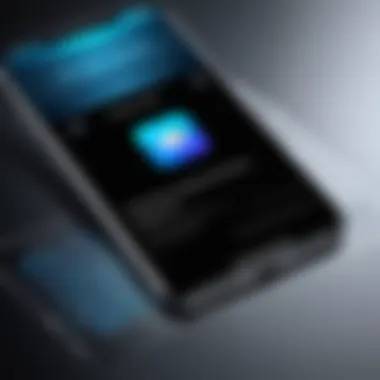
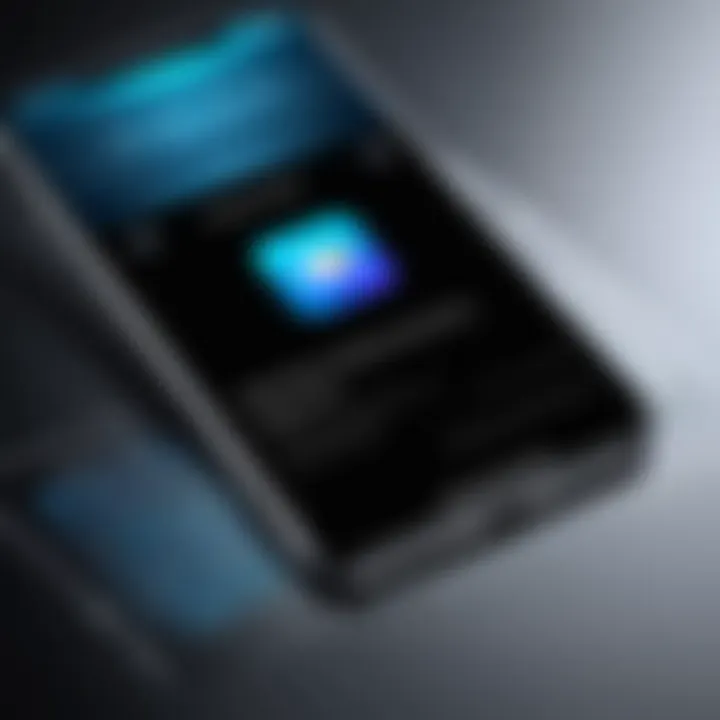
However, a downside that some may find with Google is its somewhat convoluted interface at times. If you're not tech-savvy, it can take a bit of getting used to. Additionally, privacy concerns are always on the table, considering how data is handled on larger platforms like Google.
In summary, the right choice between iCloud and Google Contacts depends heavily on your existing workflow and the devices you use. By investing some time to organize your scanned contacts and choosing a cloud platform that fits your needs, you streamline your networking efforts and lay a solid groundwork for future opportunities.
"The best time to start organizing your contacts was yesterday; the second best time is now."
This rings especially true in the fast-paced world of business, where connections can make or break opportunities.
Best Practices for Efficient Scanning
In today’s fast-paced world, capturing contact information quickly and accurately is a must. Specially when it comes to networking, having a simple and reliable way to scan business cards can make all the difference. Following best practices ensures not only that your scans are of a high quality but also that managing them later becomes a breeze. The impact of adopting these practices is immense, freeing up time and helping maintain a professional image. It empowers individuals to network efficiently, ultimately leading to potential collaborations and opportunities. Let’s dig deeper into the specifics that enhance the scanning experience.
Maintaining Quality Scans
Quality scans are the keystone of effective contact management. Without crisp, clear images, the chances of OCR software misreading information increase significantly. Focus on two crucial elements: consistent lighting and proper orientation. These two factors can drastically elevate the scanning experience and ensure reliable digitization of contacts.
Consistent Lighting
Consistent lighting is probably one of the most overlooked aspects when scanning business cards. The brightness and evenness of light can greatly influence image quality. When the lighting is inconsistent, shadows or glares can disrupt the clarity of the text on a card.
A key characteristic of consistent lighting is that it creates a uniform surface for scanning. Choosing a well-lit area, preferably with diffused natural light, assists in avoiding harsh shadows and enhances readability. Consider setting up a designated spot near a window during the day to leverage natural light. By doing so, users harness a beneficial approach to ensure their scans remain high-quality, saving time and effort later on when reviewing or correcting entries.
However, it is crucial to note that some lighting setups might produce a glare, especially on glossy cards. Being mindful of this can enhance overall outcomes.
Proper Orientation
Proper orientation also weighs heavily on the accuracy of scans. Business cards often have specific layouts, so holding the card at the correct angle ensures that your device captures information unconventionally. When cards are scanned upright, the likelihood of the OCR translating the text correctly increases substantially. Many scanning apps incorporate guidelines that help with proper alignment, which underscores a simple yet effective approach to improving overall accuracy.
Another benefit is the ease of data extraction when the card is oriented correctly. Imagine trying to extract data from an image that is twisted or upside down; it can easily lead to mismatched or incomplete information. Finding a comfortable position that allows the card to be captured straight on is a practical strategy.
Regular Updates and Backups
Keeping your digital contacts updated is not solely about scanning; it's also about diligence. Setting a routine for regular updates and backups not only preserves your work but also ensures that valuable information does not get lost over time. Think of your scanned contacts as a living database, one that needs periodic attention to reflect the most accurate and current connections.
Regularly reviewing entries and correcting any errors is essential. Moreover, backing up your scanned contacts securely can save headaches down the line. Utilizing cloud options like iCloud or Google Contacts ensures that your data is retrievable from multiple devices and helps safeguard against unexpected losses.
"Timely updates not only maintain the integrity of your contact list but also enhance your networking capabilities."
In the end, adopting these best practices leads to a seamless scanning experience and a more organized approach to contact management, marrying efficiency with effectiveness.
Addressing Privacy and Security Concerns
As we step further into a digital era, the question of privacy and security becomes more pressing, especially when it comes to personal data. Scanning business cards with an iPhone, while convenient, can raise potential risks if users are not vigilant. This segment digs into the critical elements of protecting one's information in this context. Understanding the implications of these threats and adopting best practices is paramount for anyone intent on preserving their privacy while embracing digital contact solutions.
Data Protection Best Practices
When scanning business cards, ensuring data protection should be a priority. Here’s a handful of best practices to keep in mind:
- Utilize Trusted Applications: Always opt for reputable apps like CamCard or ABBYY Business Card Reader. Research user reviews or visit forums like Reddit for insights into user experiences and recommendations.
- Limit Sensitive Info: Not every business card includes vital information. If you're scanning cards containing sensitive data, be cautious about storing such details on cloud services. Prefer to keep them stored locally.
- Regularly Update Your Software: Keeping your iPhone and scanning apps up to date can prevent potential vulnerabilities. Check for updates regularly to ensure you're using the latest features and security patches.
- Backup Your Scans: Create periodic backups to safeguard against data loss. Utilize services like iCloud or Google Drive but keep in mind the aforementioned caution regarding sensitive info.
"An ounce of prevention is worth a pound of cure."
Following these practices can provide a solid foundation for protecting your information.
Understanding App Permissions
Navigating app permissions should be a straightforward task. Yet, it’s often overlooked by users who might simply accept all prompts that pop up without a second thought. Understanding what each permission entails is crucial for safeguarding your data.
- Location Access: Some business card scanning apps request access to your location. Only grant this permission if it’s essential to the function of the app. For example, a business card app may not require this data for simply scanning cards.
- Camera Permissions: This is a must for scanning cards, but do ensure you’re only giving access to apps you trust. Check permissions regularly to ensure no unwanted app is accessing your camera.
- Contacts Access: Various apps may want to sync your scans with your phone contacts. While this can be handy, consider whether it’s necessary for your workflow. Review which apps have this access and modify or revoke it as needed.
Being proactive about managing app permissions is as critical as ensuring the software itself is trustworthy. Thus, take a moment to scrutinize your choices.
In summation, the balance between convenience and security is delicate but essential. By adhering to these best practices and understanding app permissions, users can mitigate risks while still enjoying the benefits of scanning business cards with their iPhone.
Ending
In wrapping up the discussion on scanning business cards with an iPhone, it's clear that digitizing contact information is no longer a mere convenience—it's fast becoming a necessity. The ability to swiftly convert a small piece of card stock into a seamless digital entry offers a multitude of advantages. Not only does it streamline networking, but it also contributes to an organized and efficiently managed contact directory.
The Future of Business Card Management
Looking ahead, the evolution of business card management is poised for significant transformation. As technology continues to integrate deeper into our daily interactions, the tools we use to cultivate relationships are likely to grow more sophisticated. Here are a few specific elements to consider for future trends:
- AI Integration: Future business card scanning applications may leverage artificial intelligence to improve Optical Character Recognition (OCR) processes. This could lead to faster and more accurate digitization of information, thereby reducing the need for manual corrections.
- Enhanced Cloud Features: Integration with cloud services will likely expand, allowing professionals to access their contact information from multiple devices in real time, ensuring that their digital network is perpetually updated.
- Collaboration Tools: In the coming years, the emphasis on collaborative platforms could result in business card apps incorporating features that facilitate networking beyond mere contact storage. For example, the option to share contacts or notes directly with teams could amplify the usefulness of these applications.
These potential advancements in scanning technology and contact management are indicative of a more interconnected future, where maintaining professional relationships is seamless and efficient.
"The future is not something you enter. The future is something you create." — Leonard I. Sweet







