Exploring QuickBooks Desktop Premier for Nonprofits
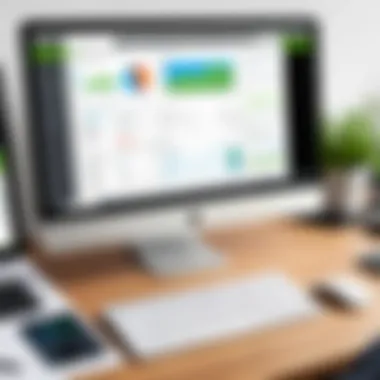
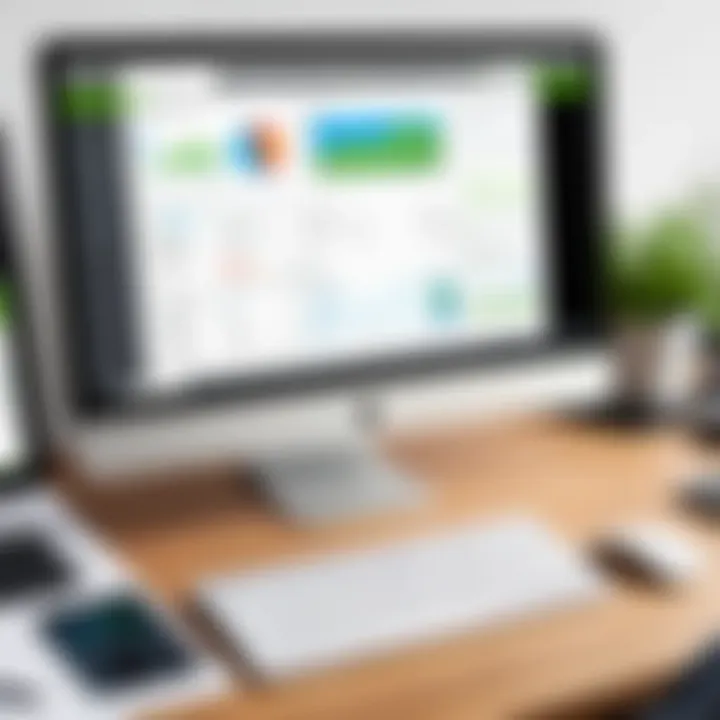
Intro
In today's dynamic landscape, nonprofit organizations require specialized tools to effectively manage their finances. QuickBooks Desktop Premier Nonprofit Edition stands out as a tailored solution that meets the distinct needs of these entities. This guide seeks to unravel the various facets of this software, ensuring that stakeholders within nonprofit organizations can make informed decisions regarding their financial management system.
This comprehensive exploration outlines features, performance, and best practices. By delving into user experience, financial reporting, and integration capabilities, the aim is to provide a clear picture of how QuickBooks can enhance operational efficiency for nonprofits. Additionally, understanding the installation processes and functionalities is crucial for maximizing utility.
Features and Capabilities
Overview of Key Features
QuickBooks Desktop Premier Nonprofit Edition is specifically designed to cater to the requirements of nonprofit organizations. Key features include customizable chart of accounts, which permits nonprofits to align their financial tracking with unique organizational goals. Furthermore, the software facilitates tracking of donations and grants, providing detailed insights into funding sources. Users can easily monitor their budget performance through compelling reporting tools.
Integrating fundraising capabilities, this edition enhances financial oversight. It combines income, expenses, and volunteer time tracking, making it easier for nonprofits to demonstrate accountability and transparency to stakeholders.
User Interface and Experience
The user interface is intuitive, making it accessible for individuals who may not possess extensive accounting knowledge. A streamlined dashboard provides essential insights at a glance, while menus are organized for easy navigation.
For instance, enter expenses or donations with minimal clicks, which saves time and reduces frustration. Many users report enhanced usability compared to earlier versions of QuickBooks, attributable to updates aimed at fostering simpler workflows.
"QuickBooks Desktop Premier Nonprofit Edition allows organizations to manage their finances with unprecedented efficiency."
Overall, the interface balances functionality with ease-of-use, a critical factor for diverse nonprofit staff working collaboratively on financial tasks.
Performance and Reliability
Speed and Efficiency
Performance-wise, QuickBooks is known for its speed and responsiveness. Transactions process promptly, enabling organizations to update financial records in real-time. Such efficiency is crucial for nonprofits that manage a high volume of transactions, especially during fundraising events or fiscal year-ends. Users appreciate the ability to generate reports quickly, crucial for decision making. In turn, this ensures that organizations remain agile in a rapidly changing environment.
Downtime and Support
Downtime is often a concern with any software, but QuickBooks maintains a commendable uptime record. The estimated uptime percentage is high, thus ensuring reliability. Moreover, for any technical issues, customer support is readily accessible through multiple channels. Live chat, phone support, and an extensive knowledge base cater to user needs, from installation to troubleshooting. This comprehensive support system further enhances the user experience, ensuring that organizations can focus more on their mission than on software-related obstacles.
By understanding the functionalities and performance of QuickBooks Desktop Premier Nonprofit Edition, nonprofit organizations can harness its capabilities to drive efficiency and transparency in their financial practices.
Preface to QuickBooks Desktop Premier Nonprofit Edition
Understanding QuickBooks Desktop Premier Nonprofit Edition is essential for organizations seeking effective financial management. This specialized version of QuickBooks addresses unique needs of nonprofit entities. It provides tools tailored for fund accounting, grant tracking, and donor management. The software simplifies complex processes, allowing nonprofits to focus on their missions rather than financial details.
Defining QuickBooks Desktop Premier Nonprofit Edition
QuickBooks Desktop Premier Nonprofit Edition is a version of the widely used accounting software designed specifically for nonprofit organizations. It includes features that assist in managing donations, tracking grants, and generating financial reports that adhere to nonprofit regulations. With its intuitive interface, it caters to users who may not have extensive accounting knowledge. The specific functionality of the software makes it a valuable resource for financial management in the nonprofit sector.
Purpose and Target Audience
The primary purpose of QuickBooks Desktop Premier Nonprofit Edition is to streamline financial operations within nonprofit organizations. This software is aimed at various stakeholders, including nonprofit administrators, finance professionals, and board members. These users require accessible tools to fulfill their financial reporting needs while complying with regulations. By addressing their unique requirements, QuickBooks improves financial transparency, ultimately fostering trust with donors and stakeholders. Its design promotes efficiency, making the software suitable for small to mid-sized nonprofits.
Installation Process
The installation process for QuickBooks Desktop Premier Nonprofit Edition is a crucial phase that lays the groundwork for optimal functionality. This step ensures that your organization can utilize the software effectively. Proper installation allows users to access all features seamlessly and prepares the system for smooth operation. It is essential to understand the technical specifications and guidelines to avoid potential pitfalls that could hinder performance down the line.
System Requirements
Before initiating the installation, it is vital to verify that your hardware meets the prescribed system requirements. QuickBooks Desktop Premier Nonprofit Edition has specific needs that ensure efficient operation. Ignoring these could lead to issues including software crashes or unexpected behavior. The basic system requirements typically include the following:
- Operating System: Windows 10, 11, or the latest version supported by QuickBooks.
- Processor: At least 2.4 GHz processor or better.
- RAM: Minimum of 4 GB, although 8 GB or more is recommended for optimal performance.
- Disk Space: At least 2.5 GB of available disk space.
- Display: 1280 x 800 resolution or higher.
- Internet Connection: Required for online features and updates.
By ensuring your system meets these requirements, you can avoid frustration and interruptions during the installation process. Take the time to review your hardware and make necessary upgrades before proceeding.
Step-by-Step Installation Guide
Installing QuickBooks Desktop Premier Nonprofit Edition involves several steps. This systematic approach ensures no elements are overlooked:
- Download the Software: Visit the official QuickBooks website or insert your installation CD if available. If downloading, ensure a stable internet connection.
- Run the Installer: Locate the file on your computer, usually in the Downloads folder. Double-click the file to run the installation wizard.
- Begin Installation: When prompted, select the option to "Install". Follow the on-screen instructions carefully.
- Agree to Terms: Read through the software license agreement. You must accept these terms to proceed.
- Choose Installation Type: You may select the 'Express' installation or 'Custom'. The Express option will automatically decide the appropriate settings, while Custom allows for more control over the installation process.
- Select Installation Location: If you chose Custom installation, specify where you want the program installed.
- Activate the Software: After the installation completes, open QuickBooks. You will be prompted to activate the software using your license number.
- Register Your Product: Follow the registration prompts to ensure your product is fully noted in QuickBooks records, enabling support access.
- Install Updates: Check for any immediate software updates after installation. Keeping QuickBooks updated ensures access to recent features and security patches.
- User Setup: Finally, set up user accounts and permissions if you have multiple users.
Completing the installation correctly is critical for leveraging all functionalities this software has to offer. With this guide, QuickBooks can effectively serve as a financial management tool suited for the specific needs of nonprofit organizations.
Key Features of QuickBooks Desktop Premier Nonprofit Edition
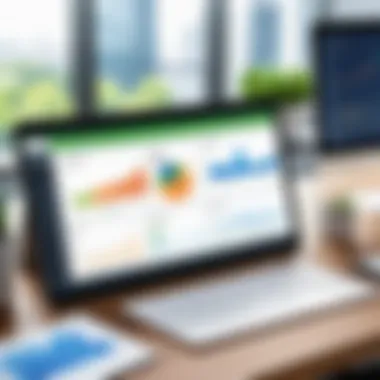
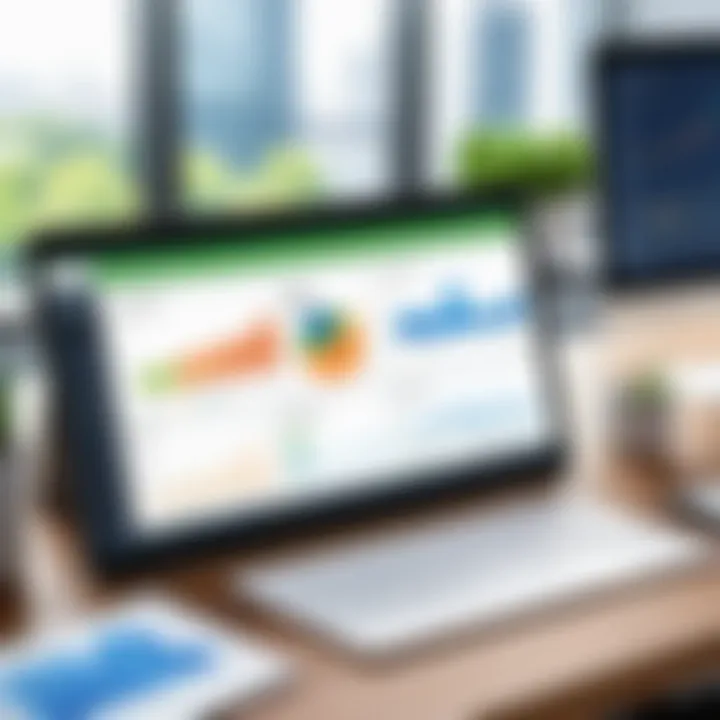
The importance of the key features in QuickBooks Desktop Premier Nonprofit Edition cannot be overstated. Nonprofit organizations operate within unique financial frameworks that demand specialized tools for effective management. This software offers functionalities tailored specifically for the nonprofit sector, enabling these organizations to maintain financial integrity, manage their resources, and enhance operational efficiency. By understanding these features, stakeholders can leverage them to meet their organizational goals more effectively.
Fund Accounting
Fund accounting is a crucial component of any nonprofit financial management system. It allows organizations to track sources of funding separately, ensuring compliance with donor restrictions. QuickBooks Desktop Premier Nonprofit Edition facilitates fund accounting through an easy-to-use interface. The software lets users categorize income and expenses by fund, which simplifies the tracking of multiple funding sources. This capability is essential for nonprofits that rely on diverse donations, grants, and other income streams to sustain operations.
Key benefits of fund accounting include:
- Enhanced transparency in financial reporting
- Simplified audits by easily tracking restricted funds
- Improved budget management across different projects
Grant Tracking
Effectively tracking grants is vital for nonprofits that depend on grants as a major source of funding. QuickBooks Desktop Premier aids organizations in this regard by providing tools for tracking grant-related income and expenses in one centralized location. This functionality helps organizations maintain compliance with grant requirements and ensures that funds are utilized as intended. By managing grants within QuickBooks, nonprofits can create detailed reports that demonstrate the appropriate use of funds, enhancing accountability.
The advantages of grant tracking include:
- Monitoring grant progress and adherence to timelines
- Simplified reporting to grantors
- Improved decision-making based on grant performance metrics
Customizable Reporting
The ability to generate customizable reports is a significant feature of QuickBooks Desktop Premier Nonprofit Edition. Nonprofits require specific insights to evaluate their financial health and impact. The software allows users to create tailored reports that cater to their unique needs, ranging from income statements to balance sheets.
Custom reporting helps nonprofits:
- Focus on key performance indicators relevant to their mission
- Tailor reports for different stakeholders, including the board and donors
- Quickly respond to audit requests with accurate financial data
By leveraging these capabilities, nonprofits can ensure that they provide relevant and timely information to their stakeholders.
Donor Management
Donor management is a critical aspect of nonprofit operations. QuickBooks Desktop Premier includes features designed for tracking donations, managing donor relationships, and analyzing giving patterns. This functionality simplifies the process of managing a comprehensive donor database, making it easier for organizations to cultivate relationships and retain supporters.
Key features for donor management include:
- Logging donor information and donation history
- Creating donor acknowledgments and tax receipts
- Analyzing donor engagement and retention trends
With effective donor management, nonprofits can enhance their fundraising efforts and build long-term relationships with supporters.
Benefits of Using QuickBooks for Nonprofit Organizations
Nonprofit organizations often operate under unique financial constraints and operational needs. The benefits of using QuickBooks Desktop Premier Nonprofit Edition extend beyond mere software functionalities. This tool provides a range of advantages that can enhance the efficiency and effectiveness of nonprofit financial management. Organizations benefit from various elements such as streamlined processes, enhanced transparency, and improved accountability, all of which are essential for sustaining donor trust and operational integrity.
Streamlined Financial Processes
QuickBooks Desktop Premier Nonprofit Edition simplifies many of the complex financial processes that nonprofits face. For example, invoice tracking and payment management are automated, reducing manual errors and saving time. Nonprofits can organize their financial information effectively, allowing for easier access to data during audits or for reporting purposes. As a result, staff can focus more on mission-critical activities rather than spending excessive time on administrative tasks.
Another aspect is the fund accounting features built specifically for nonprofits. These allow organizations to manage multiple funding sources and grants. By maintaining separate accounts for each fund, nonprofits can ensure that they allocate resources correctly and comply with various donor restrictions. This specific functionality not only saves time but also minimizes the risk of financial discrepancies.
Additionally, the integrated reporting capabilities of QuickBooks allow nonprofits to generate real-time financial statements and reports with ease. Stakeholders can gain insights into the organization’s financial health at any time. This agility supports informed decision-making and strategic planning, essential for sustainability and growth.
Enhanced Transparency and Accountability
Transparency and accountability are foundational for nonprofit organizations. Using QuickBooks enhances these attributes significantly. The software provides detailed audit trails which log every financial transaction. This feature allows stakeholders to trace the flow of funds and ensures that every donation is tracked and utilized as intended.
Incorporating customizable reports further improves transparency. Nonprofits can create tailored reports that provide insights into fundraising efforts, operational costs, and budget variances. This capability allows organizations to present information clearly to donors and boards, thereby fostering trust.
Moreover, accountability is enhanced through the ability to centralize financial information. When financial data is stored in one place, it is easier to ensure compliance with regulations and donor requirements. Staff can quickly demonstrate how funds are used and the outcomes achieved. This visibility not only strengthens donor relationships but also provides valuable insights for future fundraising initiatives.
By utilizing QuickBooks, nonprofit organizations can create financial systems that promote trust, efficiency, and clarity in their operations.
In summary, QuickBooks Desktop Premier Nonprofit Edition offers substantial benefits tailored for nonprofit organizations. Streamlined financial processes reduce complexity and improve efficiency, while enhanced transparency and accountability strengthen relationships with stakeholders.
These advantages make QuickBooks an indispensable tool for nonprofits looking to optimize their financial management practices.
Financial Reporting Capabilities
In the realm of nonprofit management, financial reporting capabilities emerge as a fundamental component. Nonprofit organizations have unique financial situations that necessitate a clear, detailed understanding of their fiscal health. QuickBooks Desktop Premier Nonprofit Edition offers an array of financial reporting features designed to meet these specific needs. Accurate financial reports facilitate decision-making, help in donor relations, and ensure compliance with regulatory requirements.
The ability to generate insightful reports is invaluable for tracking financial performance and showcasing accountability to stakeholders. With the right reports, organizations can assess their expenditures, monitor funds, and align their financial strategies with their mission. Thus, understanding these reporting capabilities is crucial for those managing nonprofit finances.
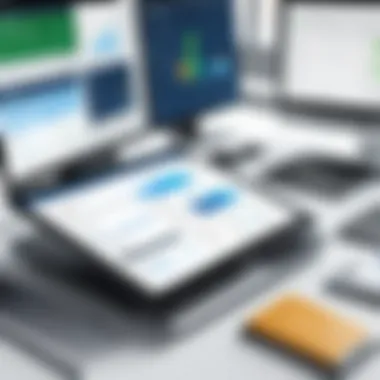
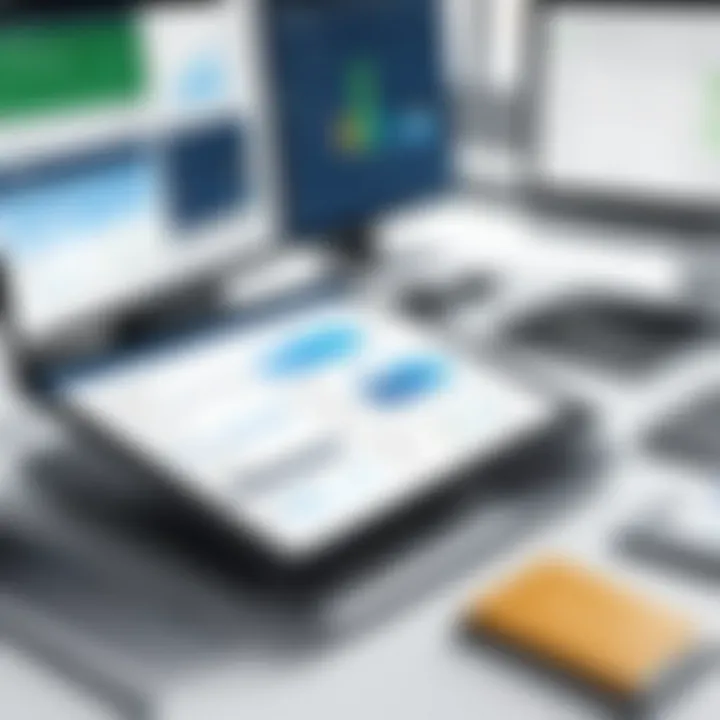
Overview of Reporting Features
The reporting features of QuickBooks Desktop Premier Nonprofit Edition are robust and tailored to the demands of nonprofits. The software includes features that allow users to easily create customizable financial reports. This simplifies the reporting process and ensures that the reports convey the necessary information effectively.
Reports can cover a variety of topics, including:
- Income and Expense Analysis: View what funding sources are supporting your organization.
- Budget vs. Actual Reports: Compare your financial plan with the actual performance to understand variances.
- Balance Sheet Reports: Assess overall organizational health with assets, liabilities, and net assets.
These capabilities are not just about presenting numbers. They are about translating data into actionable insights that guide organizational strategies.
Standard Reports
QuickBooks Desktop Premier Nonprofit Edition provides a suite of standard reports specifically designed for the needs of nonprofit organizations. These standard reports are crucial for nonprofits to maintain transparency and accountability. Common examples include:
- Statement of Activities: This report gives a complete overview of how much money the organization generated and where it was spent.
- Donor Contribution Reports: Track donations and identify which campaigns or efforts were most successful.
- Program Expense Reports: These reports help in understanding the costs associated with different programs or initiatives.
Utilizing these standard reports ensures that relevant financial data is easily accessible, allowing for informed decision-making.
Custom Report Generation
The ability to generate custom reports within QuickBooks Desktop Premier Nonprofit Edition is a key advantage. Nonprofits often require specific information to cater to their unique operational needs, and custom report generation allows for this flexibility. Users can tailor reports to extract the necessary data from various dimensions.
- Filter Options: Users can filter data based on different criteria, such as date ranges, project types, or departmental expenses.
- Reporting Templates: QuickBooks allows users to create and save reporting templates, streamlining future reporting tasks.
- Exporting Capabilities: Customized reports can be exported into various formats, including Excel and PDF, making it easier to share with stakeholders or present findings.
This level of customization plays a significant role in ensuring that nonprofits can focus on their mission, rather than getting bogged down in financial detail. It aids in communicating with stakeholders by presenting data in a manner that aligns with organizational goals.
"Using QuickBooks for financial reporting liberates nonprofits from complex accounting and allows them to focus more on their missions."
Overall, the financial reporting capabilities of QuickBooks Desktop Premier Nonprofit Edition are tailored to enhance transparency, accountability, and strategic planning. These features empower organizations to manage their finances more effectively and promote trust among stakeholders.
Integration with Other Software Systems
Integration with other software systems is a crucial aspect of using QuickBooks Desktop Premier Nonprofit Edition. This capability enables nonprofit organizations to streamline their operations and enhance their efficiency. When different systems work together, it saves time, reduces errors, and allows for better data management. Nonprofits often utilize various software tools for tasks like donor management, project tracking, and communication. Therefore, QuickBooks' ability to connect with these applications becomes fundamental.
Compatible Applications
QuickBooks Desktop Premier Nonprofit Edition can integrate with multiple applications that support the unique needs of nonprofit organizations. These applications may include:
- Donor Management Software: Tools like Bloomerang and DonorPerfect help nonprofits manage donor relationships and track contributions.
- Project Management Tools: Applications such as Asana and Trello facilitate tracking of projects and events, which can be integrated with QuickBooks for financial oversight.
- CRM Systems: Customer Relationship Management systems, like Salesforce, assist in maintaining relationships with stakeholders and can sync data with QuickBooks to ensure consistency across platforms.
- Payment Processing Systems: Solutions such as PayPal and Stripe allow nonprofits to handle donations and sales, which can be directly linked to QuickBooks for real-time financial updates.
Integration means that data entered in one system can update automatically in QuickBooks, minimizing manual entry and potential errors.
Data Synchronization Techniques
Data synchronization is essential for ensuring that all information remains accurate and up-to-date across integrated systems. There are several techniques that nonprofits can employ:
- API Integrations: Application Programming Interfaces allow different software systems to communicate. QuickBooks supports API integrations, enabling seamless data transfer between applications.
- Import/Export Features: QuickBooks provides options to import data from CSV files or export relevant financial data. This can be useful for periodic transfers of information between software.
- Third-Party Integration Tools: Solutions like Zapier or Integromat offer workflows that automate the data transfer process between QuickBooks and other applications without requiring custom software development.
The accuracy of financial records in QuickBooks is significantly affected by how well data synchronization is executed.
"Effective integration leads to more informed decision-making and a clearer financial picture for nonprofits."
User Experience and Interface
User experience and interface design are crucial aspects of any software, particularly for QuickBooks Desktop Premier Nonprofit Edition. A well-designed user interface can significantly affect the efficiency of nonprofit organizations by streamlining financial management tasks. This section will delve into the navigation and customization options that enhance usability and overall experience for users.
Navigation Overview
Navigation in QuickBooks Desktop Premier Nonprofit Edition is structured to facilitate ease of access to various functions and features. The layout is designed intuitively, allowing users to find important tools and information without excessive searching. An effective navigation system enhances the user's ability to conduct daily tasks efficiently.
Key components of navigation include:
- Menu Structure: The primary navigation is organized into easily identifiable menu categories. Users can quickly access financial reports, donor information, and other essential tools.
- Search Functionality: Users can utilize a search bar to instantly locate files or features. This reduces the time spent navigating through multiple layers, which can be particularly beneficial in high-pressure situations.
- Task Shortcuts: Quick access buttons for frequently used tasks simplify common workflows. For example, one-click buttons for generating reports or entering donations streamline operations and save time.
Overall, the navigation design aligns with the needs of nonprofit organizations, enabling staff to focus on their mission rather than struggling with complex software systems.
Customization Options
Customization options play a vital role in enhancing user experience within QuickBooks. Nonprofit organizations often operate with various processes, requiring flexibility to tailor the software to their unique workflows. Here are significant customization features:

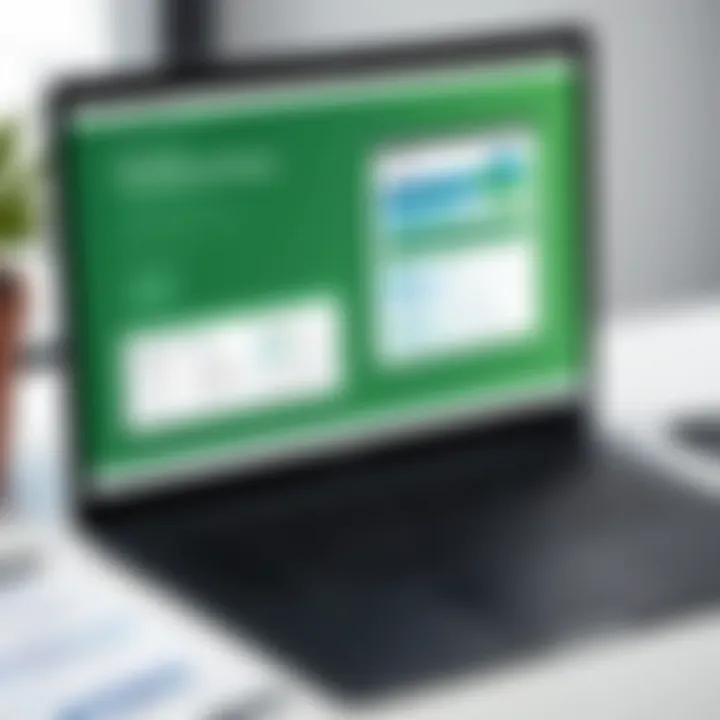
- Dashboard Personalization: Users can adjust the dashboard to display the most relevant information. This can include key financial metrics, active projects, and upcoming deadlines, allowing for quick reference at a glance.
- Report Customization: Different nonprofits may have varying reporting needs. QuickBooks allows users to create customized reports, focusing on the specific data sets that matter the most, such as donor contributions or fund allocations.
- User Role Assignments: The software enables staff to be assigned specific roles, limiting access to sensitive information. This feature not only enhances security but also ensures that users can focus on what they need without clutter from irrelevant features.
Best Practices for Implementation
Implementing QuickBooks Desktop Premier Nonprofit Edition effectively requires careful planning and consideration. The adoption of software in any organization, especially nonprofits, is a decision that impacts many aspects of operations. Hence, understanding best practices is crucial for ensuring a smooth transition and optimizing the features of the software.
Effective implementation begins with the acknowledgment of specific organizational needs. Nonprofits often face unique challenges which require tailored solutions. By recognizing these needs early, a strategy can be developed that aligns the software's capabilities with the organizational goals. The implementation process should involve collaboration among stakeholders, including board members and staff, to foster a unified approach to financial management.
The importance of a structured methodology during implementation cannot be overstated. It allows organizations to manage expectations, allocate resources efficiently, and mitigate potential risks. Additionally, understanding the software’s capabilities in relation to the nonprofit sectors can lead to improved functionality and user satisfaction.
Initial Setup Considerations
When setting up QuickBooks Desktop Premier Nonprofit Edition, there are several considerations to keep in mind:
- Data Migration: An accurate migration of existing data is essential. This includes financial records, donor information, and historical reports. Ensuring clean data reduces issues later.
- Chart of Accounts: Nonprofits should customize the chart of accounts to reflect their specific revenue streams and expense categories, aiding in accurate reporting and financial analysis.
- User Roles and Permissions: Assigning appropriate user roles is important for security. Define who can view, edit, or manage sensitive information based on their responsibilities.
- Integration with Other Systems: If your organization uses additional software like donor management tools or CRM systems, check that these integrate smoothly with QuickBooks to enhance workflow.
By considering these points during the setup phase, organizations can avoid complications that might arise from a poorly structured foundational process.
Training and Support for Staff
Providing adequate training and ongoing support for staff is a cornerstone of successful implementation. Users must be familiar with the software’s tools and features.
Training Programs
Developing comprehensive training programs can be highly beneficial. These programs should encompass:
- Basic Navigation: Cover the fundamentals of the interface, including how to find features and access reports.
- Feature-Specific Training: Focus on functionalities that are most relevant to staff roles, such as fund accounting and donor tracking.
- Hands-On Workshops: Organize workshops where staff can practice using the software in real scenarios to build confidence and familiarity.
Ongoing Support
Establish a channel for ongoing support. This can take the form of:
- Help Desks: Set up a designated help desk for immediate assistance.
- Documentation: Create user manuals or guides that staff can reference at any time.
- Regular Check-Ins: Schedule follow-up meetings to address any issues and gather feedback on the user's experiences.
By investing in training and support, organizations enhance user competency and reduce the resistance to change that often accompanies new software deployment.
Investing in thorough training pays dividends in user satisfaction and operational efficiency.
Potential Challenges and Solutions
Understanding potential challenges when using QuickBooks Desktop Premier Nonprofit Edition is critical for organizations aiming to optimize their financial management processes. Every system comes with its own set of hurdles, and knowing how to address these can greatly enhance the user experience and operational efficiency. This section explores common difficulties and practical solutions, giving readers a clear framework to mitigate issues associated with this software.
Common Technical Issues
Technical difficulties can be a major setback for any organization using QuickBooks Desktop Premier Nonprofit Edition. Some common issues users might encounter include:
- Installation Errors: Sometimes, installation may fail due to incompatible systems or missing prerequisites. Ensure that all system requirements are checked before installation.
- Data Corruption: Data corruption can stem from improper shutdowns or system crashes. Regular backups should be enforced to avoid loss.
- Performance Sluggishness: Over time, software may become slow, often due to a bloated database. Compacting the company file can improve performance significantly.
- Integration Failures: Nonprofits often utilize additional software tools. These integrations can fail due to discrepancies in data formats. Always verify compatibility before attempting integration.
Users facing such challenges should reach out to the customer support team for assistance. However, proactive measures such as regular maintenance and following updates are also advisable to minimize these technical hurdles.
Addressing User Resistance
Resistance from users during the implementation of QuickBooks can hinder its effective usage. Individuals may be hesitant to embrace new software for various reasons, including:
- Fear of Change: Staff accustomed to previous systems might not see the value in QuickBooks. This can lead to anxiety about adapting to a different interface.
- Lack of Training: Insufficient training can result in users feeling overwhelmed. Properly structured training sessions can mitigate this.
- Concerns About Data Accuracy: Users often fear that migrating data might result in inaccuracies. Reassurance and thorough testing should be employed to ensure data integrity.
Strategies for overcoming user resistance include detailed training programs, open forums for discussing concerns, and demonstrating how QuickBooks adds value to their tasks. Creating a positive environment around the software transition can lead to a smoother adaptation process.
By anticipating these challenges and proactively addressing them, nonprofit organizations can maximize their use of QuickBooks Desktop Premier Nonprofit Edition, enhancing both financial management and operational efficiency.
Culmination and Recommendations
In this section, we emphasize the significance of the conclusion and recommendations for users who are considering QuickBooks Desktop Premier Nonprofit Edition. These elements synthesize the information presented throughout the guide. They provide a final perspective on the software's capabilities while offering actionable insights for nonprofit organizations.
Summary of Key Points
Throughout this comprehensive guide, we explored various critical aspects of the QuickBooks Desktop Premier Nonprofit Edition. This software is specifically tailored for the unique needs of nonprofit organizations, addressing their financial management challenges effectively. Some key points include:
- Fund Accounting: This feature allows nonprofits to track funds meticulously, ensuring that income and expenses are related to specific programs or projects.
- Grant Tracking: Nonprofits can manage grants effectively, which is essential for maintaining compliance and transparency with donors.
- Customizable Reporting: The reporting tools are tailored for nonprofit needs, enabling a thorough presentation of financial health to stakeholders.
- Enhanced Transparency: By employing this software, organizations can uphold high standards of accountability, making them more attractive to potential donors.
- User-Friendly Interface: The software is designed to simplify operations, making it accessible even for those with limited accounting knowledge.
These features are crucial not just for day-to-day operations but also for long-term sustainability.
Final Thoughts for Nonprofits
For nonprofit organizations, the choice of financial management software can have a profound effect on operational efficiency. QuickBooks Desktop Premier Nonprofit Edition is well-suited to meet the specific needs of these organizations. It combines essential features with robust support, making it an ideal solution for effective fund management and reporting.
It is important for nonprofits to invest time into exploring all features and ensuring they are utilizing the software to its fullest potential. Training staff and seeking ongoing support can significantly enhance user experience. Moreover, remaining aware of integration possibilities with other systems can further streamline operations.







