QuickBooks for Mac: Your Complete Buying Guide
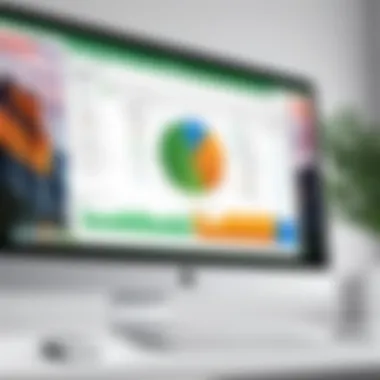
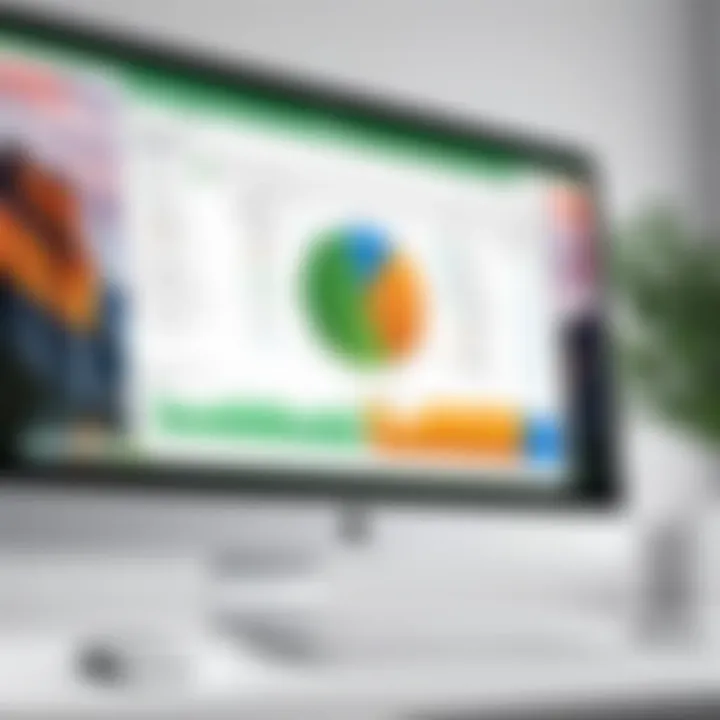
Intro
In the fast-paced world of business finance, having the right tools can make all the difference. QuickBooks for Mac stands as a pivotal option for many users, both casual and professional. Buying this software, however, entails more than simply downloading an application. Understanding its features, system requirements, and the nuances of installation are essential steps for any user looking to streamline their financial tasks.
In this guide, we will unpack the various facets of acquiring QuickBooks for Mac, tailored to meet the needs of software developers, IT professionals, and students alike. We aim to provide a thorough exploration of QuickBooks’ capabilities and how it integrates within a Mac environment. We'll also touch on performance metrics and the reliability of the software, ensuring you have all the necessary information to make an informed choice about your financial software needs.
Whether you’re a small business owner needing to manage invoices or an IT specialist looking for a robust accounting solution, QuickBooks holds the keys to a more organized financial life. Let’s dive into the features and capabilities that this software offers, starting with its essential components that cater to various users.
Understanding QuickBooks for Mac
In the contemporary business landscape, efficient financial management is a crucial aspect of success, particularly for users leveraging the Mac platform. Understanding QuickBooks for Mac becomes vital as it delivers powerful tools tailored to assist businesses in managing their finances seamlessly. This section aims to illuminate key elements that relate specifically to QuickBooks as it functions in a Mac environment, explaining both its unique advantages and considerations for potential users.
Overview of QuickBooks
QuickBooks, developed by Intuit, is a leading software solution designed to help businesses with accounting, payroll, invoicing, and more. Since its inception, it has evolved significantly to meet the demands of various users, particularly small to medium-sized businesses. The version tailored for Mac users combines traditional accounting functionalities with a user-friendly interface that Mac users are accustomed to. It's not just about crunching numbers; it’s about making sense of them.
With QuickBooks, users gain the ability to streamline their finances. For instance, being able to track expenses, generate profit and loss statements, and manage invoices can eliminate a lot of headaches. It's a multifaceted tool that caters to diverse business needs, like pricing, inventory tracking, and tax preparation. Mac integration ensures that all these functions run smoothly, minimizing friction in workflow.
Specific Features for Mac Users
The Mac version of QuickBooks isn't just a mere imposition of Windows functionalities; it’s designed to enhance the overall user experience. Here are some distinctive features:
- User Interface: The interface is intuitive, aligning with Mac’s design guidelines, allowing for easier navigation than some of its Windows counterparts.
- iCloud Integration: Direct sync with iCloud helps Mac users access their data from anywhere, providing flexibility that suits today's mobile lifestyle.
- Right-click Accessibility: The right-click context menus are Mac-friendly, giving users quick access to functions that might require more steps on different systems.
Such features facilitate a more natural user experience, leveraging the aesthetic and functional elements that Mac users love. This can make a significant difference for those who want to integrate their accounting tools seamlessly into their everyday work life.
Comparative Advantages Over Other Versions
When considering QuickBooks for Mac in comparison to versions for other operating systems, several notable advantages stand out:
- Performance Optimization: Enhanced performance on Mac hardware can result in faster load times and smoother user experience, particularly for intensive tasks such as generating reports.
- Better Security Features: Mac OS is often perceived as having superior security features. QuickBooks for Mac benefits from this by providing a more secure accounting environment.
- Tailored Customer Support: Users find that QuickBooks for Mac often comes with customer support that understands Mac-specific issues, leading to quicker and more effective resolutions.
"Choosing the right software is vital for any business. QuickBooks for Mac offers that Mac-specific finesse that ensures users can focus on growth rather than grappling with software challenges."
In a crowded field of accounting software options, QuickBooks for Mac stands tall, underscoring why understanding its unique offerings can profoundly influence a user’s decision-making process.
System Requirements for QuickBooks on Mac
Understanding the system requirements for QuickBooks on Mac is crucial for anyone considering its purchase. If the software doesn't meet the necessary specifications, users may face sluggish performance or even software failures, which can hinder day-to-day financial tasks. This aspect is often overlooked, but knowing your system's capacity can save you time and potential headaches down the line.
Properly qualifying your hardware ensures that you can tap into all features offered by QuickBooks without the risk of encountering barriers that would slow your workflow or impede usability. Moreover, adherence to the specified requirements can provide better security and stability, which is paramount in handling financial data.
Here’s a breakdown of what users need to know before diving into a purchase.
Minimum System Requirements
For QuickBooks to run, certain minimum specifications must be met. These serve as the baseline that ensures the software functions adequately. The following are the minimum requirements:
- Operating System: macOS Mojave (10.14) or later. It’s best to always be on a recent version to benefit from enhancements and upgraded security features.
- Processor: Intel Core i3 or better. A more powerful processor will speed up computations and overall responsiveness.
- RAM: At least 4 GB. While this is sufficient for basic functions, more RAM is recommended if you plan to handle large amounts of data.
- Disk Space: 2.5 GB of disk space required for installation, plus additional space for company files. It’s wise to keep ample free space to allow for smooth function.
- Display: 1280 x 800 screen resolution. A higher resolution may enhance usability, especially when dealing with multiple windows.
Meeting these specifications will at least allow the software to run. However, the performance may not be optimal, especially if multitasking with additional apps.
Recommended Specifications
To truly unleash QuickBooks’ potential and ensure seamless operation, it’s advisable to meet or exceed the recommended specifications, which include:
- Operating System: Latest macOS version. Regular updates can make a significant difference in performance and security.
- Processor: Intel Core i5 or higher. This will greatly enhance the speed of calculations and responsiveness.
- RAM: 8 GB or more. This amount allows for efficient handling of larger files and multitasking.
- Disk Space: 10 GB or more for optimal performance, plus additional space are desirable as your company's data grows.
- Display: 1440 x 900 resolution or higher. A larger display area promotes better visibility and easier navigation.
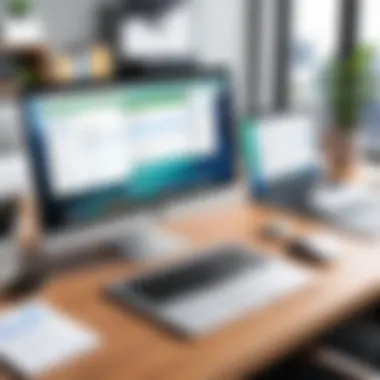
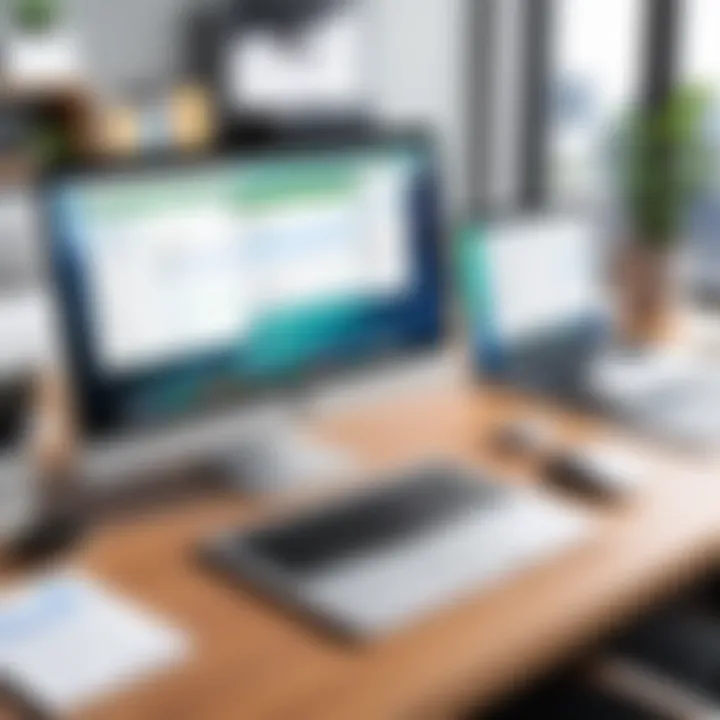
"Opting for recommended specs is like putting premium fuel in a sports car. It maximizes the performance and prolongs its life."
In short, while the minimum specs may get QuickBooks running, recommended specs ensure a smoother, more efficient experience, particularly beneficial for those regularly managing extensive financial data. Investing on hardware upgrades may well be worth it in the long run.
Ensuring your system meets the appropriate requirements is a vital stepping stone in managing your accounting with QuickBooks on a Mac. With this groundwork in place, you can transition into installation and usage with confidence.
Purchasing QuickBooks for Mac
When it comes to accounting software, making the right purchasing decision is key. This section of the guide delves into the philosophy behind buying QuickBooks for Mac, shedding light on various factors that influence a smart choice. Users should consider not just price and features but also the long-term benefits that the software can bring to their financial management. Investing time in understanding options available can result in robust handling of finances and better insights into one’s revenue and expenditures.
Where to Buy QuickBooks
Acquiring QuickBooks for Mac can be done from several reliable sources. This means you won’t be scrambling to find the right avenue. Here’s where you can explore your options:
- Official QuickBooks Website: This is often the best starting point. You’re guaranteed the latest version and, at times, exclusive deals.
- Online Retailers: Websites like Amazon provide convenience and sometimes offer bundled discounts or special promotions.
- Local Electronics Stores: Brick-and-mortar shops can be a safe bet as they offer personal interaction and, potentially, immediate availability.
- Software Resellers: Authorized resellers often have tools, accessories, and sometimes premium support offers that can make a difference in the long run.
By evaluating all these choices, you can pinpoint the one that fits your needs the most seamlessly.
Evaluating Purchase Options
Before making that final decision, think about various features and additional services offered by vendors. Here are some crucial points to consider:
- Different Versions: QuickBooks comes in several variants, such as QuickBooks Online, QuickBooks Pro, and QuickBooks Premier. Each has features tailored for various business sizes and needs.
- Subscription Plans: Some options involve subscriptions. Monthly or annual plans can provide regular updates but lead to ongoing costs.
- Trial Periods: Taking advantage of free trials is a smart move. Testing the software can unveil if it’s the right match for your workflow.
- Customer Support: Look into the level of support provided. Having reliable customer service can save a lot of headaches down the road.
By weighing these elements, you’ll be better positioned to make an informed choice.
Pricing Considerations
When evaluating QuickBooks, pricing plays a significant role. Understanding the financial commitment is key to preventing buyer’s remorse later. Here are some points to keep in mind:
- Initial Costs: Assess the upfront expenses for varying versions. For instance, QuickBooks Pro tends to have a higher starting price compared to the simpler versions.
- Ongoing Costs: Subscription models can turn out to be pricier over time compared to a one-time purchase, so calculating the total cost over a year or two helps clarify the better deal.
- Discounts and Promotions: Always keep an eye out for seasonal sales or special discounts for students or educators. Sometimes, a small search online can yield significant savings.
- Meeting Your Budget: Ensure the version you choose fits snugly within your budget. While it may be tempting to go for unpaid versions, the additional benefits of paid ones often justify the expense.
In summary, understanding where to buy QuickBooks, evaluating your purchasing options, and considering price will empower you to make a well-informed decision. This level of diligence sets a solid foundation for effective financial management.
Installation Process for QuickBooks on Mac
Installation of QuickBooks on Mac is a fundamental aspect of leveraging this powerful accounting software effectively. Understanding the installation process not only saves time but also minimizes the chances of encountering issues down the line. Mac users, often accustomed to a seamless experience with their devices, may find that a straightforward installation is crucial for optimizing productivity. From ensuring compatibility to choosing the right version for your needs, this section will cover everything necessary to make your installation process as smooth as possible.
Step-by-Step Installation Guide
Installing QuickBooks is akin to setting the foundation of a house; if done right, it stands strong and provides shelter against financial management woes. Below is a step-by-step guide that breaks down the installation process:
- Verify System Requirements: Before diving into the installation, ensure your Mac meets the minimum system requirements. A check can prevent any hiccups later.
- Download the Software: Navigate to the official QuickBooks website or trusted vendor. Download the specific version designed for Mac. A straightforward download is essential to avoid potential malware while acquiring the software.
- Locate the Downloaded File: Once downloaded, find the file in your Downloads folder or wherever you saved it. Typically, this file will be named something like .
- Initiate the Installation: Double-click on the file to launch the installer. A prompt may appear seeking permission to make changes to your Mac—click "Continue" to proceed.
- Follow the On-Screen Instructions: The installer guides you through a series of prompts. Accept the terms and conditions when asked. Always read through these agreements; they can hold valuable information.
- Select Installation Location: Choose where to install QuickBooks. The default location is usually sufficient, but if you prefer to customize it, this is the spot to make changes.
- Complete the Installation: Once you click "Install," the process will take a few minutes. Once completed, you’ll receive confirmation. Evaluating the installation logs can provide insight if any issues arise.
- Launch QuickBooks: After installation, locate the QuickBooks icon in your Applications folder. Launch the program to start the setup.
This methodical approach ensures you are not overlooking critical steps in the installation.
Common Installation Issues
While installing QuickBooks can be straightforward, there can be a few bumps along the road, reminiscent of a twisty mountain drive. Here are some common issues you might encounter:
- Compatibility Issues: Sometimes, users find that their macOS version isn't supported by the QuickBooks version they are trying to install. It's vital to check compatibility before initiating the install.
- Interrupted Installation: A slow or unstable Internet connection may disrupt downloading the installation package. Ensuring a stable connection beforehand is paramount.
- Permission Errors: Occasionally, macOS security settings might block the installation. If you encounter this, navigate to to allow the installation from identified developers.
- Disk Space Shortage: Running out of disk space while installing can be a mood killer. Always check your available space and clear up unnecessary files if needed.
- Installation Crashes: If QuickBooks seems to stall during installation, try restarting your Mac, ensuring all background applications are closed, and retry the installation.
"Addressing these common pitfalls can turn your installation experience from a hassle to a breeze."
Implementing these pointers not only smoothens the installation process but prepares you for an unhindered experience as you begin using QuickBooks on your Mac.
Using QuickBooks on Mac
Using QuickBooks on a Mac is not just a technical choice; it’s a shift in how businesses approach their accounting needs. It brings a user-friendly interface and robust features tailored specifically for Mac enthusiasts. This section sheds light on the significance of using QuickBooks within a macOS environment, addressing both the advantages it offers and some considerations users should keep in mind.
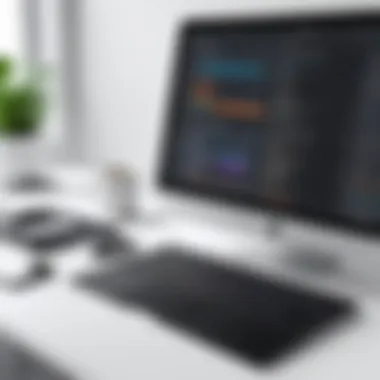

Navigating the Interface
QuickBooks offers a sleek and intuitive interface designed to blend seamlessly with Mac’s aesthetic. Users can expect a well-organized layout where they can find everything from invoices to reports without sifting through clutter. Here are some key elements of the interface worth noting:
- Dashboard Overview: The main dashboard provides a snapshot of your financial health. Users can quickly see income, expenses, and outstanding invoices from one glance, making it easy to keep tabs on business performance.
- Menu Accessibility: The menu bar is straightforward. All features are accessible with just a few clicks. From creating financial reports to managing payroll, the layout mirrors typical Mac applications, making it easy to navigate for seasoned Mac users.
- Contextual Help: Non-tech-savvy users will appreciate the contextual help. As you hover over different sections, helpful tips and guides pop up, assisting with common tasks and questions. This feature reduces the learning curve significantly.
"Efficiency in navigation leads to efficiency in operations all around."
Key Functions and Features
QuickBooks is more than just a bookkeeping tool; it's a comprehensive accounting powerhouse. The array of functions and features specifically designed for Mac users provides significant advantages:
- Invoicing and Billing: Creating invoices can be done in mere minutes. Users have the option to customize templates that reflect their brand identity, ensuring consistency across all communications with clients.
- Expense Tracking: Capture all expenses on-the-go. QuickBooks allows scanning receipts directly through your device's camera, streamlining the expense tracking process. This feature can be crucial for freelancers and small businesses alike who often juggle multiple receipts.
- Reporting Capabilities: Reporting has never been easier. Users can generate financial reports customizable to their needs. These reports offer insights into profitability, cash flow, and overall performance, which are crucial for making informed business decisions.
- Integration with Other Mac Software: Compatibility is another area where QuickBooks shines. Users can sync QuickBooks with other applications like Apple Contacts for easy importing of customer information and integration with other tools through APIs.
- Cloud Access: For those who prefer flexibility, QuickBooks Online provides access from any device. Although this isn’t exclusive to Mac, the benefit of being able to manage your financials from anywhere is a strong selling point for remote work scenarios.
In sum, the combination of navigability and features makes using QuickBooks on a Mac an enticing option for professionals who seek both efficiency and functionality in managing their finances.
Troubleshooting Common Issues
When diving into any software, be it QuickBooks or something else, encountering a few hiccups is about as common as rain in April. That’s why addressing troubleshooting is critical in this guide. Understanding the common problems and how to deal with them can save users a lot of frustration and time. Whether you're an accountant pressed for time or a student trying to get your finances right, knowing the ins and outs of troubleshooting will keep you ahead of the curve.
Identifying Frequent Problems
Users can face a variety of issues with QuickBooks on Mac. Some of the frequent problems include:
- Installation Failures: Sometimes, during the installation process, the software might not install properly, due to incompatible system settings or existing software conflicts.
- Performance Lags: Users often experience slow performance, which may stem from insufficient RAM or multiple applications running simultaneously.
- Data File Errors: Issues with the company file can prevent users from accessing essential information. These errors may arise from improper file formats or corruption.
- Updating Difficulties: Automatic updates can be a nuisance. Often, users report difficulties in downloading or installing the latest updates, leading to missed security patches or new features.
- Network Connection Problems: If you're using QuickBooks in a multi-user setup, network issues can lead to headaches, affecting data sharing between users.
Recognizing these issues is the first step toward a solution. Ignoring them might result in more significant complications down the line.
Solutions and Workarounds
Thankfullly, there are a variety of solutions available for these frequent problems. Here are some effective strategies:
- For Installation Failures: Ensure that your Mac meets the minimum system requirements for QuickBooks, which can often be found on the official QuickBooks website. If the problem persists, consider removing any conflicting software before reinstalling.
- To Address Performance Lags: Close unnecessary programs running in the background. This frees up valuable system resources. Additionally, upgrading your RAM can provide a significant boost to QuickBooks performance.
- Resolving Data File Errors: QuickBooks offers a built-in tool called the QuickBooks File Doctor, which can help diagnose and repair common issues affecting company files.
- Updating Difficulties: When automatic updates fail, users can resort to manual updates. Visit the QuickBooks support page for step-by-step guidelines on how to manually obtain and install updates.
- Dealing with Network Issues: Ensure all network connections are stable. Restarting the router may help refresh the connection. If issues continue, check for firewall settings that could be impeding the connection.
"Troubleshooting is often about finding the simplest solution to a complex problem."
Understanding how to troubleshoot common problems in QuickBooks for Mac is not just about fixing software issues; it's about empowering users to efficiently manage their tasks. Being proactive about these potential issues allows one to focus on utilizing the program fully, rather than getting lost in the weeds of error messages and software glitches.
Comparing QuickBooks Alternatives
When deciding on accounting software, exploring alternatives to QuickBooks can be a vital exercise. This exploration helps to tailor the choice based on specific needs, preferences, and budget considerations. Each business has its own rhythm, and finding the right software can maximize efficiency and ease the stress of financial management. Hence, weighing your options, rather than jumping right into a purchase, can save a world of headaches down the line.
Exploring Other Software Options
In the sea of accounting software, several alternatives stand out. Choosing the right one depends on what you prioritize—be it pricing, features, or user experience. Here are a few notable contenders:
- FreshBooks: Known for its user-friendly interface, FreshBooks caters primarily to freelancers and small business owners. Its invoicing capabilities are a breeze, and it supports time tracking, which many users appreciate.
- Xero: This cloud-based accounting platform offers a powerful toolset for small to medium-sized businesses. Xero’s robust inventory management features and integration capabilities with over a thousand apps make it an attractive choice for those needing scalability.
- Zoho Books: Part of the Zoho suite, this software targets small business owners looking for affordable solutions. It provides comprehensive features that allow for project management, automated workflows, and seamless collaboration.
- Sage Business Cloud Accounting: Sage has a strong reputation in the industry, offering tailored solutions based on the size of the business. Its comprehensive inventory management and financial reporting capabilities make it suitable for diverse industries.
The goal here is not merely to find the cheapest option; the idea is to look for software that closely aligns with how your operations function. And always consider trials or demos before making a decision to see how new software meshes with your workflow.
Cost-Benefit Analysis
Delving into a cost-benefit analysis of QuickBooks and its alternatives is essential. This step dissects how much you’d be shelling out compared to how much value you receive from the software. Here are a few aspects to consider when assessing costs versus benefits:
- Pricing Plans: Most accounting software has various tiers of pricing based on functionality. Check features available at each price point. For instance, while QuickBooks might offer a comprehensive suite, an alternative like FreshBooks could excel in invoicing at a lower price.
- Hidden Costs: Some platforms might lure you in with low introductory prices but may have additional fees for integrations, extra users, or advanced features. Make sure you slice through the smoke and mirrors to understand the total cost of ownership.
- Time Efficiency: Time is money. If a software choice can save a considerable amount of time spent on accounting tasks, that can offset higher software costs. Identify features that automate repetitive tasks, such as invoicing or expense tracking.
- Scalability: Consider the future growth of your business. A platform that might be cheap now could become expensive as you scale up. Always think about not just what fits your budget but what will still fit as your operations grow.
User Reviews and Feedback
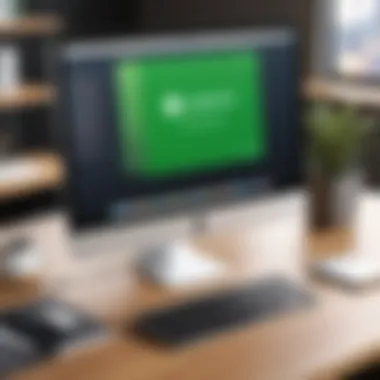
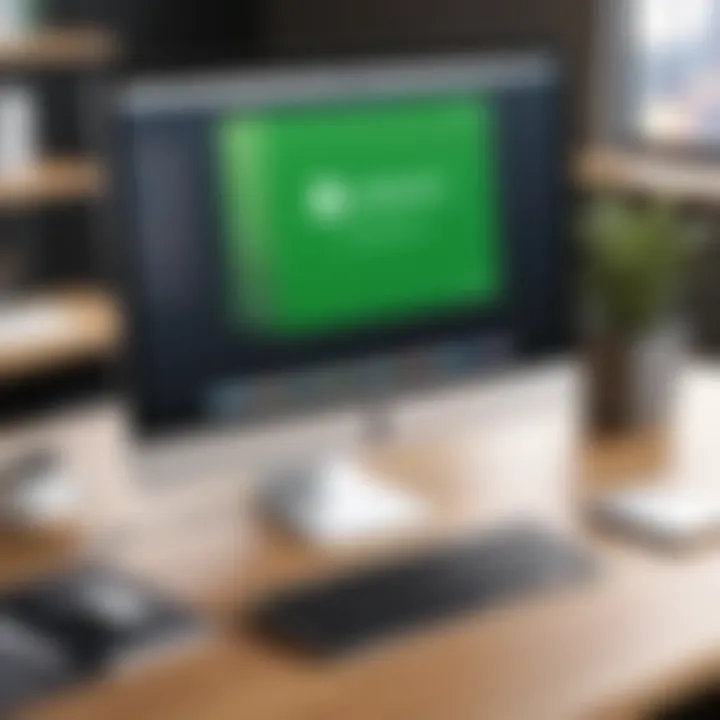
User reviews and feedback play a pivotal role in the decision-making process for prospective buyers of QuickBooks for Mac. This section delves into a few concrete aspects: the significance of user experiences, the potential benefits accompanying them, and the consideration factors pertinent to reliable feedback.
A lot of users, especially from IT-related backgrounds, look at reviews as a beacon in the murky waters of software selection. Since accounting is a field that requires precision and reliability, hearing from real users offers valuable insights that manuals and marketing materials just can't capture. Real experiences help you understand the practical day-to-day performance of the software.
Collecting User Experiences
Collecting user experiences is not merely about gathering comments from the internet. It's a systematic process, where potential users should prioritize various platforms. For instance:
- Forums like Reddit often harbor honest discussions. Users share their thoughts without any filters, revealing both pros and cons.
- Software review websites provide aggregated scores and comprehensive descriptions. Websites like G2 and Capterra summarize user experiences effectively.
- Social media platforms such as Facebook can be a double-edged sword; while users can be candid about their feedback, it can also lead to biased views influenced by personal friends or affiliations.
Overall, combining feedback from these different sources can present a more nuanced perspective. When pulling together this feedback, it’s vital to distinguish between constructive criticism and baseless complaints. Look for patterns among users and gather a variety of opinions.
Analyzing Ratings and Reviews
Once you’ve collected a range of user experiences, the next step is to analyze the ratings and reviews critically. Here’s how to sieve through the abundance of information:
- Identify recurring themes: If multiple users mention a similar issue, it's worth deeper investigation. For example, if users often cite slow performance, this might indicate a specific version or compatibility issue with Mac systems.
- Balance between positive and negative feedback: An unfairly high number of glowing reviews could suggest manipulation, while an outpouring of vitriol can cloud objectivity. Understanding this balance is crucial.
- Look at the most recent reviews: Software updates can significantly alter user experiences. Always check if there's a trend in recent reviews that points to either improvements post-update or new problems.
"Users often know the software's nuances that official channels don’t mention; this can save you from potential headaches down the line."
Overall, a thoughtful approach to gathering and analyzing user feedback serves as a compass for informed decision-making. Potential users can glean insights that help align their needs with the practical capabilities of QuickBooks for Mac.
Future Updates and Features
Staying ahead in your accounting game with QuickBooks for Mac means keeping an eye on future updates and features. These upgrades not only introduce new functionalities but also improve existing tools, paving the way for an enhanced user experience. As technology continues to evolve, understanding what updates lie on the horizon can significantly inform your purchasing decision and long-term usability.
Upcoming Versions of QuickBooks
Intuit typically follows a consistent release pattern for QuickBooks, often rolling out updates annually. The upcoming versions are designed with user feedback and industry demands in mind. Each new iteration generally brings advanced features, such as deeper integration with other software, improved user interfaces, and enhanced data security measures.
For instance, the anticipated version might include functionalities such as:
- Cloud Integration Enhancements: Allowing seamless data synchronization with remote access, making it easier for users to manage their finances from anywhere.
- Smart Automation Features: Automating repetitive tasks like invoicing and expense tracking, thereby minimizing manual entries.
- Advanced Analytics Tools: Offering better insights into financial data which can lead to more informed business decisions.
Staying updated with these upcoming changes can be crucial. For users, this means adapting to a more efficient workflow, while developers can ensure their code meets the latest standards.
Trends in Accounting Software
The landscape of accounting software is constantly evolving. Many key trends shape the future of software like QuickBooks. Recognizing these trends can give users an edge, making them more effective in financial management.
Here are some noteworthy trends to consider:
- Artificial Intelligence Integration: AI is playing a larger role in assessing data for anomalies and providing predictive insights, tailoring services to individual user needs.
- Subscription-Based Models: The shift towards subscription models is gaining traction. Many users appreciate the reduced upfront costs and ongoing updates, ensuring they always have the latest tools.
- Enhanced Mobile Functionality: With more professionals using mobile devices, accounting software is becoming increasingly accessible on smartphones and tablets, offering flexibility in financial management.
Remember: Staying attuned to these trends not only enhances your understanding of the software but also prepares you for eventual transitions.
By acknowledging these trends, users can better leverage QuickBooks for Mac to meet changing business needs efficiently and stay competitive in their respective fields.
Best Practices for QuickBooks Users
Using QuickBooks effectively can save time and resources for professionals in accounting and related fields. Practicing good habits not only streamlines financial management but also minimizes errors that could easily lead to significant complications later on.
Tips for Efficient Use
To get the most out of QuickBooks on your Mac, consider the following strategies:
- Customize Your Dashboard: Tailor the dashboard to display the most relevant information for your business needs. A well-organized dashboard helps you access critical data without the hassle of searching for it.
- Leverage Keyboard Shortcuts: Familiarize yourself with keyboard shortcuts. They can make navigation a breeze and reduce the time spent on repetitive tasks. For instance, pressing can bring up the invoice window instantly.
- Backup Frequently: Never underestimate the importance of regular backups. Use the built-in backup feature or manually save your data outside of QuickBooks to avoid data loss during system failures.
- Regularly Update Software: Keeping QuickBooks up to date ensures you have the latest features and security protocols. Set reminders to check for updates at least once a month.
- Utilize Classes and Locations: By using classes and locations for income and expense tracking, you can gain insights into different segments of your business. This can guide strategic decisions.
"it’s always a good call to keep your software tidy, just like your office."
Maintaining Software Quality
Maintaining the quality of QuickBooks is crucial for its continued effectiveness and security. Here are some practices to keep in mind:
- Check Integrity Regularly: Utilize the built-in utilities to run a data integrity check. This can help you identify any potential issues before they escalate into larger problems.
- Stay Organized: Regularly clean up your list of customers, vendors, and transactions. Archiving or deleting outdated entries not only enhances performance but also makes your data easy to navigate.
- Implement Security Measures: Due to the sensitive nature of financial data, establish strong passwords and restrict access to authorized personnel only. Enable two-factor authentication to add an extra layer of security.
- Educate Your Team: Make sure everyone who handles QuickBooks understands its features and updates. Regular training sessions can improve overall efficiency and reduce mistakes.
- Monitor Performance: Keep an eye on how QuickBooks performs on your Mac. If you notice any lags or unusual behavior, investigate whether it’s a system issue or a software problem. Taking action early can prevent future headaches.







