How to Purchase Adobe Acrobat: A Comprehensive Guide
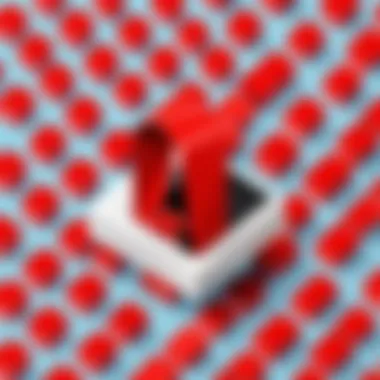
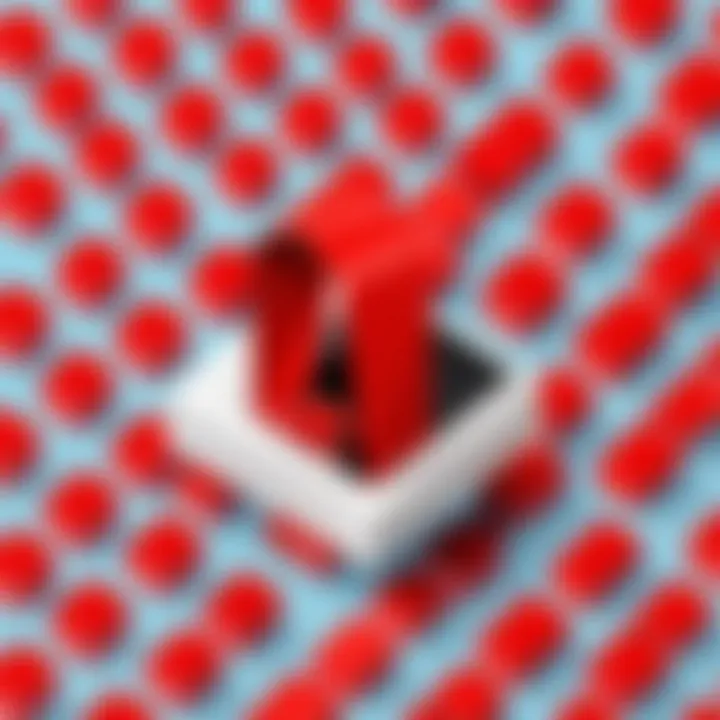
Intro
Purchasing software can be a daunting task, especially when it comes to a versatile tool like Adobe Acrobat. The process involves understanding different versions, pricing, and system requirements. This guide provides an in-depth look at Adobe Acrobat, aiming to empower diverse users—be they students, IT professionals, or developers—with the information needed to make an informed decision.
Adobe Acrobat is not merely a tool; it is an essential application for creating, editing, and managing PDF files. As such, grasping its features and capabilities is crucial before making a purchase. In this guide, we will navigate through its numerous functionalities and purchasing options, ensuring you understand what to expect from this software.
Features and Capabilities
Overview of Key Features
Adobe Acrobat encompasses a range of functionalities that enhance productivity and document management. Among its key features are:
- PDF Creation: Easily convert documents of various formats into PDFs.
- Editing Tools: Modify text, images, and pages within PDF files seamlessly.
- Collaboration: Share and collaborate on documents with others in real time.
- Security Features: Implement password protection and digital signatures for secure document handling.
These features are integral for users who rely on precise document handling and sharing, making it vital to understand which version of Adobe Acrobat fits your needs best.
User Interface and Experience
A clean and intuitive user interface distinguishes Adobe Acrobat from other PDF management tools. Users can navigate various options easily, which minimizes the learning curve. Whether on desktop or mobile, Adobe Acrobat aims to provide a consistent and user-friendly experience. You can access your documents from multiple devices, ensuring productivity regardless of location.
Performance and Reliability
Speed and Efficiency
Performance is critical when selecting any software. Adobe Acrobat is known for its responsive operation, allowing users to perform tasks swiftly. The optimization of workflows through features like batch processing enhances overall efficiency, making it easier to handle multiple documents simultaneously.
Downtime and Support
In the realm of software solutions, reliability is paramount. Users can expect Adobe Acrobat to have minimal downtime. Additionally, Adobe offers robust customer support, including forums and tutorials for troubleshooting. Users can rely on community discussions on platforms like Reddit for shared experiences and solutions to common issues.
"Adobe Acrobat's features and dependable support make it an industry leader for PDF management."
Understanding these aspects can help you assess whether Adobe Acrobat meets your requirements effectively.
Preface to Adobe Acrobat
In the realm of digital documentation and workflow management, Adobe Acrobat holds a prominent position. Its significance transcends mere functionality; it serves as a critical tool across various sectors, including business, education, and personal use. Understanding Adobe Acrobat is essential for anyone wishing to leverage its capabilities effectively.
Overview of Adobe Acrobat
Adobe Acrobat is essentially a software package designed to create, edit, and manage Portable Document Format (PDF) files. Since its launch, it has evolved significantly, incorporating advanced features that cater to diverse user needs. The software enables users to not only view PDF files but also annotate, convert, and secure documents with passwords or digital signatures.
A noteworthy aspect of Adobe Acrobat is its compatibility with other Adobe products, enabling seamless integration and enhancing productivity. The user interface is generally considered intuitive, making it accessible for both novice users and experienced professionals.
Purpose and Features
The primary purpose of Adobe Acrobat is to facilitate document management through the PDF format, which is renowned for its reliability and preservation of document integrity. Key features include:
- PDF Creation: Users can create PDF documents from various source files, including Word, Excel, and images, maintaining consistent formatting.
- Editing Capabilities: Adobe Acrobat allows users to edit text and images within a PDF, providing flexibility in document handling.
- Annotation Tools: Users can highlight text, add comments, and collaborate with others directly within the document.
- Security Options: The software offers robust security features, such as password protection and the ability to restrict certain actions, safeguarding sensitive information.
- Forms and Signatures: Adobe Acrobat enables the creation of interactive forms and supports electronic signatures, streamlining workflows for approvals and document sharing.
As digital documentation becomes increasingly central to our daily activities, Adobe Acrobat stands out as an essential tool, facilitating efficient communication and information sharing. Whether for business or personal use, acquiring a solid understanding of Adobe Acrobat's capabilities is vital for maximizing its potential.
Understanding Adobe Acrobat Versions
In this section, we will explore the different versions of Adobe Acrobat, which is crucial for any buyer looking to make an informed choice. Understanding the distinctions between these versions will help tailoring the software to your specific needs. This understanding also allows users to leverage features effectively, ensuring they derive maximum value from their investment.
Adobe Acrobat Reader
Adobe Acrobat Reader is the most basic version of the software. It is primarily designed for viewing, printing, and annotating PDF documents. The reader supports any PDF file but lacks some advanced features found in other versions. Users can fill out forms and add comments, which is useful for collaborative work.
It’s important to note that Acrobat Reader is free to download and use, making it accessible for anyone who needs to interact with PDF files. However, if your needs extend beyond just reading and commenting, then investments in other versions may be warranted.
Adobe Acrobat Standard
Adobe Acrobat Standard steps up from Reader, catering to users who require more functionality. This version supports essential document management tasks. Users can create, edit, and combine PDFs, which makes it valuable for businesses and professionals managing multiple documents. The inclusion of form creation tools enhances the offering, allowing for easy collection of information.
However, Acrobat Standard does not include advanced features like OCR (Optical Character Recognition) or secure electronic signatures, which are available in the Pro version. Therefore, organizations that handle sensitive data or require electronic signing capabilities should consider this when making their choice.
Adobe Acrobat Pro
Adobe Acrobat Pro is the most feature-rich version available. It includes all the capabilities of Acrobat Reader and Standard, along with advanced editing tools, conversion options, and the ability to create interactive forms. The OCR feature is particularly noteworthy, as it allows users to convert scanned documents into editable and searchable PDFs.
For businesses and professionals who manage large volumes of documents or require extensive editing capabilities, Acrobat Pro becomes an essential tool. The electronic signature feature supports secure document signing, enhancing the workflow.
Acrobat Pro caters to diverse needs, whether it is a student needing PDF editing capabilities or a corporate partnership needing secure document sharing. Therefore, understanding the nuances of these versions is critical for selecting the right tool for your specific tasks.
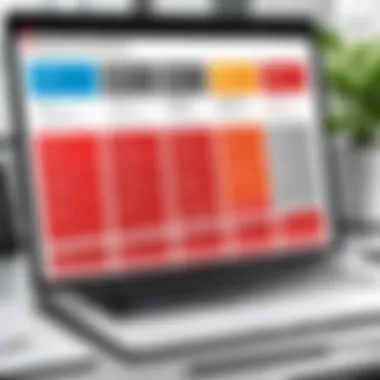
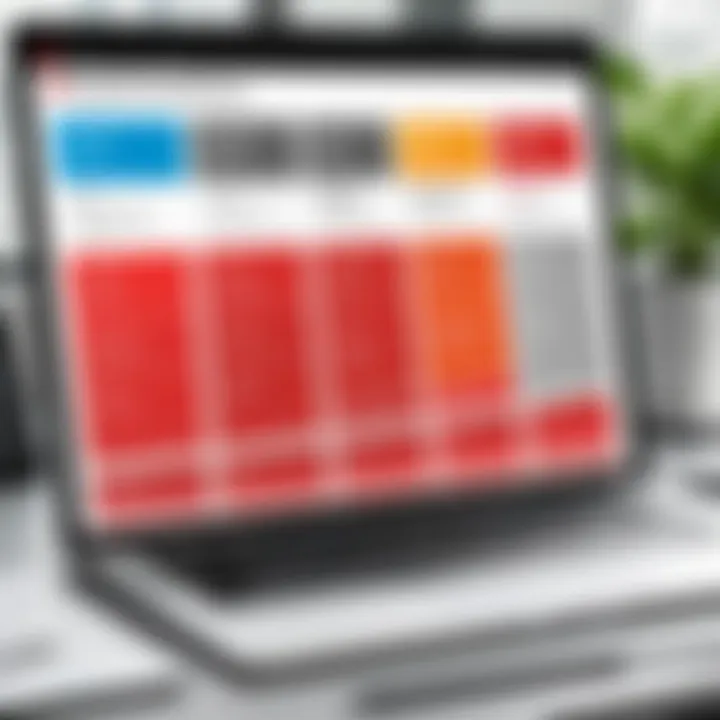
Evaluating Your Needs
Evaluating your needs is a critical step in the process of purchasing Adobe Acrobat. The choice of software should align with the specific demands of your tasks. Understanding the core features and functionalities that matter most to you can lead to a more efficient workflow and better results.
When considering which version of Adobe Acrobat to purchase, you must first identify the main applications for the software. Different user types have distinct requirements, which can significantly influence the decision-making process. One must weigh the tasks at hand and think about the features that will be necessary for effective usage.
Business Applications
For businesses, Adobe Acrobat plays an essential role in document management and collaboration. It allows professionals to create, edit, and share PDF files efficiently. Features such as e-signatures and sharing tools can enhance productivity and ensure compliance with various regulatory standards. When evaluating needs in a business context, ask yourself questions like:
- What types of documents will I be handling?
- Do I require collaboration features or e-signatures?
- How many users will need access to the software?
These considerations can lead to selecting the appropriate version, whether it be Adobe Acrobat Standard or Pro, to meet business demands effectively.
Educational Use
In an educational setting, the functionalities of Adobe Acrobat can greatly support students and educators alike. For students, the ability to annotate documents or fill out forms is valuable. Teachers can utilize the software to create PDFs that are easily shareable and editable. When determining needs, consider the following:
- Will I be using the software mostly for reading or annotating documents?
- Are there specific collaboration needs for group projects?
- Do I need advanced features for grading or providing feedback?
Recognizing these elements can help you choose the right tools for effective learning and teaching.
Personal Use
For personal use, evaluating needs may differ significantly from business or educational contexts. Users may seek basic features such as creating and printing PDFs or simply reading and signing documents. It is important to clarify your requirements:
- What types of documents will I be handling at home?
- Do I need to use forms consistently?
- Would I benefit from cloud capabilities?
Understanding these points can inform whether a free version may suffice or if you should consider a paid version.
Where to Purchase Adobe Acrobat
Purchasing Adobe Acrobat is a crucial step for users who require advanced capabilities for PDF management. Knowing where to buy the software ensures not only the authenticity of the product but also access to proper guidance and support. Each purchasing option has distinct benefits and considerations which can significantly affect the user experience. Therefore, understanding the various avenues for purchase allows for more informed decisions, aligning the choice with individual or organizational needs.
Official Adobe Website
The official Adobe website is the primary source for purchasing Adobe Acrobat. Here, users get access to the most current versions of the software along with a range of subscription plans. Buying directly from Adobe guarantees that users receive a genuine product, which is critical to avoid malware or counterfeit software.
Users can also benefit from special promotions that Adobe might offer, ensuring they can purchase at a competitive price. Additionally, purchasing from the official website allows for better customer support options and access to updates as soon as they become available.
Always ensure you are purchasing from the official site to avoid issues with licensing and support.
Authorized Resellers
Authorized resellers are another reliable source for Adobe Acrobat. These third-party vendors are vetted by Adobe and are permitted to sell their products. Authorized resellers may offer unique packages or pricing that might not be available on the Adobe website.
When purchasing from an authorized reseller, it is important to verify their status with Adobe. Typically, they will display certifications or partnerships prominently on their websites.
Some users may find that authorized resellers provide additional services, like training or custom solutions, which may be beneficial for larger organizations or businesses with intricate needs.
Third-Party Retailers
Third-party retailers also sell Adobe Acrobat, often presenting a wider variety of purchasing options, including physical copies and bundled products. These retailers might offer discounted prices compared to Adobe's official pricing structure, making them attractive for budget-conscious consumers.
However, caution is warranted when considering third-party retailers. Not all of them may offer legitimate products, and the risk of obtaining counterfeit software is higher. To mitigate this risk, users should research the retailer’s reputation, read customer reviews, and verify they provide a legitimate license.
Conclusion for where to purchase Adobe Acrobat hinges on careful consideration of where users can obtain it affordably while ensuring the authenticity and support needed for effective use. Users should evaluate each option based on their specific needs.
Purchasing Models
Understanding the purchasing models for Adobe Acrobat is essential for making an informed decision. Different models have specific benefits, costs, and features that cater to various needs. Knowing which model fits best can save you both time and money. It is also important to consider how frequently you will need to use the software when selecting a model.
One-Time Purchase
The one-time purchase model allows users to buy Adobe Acrobat as a standalone software installation. This model provides full ownership of the software, meaning users do not need to pay repeatedly over time.
This is ideal for those who prefer not to commit to recurring costs. You pay once and use the product indefinitely. However, it is important to note that updates and new features may not be available unless further purchases are made. Also, this model could be more economical for those who require basic functionalities without needing advanced tools.
Subscription Plans
Subscription plans are popular among users who want access to the latest features and updates. By opting for a subscription, users pay on a monthly or yearly basis. This model ensures that users always have the most recent updates and enhancements, which is beneficial for those who need constant access to the software's latest tools.
This option can be attractive for businesses and teams. It allows for budget flexibility as costs can be spread across time. However, ongoing payments can add up, potentially leading users to pay more in the long run compared to a one-time purchase.
Adobe Creative Cloud Bundles
Adobe Creative Cloud Bundles offer a comprehensive solution for those who require multiple Adobe applications. These bundles include various Adobe products at a bundled price, making them cost-effective. This model is particularly appealing for students, educators, and creative professionals who benefit from a suite of tools for different projects.
Choosing a Creative Cloud Bundle could enhance productivity, as users have access to various applications working seamlessly together. However, users should evaluate their specific needs. If you only need Adobe Acrobat, it may not be the most economical choice.
Pricing Structure
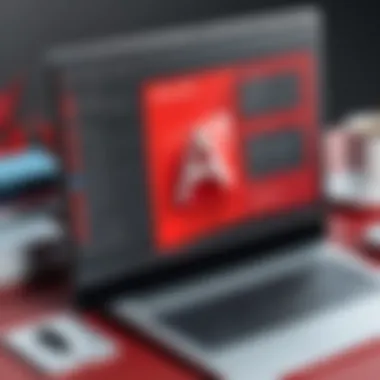
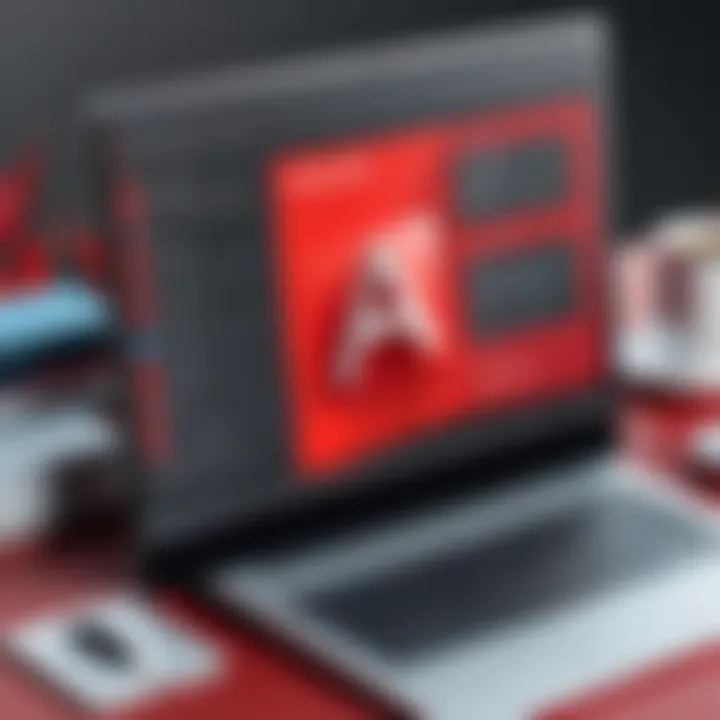
The pricing structure for Adobe Acrobat is crucial for users who are considering which version aligns with their needs and budget. Understanding the pricing model allows potential buyers to evaluate their options carefully and make intelligent decisions. Users must consider both the upfront costs and the long-term financial commitments, especially when deciding between one-time purchases and subscription plans. Each pricing tier typically reflects the features and services offered, catering to different user requirements, from individual use to larger business applications.
Stand-Alone Pricing
Stand-alone pricing is the traditional model for purchasing Adobe Acrobat. This model is ideal for users who prefer to make a single payment for perpetual software access. Initially, this can seem appealing as there are no recurring fees. Buyers can own the software with the license, which may simplify accounting and budgeting for personal or features-focused needs.
However, potential users should evaluate whether the stand-alone version meets their needs in the long run. Features available in this model may not receive the same level of updates as subscription models. In some cases, this may lead to limitations in software functionality or support. The current stand-alone pricing for Adobe Acrobat, particularly the Standard and Pro versions, fluctuates based on current promotions and upgrades. New users should check Adobe's official website for the latest pricing details.
Educational Discounts
Adobe recognizes the significance of education and provides several discounts for students and educators. This model offers substantial savings, making Adobe Acrobat accessible to a broader audience. Typically, students and educators can access discounts up to 60% off the regular prices of Adobe Acrobat products. This can significantly lower the financial burden for educational institutions and individual users.
To qualify, buyers usually need to verify their status as a current student or faculty Member. This can involve providing a valid student ID or proof of employment from a recognized educational institution. By taking advantage of these discounts, educational users can acquire robust PDF tools at a fraction of the regular cost.
Business Licenses
For organizations looking to equip their teams with Adobe Acrobat, business licenses represent a practical option. Business licenses offer unique advantages such as volume discounts, tailored support, and centralized management of software licenses. This approach can be beneficial for companies seeking to streamline their operations and control costs.
Adobe provides different pricing for business licenses based on the number of users and selected features. Companies can also benefit from additional features, such as enhanced security and advanced collaboration tools tailored to meet enterprise needs. Typically, businesses may also choose subscription plans specifically designed for teams, which allows them to scale up or down based on their evolving requirements. Organizations should consult Adobe's sales department for any custom pricing solutions suitable for their specific use case.
Key Takeaway: Evaluating the pricing structure helps users not only budget effectively but also choose the right Adobe Acrobat version that fits both their immediate and future needs.
System Requirements
When considering the purchase of Adobe Acrobat, understanding system requirements is crucial. This section explains why knowing these requirements is important, particularly for maximizing the software’s potential. Proper system specifications can enhance performance, optimize features, and improve user experience. A mismatch can lead to functional limitations or even installation failures.
Operating System Compatibility
Adobe Acrobat is designed to work with various operating systems. Whether you are using Windows or macOS, it is essential to check compatibility. The latest versions of Adobe Acrobat require recent operating system updates. For optimal functionality, users should aim for Windows 10 or later versions and macOS Mojave or newer. These systems ensure that all features, including security updates, are available. Regular updates from the operating system provider also play a role in avoiding conflicts.
Hardware Requirements
Beyond operating system compatibility, hardware specifications are equally important. Adobe Acrobat requires certain minimum specifications to function smoothly. Here are some key points regarding hardware:
- Processor: A multi-core processor is recommended for better performance. Single-core may lead to slower processing speeds, especially with large files.
- RAM: A minimum of 8 GB of RAM is advisable. More intensive tasks can benefit from 16 GB or more, particularly if running multiple applications simultaneously.
- Storage: Sufficient disk space is necessary. Adobe Acrobat requires a minimum of 4 GB of available disk space for installation, but more may be needed as files accumulate over time.
Document processing often requires significant resources, and understanding these requirements helps ensure that you escape common pitfalls associated with inadequate hardware.
Additional Software Needs
Some users may need additional software to optimize their experience with Adobe Acrobat. This can include:
- PDF readers: While Acrobat can handle all PDF tasks, having a lightweight PDF reader can be helpful for quick viewing.
- Internet Browsers: Ensure your browser is updated for online features in Adobe Acrobat, including digital signing and form submissions.
- Plugins: Certain plugins can enhance functionality. Examples include security software that integrates with the application for document protection or cloud services for file management.
Purchase Process
The purchase process for Adobe Acrobat is a critical step for anyone looking to obtain this software. It involves understanding the various avenues through which the product can be acquired, and knowing the specific steps necessary for each purchasing method. This process can impact the user experience significantly, as it dictates the ease of obtaining the software and ensures you have the right version suited to your needs. Having a clear grasp of the purchase process means fewer complications later and guarantees that you get the correct license.
Online Purchase Steps
Purchasing Adobe Acrobat online is among the most convenient methods. Here's a step-by-step breakdown of how to go about it:
- Visit the Official Adobe Website: Navigate directly to Adobe's website.
- Select Your Version: Choose the appropriate version based on your needs. You can pick from Acrobat Reader, Acrobat Standard, or Acrobat Pro.
- Add to Cart: Once you have selected the right product, click on ‘Add to Cart’ to move to the next stage.
- Review Cart: Check your cart for accuracy. Ensure that the selected version and quantity are correct.
- Proceed to Checkout: Click on ‘Checkout’ to initiate the payment process.
- Enter Payment Information: Fill in the required billing details, including your credit card information or other payment methods.
- Create an Adobe ID: If you do not have one, you may need to create an Adobe ID or log in with your existing account.
- Complete Your Purchase: Click on the finalize button to complete your order.
- Check Email for Confirmation: After the purchase, you will receive a confirmation email with details regarding your order.
Online purchases usually come with the benefit of instant access to the software, enabling users to start using it right away.
Purchasing Via Retail Store
While online purchases are popular, some users prefer traditional methods. Here’s how to purchase Adobe Acrobat from a retail store:
- Find an Authorized Retailer: Locate a store that sells Adobe products, such as Best Buy or Staples.
- Check Physical Stock: Call ahead to ensure the store has the version you want available.
- Visit the Store: Go in and head to the software section.
- Choose Your Version: Select the version of Adobe Acrobat you wish to buy.
- Ask for Assistance: If you're unsure which version fits your needs, don't hesitate to ask a store employee for help.
- Complete the Purchase: Pay for the software at the register.
- Retain the Receipt: Keep your receipt safe, as it may be required for activation or support.
Purchasing in-store can give you peace of mind through direct interaction and immediate physical product possession.
Verifying Your Purchase
After making a purchase, verifying your license and ensuring it's correctly activated is essential. Here’s how to do it:
- Check Your Email: Look for an emailed receipt or confirmation from Adobe. This receipt is crucial for your records.
- Access Your Adobe ID: If you made the purchase online, log in to your Adobe account to display your purchased products.
- Enter Product Key: If you purchased a physical copy with a serial number, enter this key during the installation process to activate your software.
- Visit Adobe's Licensing Page: Navigate to the licensing page on Adobe’s website to confirm your software license status and details.
Verifying your purchase helps avoid potential licensing issues and guarantees that you're fully compliant with Adobe's policies.
Post-Purchase Considerations
After acquiring Adobe Acrobat, users must navigate several key steps to fully utilize their new software. This section emphasizes the importance of post-purchase considerations, which ensure a smooth user experience and maximize the value of the investment. Understanding the installation, activation, and support processes is essential for software effectiveness and efficiency.


Installation Process
To start using Adobe Acrobat, users must first complete the installation process. This involves downloading the software from the official Adobe website or using physical media if purchased at a retail location. Follow these steps for installation:
- Download the Installer: Visit the Adobe website and log in to your Adobe Account. Locate the purchased product and download the installer file.
- Run the Installer: Once the download is complete, locate the file and double-click to run it. Follow the on-screen prompts.
- Follow the Instructions: Choose the installation type (custom or standard) and select the destination for installation, if applicable.
- Complete Installation: Finally, confirm and let the installation complete. When finished, launch Adobe Acrobat to verify it functions correctly.
This careful installation ensures that the software performs well on your system.
Activation Procedures
Activating Adobe Acrobat is crucial for unlocking its full functionality and verifying the purchase. After installation, users will typically see a prompt to activate the software. Here’s how:
- Sign In: Use your Adobe ID and password to log into your Adobe account.
- Enter Activation Code: If prompted, enter the serial number or activation code received during the purchase. This code is usually provided via email or in the product packaging.
- Complete the Process: Follow any further on-screen instructions to finalize activation. Once complete, your software is ready for use.
Activation not only ensures compliance with licensing terms but also guarantees that users receive updates and support.
Accessing Customer Support
Many users will encounter issues or questions post-purchase. Accessing customer support can be vital to address these concerns effectively. Here are the main options for support:
- Adobe Support Website: Visit the Adobe help page for access to FAQs, troubleshooting guides, and resources.
- Community Forums: Engage with other users in the Adobe Community Forums for shared solutions and tips.
- Live Chat and Phone Support: Users can initiate a live chat or call Adobe support directly for personalized assistance.
Ensuring good access to customer support enhances the overall user experience and allows users to resolve issues efficiently.
Exploring Additional Resources
In the journey to master Adobe Acrobat, it is crucial to recognize the role that additional resources play in enhancing understanding and functionality. These resources can provide insights that go beyond the basic features offered by the software. Utilizing them can significantly elevate your proficiency, whether you are a beginner or someone seeking advanced capabilities. Each resource type has its unique benefits, making them essential for anyone serious about navigating the complexities of PDF management effectively.
User Manuals and Documentation
User manuals and official documentation are foundational resources when acquiring Adobe Acrobat. They typically provide detailed information about installation, system requirements, and troubleshooting. The clarity of these manuals aids users in understanding the full range of features available in the software. For example, Adobe's official documentation often includes step-by-step guides for both basic and advanced tasks.
- Benefits of User Manuals:
- Comprehensive Guidance: They cover every tool and feature, minimizing ambiguity during usage.
- Troubleshooting Information: Many issues can be resolved by consulting the documentation, saving time and effort.
- Updates and Changes: Keeping abreast of software updates and modifications is easier with current manuals.
In addition to the official documentation, supplementary guides available through Adobe’s website are valuable. They help users familiarize themselves with upgrades or new features integrated into the latest version of the software.
Online Tutorials and Training
Online tutorials and training courses provide an interactive way to learn about Adobe Acrobat. Websites like Udemy and LinkedIn Learning offer structured courses that users may find beneficial. The access to video tutorials often simplifies complex functions into easily digestible steps.
- Key Advantages of Online Tutorials:
- Visual Learning: Seeing a task performed can enhance comprehension, especially for visual learners.
- Flexible Pace: Users can learn at their own speed, revisiting difficult sections as needed.
- Engagement: A tutorial format encourages active participation, which can lead to better retention of information.
Additionally, Adobe offers webinars and live training sessions from time to time. Attending these can provide live interaction with experts, allowing for immediate questions and clarifications.
Community Forums and Discussions
Community forums such as the Adobe Support Community and Reddit's subreddits on software offer platforms for user interaction. Here, users can pose questions and share solutions that relate to specific challenges they face with Adobe Acrobat. This aspect of user experience fosters camaraderie among professionals and enthusiasts alike.
- Benefits of Community Involvement:
- Peer Support: Other users can provide insights based on their experiences, which often include practical solutions.
- Resource Sharing: Members frequently share custom scripts, templates, or plug-ins that enhance the software’s capabilities.
- Problem-Solving: Collaborative discussions often lead to innovative methods for overcoming software limitations.
Engagement in these forums can lead to a deeper understanding of how to leverage the full potential of Adobe Acrobat, influencing overall productivity.
In conclusion, utilizing additional resources beyond the basic software can transform your experience with Adobe Acrobat. The pursuit of knowledge through manuals, online tutorials, and community interactions fosters a deeper understanding, meaning you can work more efficiently and effectively.
Incorporating these resources into your learning strategy will not only enhance your capabilities but also keep you informed about best practices and new developments in Adobe Acrobat.
Culmination
The conclusion of this guide offers a necessary synthesis of the considerations involved in purchasing Adobe Acrobat. In the context of various user needs, understanding software options is vital. Users must comprehend not only the product's specific features but also how these attributes match their distinct requirements, whether for business, education, or personal use.
Furthermore, pricing structures can vary widely based on the purchase method and user category. Users, especially in the IT field and software development, benefit when equipped with knowledge about one-time purchases versus subscription models.
Summarizing Key Points
This article explored several critical aspects:
- Versions of Adobe Acrobat: Understanding the differences between Reader, Standard, and Pro versions ensures users select the best fit for their needs.
- Pricing Models: Users can navigate various purchasing options, from one-time payments to ongoing subscriptions. This flexibility allows for better financial planning.
- System Requirements: Knowledge of compatibility helps prevent installation issues, ensuring that users can effectively utilize the software without unnecessary disruptions.
- Post-Purchase Considerations: Users should be aware of installation and activation processes and available support to maximize their investment.
These points reinforce the idea that informed decisions stem from comprehensive research and understanding of the product and market.
Final Recommendations
When considering Adobe Acrobat, keep the following suggestions in mind:
- Assess Your Needs: Determine if the product will be used for professional or casual activities. This assessment influences which version is the most appropriate.
- Explore Purchase Options: Visit the official Adobe website for the latest offers, but also consider authorized resellers to find competitive pricing. Additionally, be cautious of third-party retailers to avoid potential scams.
- Take Advantage of Discounts: Students and educators often qualify for special pricing. This could significantly lower overall costs, making it a worthwhile inquiry.
- Check System Requirements: Always verify that your device meets the necessary specifications before making a purchase. This can save time and mitigate frustration upon installation.
By synthesizing this information, users can approach their purchase of Adobe Acrobat with confidence, equipped with tools and insights to maximize their software experience.







