Exploring QuickBooks Pro Desktop for Mac Features
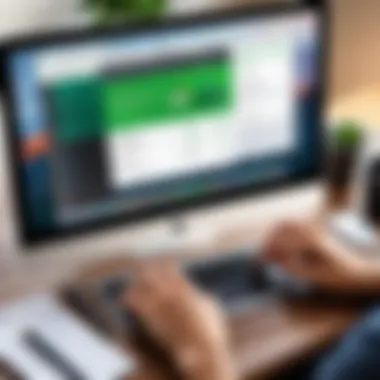
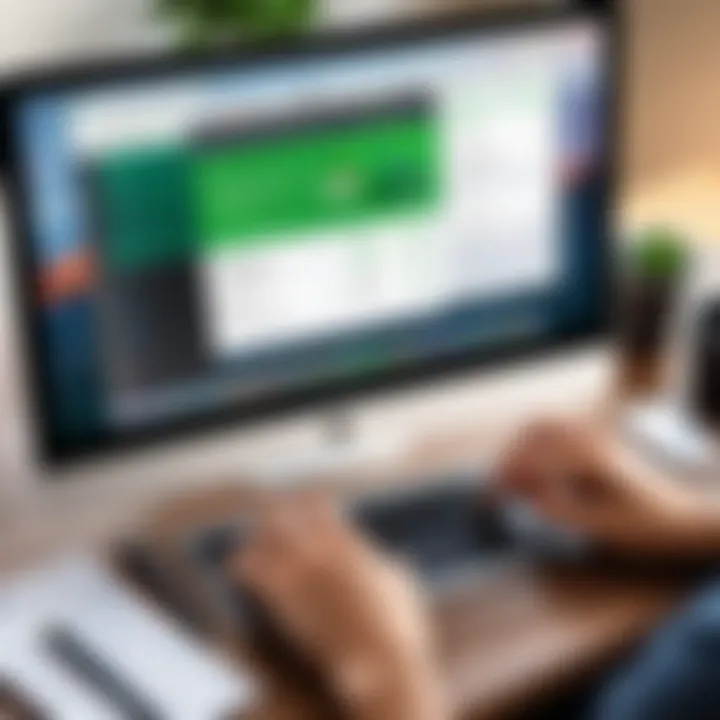
Intro
In the realm of accounting software, QuickBooks Pro Desktop for Mac emerges as a prominent player. Many organizations rely on it for meticulous financial management and serene bookkeeping. For Mac users, selecting the right software can certainly be a tall order since not all accounting applications cater effectively to their platform’s unique requirements. In this article, we will explore QuickBooks Pro Desktop for Mac in detail. We'll highlight its features, performance, and reliability, ensuring you understand how it can meet your financial management demands.
Features and Capabilities
When it comes to software dedicated to financial tasks, features can make or break a user's experience. QuickBooks Pro Desktop for Mac brings a host of functionalities that cater specifically to those looking to track expenses, manage invoices, and generate financial reports.
Overview of Key Features
One standout feature of QuickBooks Pro Desktop for Mac is its intuitive interface. The design is simplistic yet functional, making it accessible for users who might not be tech-savvy. Here are some noteworthy features:
- Expense Tracking: Users can effortlessly record and categorize expenses, ensuring accurate bookkeeping.
- Invoicing Capabilities: QuickBooks allows for easy invoice creation, helping users maintain a steady cash flow.
- Report Generation: A rich library of customizable report templates helps in gaining insights into the financial health of a business.
- Bank Reconciliation: Automating this task ensures the accuracy of financial records, reducing errors.
- Multi-Currency Support: For those dealing with international clients or vendors, handling multiple currencies is seamless.
Each feature is carefully designed to aid professionals in keeping their finances in check without unnecessary fuss.
User Interface and Experience
Navigating through QuickBooks Pro on a Mac feels familiar, with its clean layouts and organized menus. The software effectively leverages Mac OS features, such as drag-and-drop, enhancing the overall user experience. Users often notice how forms and fields are arranged in a coherent manner, enabling one to find what they need at a glance. Importantly, the platform feels responsive, making tedious tasks a little less burdensome.
Performance and Reliability
No software is worth its salt without dependable performance. Users of QuickBooks Pro for Mac frequently commend its reliability, particularly in intensive scenarios such as month-end closes or tax season.
Speed and Efficiency
With an optimized design, QuickBooks Pro Desktop for Mac showcases impressive speed, allowing users to execute tasks more rapidly. Despite occasional slowdowns during extensive data processing, overall, the response time remains commendable. The software is designed to handle a vast amount of data without a hitch, which is essential for growing businesses.
Downtime and Support
While encountering software downtimes can be frustrating, QuickBooks Pro Desktop maintains a reputation for robust support. Users can access numerous resources:
- Online Help Center: Offering articles and how-to guides.
- Community Forums: Places to discuss issues with fellow users, making it an invaluable resource.
- Customer Support: Phone or chat support for immediate troubleshooting.
"In the world of financial management solutions, reliability is non-negotiable. QuickBooks Pro Desktop for Mac shows it understands that deeply, providing various supports and timely solutions."
Overall, in a fast-paced environment where accuracy reigns supreme, QuickBooks Pro Desktop for Mac serves as a reliable ally for any professional handling finances.
Prelims to QuickBooks Pro Desktop for Mac
In the realm of financial management tools, QuickBooks Pro Desktop for Mac emerges as a significant asset for individuals and businesses alike. It streamlines the often tangled web of financial data, providing clarity and efficiency. This segment will delve into the historical roots of this software as well as offer an overview of its fundamental components. By grasping these elements, users can better appreciate why QuickBooks Pro Desktop for Mac has garnered such a loyal following among its users.
Historical Context and Development
QuickBooks was introduced to the market in 1983 by Intuit, aiming to demystify accounting for small business owners. Although its initial focus was on Windows, there was a consistent demand for a Mac-compatible version. This need was met with the launch of QuickBooks Pro Desktop for Mac. Over the years, the software has undergone substantial transformations, evolving to cater to the unique requirements of Mac users. Notably, the transitions in operating systems and user preferences have influenced its development path significantly.
This adaptation journey has seen QuickBooks Pro Desktop for Mac embracing both modern aesthetic and functional shifts, ultimately enhancing user experience. As each iteration rolled out, it merged features supported by both technological advancements and invaluable user feedback. Thus, the historical foundation of the software is not merely a timeline of releases, but a testament to its responsive nature to market dynamics.
Overview of QuickBooks Software
QuickBooks, particularly in its Pro Desktop for Mac edition, provides an extensive suite of functionalities that appeal to those managing finances. It is not merely an accounting tool; it encompasses invoicing, expense tracking, and advanced reporting features. These functionalities are tailored to meet varied needs, making it a versatile choice.
Some of the key aspects include:
- User-Friendly Interface: Designed with the Mac user in mind, its interface is intuitive. Users familiar with macOS will find it easy to navigate, allowing for a higher productivity level right from the start.
- Robust Reporting Tools: QuickBooks Pro is equipped with heightened analytical tools which enable businesses to have a birds-eye view of their financial health. Detailed reports help in making informed decisions regarding budgeting and expenditures.
- Secure Online Backup: In today’s digital age, data security is paramount. QuickBooks offers options for secure online backups, thus ensuring that business data remains protected against unforeseen calamities.
"In the quest for effective financial management, having a tool as profound as QuickBooks Pro Desktop for Mac can save hours of headache while maintaining integrity in the data."
Despite its advantages, it’s also important to acknowledge some considerations. Features are tailored primarily for small to medium-sized enterprises. For larger organizations, there might be constraints to scalability, which could necessitate a discussion with Intuit support. However, many users find that the efficiency gained from using QuickBooks mitigates these concerns.
In summary, the introduction of QuickBooks Pro Desktop for Mac has been a pivotal move in the landscape of financial solutions tailored for Mac users. With a history built on adapting to technological trends and user demands, it stands as a reliable option for users steered towards simplifying their accounting processes.
Key Features of QuickBooks Pro Desktop for Mac
Understanding the key features of QuickBooks Pro Desktop for Mac is essential for anyone wanting to streamline their financial management. This software is chock-full of capabilities that answer the specific needs of Mac users, enabling effective handling of accounting tasks with a bang for your buck. The following elements show why QuickBooks Pro Desktop stands out in the crowded software landscape, providing both functionality and ease of use.
User Interface and User Experience


The user interface here is both familiar and intuitive. For anyone who has trod the path of accounting software, navigating through QuickBooks feels like a breath of fresh air. Users are greeted with a clean design, allowing even the least tech-savvy folks to feel at ease right from the get-go. Its Mac-native features, such as gesture support and an aesthetic that fits seamlessly into the macOS ecosystem, make the software considerably appealing. Moreover, the drag-and-drop functionalities for invoices and tracking financials simplify those complex tasks that often leave users scratching their heads.
In terms of the user experience, feedback from real-world users suggests that the layout is designed with practicality in mind. The dashboard prominently displays key metrics, offering a snapshot view of one’s financial health without diving deep into the nitty-gritty details. Tools like customizable shortcuts and search functionalities further enhance the usability, ensuring users spend less time navigating and more time managing their finances efficiently.
Income and Expense Tracking
Accurate tracking of income and expenses is the heart of any accounting process, and QuickBooks Pro Desktop for Mac doesn't skip a beat here. Users can easily categorize transactions, allowing for precise records that align with tax reports and annual statements. With its features to automate repetitive entries, the software substantially minimizes manual errors and the dreaded double-entry headaches.
In using QuickBooks, you're not just jotting down numbers on a ledger. The ability to link bank transactions directly to the software means account reconciliations could be as smooth as butter. Users can effortlessly compare monthly expenditures against income, making it quite simple to spot trends or anomalies. Being able to categorize transactions can also be a game-changer when it comes to budgeting.
Reporting and Analysis Tools
When it comes to financial analysis, having the right tools at your disposal can be the difference between guesswork and solid decision-making. QuickBooks Pro Desktop for Mac offers a panoply of reporting options. From profit-and-loss summaries to cash flow analysis, users can generate reports that provide insights into their financial standing without getting lost in the weeds.
Detailed reports can be further customized according to specific business needs. For example, generating sales reports by different product lines or departments gives a clearer understanding of what’s working and what’s not. The ability to export these reports in various formats—like PDFs or spreadsheets—facilitates sharing with stakeholders, ensuring that everyone is on the same page.
Additionally, the reporting tools in QuickBooks can help spot potential cash flow issues before they snowball into dire problems. By having robust analysis options, users can make informed decisions—keeping their business not just afloat, but also thriving in competitive markets.
"Effective financial management is not just about maintaining records; it's about transforming data into actionable insights."
In summary, the features of QuickBooks Pro Desktop for Mac are tailored to make life simpler for its users. From its user-friendly interface to robust tracking and reporting tools, the software is finely attuned to the demands of Mac users seeking efficiency without losing depth in their financial management.
Installation and Setup
Getting QuickBooks Pro Desktop for Mac up and running is more vital than it seems at first glance. First off, a proper installation not only ensures the software works smoothly but also can save users from a heap of headaches down the road. From understanding system requirements to completing the setup process, each aspect plays a key role. This section unpacks what you need to know before diving into your financial management journey with QuickBooks.
System Requirements for Mac
Before thinking about installation, it's important to look at the system requirements. After all, you can’t fit a square peg in a round hole, can you? The first thing you want to check is that your Mac is up to date, as outdated systems can lead to compatibility problems.
Here’s a quick rundown of the minimum requirements you’ll need:
- Operating System: macOS 10.13 or later
- Processor: Intel processor or Apple Silicon (M1)
- RAM: At least 4 GB (8 GB recommended for better performance)
- Disk Space: 1.5 GB minimum available hard disk space
- Internet Connection: Required for license validation and access to cloud features
Staying within these parameters can make installation a breeze rather than a burden.
Step-by-Step Installation Process
Now that we've covered the basics, let's roll-up our sleeves and get started with the installation process. Think of it like assembling a piece of furniture; it’s easier when you follow the steps in order. Here’s how to do it:
- Download the Software:
Head over to the official QuickBooks website and download the latest version of QuickBooks Pro Desktop for Mac. Ensure you have a reliable Internet connection to avoid interruptions. - Open the Installer:
Once the download is complete, click on the downloaded file. This will launch the installation wizard. - Follow the Prompts:
You’ll need to accept the license agreement and follow the prompts. It’s like signing a peace treaty before moving in together. - Choose Installation Type:
Decide if you want a typical installation or a custom one. The typical route is straightforward, while a custom install lets you pick and choose as per your needs. - Finalize Installation:
Once the installation finishes, you can launch QuickBooks from your Applications folder.
By following these steps, you ensure that the installation is clean and free from issues.
Initial Configuration Settings
Once installed, it’s time to configure QuickBooks to suit your financial management style. This stage echoes setting up your new phone; first impressions matter. Proper configuaration can make all the difference in how smoothly you manage your finances. Here’s what you should focus on:
- Create Your Company File:
Upon first launch, you’ll be prompted to set up your company file. Fill in the details such as company name, address, business structure, and accounting method. This is the backbone of your QuickBooks experience. - Set Up Preferences:
Go into Preferences to adjust settings for invoicing, sales tax, and more. Each preference you tweak can affect output directly. - Users and Permissions:
If your team will be collaborating, set up user roles and permissions wisely. You want to keep things secure but also make sure everyone who needs access can get in. - Connect Bank Accounts:
For seamless tracking of income and expenses, link your bank accounts. QuickBooks can pull transactions automatically, saving you time.
Following proper setup procedures can significantly enhance your user experience and make managing finances far more efficient.
By engaging in these steps, you set the stage for effective usage of QuickBooks Pro Desktop for Mac. A well-planned installation and configuration not only makes your life easier but also brings clarity and control to your financial overview.
Comparative Analysis with Other Accounting Software
When exploring financial management tools, understanding how one software stacks up against others is crucial. A comparative analysis helps users clearly see the strengths and weaknesses of QuickBooks Pro Desktop for Mac in the grand scheme of accounting solutions. It allows developers and IT professionals to select the option that best aligns with their needs.
Comparison with QuickBooks Online
QuickBooks Online and QuickBooks Pro Desktop for Mac both hail from the same family but cater to different user preferences. QuickBooks Online offers cloud-based accessibility, allowing teams to collaborate from different locations. For a software developer or IT professional, this means fewer restrictions on devices and on-the-go flexibility. However, QuickBooks Pro Desktop for Mac shines with its desktop reliability and deeper functionalities for those needing detailed, local processing power. While QuickBooks Online might be more useful for businesses with mobile or remote workforces, QuickBooks Pro remains favored by users requiring robust offline capabilities and data control. This becomes a deciding factor when looking at performance, security, and customization options.
Assessment Against Competitors
- Zoho Books: One notable player in the accounting software pool is Zoho Books. This platform excels in automating workflows and integrations, making tasks smoother for developers looking for seamless connections between apps. Its key characteristic lies in its user-friendly interface and affordability, especially for startups or freelancers. The standout feature here is its extensive third-party integrations, which can significantly broaden its functionality. However, it lacks some advanced reporting capabilities that QuickBooks Pro Desktop offers, which could be a downside for users seeking comprehensive insights into their finances.
- Sage Business Cloud Accounting: Sage Business Cloud Accounting offers scalability and a robust feature set that is attractive for medium to large businesses. It is especially effective in managing various currencies, making it a solid choice for those doing international business. Its key characteristic is its ability to integrate well with other Sage products, which provides a unified ecosystem for financial management. Nonetheless, the learning curve can be steep for new users, making it less appealing for those who require a quick setup and ease of use compared to QuickBooks Pro Desktop.
- FreshBooks: Lastly, FreshBooks is commonly favored by service-based businesses, particularly those needing easy invoicing and time-tracking features. Its key characteristic is simplicity and efficiency, which can appeal to busy professionals. It excels in client communication but does come up short in some advanced features available in QuickBooks Pro. The trade-off here is between depth and user-friendliness; FreshBooks may suit those who value speed and simplicity more than comprehensive features and analytics.
Ultimately, the choice among these accounting solutions hinges on specific user needs, budget constraints, and preferred functionalities. For instance, developers and IT professionals might lean towards QuickBooks Pro for its depth and adaptability, while startups or freelancers could find solace in Zoho Books' user-friendly approach. Each software has its merits and drawbacks, making thorough examination essential for informed decision-making.

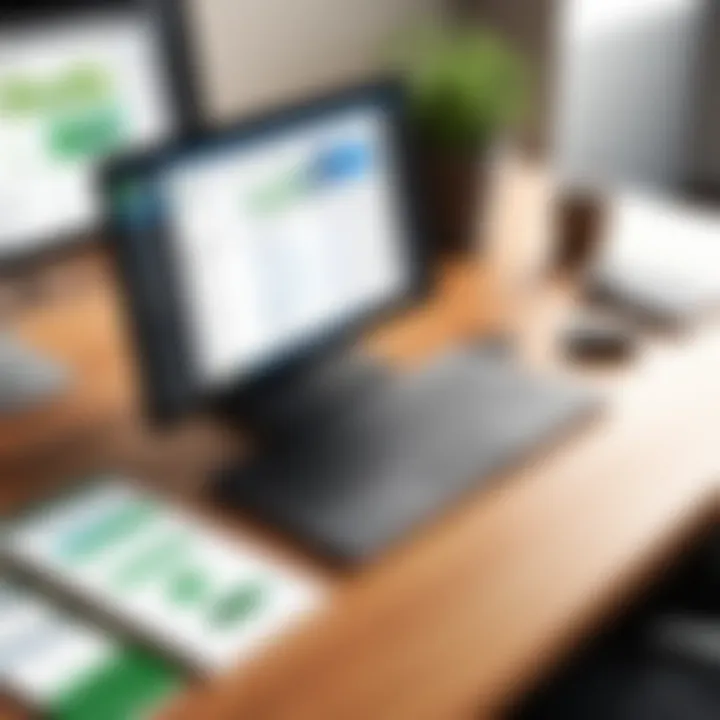
"To compare is to make a choice; to be informed is to decide wisely."
Understanding these nuances can greatly aid teams and businesses in navigating their financial paths effectively.
Integration Capabilities
Integration capabilities play a crucial role in modern accounting software. For users of QuickBooks Pro Desktop for Mac, understanding how to connect this powerful tool with other applications can be a game changer for efficiency and productivity. These integrations can streamline workflows, enhance data accuracy, and simplify various accounting functions. Let’s explore some specific elements and benefits of integration that can make QuickBooks Pro an even more pivotal asset in your financial toolkit.
Compatible Third-Party Applications
One of the standout features of QuickBooks Pro Desktop for Mac is its ability to integrate with a variety of third-party applications. This flexibility allows users to tailor their financial management experience according to their unique needs. Here are some noteworthy compatible applications:
- Shopify: Ideal for eCommerce businesses. Integrating these two can help automatically sync sales data, as well as inventory levels directly into QuickBooks. This eliminates the need for manual data entry, reducing errors and saving time.
- Trello: While not inherently a financial tool, Trello can help manage projects that have financial implications. Linking it with QuickBooks allows for insights on budgeting for various projects, making it easier to track costs against plans.
- PayPal: Many businesses utilize PayPal for transactions. This connection allows the automatic import of transactions from PayPal, which helps maintain accurate records without the hassle of repetitive entries.
These integrations cater to diverse business needs, enhancing the functionality of QuickBooks. However, effective integration requires proper setup and maintenance to ensure data flows seamlessly without interruptions.
Cloud Storage Options
With the rise of cloud computing, the integration of cloud storage with accounting software is no longer just a luxury but a necessity. QuickBooks Pro Desktop for Mac provides a variety of cloud storage options to store financial data securely.
Cloud storage brings several advantages:
- Accessibility: Users can access their financial data from anywhere, ensuring that critical information is always at hand, whether in the office or on the go.
- Security: Reliable cloud services typically offer extensive security measures like encryption, which protects sensitive information from unauthorized access or data breaches.
- Collaboration: Cloud storage facilitates easier collaboration, allowing multiple users to access and modify financial data in real time. This is particularly beneficial for teams that require timely access to the same information.
Integrating your QuickBooks software with cloud storage options such as Google Drive or Dropbox can significantly enhance your overall experience, making backups and sharing documents much simpler. In doing so, Mac users can combine the best of both worlds: the robust features of QuickBooks and the flexibility offered by the cloud.
"In today's fast-paced digital world, integrating tools and platforms is essential for efficient workflow and data management."
Troubleshooting Common Issues
In any software, issues and glitches can pop up, particularly in accounting platforms like QuickBooks Pro Desktop for Mac. Addressing these common problems is crucial for ensuring that the software operates smoothly, allowing users to focus on financial management without unnecessary distractions. Understanding the troubleshooting process arms users with the knowledge to resolve challenges efficiently, which can save time and improve the overall experience.
Installation Problems
Installing QuickBooks Pro Desktop on a Mac should be a straightforward process, but stumbling blocks can lurk around every corner. Many users encounter issues either during installation or shortly after it. Some common hurdles include:
- Incompatibility with MacOS: It's vital to check if the installed version of QuickBooks is compatible with your Mac's operating system. Users who skip this step often find themselves grappling with installation errors.
- Insufficient Disk Space: An installation can stall if there isn’t enough space on the hard drive. QuickBooks typically requires more space than it suggests, especially after updates. Regular cleaning up might help avoid this obstacle.
- Malfunctioning Installation File: Sometimes, a corrupted download can create chaos. If the installation file isn’t intact, it can lead to incomplete installations. Always download from the official site to mitigate this risk.
Users can tackle these issues by following these steps:
- Verify System Requirements: Make sure your Mac meets the minimum system requirements stated by Intuit.
- Check Disk Space: Take a moment to see how much free space you’ve got on your drive. If it’s low, consider deleting unused apps or files.
- Re-download the Installation file: If you think your file might be corrupt, redownload it from the official source.
- Contact Support if Necessary: If all else fails, reaching out to QuickBooks support could get you back on track.
Performance Optimization Tips
Once QuickBooks Pro Desktop for Mac is up and running, sustaining its performance is equally significant. Lags and delays can make financial tasks cumbersome, which is where optimization comes into play. Here are some tried-and-true strategies:
- Regular Software Updates: Keeping the software updated ensures access to the latest features and security patches. An outdated version might run slower or miss crucial efficiency-improving enhancements.
- Adopt a Simplified Chart of Accounts: Too many accounts can clutter the software and slow down operations. Aim for clarity—less can often be more.
- Limit Background Processes: Running multiple applications simultaneously can take a toll on your system’s performance. Close unnecessary tabs and programs during use to keep QuickBooks running smoothly.
- Utilize QuickBooks Tools: QuickBooks itself offers optimization tools. The built-in Verify and Rebuild data option can help fix many discrepancies and conflicts.
"Optimization is not about doing more, but about doing what is essential in the most efficient way possible."
By implementing these strategies, users ensure that QuickBooks not only runs without a hitch but also supports their financial tasks effectively. Ultimately, addressing installation issues promptly and optimizing for performance makes a substantial difference in user experience, allowing professionals to focus on their work rather than technical headaches.
User Experience and Feedback
Understanding the user experience and feedback for QuickBooks Pro Desktop for Mac is critical, particularly for this niche of accounting software users. A seamless user experience isn’t just icing on the cake; it’s often the difference between a satisfied customer and one searching for alternatives. When professionals delve into any software, they look for ease of use, efficient navigational structures, and valuable support services. These elements combine to create robust user sentiments that can ultimately determine the software’s success.
Survey of Mac Users
Recent surveys completed by Mac users present interesting insights into their experiences with QuickBooks Pro Desktop. Surveys reveal varying levels of satisfaction among users, which can often be tied back to specific features or lack of features within the software. For instance, many users express appreciation for the visually pleasing design of the interface, which often reflects Apple’s own aesthetic values. They note that the layout is more streamlined compared to previous versions or competitors like Sage. However, certain users report frustrations with the limited customization options when creating reports.
Here are some trends noted:
- Ease of Navigation: Users praise the intuitive side menu that simplifies accessing key functions, allowing quicker task management without extra clicks.
- Support Options: When it comes to customer support, a mixed bag appears. While some report timely help from technical support, others feel the resources like online chats or tutorials could be more accessible.
- Integration Feedback: Users highly value the software’s integration with other apps like Salesforce and payment platforms, but also mention hiccups in syncing data effectively.
To sum it up, while many Mac users enjoy enhanced usability and design traits, areas needing improvement include more robust support resources and enhanced integration functionality.
Case Studies from Different Industries
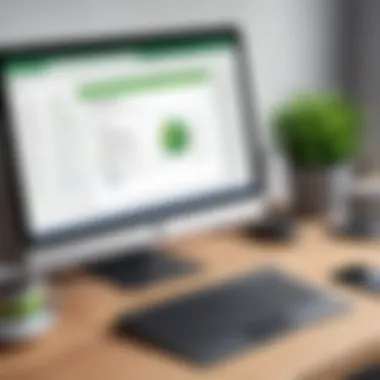
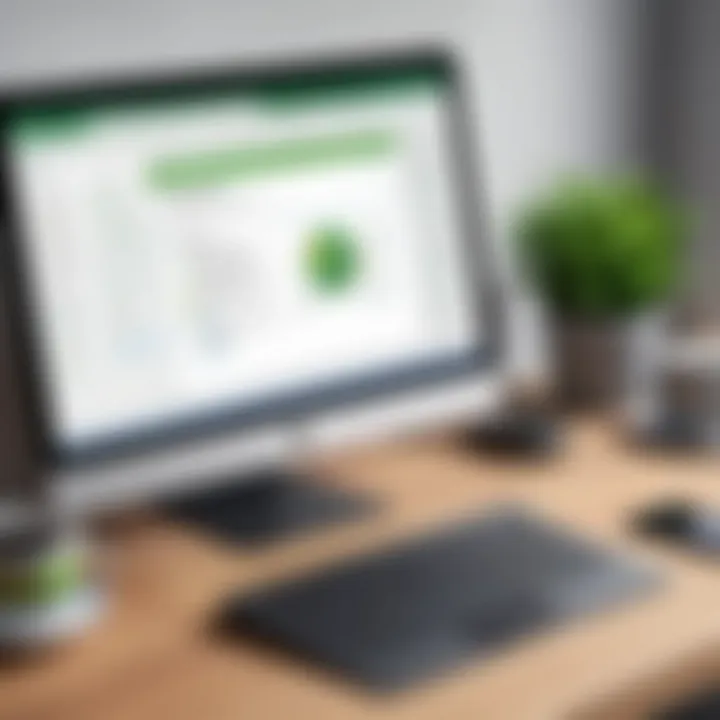
Exploring specific case studies from various industries can lend further credence to the discussion about user experience with QuickBooks Pro.
- Retail: A popular boutique in Brooklyn found QuickBooks Pro invaluable in managing inventory and financial reporting. The owner stated that the sales tracking feature helped them understand peak sales times, which led to more focused staffing.
- Consultancy: A San Francisco-based consultancy firm using QuickBooks Pro noted its efficiency in tracking billable hours. As described by the CEO, "The invoicing feature has cut our billing process time by over 40%."
- Construction: A local construction firm that operates across New York requires precision in managing project budgets. According to the project manager, QuickBooks allows them to control costs effectively, although they had to develop a workaround to utilize job costing functionality effectively, indicating potential gaps in feature expectations vs. reality.
Through these case studies, it’s evident that while the Mac version of QuickBooks has its strengths, users from different sectors reported some specific needs and challenges that the software hasn't fully addressed yet.
It's crucial for businesses to balance their specific operational requirements with the capabilities of the software they choose, as each industry has its own nuances and demands.
Best Practices for Financial Management
In an era where numbers dance like fireflies on a warm summer night, having a set of best practices in financial management becomes essential for businesses, especially those using QuickBooks Pro Desktop for Mac. Getting it right means the difference between a thriving operation and a precarious balancing act. In this section, we’ll delve into strategies that can sharpen your financial oversight and simplify your daily operations.
Effective Reporting Strategies
Reporting is the backbone of any financial management strategy. Having access to accurate and timely reports can illuminate your financial landscape, providing insights into your revenue streams, expenses, and overall profitability.
- Utilize QuickBooks built-in reports: QuickBooks offers a myriad of reports that can be generated with just a few clicks. Daily transaction reports bolster your understanding of cash flow while profit and loss statements give a clear picture of your fiscal health.
- Customizing reports: Tailor these reports to suit your unique business needs. You can tweak the criteria used to generate reports to dig deeper into your data. For instance, if you run a seasonal business, generating reports by time frame can help you spot trends that inform your strategies for inventory and staffing.
- Periodic reviews: Do not let the reports gather dust. Schedule regular reviews, perhaps monthly or quarterly, to assess your financial progress. This regular scrutiny can help in identifying both opportunities and areas needing attention.
"The numbers tell the story; it’s just a matter of listening to what they have to say."
Budgeting Techniques
A solid budgeting technique is like a compass for navigating the financial seas. You wouldn't set sail without a map, would you? Establishing a well-thought-out budget keeps your spending in check and aligns resources with your strategic goals.
- Create a realistic budget: Look not only at historical spending patterns but also factor in any upcoming changes in your operations or market conditions. Build a budget that takes a conservative approach; it’s better to have a small surplus than to be scrambling for funds.
- Monitor your budget regularly: After establishing your budget, monitor the actual spend against it. This can be done using QuickBooks’ budgeting tools. If you find your expenditure is consistently outweighing your budget in a certain area, it may signal a need for a deeper dive into those expenses.
- Adjusting as necessary: Think of your budget as a fluid document, not set in stone. Circumstances can shift unexpectedly—the market, new opportunities, or even a sudden downturn. You should not be afraid to revisit and modify your budget when necessary to keep your financial management on track.
Implementing these strategies can enhance your understanding of your financial position and improve management practices. As businesses evolve, so too must the strategies employed to achieve financial clarity and stability.
Future Developments in QuickBooks for Mac
Discussing future developments in QuickBooks for Mac is crucial as it offers insights into the trajectory of the software and the evolving financial management landscape. As technology continues to progress, staying updated on these developments can significantly enhance the user experience and operational efficiency. The relevance of understanding these updates becomes apparent when considering how they can address user pain points, adapt to new technological advancements, and streamline financial processes for Mac users.
As businesses increasingly rely on digital solutions, QuickBooks Pro for Mac must innovate to stay competitive. Users can expect not only improvements in efficiency but also enhancements that increase the software's adaptability to different types of businesses.
Planned Features and Enhancements
Future updates to QuickBooks Pro Desktop for Mac include a plethora of features designed not just for aesthetic changes but for functional upgrades. A closer examination reveals several areas of focus:
- Enhanced User Interface: Changes aimed at creating a more intuitive experience for users can lead to less friction during daily operations. Such updates could streamline the navigation process and bring a fresh look to the dashboard.
- Artificial Intelligence Integration: The incorporation of AI tools may provide predictive analytics, giving users deeper insights into their financial patterns and trends. Software could also automate tasks like invoice generation based on historical data, saving time and reducing errors.
- Improved Collaboration Features: With remote work becoming standard, enhancing team collaboration within the software is key. Future versions may allow multiple users to access and work on different components of their financials in real-time, boosting productivity.
- Expanded Customizability: Users might look forward to more customizable report options and tailored dashboards that suit specific business needs. The ability to create unique views of financial data enhances decision-making capabilities.
Predictions Based on Current Trends
When considering the trajectory of software development, several trends are influencing the future of QuickBooks Pro Desktop for Mac:
- Cloud-Based Solutions: The shift towards cloud technologies is shaping how software operates. While QuickBooks Pro Desktop remains a strong candidate for local installations, the demand for cloud capabilities—such as real-time updates and remote access—will push developers to integrate these features more seamlessly.
- Mobile Usage Growth: With the increase in mobile device usage, the future may witness better mobile app integration. This would allow users to manage their finances on-the-go effortlessly. Businesses increasingly lean toward flexible working arrangements, making mobile functionality critical.
- Data Security Enhancements: As cyber threats continue to rise, future updates will likely emphasize stronger security measures. Advanced encryption methods and secure multi-factor authentication processes may become standard features to protect sensitive financial information.
- User Feedback Incorporation: Listening to the users is vital for software success. The future iterations of QuickBooks Pro could rely heavily on real-time feedback—perhaps through forums or built-in comment features—incorporating suggestions to better meet user needs.
"Staying ahead in financial software requires constant evolution; those who embrace change will lead the market."
For ongoing updates and discussions about QuickBooks, users can check resources like Wikipedia, or relevant threads on Reddit for community insights.
The End
In this article, we have explored the nuances of QuickBooks Pro Desktop for Mac, emphasizing the essential features and operational effectiveness of this accounting software tailored specifically for Mac users. The importance of understanding the conclusion lies in its ability to synthesize the comprehensive information discussed throughout the sections. First and foremost, QuickBooks Pro provides a robust platform for managing income, expenses, and financial reporting, crucial for both small business owners and freelancers.
Summary of Key Points
When we look back over the points we've covered, a few stand out:
- User-Friendliness: The design of QuickBooks Pro is specifically catered to Mac users, promoting ease of navigation and an intuitive user experience.
- Comprehensive Features: From income tracking to detailed reporting, the software equips users with tools that enhance financial visibility.
- Integration with Other Apps: Its capability to connect with several third-party applications and cloud storage solutions expands its usability.
- Community Feedback: Insight from current users reveals that the software fits well into diverse industry workflows, proving adaptable no matter the sector.
- Troubleshooting Support: Common issues can often be navigated with basic troubleshooting steps, essential for maintaining productivity.
Taking all this into account, QuickBooks Pro Desktop for Mac not only serves as a financial management tool but also as a central hub for orchestrating various business processes with efficiency.
Final Thoughts on QuickBooks Pro for Mac
Ultimately, deciding to utilize QuickBooks Pro Desktop for Mac boils down to a critical consideration of the platform's alignment with your unique financial management needs. The software illustrates significant advantages for Mac users, recognizing their specific requirements without compromising functionality. What sets QuickBooks apart is its broad feature set that appeals to a wide array of users, whether you're a sole proprietor, a small business owner, or part of a larger company.
Considerations to keep in mind include:
- Ensure your Mac meets the system requirements to utilize the software to its fullest.
- Familiarize yourself with its features to maximize returns on your investment.
- Explore the integration capabilities available to streamline processes.
As you contemplate your financial management choices, QuickBooks Pro Desktop for Mac stands out as a compelling solution. It harbors the potential to significantly enhance financial oversight and aid in informed decision-making.
Choosing the right software is less about features and more about fitting to your unique operational style.







