Exploring Microsoft To Do: Features and Usability


Intro
The ever-growing need for effective task management tools has led to numerous applications vying for user attention. Among these, Microsoft To Do stands out for its seamless integration within the Microsoft ecosystem, which is favorable for many individuals and professionals alike. This article meticulously examines the Microsoft To Do desktop application, dissecting its features, user experience, and compatibility with other productivity tools. The objective is to provide a detailed understanding of what it offers and how it compares to other task management options available today.
By the end, readers will be equipped to make informed decisions regarding their productivity strategy.
Features and Capabilities
Overview of Key Features
Microsoft To Do boasts several features designed to enhance productivity. Users can create tasks, set due dates, and establish reminders to ensure that important activities are not overlooked. The application encourages organization through its ability to create lists, categorize tasks using tags, and even personalize with different themes.
Another notable element is the My Day feature, which allows users to focus on daily priorities by selecting tasks they aim to complete each day. This feature not only simplifies planning but also keeps users centered on immediate objectives.
Furthermore, integration with other Microsoft services such as Outlook fosters a connected experience. Tasks from emails can be converted into actionable items within To Do. This bridges the divide between communication and task management, allowing users to streamline their workflows effectively.
User Interface and Experience
The user interface of Microsoft To Do is intuitive and clean, making navigation straightforward for users of varying technical abilities. The layout minimizes distractions and presents task lists clearly, enabling quick access to essential tools and features. Additionally, the application maintains consistency across devices, ensuring that users experience uniformity whether using the desktop application or mobile version.
Collaboration features enhance the usability further. Users can share lists with colleagues, creating a shared space for group projects or household management. This not only boosts accountability but also encourages teamwork, leading to higher overall efficiency.
"Microsoft To Do is not just a tool; it is a platform that excels in facilitating organization and productivity seamlessly."
Performance and Reliability
Speed and Efficiency
Performance-wise, Microsoft To Do delivers reliability and speed. The application exhibits quick loading times and responsive interactions, allowing users to focus on their tasks without waiting for the system to catch up. The synchronization across devices adds an extra layer of efficiency. Users can update their tasks on one device, and changes reflect instantly on all linked devices. This ensures that users can continue working without disruption, regardless of their location.
Downtime and Support
While Microsoft To Do is generally dependable, occasional outages can disrupt service. However, Microsoft provides resources and support for users experiencing issues. Their help pages contain comprehensive guides and troubleshooting steps. Additionally, community forums, such as those on Reddit, offer peer-to-peer support, which can be beneficial for specific user queries.
In summary, Microsoft To Do serves as an effective tool for task management, particularly for individuals invested in the Microsoft ecosystem. Its combination of robust features, user-friendly interface, and collaborative elements makes it a competitive option in the landscape of productivity applications.
Overview of Microsoft To Do
The Microsoft To Do desktop application stands as a crucial tool for managing tasks and enhancing productivity. With the complexity of both personal and professional tasks increasing, having a reliable system to organize and prioritize these tasks is vital. This article seeks to provide a thorough overview of Microsoft To Do, exploring its functionalities and the benefits it offers to its users.
History of Microsoft To Do
Microsoft To Do was launched in 2017 as a successor to the previous task management application, Wunderlist. After acquiring Wunderlist, Microsoft aimed to develop a solution that would incorporate its technology and enhance user experience. The new application focuses on simplicity and ease of use, reflecting Microsoft's commitment to creating tools that streamline workflow. Users were initially attracted to the clean interface and the integration capabilities of Microsoft To Do. Over the years, it has evolved to accommodate various needs of users, continuously rolling out updates that add new functionalities and refine existing ones. This history is significant; it underscores Microsoft’s efforts to adapt to user feedback and technological advancements, ensuring that To Do remains relevant in a competitive market.
Prologue to the Desktop Application
The desktop application of Microsoft To Do provides a straightforward way to keep track of tasks. It is tailored for users who require detailed organization tools that are easy to navigate. The application is available on multiple platforms, including Windows, which makes it accessible to a broad audience. Users can create tasks quickly, set due dates, and even categorize them with lists. This ease of use is one of the main advantages of Microsoft To Do.
It also allows for cloud synchronization, ensuring that any updates made on one device reflect on all others. Users can work seamlessly across devices, thus maintaining a consistent workflow. Furthermore, the integration with other Microsoft products, like Outlook, enhances its functionality, enabling users to manage their tasks and email in one environment. Such features make the application apt for professionals and students alike, demonstrating its versatility as a task management solution.
> "Microsoft To Do not only helps in organizing tasks but also integrates with tools that users already rely on, creating a comprehensive workflow system."
In summary, the overview of Microsoft To Do highlights its development history and the user-friendly features of its desktop application. From its origins to the current capabilities, it presents a robust solution for effective task management.
Key Features of Microsoft To Do
Microsoft To Do is a task management application that excels in its design and functionality. Its key features are pivotal in enhancing productivity for diverse users. This section discusses significant elements like task management essentials, lists and categories, collaboration tools, and integration with other Microsoft services. Understanding these features allows users to determine how best to utilize the application for different needs.
Task Management Essentials
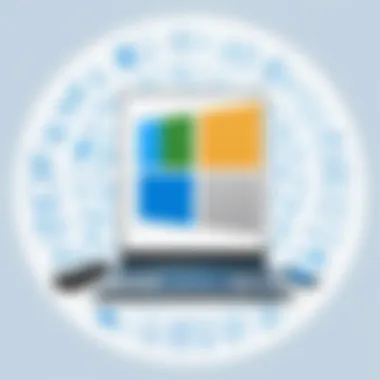
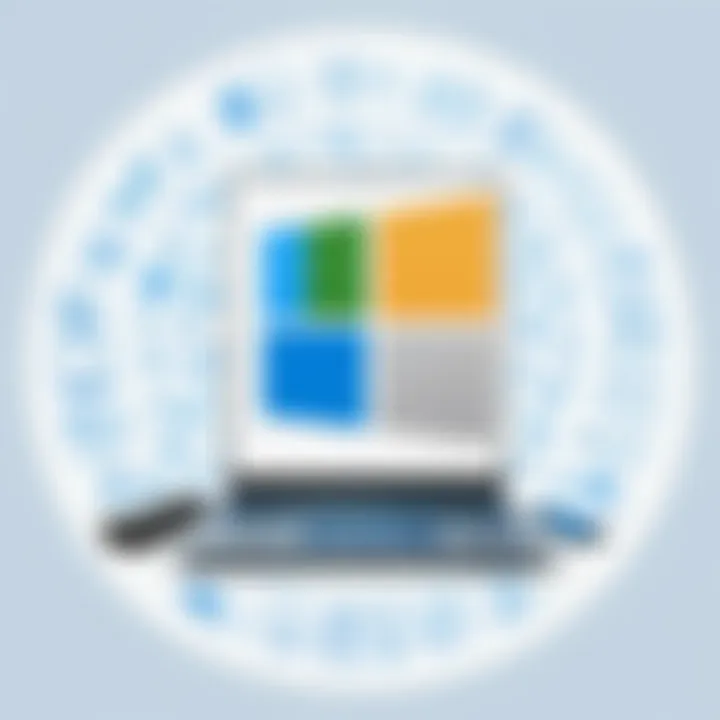
Task management is at the core of Microsoft To Do. The essentials include creating tasks, setting deadlines, and managing recurring tasks. Each aspect plays a vital role in organizing and prioritizing activities, contributing to an efficient workflow.
Creating Tasks
Creating tasks is a fundamental feature. It allows users to break down larger objectives into manageable steps. The simplicity of adding a task helps in quickly capturing ideas. This ease can result in increased productivity as it minimizes the time taken to note tasks. In Microsoft To Do, users can create a task with just a few clicks, providing a clear view of what needs to be done. However, while creating tasks is generally straightforward, users may find the lack of advanced options such as tagging or nested tasks somewhat limiting.
Setting Deadlines
Setting deadlines is critical for effective task management. This function encourages users to adhere to timelines, fostering discipline. Microsoft To Do lets users assign due dates with ease, reminding them of upcoming tasks. The addition of reminders increases accountability and ensures nothing falls through the cracks. However, it is important to note that some users may find the reminder alerts can become intrusive if not managed correctly.
Recurring Tasks
Recurring tasks allow users to automate routine activities. This is particularly beneficial for tasks that happen regularly, such as weekly reports or monthly meetings. The feature enables users to set a frequency for tasks, which can streamline workflows significantly. Additionally, it reduces the administrative burden of creating identical tasks repeatedly. On the downside, handling complex scheduling can be tricky, as users need to ensure they set the correct intervals to avoid confusion.
Lists and Categories
Lists and categories provide structure in managing tasks. They facilitate organization and help users to focus on various aspects of their lives and work. Microsoft To Do offers custom lists and smart lists to enhance this organization.
Custom Lists
Custom lists empower users to tailor their task organization. With this feature, users can create lists specific to different projects or areas of life, such as work, personal, or fitness. This adds a layer of personalization that can boost engagement. Custom lists can also improve visibility over tasks by grouping related entries together. However, the flexibility comes with a drawback; users may become overwhelmed with too many lists if not managed properly.
Smart Lists
Smart lists automatically generate task lists based on predetermined criteria. This feature is popular among users as it saves time and helps in focusing on what is important. Smart lists can include tasks that are due today or important ones that have been flagged. While this feature can considerably aid productivity, the criteria may not always align with every user's individual preferences or workflow, possibly making it less effective for some.
Collaboration Tools
Collaboration tools are increasingly crucial in a connected world. Microsoft To Do offers robust sharing and task management features that facilitate teamwork effectively.
Sharing Lists
Sharing lists allows users to collaborate with others by providing access to specific lists. This is essential for team projects or shared household tasks. The ease of sharing enhances cooperation and enables better tracking of collaborative efforts. On the flip side, if not managed correctly, shared lists can lead to confusion about ownership and task responsibilities, which may hinder productivity especially in larger teams.
Collaborative Task Management
Collaborative task management allows users to assign tasks to team members. This promotes accountability and streamlines workflows within groups. The benefit of this feature is significant as it centralizes task management within teams, making it simpler to monitor progress. However, if communication is lacking, there can be misunderstandings regarding which member is responsible for each task, creating potential conflicts.
Integration with Other Microsoft Services
Integration with other Microsoft services enhances the overall functionality of Microsoft To Do. This includes features like Outlook integration and access to the Microsoft Graph API, which are beneficial for users who work within the Microsoft ecosystem.
Outlook Integration
Outlook integration enables users to synchronize tasks and emails seamlessly. This is particularly useful for professionals who rely on both applications. Tasks created in Outlook can appear in Microsoft To Do and vice versa, ensuring consistency across platforms. However, some users report occasional sync issues, which can disrupt workflows if immediate updates are expected.
Microsoft Graph API
Microsoft Graph API allows developers to access and manipulate data across Microsoft services. This integration enhances functionalities and offers potential for custom solutions. Through the API, third-party developers can innovate and create applications that leverage Microsoft To Do’s features. However, the complexity of working with APIs can be a barrier for users without technical expertise, limiting the feature's direct benefits to the average user.
In summary, the key features of Microsoft To Do provide a comprehensive toolkit for task management. By understanding these features, individuals and teams can effectively utilize the application to enhance personal productivity and collaboration.
User Experience and Interface
User experience (UX) and interface design are critical in application development. For Microsoft To Do, these elements influence user satisfaction, ease of adoption, and overall productivity. A well-crafted interface not only attracts users but also ensures they can maximize their use of the application. This section analyzes the design philosophy, navigation ease, and accessibility features of the Microsoft To Do desktop application.
Design Philosophy
The design philosophy behind Microsoft To Do reflects a commitment to simplicity and functionality. The interface is clean, focusing on what matters most: task management. Users are quickly introduced to the main features, allowing them to navigate without excessive instructions.
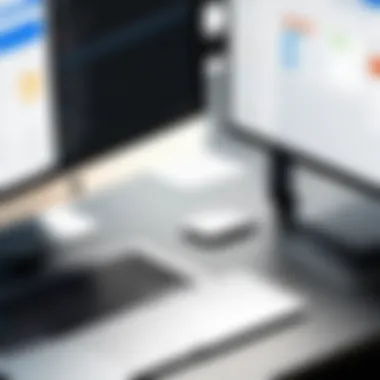
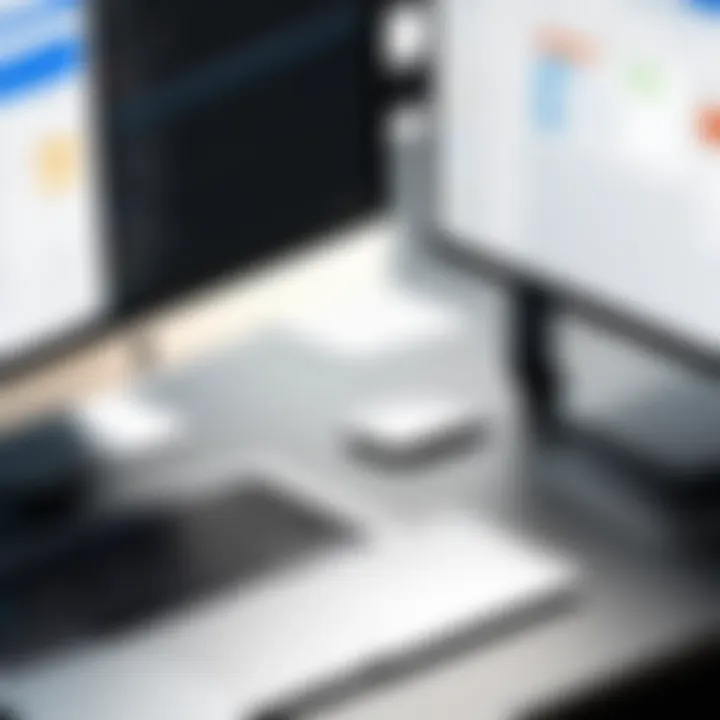
Microsoft adopts a minimalistic approach, reducing distractions. Colors are used sparingly, emphasizing clarity. The layout prioritizes critical information, making it easy for users to create, manage, and track tasks. This approach aligns with the needs of busy professionals and students who require efficiency in their tools. The consistent design patterns across Microsoft products enhance familiarity, making transitions smoother for users.
Navigation and Usability
Navigation is a key factor in any software application. In Microsoft To Do, the interface is designed for intuitive use. Users can find essential features such as creating tasks and managing lists with minimal effort. Icons are recognizable and strategically placed, ensuring quick access.
The sidebar provides an overview, showcasing current lists and smart lists, such as "My Day". This feature highlights tasks that users should prioritize daily, thus streamlining their workflow. The application supports keyboard shortcuts, catering to seasoned users who prefer speed in navigation, further enhancing usability.
This efficient design reduces the learning curve, allowing new users to adapt quickly. Clear labeling and responsive feedback help reinforce navigation choices, contributing positively to the user experience.
Accessibility Features
Accessibility is increasingly important in application development, ensuring everyone can use tools regardless of their abilities. Microsoft To Do incorporates various accessibility features. Built-in screen reader support aids visually impaired users, allowing them to interact with the application effectively.
Users can also modify the text size for better readability, providing an adjustable experience tailored to individual needs. The contrast of colors complies with accessibility standards, ensuring visibility for all users.
Furthermore, Microsoft To Do supports keyboard navigation, making it easier for users who cannot use a mouse for interaction. This inclusivity signals a thoughtful design approach, recognizing diverse user needs.
"Accessible design is not just a compliance issue, but a means to enhance usability for everyone."
In summary, the user experience and interface design of Microsoft To Do significantly impact its effectiveness as a task management tool. Through careful consideration of design philosophy, navigation, and accessibility features, Microsoft ensures that the application meets the demands of its users while remaining user-friendly.
Comparative Analysis
The Comparative Analysis section holds significant weight in this article. It offers a layered perspective on Microsoft To Do in relation to its competitors. This analysis is crucial for readers to grasp the nuances of Microsoft To Do's functionality and usability, particularly when choosing the right task management tool for their personal or professional needs. By outlining the strengths and weaknesses of Microsoft To Do compared to leading applications such as Todoist, Trello, and Asana, readers can make informed decisions. Understanding the competitive landscape aids in recognizing which features may serve their goals best and where Microsoft To Do excels or falters.
Microsoft To Do vs. Competitors
Todoist
Todoist stands out in the realm of task management. One of its specific aspects is its robust natural language processing. This feature enables users to create tasks simply by typing phrases like "Submit report tomorrow". This intuitive task entry method is a key characteristic that sets Todoist apart, making it a popular choice among a diverse user base. Its ability to seamlessly integrate due dates and reminders enhances user productivity.
A unique feature of Todoist is its Karma system. This gamifies task completion, motivating users to engage with their list actively. However, while this can be seen as an advantage, it may not appeal to all users, especially those who prefer a more straightforward approach to task management. Moreover, Todoist offers more complex project management tools compared to Microsoft To Do, which might delight power users but can overwhelm beginners.
Trello
Trello's visual approach is its most distinctive feature. Utilizing boards, lists, and cards, it aids in organizing tasks intuitively. This visual structure supports project collaboration effectively, reflecting its capability as a productivity tool. Users appreciate Trello for its flexibility and ease of use, as it allows for both simple task tracking and complex project management.
Trello’s integration with numerous applications provides added functionality. Users can customize boards with various power-ups, which enhances their workflow. The simplicity of setting up and managing tasks is often favored over Microsoft To Do's more linear list format. However, Trello’s focus on project management can sometimes lead to more complexity than needed for simple task lists.
Asana
Asana introduces a more structured project management feature set. It provides tools for task assignments, project timelines, and progress tracking, making it suitable for teams. Its interface is clean and easy to navigate, allowing users to view tasks in various formats, including lists and calendars. This adaptability is a primary reason why many organizations select Asana.
A significant unique feature is Asana's ability to track the progress of multiple projects concurrently. Users can assign tasks to team members, monitor deadlines, and create dependencies. Despite this being beneficial for organizational use, Asana may feel overwhelming for personal task management when compared to Microsoft To Do's simpler approach. Some users may prefer the ease of managing individual tasks without the complexity Asana presents.
Strengths of Microsoft To Do
Microsoft To Do demonstrates notable strengths, particularly its seamless integration with other Microsoft products, like Outlook. This synergy enhances productivity for users already embedded in the Microsoft ecosystem. The simplicity of its interface appeals to individuals seeking basic task management without unnecessary features. Users can easily create and manage lists, set reminders, and categorize tasks effectively.
A standout strength is the My Day feature, which helps users focus on daily priorities. This tool allows individuals to curate a selection of tasks for the day, encouraging mindful productivity and better time management. Additionally, the ability to share lists fosters effective collaboration, making it suitable for team environments.
Weaknesses and Limitations
Despite its strengths, Microsoft To Do has weaknesses. The application lacks some advanced project management features found in competitors like Asana and Trello. This limitation may deter users who require sophisticated collaboration tools or project oversight. Furthermore, while integration with Microsoft products improves functionality, users outside that ecosystem may find other task managers, such as Todoist, more appealing due to their extensive cross-platform compatibility.
Another limitation is the sometimes simplistic design. Users looking for a rich, customizable experience may find Microsoft To Do less satisfying. Features such as labels or advanced tagging options are limited compared to competitors, potentially restricting organization for some users. While the app performs effectively for straightforward task tracking, it may not fulfill the needs of users requiring advanced project management capabilities.
Practical Applications
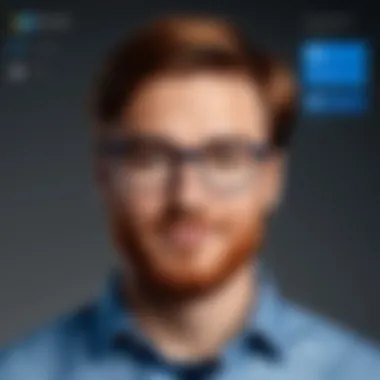
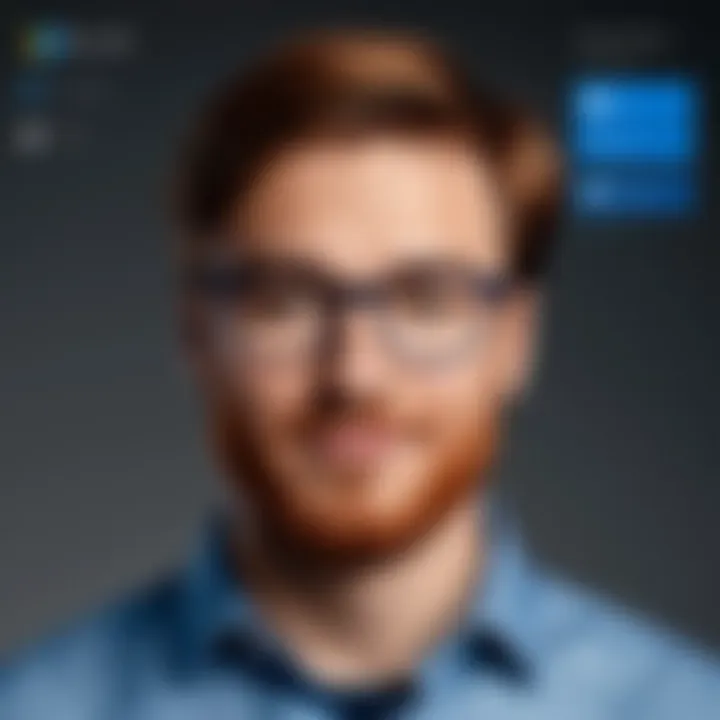
The practical applications of Microsoft To Do highlight its usefulness in various aspects of daily life, work, and education. This section illustrates how versatile and adaptable the application can be for different users, whether they are managing personal tasks, professional projects, or educational requirements. Understanding these applications can help users leverage the full potential of Microsoft To Do, thus enhancing productivity and organization.
Utilizing Microsoft To Do in Everyday Life
In daily routines, task management is essential. Microsoft To Do enables users to streamline their personal responsibilities, making it easier to manage appointments, errands, and chores. Users can create simple lists to track grocery shopping, home maintenance tasks, or even hobbies they wish to explore. The intuitive interface allows for quick entry and modification, ensuring that the app has minimal friction in daily use.
Key aspects of utilizing Microsoft To Do in everyday life include:
- User-friendly interface: Easy to navigate, making task entry straightforward.
- Mobile and desktop synchronization: Tasks are accessible across devices, providing flexibility.
- Reminders and deadlines: Users can set timely reminders, reducing the chance of overlooking important appointments or tasks.
Professional Use Cases
Microsoft To Do shines in professional settings where project management and collaboration are prioritized. Organizations can benefit from its task assignment features, particularly when teams need to track progress on projects. Users can break down larger tasks into manageable subtasks and handle deadlines without confusion.
In professional contexts, key benefits include:
- Collaboration capabilities: Team members can share lists and assign tasks, fostering transparency.
- Integration with other tools: Seamless operation with Microsoft Outlook can enhance workflow efficiency.
- Priority settings: Users can mark critical tasks to focus on what matters most at any given time.
Educational Applications
For students and educators, Microsoft To Do can facilitate lesson planning and studying. Students can create specific lists for different subjects or projects, organizing their workload effectively. The application can keep learners accountable for their study habits by enabling them to set reminders and due dates.
In educational applications, it serves several purposes such as:
- Task organization: Structuring assignments and projects into manageable components.
- Deadline tracking: Keeping track of exam dates and project submissions.
- Study schedule development: Allowing students to allocate time for reviewing topics systematically.
Effective time management is critical in both study and professional environments. Utilizing Microsoft To Do can lead to a more organized and stress-free experience.
By applying Microsoft To Do in these various contexts, users can improve their management skills significantly. In summary, the application caters to a wide range of audiences, offering tools that enhance both personal and professional productivity. Understanding these practical applications can effectively transform how users approach their daily tasks.
Future Prospects and Updates
Understanding the future prospects and updates of Microsoft To Do is essential for users who want to maximize their task management efficiency. This section will delve into recent updates that enrich the application and explore potential development directions that may shape its functionality in the coming years.
Recent Updates and Features
Microsoft consistently enhances To Do to improve user experience. Recent updates have introduced several key features that aim to streamline task management. One significant update is the integration of My Day into the application. This feature allows users to focus on tasks they want to accomplish each day, improving productivity by promoting a daily planning routine.
Another important update includes enhanced reminder options. Users can now set reminders in a more flexible manner, incorporating specific times and repeating tasks, allowing for a tailored approach to personal workflows. Additionally, Microsoft To Do has improved its synchronization capabilities with other Microsoft services, such as Outlook. This integration ensures that tasks across various platforms remain updated and accessible, reducing disruptions in the user workflow.
Furthermore, the collaboration features have seen advancements. Users can now share lists more efficiently, enabling teams to collaborate in real time. Feedback mechanisms within the app also allow users to submit suggestions or report issues, fostering an environment of continuous improvement.
These updates highlight Microsoft's commitment to addressing user needs. The feedback collected can lead to further refinement of the features, offering a more customized experience in task management.
"Updates in Microsoft To Do are driven by user feedback and trends in productivity requirements."
Future Directions for Development
As Microsoft To Do evolves, several future directions raise interest among users and developers alike. One promising potential improvement lies in the incorporation of artificial intelligence within the task management framework. AI could assist users by providing smart suggestions for task prioritization, deadlines, or even automatically generated lists based on user behavior.
In addition, Microsoft could enhance integration with third-party applications. Current integrations are helpful but expanding compatibility with popular productivity tools and apps can attract a wider user base. Seamless integration with platforms like Slack or Zoom could streamline collaborative work environments, appealing to business users, while students may appreciate improved connectivity with educational tools.
There is also room for growth in mobile features. As more users shift towards mobile task management, optimizing the mobile experience can be a key focus area. A focus on offline functionality, faster syncing, and intuitive interfaces can further enhance user satisfaction and engagement.
Finally, it is essential to consider the privacy and security aspects of the application. As reliance on digital tools increases, users demand more robust security protocols. Microsoft's commitment to protecting user data while ensuring ease of access will play a crucial role in future updates.
Epilogue
The conclusion serves a pivotal role in summarizing the comprehensive examination of Microsoft To Do presented in this article. It encapsulates the central findings, draws connections between various sections, and solidifies the reader's understanding of the application’s functionality.
Summary of Findings
Throughout this article, we explored how Microsoft To Do stands out as an intuitive task management tool. Key features such as task management essentials, integration with Microsoft services, and collaborative capabilities were reviewed carefully. The insights cultivate an appreciation for how such features work in concert to enhance productivity. Users were shown how to leverage custom lists and smart lists to tailor their task management experience.
In comparative analysis, the strengths and weaknesses of Microsoft To Do against competitors like Todoist, Trello, and Asana were dissected. This discussion is crucial as it informs prospective users about what to anticipate when adopting this tool in their workflow.







