Microsoft's Alternative to Tableau: A Detailed Comparison
Intro
In the flourishing world of data visualization, having the right tool can make a world of difference. When it comes to options, Microsoft has thrown its hat in the ring with its own serious contender. As professionals and students dive deeper into analyzing data, the need for intuitive tools grows. One such tool which can often be compared to Tableau is Microsoft Power BI.
Understanding the nuances between these platforms is crucial. It’s not just about which tool is more popular; it’s about which one aligns better with the specific needs of users, whether for business intelligence or individual projects. So as we journey through this exploration, we’ll peel back layers of both Power BI and Tableau, dissecting features, user experiences, and how they stack up against one another.
Features and Capabilities
When evaluating any software, its features and capabilities often take center stage. Let's take a closer look at the distinctive offerings of Microsoft Power BI compared to Tableau.
Overview of Key Features
Power BI packs some impressive features tailored for a swath of users ranging from small business owners to large corporations. Here are a few standout functionalities:
- Data Connectivity: Power BI connects seamlessly with numerous data sources like Excel, SQL databases, cloud-based services, and more. This flexibility is crucial for users pulling data from various places.
- Interactive Dashboards: Users can create real-time dashboards with just a few clicks, which enable live data insights.
- DAX Language: The use of DAX (Data Analysis Expressions) gives users powerful formula capabilities for calculating and data modeling. While this feature may have a learning curve, it’s a game changer for advanced users who want detailed analytics.
- Natural Language Queries: With its natural language Q&A feature, users can type questions in plain English and receive instant insights. For less technical users, this could be a huge advantage.
While Tableau is known for its robust visualization capabilities, Power BI distinguishes itself with affordability and integration with other Microsoft products, particularly for organizations that already leverage Microsoft services.
User Interface and Experience
Power BI sports a user-friendly interface that feels intuitive, especially for those familiar with Microsoft applications.
- Layout: The layout is designed to maximize efficiency. Users can drag and drop elements to create their reports, a straightforward process that is appreciated by newcomers as well as seasoned professionals.
- Customization: While offering a clean default look, Power BI allows for deep customization, which can cater to diverse user preferences.
- Learning Resources: Microsoft also does a decent job of providing documentation and tutorials, which helps users along their journey. The community is active and supportive, offering answers and insights across platforms.
However, some users find that certain advanced features feel somewhat hidden behind layers, meaning there can be a slight learning curve compared to the immediate access found in Tableau.
Performance and Reliability
Performance can make or break a tool, especially when managing large datasets over extensive periods of time. Let’s explore how Power BI fares on this front.
Speed and Efficiency
One of the admirable traits of Power BI is its speed. The system is optimized to handle large amounts of data efficiently. Moreover, features like dataset refreshes occur without significant downtime. This efficiency is crucial when quick decisions are needed from large data sets, which is something many professionals often face.
Downtime and Support
In terms of reliability, Power BI has made strides with minimal downtime reported. Users generally find the tool dependable, with robust support available through various forums and Microsoft’s documentation. The integration with Microsoft services also means that if issues arise, they are often resolvable with existing support tools.
In contrast, Tableau has its own reliability metrics, but Power BI's integration with dedicated Microsoft support ensures that users have solid assistance when required.
"The right data visualization tool should not only make analysis easier but should also be reliable and efficient in its operation."
Each organization or individual has unique needs and understanding these features and capabilities can make the difference between making a decision that enhances productivity or one that falls flat. As we further dissect these tools, the aim will always be to empower users with knowledge so they can select the perfect fit for their data visualization journey.
Preface to Data Visualization Software
In today’s data-driven world, the craft of weaving together complex datasets into understandable visuals is not merely a task; it’s a vital skill. Data visualization software plays a crucial role in turning the sea of numbers into tales that stakeholders can easily digest. This is where tools like Microsoft Power BI and Tableau come into play, allowing businesses, students, and IT professionals alike to tell compelling stories with data.
Why Data Visualization Matters
Data visualization serves as the bridge between intricate analytics and intuitive understanding. When it's done right, a good chart or graph reveals insights in a snap—this can mean saving countless hours of manual analysis. In fact, studies show that humans can process visuals 60,000 times faster than text. Imagine attempting to communicate the financial performance of a company through text alone—an uphill battle indeed!
Moreover, it fosters collaboration. When teams can visualize data, discussions on strategy become clearer, decisions become more informed, and ultimately, businesses can pivot and adapt more swiftly in an ever-changing marketplace.
The Importance of Data Visualization
Visual representation of data offers several benefits, which cannot be overlooked:
- Clarity: Simplifies complex datasets, making them accessible to all.
- Trend Recognition: Quickly identifies trends and patterns that may not be obvious in raw data.
- Engagement: Engages audiences by presenting information in a visually appealing way.
- Decision Making: Aids in data-driven decision-making, essential for strategic planning.
In sum, data visualization isn’t just nice to have; it’s a must-have in any analytical toolkit.
Overview of Tableau
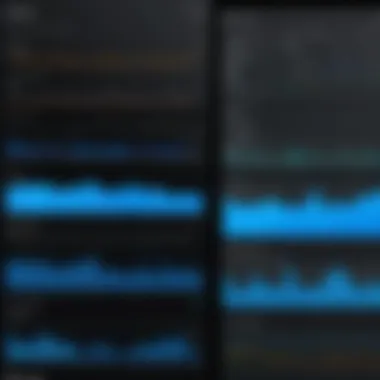
Tableau is often recognized as a leading name in the data visualization space. Its primary goal is to enable users to visualize and understand their data through an interactive and dynamic platform. Like many of its peers, Tableau facilitates effective data visualization through its unique capabilities, such as:
- Drag-and-Drop Interface: Users can create stunning visualizations without needing extensive coding knowledge.
- Data Blending: Combines data from multiple sources seamlessly.
- Customizable Dashboards: Allows users to craft tailored dashboards that fit specific reporting needs, with ease.
Tableau's strong community support and extensive online resources also enhance its usability, making it a popular choice for both novices and experts. As we venture further into this article, we will compare Tableau with Microsoft's Power BI, delving deeply into the features, usability, and contexts where each tool shines.
"In a world full of data, being able to visualize your way to insights is not just an advantage, but a necessity."
Understandably, professional developers and IT specialists often rely heavily on such tools for reporting and business intelligence, making the competency in data visualization an invaluable asset.
Microsoft's Data Visualization Tool: An Overview
Understanding Microsoft Power BI is crucial in today's data-driven landscape. With organizations increasingly dependent on data analytics, having an effective visualization tool reaches far beyond basic charting. It encompasses a detailed perspective into the inner workings of data presentation. Clarity, interpretability, and the ability to derive business insights from vast data sets highlight the essence of these kinds of tools. Power BI stands out as a leading contender in this arena.
Prologue to Microsoft Power BI
Microsoft Power BI is a business analytics service that delivers insights through visually compelling live dashboards and interactive reports. First launched in 2013, it has swiftly gained traction among enterprises small and large. Users can connect to a myriad of data sources, transforming raw data into coherent, visually immersive insights that can be easily shared across the organization. The design is user-friendly, appealing to both tech-savvy professionals and beginners alike.
What sets Power BI apart is its integration capability with the Microsoft ecosystem, which many companies likely already use. This reflects not just a technical advantage, but a strategic alignment with existing toolsets, enhancing productivity and minimizing the learning curve. Furthermore, Power BI offers a multitude of data connectors, allowing users to pull data from sources such as Excel, SQL Server, and cloud-based storage solutions like Azure or Google Drive.
Differentiating Features of Power BI
When diving into the specifics, several features make Power BI particularly noteworthy:
- Natural Language Processing: Users can type questions in plain English and receive data insights presented in a summary or visual format. This functionality democratizes data access, no longer tethering users to only technical staff for analytic insights.
- Real-Time Analytics: Business environments are fast-paced, requiring effective decision-making processes grounded in current data. Power BI enables real-time dashboard updates, letting users act on the most recent data available.
- User-Centric Design: The intuitive interface allows usage potential across all levels of expertise. With drag-and-drop functionality, users can create reports and dashboards with relative ease. This makes it accessible to non-technical users, giving teams the power to derive insights independently.
- Mobile Optimization: Users can access dashboards on mobile devices, permitting them to stay connected with data on the go. This fosters a culture of data-informed decisions at all levels of the organization.
- Advanced Data Modeling: Power BI supports complex data models that allow users to intertwine multiple datasets seamlessly. This means deeper analysis can be executed without the need for extensive data warehousing solutions.
In essence, not only does Power BI cater to the basic needs of data visualization, but it also empowers organizations to incorporate analytical processes into their daily operations. By doing so, it can have a profound impact on productivity and strategic decision-making.
Comparative Analysis of Power BI and Tableau
The field of data visualization is rapidly evolving, and tools like Power BI and Tableau are at the forefront of this transformation. A comparative analysis between these two platforms unveils critical insights into how each caters to distinct user needs. Understanding these differences can steer professionals in IT, software development, and data analysis toward informed decisions aligned with their unique requirements.
Both Power BI and Tableau bring robust features to the table, yet their approach to data visualization can differ significantly. This analysis investigates the user interface, data connectivity options, and visualization capabilities in order to clarify the strengths and weaknesses of each tool.
User Interface Comparison
The user interface acts as the gateway for users to engage with their data. A well-designed UI can enhance productivity and streamline the analytics process. Power BI tends to embrace a more simplified and user-friendly interface. It features a ribbon layout typical of many Microsoft products, making it intuitive for users already familiar with applications like Excel. Users can drag and drop elements effortlessly, which often leads to quicker adoption among novices.
Tableau, conversely, caters to a more artistic and exploratory approach. Its interface can feel more like a canvas where users might experiment and play with data visualizations. The flexibility enables users to create stunning visual representation without much constraint. However, this can come at the cost of a steeper learning curve for new users.
A key point of consideration in choosing between the two is how each interface aligns with the user’s skill level. Easier navigation in Power BI is advantageous for teams running analytics projects on tight deadlines, while Tableau's creative interface appeals to those who prioritize design and presentation.
Data Connectivity Options
One significant factor in data visualization software is how well it connects to various data sources. Power BI excels in this area due to its seamless integration within the Microsoft ecosystem. It connects easily with services like Azure, SQL Server, and Excel, allowing users to aggregate and analyze data from multiple channels. This tight-knit relationship with other Microsoft products can lead to a more unified data experience for existing Microsoft 365 users, thus, minimizing setup hassles.
On the other hand, Tableau offers robust compatibility with a wide array of data sources, including cloud-based platforms, spreadsheets, and databases. Users can connect to virtually any data repository, which is a win for organizations that have diverse data silos. However, the multitude of options can overwhelming for some. Users may find themselves knee-deep in the integration process without guidance.
It’s crucial to evaluate your specific data needs before committing to one tool or the other. If your organization already relies heavily on Microsoft products, Power BI might be the easier choice. For a myriad of data sources, Tableau could offer more flexibility.
Visualization Capabilities
Data visualization is where these two tools truly shine, but they approach it differently. Power BI incorporates a comprehensive library of visualization options which are regularly updated. Standard graphs and charts are available, but Power BI also provides various dashboards and performance metrics. The focus here is on presenting data in a manner conducive to quick insights.
Tableau maintains a strength in complex and detailed visual analyses. Users have more freedom to manipulate data visualizations, enabling sophisticated and artistic creations that can tell a compelling story. Tableau’s ability to handle vast amounts of data and create intricate dashboards can be enormously beneficial for companies that operate in niche industries where data storytelling is key.
In summary, both platforms have their merits. Power BI is excellent for straightforward analysis and seamless integration with Microsoft tools, whereas Tableau provides unmatched flexibility for complex visualizations. It ultimately comes down to what each user values more: ease of use or design depth.
In the world of data visualization, choosing the right tool can spell the difference between merely presenting data and truly understanding it.
Evaluating user interface, connectivity options, and visualization capabilities helps determine a tool's alignment with strategic goals and user needs. With a proper understanding of these aspects, professional individuals will be better equipped to make a choice that enhances their data analysis efforts.
Functionality Insights: Power BI vs. Tableau
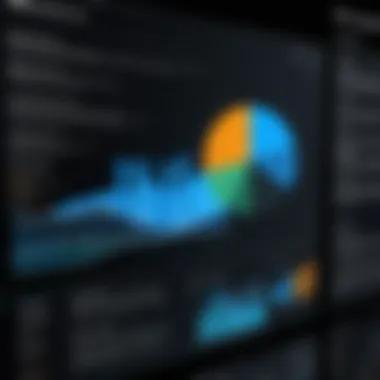
When it comes to choosing between Microsoft Power BI and Tableau, understanding the specific functionalities of each tool becomes crucial. Both platforms have carved out a niche in the data visualization landscape, but they cater to different professional needs and objectives. This section will dive into the core functionalities that distinguish Power BI from Tableau, presenting an insightful analysis that can guide users in making an informed choice.
Data Analysis Tools
Data analysis is at the heart of any visualization tool, and both Power BI and Tableau offer a suite of powerful features to help users draw insights from their data.
- Power BI provides a range of data modeling tools that are designed for user-friendliness. Its intuitive drag-and-drop interface allows users to create models without extensive training. Moreover, the DAX (Data Analysis Expressions) language allows for advanced calculations and pivot tables, making it easier for business analysts to perform deep dives into their datasets without coding expertise.
- On the other hand, Tableau boasts a more sophisticated approach to data connections and analyses. It allows users to connect to a multitude of data sources effectively and explore their data interactively. The mathematical capabilities are powerful, offering users a chance to conduct complex statistical analyses through calculated fields and table calculations.
A few key differences can be identified when you compare the data analysis features:
- Ease of Use: Power BI's user-friendly design makes it accessible for beginners, while Tableau suits users with a bit more technical background.
- Analytical Features: Tableau shines with more advanced analytical capabilities, making it suitable for organizations needing in-depth analysis through visually appealing dashboards.
- Cost Efficiency: For small to mid-sized businesses or professionals who need quick insights without elaborate setups, Power BI often comes out as the more economical option.
Collaboration and Sharing Features
Collaboration is fundamental in today’s busy work environments, and both Power BI and Tableau excel in these respects, albeit with different methodologies.
- Power BI takes pride in its integration with Microsoft tools like SharePoint and Teams. This tight-knit ecosystem allows seamless sharing and collaboration across teams. Users can publish reports directly to the Power BI service and set up refreshing schedules. The built-in comment features also enable team dialogue right within the reports, making it quite handy for collaborative efforts.
- Conversely, Tableau offers strong collaboration capabilities through Tableau Server and Tableau Online. These platforms provide a robust sharing system, allowing users to circulate dashboards and receive real-time feedback. Tableau’s emphasis on interactive dashboards gives teams the chance to explore the data collectively, driving insights directly from live data sets.
Some aspects to consider when looking at collaboration functionalities include:
- Integration with Existing Tools: Power BI’s linked nature with Microsoft Office makes it a preferred choice for businesses already deep into the Microsoft ecosystem.
- Reporting: Tableau tends to have a more aesthetic appeal with its reporting, allowing users to create narratively driven reports that can engage stakeholders.
Key Takeaway: While both tools offer collaborative features, Power BI fits better within the Microsoft suite, whereas Tableau’s strength lies in its attractive visuals and real-time feedback capabilities.
Integration with Other Software
In today’s data-centric world, the ability to seamlessly integrate with other software systems is crucial for any data visualization tool. Microsoft Power BI and Tableau both recognize this need, but they approach it from different angles. Understanding how Power BI integrates with various applications can be a game changer for businesses looking to optimize their data flows and streamline processes.
By integrating with external software and systems, organizations can harness diverse data sources, enhance their analytical capabilities, and ultimately, make more informed decisions. The integration landscape for any data visualization tool includes compatibility with different data sources, operational databases, cloud services, and even proprietary systems. This section will explore two critical aspects of Power BI’s integration capabilities:
- Compatability with external data sources
- The seamlessness within Microsoft products.
External Data Sources Compatibility
One of Power BI’s robust features is its ability to connect to a vast array of external data sources. Here’s a glimpse into what you can expect:
- Support for a wide range of databases: Power BI can connect to SQL Server, Oracle, MySQL, and more. This allows users to extract and visualize data regardless of where it resides.
- Cloud service integration: Currently, many businesses rely on cloud-based solutions like Google Analytics, Salesforce, and Azure for their data needs. Power BI allows you to plug directly into these services without a hassle.
- API connections: For businesses using niche software, Power BI accommodates various APIs to fetch data. This can be especially advantageous for creating custom reports unique to specific business processes.
- Importing data from spreadsheets: Often underestimated, Excel integration is a key advantage. Users familiar with Excel’s functionality can transition data effortlessly into Power BI, ensuring no data silos exist.
However, challenges arise as well. It’s essential to manage and maintain the connections efficiently. If there are regular changes in the source or schema, issues might pop up. Users should proactively monitor these connections to make sure data is accurate and timely.
"Connecting all the dots in data is more than just linking systems; it’s about creating a holistic view of operations and maximizing insights."
Integration with Microsoft Ecosystem
One undeniable advantage of Power BI is its native integration with the Microsoft ecosystem. This synergy enhances user experience significantly:
- Compatibility with Office 365: If you’re in an organization already using Office 365, adopting Power BI is a natural fit. The integration allows users to import Excel spreadsheets and easily collaborate via SharePoint and Teams.
- Power Platform Collaboration: Power BI works hand-in-hand with other Microsoft Power Platform tools like Power Automate and Power Apps. This means you can automate workflows or create custom applications using the insights from your data visualizations, all within the Microsoft realm.
- Active Directory Access: For security and management, Power BI uses Azure Active Directory to manage user permissions. Organizations can easily govern access and ensure that sensitive data is accessible only to authorized personnel.
- Seamless Reporting: Automatically generating reports from data housed in various Microsoft tools such as Dynamics 365 makes report generation quick and hassle-free.
To emphasize, leveraging the Microsoft ecosystem gives Power BI users a distinct edge, especially for those already invested in Microsoft’s suite of productivity tools. It essentially synergizes the various components to deliver a smoother, more effective data visualization experience.
User Experience: Feedback and Reviews
When diving into data visualization tools, understanding User Experience (UX) is crucial. The feedback and reviews from real users can often shed light on the strengths and weaknesses of software options like Power BI and Tableau. After all, these insights help potential users align their choices with their specific needs and workflows.
Key Elements of User Experience
User experience encompasses several areas that matter in practical usage:
- Usability and Intuitiveness: How easy the software is to use can heavily influence its adoption within teams. Users generally prefer interfaces that feel familiar and allow for seamless navigation.
- Learning Curve: The amount of time and effort it takes to become proficient with the tool can affect productivity. A steep learning curve may deter users.
- Performance and Speed: The efficiency of data loading, processing times, and rendering of visuals plays a significant role in user satisfaction.
- Support and Community: Quality of technical support, availability of tutorials, and an active user community can enhance the overall experience significantly.
By examining user testimonials, one can appreciate these factors in practice. Below, we explore user feedback for both Microsoft Power BI and Tableau.

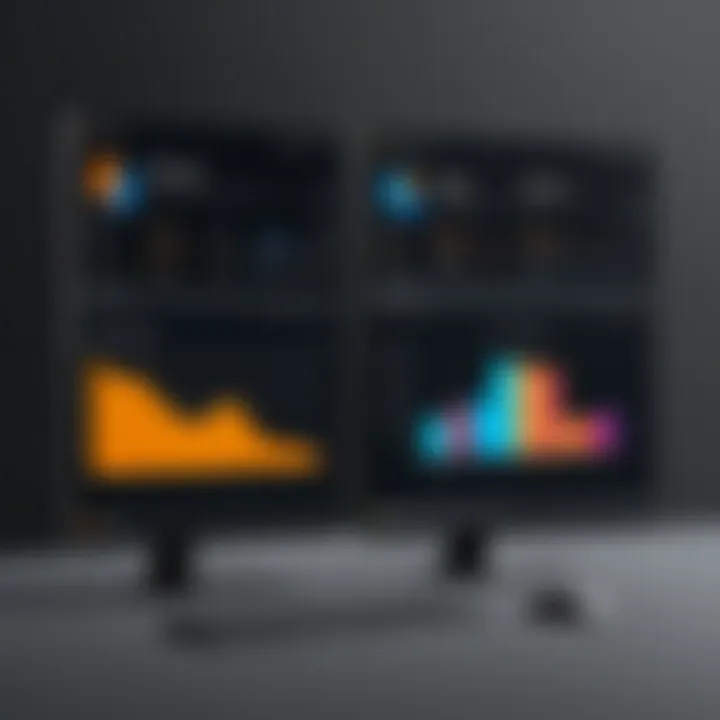
User Testimonials for Power BI
Microsoft Power BI has gained traction among a variety of users, especially within organizations already integrated into the Microsoft ecosystem. Here are some common themes found in user testimonials:
- Simplicity in Sharing Reports: Users appreciate how they can easily share reports using Power BI embedded in Microsoft Teams or via the Power BI service. This integration fosters collaboration without the hassle of complicated export processes.
- Robust Data Modeling: Several users highlight the strong data modeling capabilities. They note that they can easily transform raw datasets into insightful visuals without heavy coding.
- Frequent Updates: A recurring positive mention is the regular updates which Microsoft provides. Users find that their feedback is valued as new features often respond to community demands.
- Affordability: Many testimonials point towards the economical pricing structure of Power BI, especially for smaller businesses that need powerful tools without breaking the bank.
Despite the advantages, some users do voice frustrations:
- Occasional Performance Issues: A few reviews mention experiencing slow loading times when working with large datasets, suggesting that performance tuning is needed in some cases.
- Limited Customization: Some advanced users wish for more customization possibilities in dashboard design compared to competitors like Tableau.
User Testimonials for Tableau
Tableau, often hailed for its stylish and sophisticated data visualizations, resonates well with designers and analysts alike. Here’s a look at what users say about their experience:
- Visual Appeal: Users rave about Tableau’s ability to create stunning visuals that can tell a story at a glance. Companies in marketing and sales particularly benefit from this aesthetic strength.
- Interactive Dashboards: The capability to create interactive dashboards is frequently praised. Users find that they can engage stakeholders effectively by showcasing data dynamically.
- Comprehensive Documentation: Many users appreciate the extensive documentation and community forums available for Tableau. This makes troubleshooting easier and fosters a collaborative learning environment.
- Data Blending Capabilities: Analysts often note Tableau’s power in blending multiple data sources seamlessly, which allows for richer analyses and insights.
On the flip side, there are areas for improvement noted by users:
- Learning Curve: A common sentiment is that newcomers face a steep learning curve with Tableau, particularly if they are not familiar with data visualization principles.
- Cost Considerations: The pricing of Tableau tends to be higher than that of Power BI. Users often express that it can be a hefty investment for smaller teams or organizations.
In summary, user experience and feedback for both Power BI and Tableau reveal vital insights that potential users should consider. Each software offers distinct advantages, and the choice may depend significantly on individual or organizational needs.
Pricing Structures: A Close Examination
Understanding the pricing structures of data visualization tools is crucial for businesses and individuals alike. When evaluating Microsoft Power BI and Tableau, knowing the costs associated with each tool can significantly influence decision-making. The goal here is to delve deep into the pricing models, uncovering various elements that come into play, the benefits offered, and considerations to keep in mind.
Cost Analysis of Power BI
Microsoft Power BI adopts a competitive pricing strategy, which is particularly appealing for organizations looking for cost-effective solutions. Generally, Power BI provides several tiers, including the free tier which is surprisingly robust. In the Pro version, currently priced around $20 per user per month, users gain access to advanced features, increased storage, and collaboration capabilities. Notably, the Premium version is tailored for larger enterprises, usually starting at about $4,995 per capacity per month.
The appeal of Power BI’s pricing is in its flexibility; it adapts to various needs and sizes. For example, small teams can leverage the Pro tier effectively without breaking the bank, while larger counterparts can invest in Premium for custom workloads. Moreover, users should consider that the integration with other Microsoft products can reduce operational costs further.
Cost Analysis of Tableau
On the other hand, Tableau's pricing isn't as straightforward. Its pricing structure is tiered as well but tends to be on the pricier side, often creating a hurdle for small teams. Tableau offers three main products: Tableau Creator, Tableau Explorer, and Tableau Viewer. The Creator license is about $70 per user per month whereas Explorer costs around $35, and Viewer is priced at approximately $12.
Furthermore, Tableau's software is often seen as a larger investment when one factors in potential add-ons and high-level enterprise features. Customization is certainly available, but the associated costs could cause some organizations to think twice. Tableau's pricing might reflect its brand reputation, but for cost-conscious users, it can turn into a double-edged sword.
Value Proposition of Each Tool
When comparing these pricing structures, it’s not just about the numbers; it’s about what each tool brings to the table. Here’s what to consider:
- Cost Efficiency: Power BI is generally more affordable, which makes it suitable for budget-conscious entities, particularly small businesses.
- Feature Richness: Tableau, despite its higher cost, offers extensive visualization features that might make it worth the investment for teams needing advanced analytics.
- Integration Benefits: For those already in the Microsoft ecosystem, Power BI becomes even more attractive, aligning well with other services.
- Scalability: Tableau's tiered approach may benefit larger organizations needing a tailored service but at a higher price point.
Ultimately, the decision hinges on the unique circumstances of the user or organization.
In essence, the choice between Power BI and Tableau often revolves around the alignment between pricing and the specific needs of the user. For many, Power BI represents an economical entry into data visualization, while Tableau might be considered an investment into deeper analytics capabilities.
Culmination and Recommendations
In the realm of data visualization, settling on the right tool can make a world of difference in the way insights are drawn from data. This conclusion ties together the core insights from the discussions on Microsoft's Power BI and Tableau, serving as a compass for readers navigating through their choices.
Understanding the nuances between these two prominent platforms isn't just academic; it has profound implications on efficiency and clarity of presentation. Each tool boasts unique advantages that cater to diverse user needs, whether it's for a budding analyst or a seasoned developer.
Choosing the Right Tool for Your Needs
The decision of which data visualization software to embrace hinges on multiple factors:
- User Expertise: If you’re just getting started, Power BI might ease you in with its user-friendly interface. Meanwhile, Tableau might appeal to those with more advanced skills looking for bespoke data representations.
- Integration Needs: Consider how well each platform integrates with your existing tech ecosystem. If your organization heavily employs Microsoft tools, Power BI could provide smoother synergies compared to Tableau.
- Budget Constraints: Analyze the relative costs. For instance, Power BI's pricing structure may appeal to smaller businesses or individual users due to its more affordable entry point.
The key, however, is to align these factors with your business objectives. It's one thing to choose a tool that looks good on paper, but another to select one that resonates with your actual workflow.
Final Thoughts on Power BI and Tableau
In closure, both Power BI and Tableau deliver powerful data visualization capabilities, each catering to distinct user bases. Power BI excels with its seamless Microsoft integration and is often praised for its accessibility. On the flip side, Tableau stands out for its robust analytics features and flexibility in visualization. Ultimately, the decision should reflect the user’s specific needs rather than trends.
"Data is the new oil, but being able to refine it into actionable insights is priceless."
Choosing between Microsoft Power BI and Tableau involves understanding how each can elevate your data storytelling abilities. Dive into your datasets with a clear understanding of what you need from a visualization tool, whether it be simplicity or sophisticated analytic capabilities. This careful approach will equip you not just to present data, but to narrate it compellingly.







