Maximizing Google Drive: Features and Options Explained
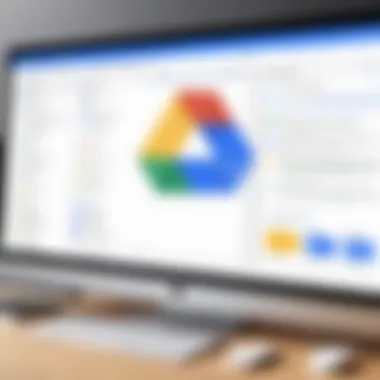
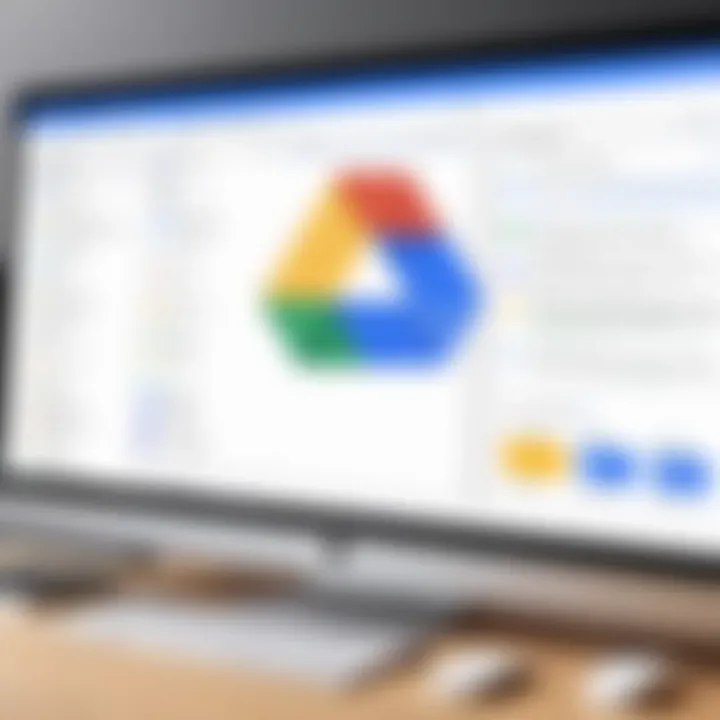
Intro
When it comes to cloud storage, Google Drive has carved a niche that many users rely on, whether they are students tackling assignments or IT professionals managing vast libraries of data. This service is more than just a digital filing cabinet; it serves as a hub for collaboration, file sharing, and even real-time editing. As we delve into its features and capabilities, we’ll uncover not just how it operates, but also how it effectively meets diverse user needs.
Features and Capabilities
Overview of Key Features
Google Drive brims with functionalities designed to streamline user experience. Its file management tools are particularly noteworthy. For instance, users can easily upload documents, spreadsheets, and multimedia files. The application supports a variety of file formats, such as PDF, DOCX, and JPEG, among others. This flexibility ensures that individuals can work with almost any type of file without needing additional software.
Besides file storage, Google Drive also excels in its collaborative capabilities. Imagine working on a group project with classmates spread across different locations. Thanks to features like Google Docs and Google Sheets, you can collaboratively edit in real time. This eliminates version conflicts and confusion; multiple people can contribute, and changes are auto-saved and tracked.
Additionally, the granularity of sharing settings grants users control over who sees their files. You can share a document with anyone through a simple link or invite specific people via email. There’s even an option to restrict editing rights, ensuring document integrity while facilitating discussion.
"Collaboration has never been easier; Google Drive allows teams to come together regardless of the physical distance."
User Interface and Experience
Navigating Google Drive can be likened to exploring a well-organized library. Its interface is quite intuitive, even for those who might not be technologically savvy. The clean layout helps users easily find files or folders. You can filter results using various criteria like type or ownership, which saves time when searching.
Moreover, Google Drive is accessible on various devices, making file access seamless. Whether you’re using a laptop at the office or a smartphone on the go, your files are at your fingertips without disruption. Its integration with other Google services, such as Calendar and Gmail, further enhances its utility, allowing for a more unified experience.
Performance and Reliability
Speed and Efficiency
In an age where time is of the essence, Google Drive’s performance doesn’t disappoint. File uploads and downloads typically happen swiftly, even for larger files. The efficient back-end algorithms this cloud service employs help minimize wait times, making it a preferred choice for users routinely dealing with heavy data.
Downtime and Support
Of course, no system is perfect. Users have occasionally reported downtime; however, Google’s infrastructure remains largely reliable. For any hiccups, the tech giant provides responsive support in various ways. There are community forums on platforms like Reddit, where users share tips and solutions, as well as direct support channels for immediate assistance. Furthermore, Google invests in maintaining its systems, which helps ensure that users can access their data when needed.
Overview of Google Drive
Understanding Google Drive is crucial for those navigating through today’s tech-centric world. This cloud storage service acts as a digital library, storing and sharing files, yet it encompasses much more. It provides users with various features that enhance both productivity and collaboration, making it invaluable for professionals, students, and anyone in between.
Importance of Google Drive
Google Drive isn’t just about storing documents in the cloud; it’s about creating a seamless experience where access, collaboration, and security come together.
- Accessibility: Google Drive can be accessed from almost any device that connects to the internet. It brings your files to your fingertips, whether you’re sitting at home, on a coffee break at work, or traveling.
- Collaboration: Its ability to facilitate real-time cooperation sets it apart from traditional storage methods. Multiple users can edit a document simultaneously, which can streamline workflows and improve project outcomes.
- Version Control: The feature that tracks changes over time means you can revert to previous versions without breaking a sweat. It’s like having a time machine for your documents.
Considerations in Utilizing Google Drive
While Google Drive offers a treasure trove of features, it’s essential to understand how to use them effectively:
- Storage Limits: Each user has a set amount of free storage. Once exceeded, users may need to purchase additional space. This is a key consideration for those working with large files.
- Privacy Restrictions: Ensuring that sensitive files are appropriately shared and setting permissions correctly can prevent data breaches.
- Integration: Knowing how Google Drive interacts with other tools can enhance its utility. For example, connecting with applications like Google Docs or Sheets can provide an uninterrupted workflow.
The End of the Overview
In this section, we’ll delve deeper into Google Drive's many facets. By understanding its capabilities and the nuances of cloud storage, users can make informed decisions and fully leverage the platform's benefits.
"In the world of cloud storage, knowledge is power; knowing what tools are at your disposal makes all the difference."
By equipping ourselves with the right information, we develop not just a repository for files, but a robust system for managing and collaborating across all aspects of our personal and professional lives.
Next Steps
Now that we’ve covered the overview, let’s shift our focus to cloud storage itself.
Key Features of Google Drive
Understanding the key features of Google Drive is essential for effectively leveraging its capabilities. In a world where digital collaboration and storage are paramount, Google Drive stands as a leading example of how cloud services can enhance productivity and flexibility. This section explores several important elements, their benefits, and considerations related to Google Drive's offerings.
Storage Options
Google Drive provides users with storage options that cater to varying needs. Starting with 15 GB of free storage, it allows individuals to ensure their documents, spreadsheets, presentations, and photos are stored securely in the cloud. If that limit proves to be insufficient, options for expansion come at a cost. Plans such as Google One offer storage ranging from 100 GB up to several terabytes, making it suitable for both casual users and businesses.
The beauty of these storage options lies in their ability to scale. Whether someone is a student storing schoolwork or a large corporation importing vast amounts of data, Google Drive’s payment model provides flexibility. What sets it apart is its ability to seamlessly unify storage across different Google services. For example, the space used in Gmail counts against the same quota, adding an unexpected layer of organization.
File Sharing Capabilities
Google Drive excels not just in storage, but also in file sharing capabilities. Sharing files and folders has never been easier, allowing users to facilitate collaboration with just a few clicks.
Sharing Settings and Permissions
When considering sharing settings and permissions, they play a crucial role in defining access levels for collaborators. Google Drive allows users to manage who can view, comment, or edit their files, making it a popular choice for varied scenarios. This feature can be set up through simple toggles positioned near each document.
The strength of this feature is its granularity. Users can invite specific people via email or create sharable links. Furthermore, the option to set expiration dates for specific access links enhances security, ensuring that only intended participants can access sensitive information. However, with this versatility come potential pitfalls. If not managed carefully, oversharing could expose private data. Keeping a watchful eye on permissions can save users from unwelcome surprises.
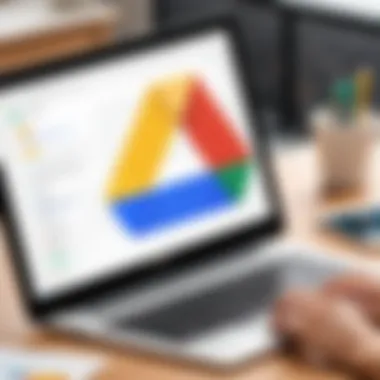
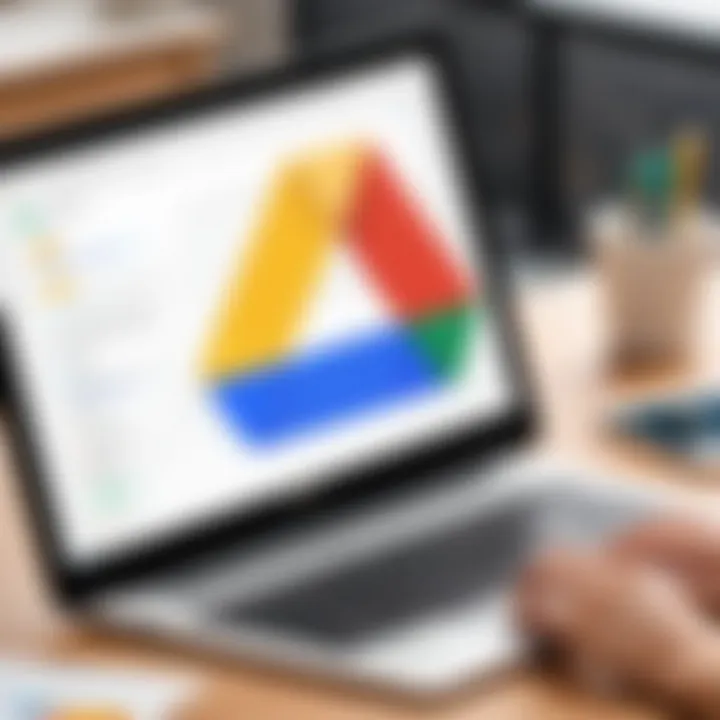
Link Sharing Options
Now, let’s look closely at link sharing options! This aspect allows users to share files quickly through generated links. The convenience of sending a link via email or messaging apps can not be overstated, especially when collaborating with large groups.
What makes link sharing effective is the ability to customize how recipients interact with your material. Users can create links that allow others to simply view content or to edit it directly. This flexibility is often a game-changer in collaborative settings. However, with such flexibility comes responsibility. Improperly managed links can lead to unwanted edits or file deletions by unauthorized persons. Therefore, it’s advisable to stay vigilant regarding who has access to these links.
Collaboration Tools
Collaboration is the name of the game in today’s interconnected world, and Google Drive brings its collaboration tools to the table. These tools are designed to streamline team efforts, making working together more efficient.
Real-time Editing
One of the standout features in this domain is real-time editing. It enables multiple users to work on the same document simultaneously, watching changes unfold as they happen. This capability eliminates delays that occur when sending files back and forth through email.
With real-time editing, everyone involved can see each other's contributions instantly. Comments and edits appear in different colors based on the user's identity, promoting transparency. However, this can introduce chaos if too many individuals complicate a singular document without clear guidelines. Hence, cultivating a respectful collaboration framework is vital in maximizing this feature's potential.
Integration with Google Apps
Finally, integration with Google Apps is a linchpin feature that enhances the overall experience with Google Drive. Whether it’s Google Docs, Sheets, or Slides, the fluidity with which these applications interact with Google Drive means users can create, edit, and store files in one coherent system.
This seamless flow between applications allows for a cohesive workspace, saving time and increasing productivity. However, users should be cautious regarding reliance on this ecosystem. If someone relies too heavily on integrated apps, they might find it challenging to transfer data elsewhere in a future venture. Always keep options open to adapt as needed.
"Understanding the nuances of these key features can substantially elevate how users interact with Google Drive, making it an indispensable tool for personal and professional endeavors."
These key features are just the surface of what Google Drive has to offer, each with its own intricacies and advantages. As users dive deeper, they will discover personalized ways to improve data management and collaboration.
Organizing Files in Google Drive
Efficient organization of files in Google Drive is absolutely key for maximizing productivity and ensuring smooth workflow, especially for users who frequently handle a multitude of documents. When files are cluttered and improperly situated, finding specific items can turn into a logistical nightmare. This section focuses on two critical elements: folder structure and advanced search options, showcasing how each can greatly enhance the overall user experience and functionality within Google Drive.
Folder Structure and Management
Setting up a clear folder structure is akin to putting your house in order before throwing a party; no one wants to dig through piles of clutter searching for the snacks. A well-organized folder structure not only helps in quickly identifying and retrieving documents but also reduces confusion among team members working collaboratively.
To establish a strong folder hierarchy:
- Create Main Folders: Start with broad categories that represent major sections of your projects or areas of work. This could include categories like "Marketing," "Development," or "Finance."
- Sub-Folders: Within these main categories, create sub-folders to further refine the organization. For instance, under "Marketing," you could have "Campaigns," "Reports," and "Assets."
- Consistency is Key: Maintain consistent naming conventions throughout to prevent any miscommunication. Using dates (YYYY-MM-DD format) for naming files aids in tracking versions over time.
What’s essential is to review and adjust your folder structure as your needs evolve. As projects progress or priorities shift, you might find some folders become oversaturated while others gather dust. Keep it lean and relevant.
Advanced Search Options
When the folder structure seems to be less effective, or if you're simply dealing with a vast array of files, the advanced search options in Google Drive become invaluable. It’s like having a personal assistant who knows exactly where everything is located. Here’s how you can get more from Google Drive’s search capabilities:
- Search Operators: Utilizing specific search operators can make retrieval quicker. For instance, enclosing phrases in quotes searches for that exact sequence of words. Similarly, using helps to find only Google Docs files.
- Filters: You can filter results based on file type, owner, and even modification date. This allows for narrowing down files to pinpoint precisely what you need.
- Recent Items: The "Recent" feature keeps track of files you’ve accessed, making it easy to revisit what you’ve worked on recently.
"Searching for files is only half the battle; knowing how to search can save you a world of headache."
Incorporating these strategies ensures that users do not waste precious minutes sifting through disorganization. Streamlining both folder structures and employing advanced search options leads to a more efficient use of Google Drive, increasing productivity and improving overall collaboration.
Ultimately, investing time in organizing files within Google Drive pays dividends in both time saved and enhanced focus on necessary tasks.
Integrating Google Drive with Other Services
Integrating Google Drive with other services is not just a beneficial add-on; it's a vital aspect of enhancing productivity and streamlining workflows in today’s tech-driven world. As individuals and teams juggle multiple tools, having a cohesive environment can mean the difference between chaos and synergy. By leveraging Google Drive with additional platforms, users can boost their collaborative efforts and improve overall efficiency. The key is understanding how these integrations work and what they can offer.
Google Workspace Integration
Google Workspace is like the glue that binds various Google services together. When you integrate Google Drive with Google Workspace, you tap into a realm of possibilities. This suite includes Gmail, Google Docs, Sheets, and more, offering a seamless transition between creating, sharing, and storing files. Imagine switching from a Google Docs document right into your Drive, all while staying in the same ecosystem. This not only saves time but reduces the friction often felt when bouncing between multiple applications.
Furthermore, Google's real-time collaboration feature shines here. Multiple users can simultaneously work on a document, with changes appearing instantly. This is particularly valuable in environments where quick feedback is essential, allowing for revising drafts and brainstorming sessions without the hassle of email back-and-forth.
In essence, Google Workspace turns Drive into a central hub for teamwork, making it easier for teams to stay organized and focused on their projects.
Third-Party App Connections
Integrating third-party applications with Google Drive can dramatically extend its functionality. This connection expands the landscape for users who need more specialized tools that enhance their experience.
Productivity Tools
When discussing productivity tools, think about software like Trello or Asana. These platforms can sync with Google Drive, allowing users to attach relevant documents directly to tasks. This integration is particularly effective for individuals tasked with managing projects, as it provides a one-stop-shop for tracking assignments and accessing necessary files.
One standout feature of many productivity tools is their ability to organize and prioritize tasks visually. While Google Drive focuses on storage and retrieval, these tools complement that by delivering clear task management capabilities. The significant advantage of this integration lies in its ability to keep all related information—tasks, deadlines, and documents—connected and easily accessible in one space.
However, it’s important to recognize potential downsides. Not all productivity tools operate smoothly with Google Drive, which can lead to hiccups in workflow. Selecting the right application is crucial for achieving the intended efficiency.
Creative Applications
Creative applications represent another excellent avenue for improving how one interacts with Google Drive. Programs like Adobe Creative Cloud and Canva can directly connect to your Drive, making file transfers seamless and efficient. Imagine designing an infographic in Canva, then saving it directly to your Drive without downloading or re-uploading it elsewhere.
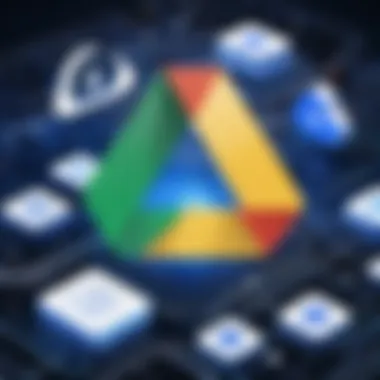
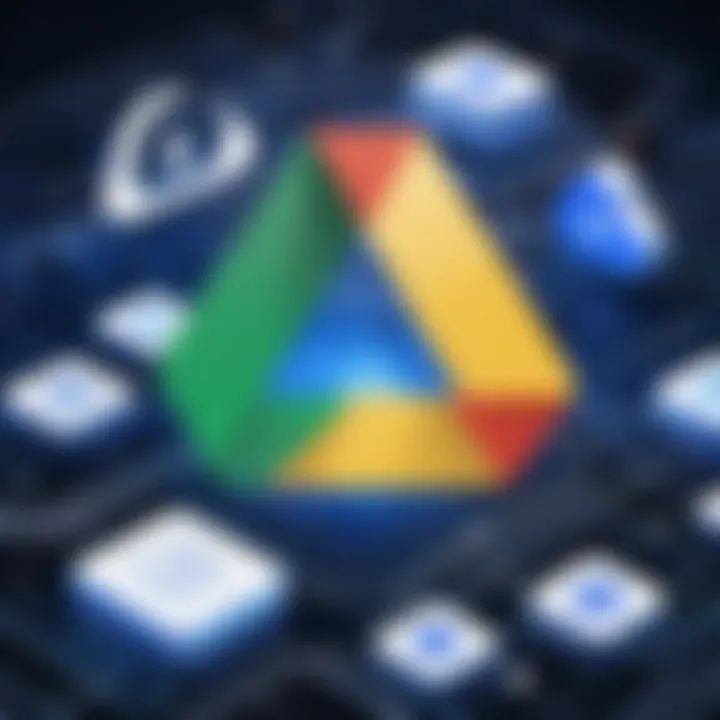
The primary strength of such creative applications lies in their specialized capabilities. Tools designed for graphic design, video editing, or web design can provide high-quality output, which is essential for professionals in creative fields. The interlinking of these applications with Drive not only simplifies storage but also enhances collaboration among creative teams, allowing for real-time feedback and edits.
Nonetheless, users must stay cautious about file compatibility issues. Often, the best way to avoid problems is by ensuring all team members are well-acquainted with how these applications function together with Drive.
In summary, integrating Google Drive with both Google Workspace and third-party applications opens up a world of efficiency and improved collaboration to users. It allows individuals and teams alike to work more intelligently and cohesively, regardless of whether they’re drafting documents, managing projects, or designing creative content.
"The right integration can transform Google Drive from a simple storage space into a powerful collaboration and productivity tool."
By understanding and leveraging these integrations, users can tailor their workspace to suit their needs, optimize their workflows, and maximize productivity.
Understanding Google Drive Security
In today’s digital landscape, security stands as a cornerstone of trust. With the vast amount of sensitive information stored on cloud services, understanding Google Drive security is not just a good idea; it's a necessity. When users share documents, collaborate with teams, or store critical files, the risk of unauthorized access looms large. Hence, knowing how to navigate these security features empowers users to manage their data effectively and mitigate threats.
Why is Security in Google Drive Crucial?
Loss or breach of data can result in financial loss, reputational damage, and compliance issues. Therefore, Google Drive’s security protocols are not merely checkpoints; they are lifelines for professionals, educators, and students alike. Let’s dive deeper into the specific elements that constitute Google Drive's security.
Data Encryption Methods
When files are transferred or stored on Google Drive, encryption is key. This process turns readable data into scrambled code, making it nearly impossible for unauthorized users to access it.
- In-Transit Encryption:
When users upload or download files, Google uses Transport Layer Security (TLS) to encrypt the data during transit. This means that even if someone tries to intercept the files, they would only capture gibberish without the proper decryption keys. - At-Rest Encryption:
Once the data reaches Google’s servers, additional layers of encryption are applied to the stored files. Google employs Advanced Encryption Standard (AES) for this purpose, which is a widely recognized encryption standard. - Key Management:
Google retains control over the decryption keys for data stored in Drive, which retains a level of security.
In short, encryption methods add robust layers to Google Drive’s security, ensuring users enjoy peace of mind regarding their sensitive information.
"Security isn't just a feature; it's an essential way of life in the digital realm."
Access Control Features
Access control features are another pivotal aspect of Google Drive's security framework. These settings allow users to determine who can view, comment on, or edit their documents, thus enhancing file protection.
- Sharing Settings:
Users can customize who sees their files. Options include making files accessible to everyone with the link or restricting access to specific individuals. This granularity helps maintain control over collaborative efforts while safeguarding sensitive information. - Permission Levels:
Google Drive allows for three primary permission levels: - Expiration Dates:
A unique feature allows those sharing files to set expiration dates for access. After the set time, the user loses access, further enhancing security protocols.
- Viewer: Can view files but not make changes.
- Commenter: Can view and add comments but cannot edit documents.
- Editor: Has full control to modify the document.
By setting the right permissions, users can ensure that only trusted individuals have the ability to alter crucial documents.
Incorporating these access control features means individuals can securely share information without exposing themselves to potential breaches.
In summary, security is a multifaceted element when it comes to using Google Drive. Understanding both the encryption methods and access control features not only aids users in keeping their data safe but also builds confidence in this powerful platform.
Mobile Access and Applications
In today's fast-paced digital landscape, having access to files on the go is more crucial than ever. With the rise of remote work and mobile technology, Google Drive provides users with the flexibility to manage their documents from virtually anywhere. This section explores the various aspects of mobile access and applications associated with Google Drive, emphasizing the benefits and considerations that come into play when utilizing this cloud storage service on mobile devices.
Using Google Drive on Mobile Devices
Google Drive offers dedicated applications for both Android and iOS platforms. These apps are designed to facilitate a smooth user experience, allowing for seamless access to files right from a smartphone or tablet. A few standout features include:
- User-friendly Interface: The app's layout mimics the desktop version, making navigation intuitive.
- File Management: Users can create folders, upload files, and organize their documents efficiently.
- Integration with Other Apps: One can easily open files in compatible apps directly from Google Drive.
Utilizing these mobile applications enhances productivity, especially for professionals who are always on the move. With notifications alerting you to updates and changes made by collaborators, staying on top of projects becomes less of a chore and more of a breeze.
Offline Access Options
One of the unique features of Google Drive is the ability to access files offline. This can be particularly useful when internet connectivity is spotty, such as during travel or in areas with limited service. Here’s how this functionality works:
- Preparation: Before you lose connectivity, ensure you set up offline access for essential files. This involves enabling the offline mode in the settings of the Google Drive app.
- Edit and Sync: Once offline, users can still open and edit their documents. Any changes made will automatically sync when the device reconnects to the internet.
- File Availability: This ensures that critical documents are at your fingertips, reducing downtime and enhancing productivity.
In short, offline access does the heavy lifting to guarantee users remain productive in various scenarios. This can be a game changer, especially in a work environment where time is money, and every minute counts.
Overall, mobile access and applications from Google Drive cater to the modern necessities of collaboration, file management, and accessibility. These features not only streamline workflows but also ensure users remain synchronized and productive, regardless of their location.
User Management and Team Collaboration
User management and collaboration form the backbone of effective cloud storage utilization, especially in team settings. Google Drive stands out in this regard, providing tools that allow users to work together seamlessly while maintaining control over their files. Properly managing team members not only enhances productivity but also ensures that data is handled safely and responsibly. As we explore this section, we’ll look at the methods for inviting users to your workspace and keeping tabs on their actions—all while maximizing efficiency.
Inviting Team Members
Bringing team members into your Google Drive environment is a straightforward process, yet it lays the groundwork for collaboration. To add someone to a shared drive, simply click on "Share" and enter their email address. This flexibility allows you to include anyone from your colleagues to external partners or clients. Being clear about their roles at this juncture is crucial.
- Roles to Consider:
- Viewer: They can only view files, which is ideal when you want to share information without allowing edits.
- Commenter: Enables feedback on documents without modifying the original content.
- Editor: Offers full access to make changes, which may be beneficial for collaborative projects.
Communicating expectations upfront prevents confusion later. If the added team members understand the purpose of their roles, it creates a more productive work environment.
"The art of communication is the language of leadership."
— James Humes
Once users are invited, they receive an email notification, and can start collaborating immediately. Make sure to follow up with them to clarify any doubts they might have regarding their responsibilities. Proper onboarding is just as important as the invitation itself.
Monitoring User Activity
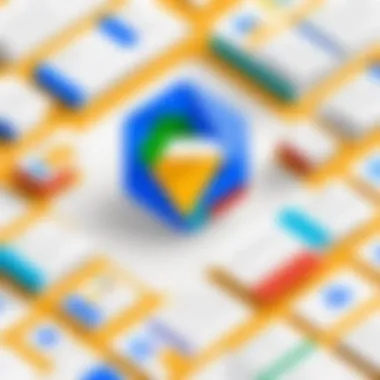
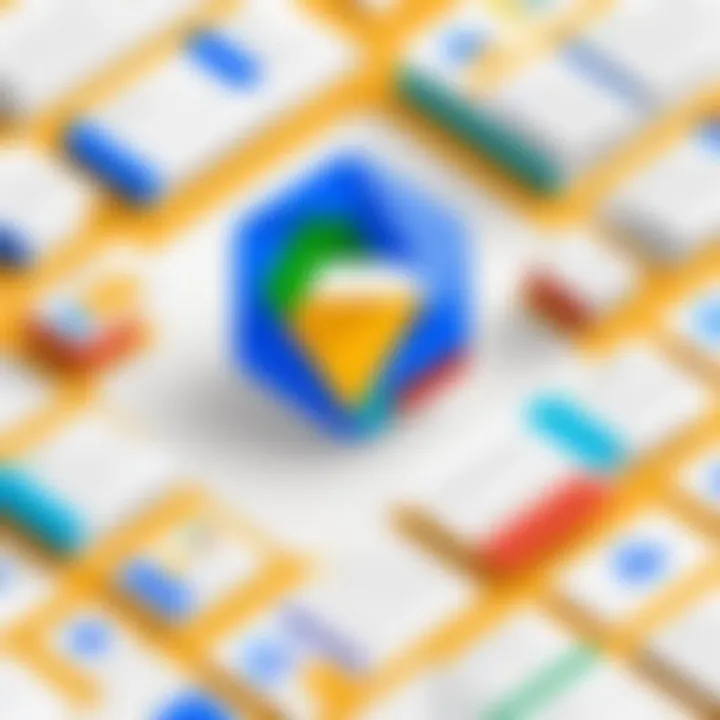
Keeping an eye on user activity is another essential aspect of collaboration in Google Drive. Understanding who is accessing, modifying, or even deleting files can save a lot of hassle and protect the integrity of your work. Google Drive offers various features that allow you to track these activities.
- Activity Dashboard: This shows recent changes to files. You can check who modified what and when.
- Version History: If files undergo significant changes, you can easily revert to previous versions. This feature ensures that no valuable data is lost due to a reckless edit.
- Notification Settings: Set up alerts for any significant changes or activities within shared documents. Being proactive in this area can help you react swiftly if something doesn’t seem right.
By monitoring user activity, you not only safeguard your data but also promote accountability within your team. Everyone knows they are part of a bigger project and that their input matters, which reinforces a stronger team culture.
In summary, effective user management and monitoring bring clarity and control to your collaboration efforts. With Google Drive’s intuitive tools, you can create an environment that enhances teamwork while maintaining a tight grip on security and data integrity.
Maximizing Google Drive for Businesses
Google Drive offers a treasure trove of features tailored for businesses looking to enhance their workflow and collaboration. In an age where remote work and digital teamwork dominate, understanding how to leverage Google Drive is vital. This section will peel back the layers on how organizations can optimize their use of this powerful cloud storage tool, improving productivity and ensuring seamless communication among teams.
Setting Up Organizational Accounts
Setting up an organizational account on Google Drive is a crucial step for businesses of all sizes. With an organizational account, a company gains access to Google Workspace, which bundles several collaboration tools along with expanded storage.
- Sign Up Process: Typically, a business begins by selecting a Google Workspace plan that fits its needs. There are several tiers—each providing different storage sizes and features. After choosing, an admin creates the account and can even set up domain-based emails to maintain a professional appearance.
- Centralized Administration: One of the standout benefits of an organizational account is the centralized administration it provides. This allows admins to manage user accounts, control access to various features, and monitor usage analytics. Such oversight can prevent unauthorized access and streamline organizational processes.
- Team Collaboration: Once set up, teams can easily share files and folders, creating a collaborative environment that's miles ahead of traditional methods. For instance, through Google Drive, a marketing team can share campaign files, while the finance team manages budgets—all in real time.
Customizing Settings for Teams
After establishing accounts, businesses must customize settings for their teams to delve deeper into collaborative capabilities. Proper customization ensures that team members can work effectively while adhering to necessary security protocols.
- User Permissions: Google Drive allows you to assign specific permissions per user, making it easy to control who can view, comment, or edit files. Setting these permissions appropriately is necessary; not everyone on the team needs the same level of access.
- Folder Structures: Establishing a coherent folder structre is key for productivity. Teams should agree on naming conventions and standardized structures. A well-organized folder can save time when searching for critical documents. It may be useful to create multiple levels of folders—for example, a main folder for Projects, with subfolders for each project detailing progress and final output.
- Shared Drives: For projects involving multiple stakeholders, utilizing Shared Drives can be an efficient choice. Shared Drives allow teams to co-manage files in a designated space, eliminating chaos from personal drives. All files stored here remain with the team, even if individual members leave.
"The true power of Google Drive shines through when teams embrace its collaborative tools effectively."
- Integrating with Other Tools: As many organizations rely on various productivity tools, it's beneficial to explore how Google Drive integrates with third-party apps. For instance, integrating with project management platforms like Trello or Asana can help in tracking project status directly through Drive.
In summary, thoroughly examining the setup and customization processes for Google Drive can make a notable difference in how effectively a business operates. Through thoughtful implementation, organizations will not only enhance collaboration among teams but also maintain tighter control over their data.
Google Drive Alternatives
In a world where digital storage is paramount, understanding Google Drive Alternatives becomes quite essential. While Google Drive offers a robust platform for storing, sharing, and collaborating on files, there are other players in the field worth considering. Every service has its unique benefits and potential drawbacks. By exploring alternatives, users can tailor their choice to better fit their specific needs, whether that’s enhanced security, more storage options, or specialized integration capabilities. Evaluating these alternatives can lead to improved productivity and smoother workflows for businesses and students alike.
Comparative Analysis
When analyzing alternatives to Google Drive, a few notable options pop up immediately. Dropbox is one platform that emphasizes file syncing and sharing. Its user-friendly interface and seamless file recovery features make it a strong contender. One of its strong suits is version history, which can be a lifesaver for those working on important projects.
Microsoft OneDrive is another alternative that stands out, especially for users heavily invested in the Microsoft ecosystem. Its integration with Office apps streamlines the process of saving and collaborating on documents. OneDrive also offers personal vault features, boosting security for sensitive files.
Next, we have Box, which is particularly favored in corporate environments. Its extensive file sharing and collaboration tools, including advanced admin controls and compliance capabilities, make it a top choice for teams needing structure and oversight.
Finally, there’s pCloud, which stands out for its optional lifetime payment plan and emphasis on security. Users can choose to encrypt their files client-side, providing a layer of security that might be appealing for those concerned about data privacy.
Below is a snapshot comparison of these prominent alternatives:
| Feature | Google Drive | Dropbox | Microsoft OneDrive | Box | pCloud | | Storage Options | 15 GB free | 2 GB free| 5 GB free | 10 GB free| 10 GB free | | File Syncing | Yes | Yes | Yes | Yes | Yes | | Collaboration Tools | Yes | Yes | Yes | Yes | Yes | | Security Features | Standard | Standard| Advanced | Advanced| Custom | | Integration | Google Apps | Many | Microsoft Apps | Many | None specified |
Choosing the Right Cloud Storage Solution
As professionals, students, or anyone with a stake in digital organization, the decision on which cloud storage solution to lean towards needs careful thought. Factors can vary widely based on individual needs.
Consider your storage requirements—if you have large files or are dealing with a significant amount of data, your choice may lean towards services offering more capacity or better sharing options. Additionally, user interface and compatibility with existing tools matters. If you're already using Microsoft products, OneDrive might fit like a glove.
Furthermore, don't overlook the element of security. Is the service providing adequate encryption and data protection? This consideration is paramount if you handle sensitive information, especially for businesses.
Here are some aspects to ponder while making your selection:
- Cost versus Budget: Weigh monthly payments against the features offered. Sometimes, free versions have limitations that aren’t worth the hassle.
- Interoperability: Ensure that your chosen service works well with other tools you utilize. For instance, if you rely on Adobe for design work, check which storage solution supports its integrations.
- Customer Support: In case of a hiccup, having dependable customer support can save you a lot of headaches.
"Choosing the right cloud storage solution isn’t just about capacity; it’s about aligning the platform with your workflow and security needs."
Ultimately, by thoughtfully assessing Google Drive alternatives, users can find a cloud storage solution that fits their unique landscape, ensuring smoother operations and peace of mind.
Future Developments and Innovations
As the digital landscape evolves, the mechanisms we rely on for data storage and management are shifting rapidly. Google Drive is at the forefront of these changes, positioning itself not just as a storage solution but as a platform integrating new functionalities that can enhance user experience. Understanding the future developments and innovations within Google Drive is crucial for anyone utilizing this service, whether they're tech-savvy developers or students navigating their academic life. This section will spotlight key advancements, the potential advantages embedded in these innovations, and their implications for users at every level.
Emerging Features on the Horizon
Google continually refines its tools based on user feedback and tech trends. Some of the features on the horizon for Google Drive include:
- Improved Collaboration Tools: Expect real-time enhancements that allow user interactions seamlessly. Features could be more intuitive, allowing for instant feedback during collaborative projects.
- Enhanced Search Capabilities: The search function might see a boost with more advanced filters or AI-driven suggestions making finding files quicker and easier.
- Easier Integration with AI Tools: As artificial intelligence continues to permeate multiple sectors, tight integration with AI assistants could streamline tasks within Google Drive for better efficiency.
These improvements not only aim to bolster user productivity but also enhance the effectiveness of teamwork, allowing teams to rally around shared projects without a hitch.
The Role of AI in Cloud Storage
Artificial Intelligence is no longer a term reserved for sci-fi movies; it’s becoming part of how cloud storage platforms, like Google Drive, operate. AI has the potential to revolutionize cloud storage solutions through:
- Smart File Organization: AI could help automatically tag and categorize files based on content, making it a breeze to locate necessary documents without manual sorting.
- Predictive Suggestions: By understanding user behavior, AI can suggest file sharing options or even anticipate what the user might look for next, streamlining workflows significantly.
- Security Enhancements: AI-driven algorithms will likely bolster security measures within Google Drive, proactively identifying potential threats or unauthorized access attempts.
"The integration of AI into Google Drive is not just about innovation; it's about fundamentally changing how users interact with their files and collaborate."
In sum, as Google Drive evolves, its embrace of AI could lead to an unprecedented level of convenience and security, making it an indispensable tool in any user's arsenal.







