Mastering Sage 50 Sign In: Tips and Solutions


Intro
In the realm of accounting software, Sage 50 occupies a prominent place, providing tools that cater to a diverse group of users. The process of signing in is the first step to accessing its vast features. Understanding how to navigate this sign-in efficiently can save time and reduce frustration. This guide aims to clarify the intricacies of Sage 50 sign-in while also addressing common issues that users may encounter.
By delving into the features, user experience, and performance, this guide offers a comprehensive overview for both casual users and IT professionals. Proficient knowledge of the sign-in process not only facilitates smoother access to Sage 50's functionalities but also enhances overall productivity.
Features and Capabilities
Sage 50 brings forth a set of robust features tailored to meet various accounting needs. Its capabilities extend beyond basic accounting tasks, positioning itself as a pivotal tool for financial management.
Overview of Key Features
Sage 50 is distinguished by several features:
- Invoicing and Billing: Users can create and send invoices effortlessly, automating billing processes that save time.
- Inventory Management: It offers tracking tools for inventory levels, ensuring users have an accurate account of available stock.
- Bank Reconciliation: This feature simplifies matching transactions against bank statements, reducing discrepancies.
- Reporting Tools: The software's comprehensive reporting capabilities allow users to generate reports that provide insights into financial health.
User Interface and Experience
Navigating the user interface of Sage 50 is designed to be intuitive. Users are greeted with a dashboard that consolidates key information. From the main screen, users can easily access various sections including invoices, reports, and settings.
The layout tends to minimize clutter while maintaining functionality. However, understanding where specific features are located can enhance user experience. Knowing how to set preferences can also impact efficiency during the sign-in process.
Performance and Reliability
Efficiency and reliability play critical roles in the functionality of Sage 50. Users often expect the software to perform consistently, particularly during busy periods.
Speed and Efficiency
Sage 50 is optimized for speed, allowing users to navigate through various tasks without noticeable lag. The swift performance of the application is crucial for maintaining productivity in fast-paced environments.
Downtime and Support
Despite its reliability, occasional downtime may occur. Sage offers customer support to address issues promptly. Users can access various resources including online forums and documentation. Understanding how to troubleshoot common problems can also alleviate frustration associated with downtime.
"Mastering Sage 50 sign-in is essential for maximizing user experience. Knowledge of the key features, interface, and performance elements will enable users to utilize the software more effectively."
This comprehensive insight will equip users with adequate knowledge to navigate Sage 50 efficiently. The upcoming sections will explore each aspect of the sign-in process in detail, ensuring an all-encompassing understanding of this critical component.
Understanding Sage
Understanding Sage 50 is essential for both casual users and professionals who engage with accounting practices. This software is not just a tool but a comprehensive solution for managing finances, tracking sales, and generating reports. In this article, we delve into the intricacies of Sage 50, illustrating its significance in today's business landscape.
Sage 50 is crafted to cater to businesses of various sizes. It aggregates crucial features that allow users to streamline their accounting tasks. By understanding how to navigate this software, users can optimize their experience, ensuring that they maximize their investment in this technology.
Overview of Sage
Sage 50, formerly known as Peachtree Accounting, provides robust functionalities that assist in the daily financial operations of a business. The software includes modules for accounting, inventory management, invoicing, and payroll. Users can easily configure it to fit their specific business needs.
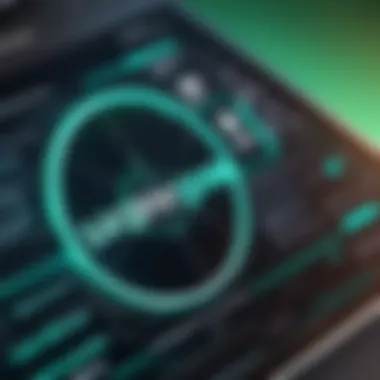

The interface is user-friendly, enabling even non-accounting professionals to grasp its workings without extensive training. This is a significant advantage, as many businesses do not have dedicated financial departments.
Key Features and Benefits
- Comprehensive Financial Management: Sage 50 consolidates multiple financial processes into one software solution, which can significantly reduce the time spent on manual entries.
- Custom Reporting: Users can generate tailored reports to get insights into their business performance. This feature aids in making informed decisions based on accurate data.
- Inventory Management: The software's inventory management tools help businesses keep track of stock levels, ensuring they can meet customer demand without overstocking.
- Multi-Currency Transactions: For businesses engaged in international trade, Sage 50 facilitates multi-currency transactions, allowing seamless operation across borders.
- User-Friendly Interface: The layout and design focus on usability, which decreases the learning curve for new users.
Understanding these features empowers users to leverage Sage 50 effectively. The proper use of Sage 50 can lead to enhanced financial clarity and operational efficiency.
"Sage 50 is more than an accounting software; it's a toolkit for better business management."
The benefits of mastering Sage 50 extend beyond simple account management. With the right approach, users can elevate their financial strategies and foster business growth.
Accessing Sage
Accessing Sage 50 is an essential foundational step for any user engaging with this accounting software. The sign-in process not only provides users with entry to their financial data but also ensures that sensitive information remains secure. In this section, we will delve into the specific elements that facilitate access to this platform, as well as the benefits associated with understanding how to effectively utilize the sign-in portal and navigate the system requirements.
Sage Sign In Portal
The Sage 50 Sign In Portal serves as the gateway for users to manage their accounting tasks. It is a centralized platform where users input their credentials to gain access to their accounts. By ensuring that their information is entered accurately, users can reduce delays and avoid unnecessary frustrations.
The significance of this portal extends beyond mere access. It is designed to provide a user-friendly experience with minimal complications. Here are some key aspects to consider:
- Intuitive Interface: Designed with usability in mind, the portal allows users to quickly find options relevant to their tasks.
- Secure Connection: The portal employs encryption technology to protect user information during the sign-in process, minimizing the risk of unauthorized access.
- Accessible Across Devices: Users can access the portal from various devices, ensuring flexibility for those who may need to manage their accounts on the go.
When approaching the portal, users should take note of the specific requirements for their Sage 50 account, as different versions may have unique processes or additional steps necessary for access.
System Requirements for Sign In
To successfully access Sage 50, it is crucial to meet certain system requirements that ensure the software functions correctly. These requirements include both hardware specifications and software dependencies.
Understanding these requirements can prevent access issues and enhance overall user experience. Here are some key components:
- Operating System: Sage 50 is compatible with various operating systems, including Windows 10 and newer editions. Ensuring your system meets this criterion is vital.
- Internet Connection: A reliable internet connection is necessary for access, especially for cloud-based features. A stable connection ensures smooth functionality.
- Browser Compatibility: Users should verify that their web browsers are up to date and supported by the Sage 50 platform. Popular browsers such as Google Chrome, Mozilla Firefox, and Microsoft Edge are typically recommended.
Important: Always check the official Sage documentation for the most current system requirements to avoid unexpected complications.
By fulfilling these system requirements, users can mitigate potential issues during the sign-in process and ensure seamless interaction with the software. This knowledge is not only practical but crucial for effective time management and productivity in accounting tasks.
The Sign In Process
The sign-in process for Sage 50 serves as a gateway to the software's comprehensive features and functionalities. This topic is crucial because it goes beyond mere access; it encapsulates user security and sets the stage for efficient management of financial data. A seamless sign-in experience contributes to productivity, allowing users to focus on crucial accounting tasks without disruptions. Additionally, understanding this process is vital for troubleshooting and account management.
Step-by-Step Sign In Guide
When signing into Sage 50, following a clear, methodical approach is key. Here’s how you can access your account effectively:
- Visit the Sage 50 Sign In Portal: Open your web browser and navigate to the Sage 50 login page. Ensure that you are at the official website to avoid security pitfalls.
- Enter Your Credentials: Input your registered email address and password. It is important to be precise with these details. Typos can lead to unnecessary frustrations.
- Verify Any Security Prompts: If prompted, enter additional verification such as a code sent to your mobile device. This adds an extra layer of security.
- Click on the Sign In Button: Once all fields are filled correctly, click to sign in. You should be directed to your dashboard if all credentials are correct.
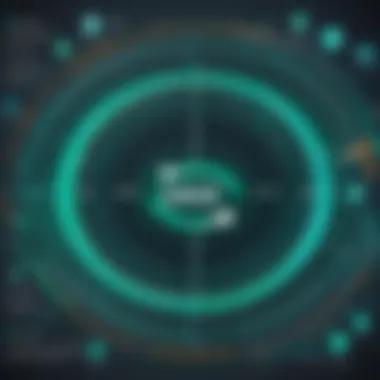

If issues arise at any step, consult the troubleshooting section that covers common sign-in problems.
Using Two-Factor Authentication
Two-factor authentication (2FA) is a method that enhances security during the Sage 50 sign-in process. Implementing 2FA ensures that even if your password is compromised, unauthorized access is still prevented.
When you enable 2FA, you will need to provide a second form of identification in addition to your password – typically a temporary code sent to your mobile device. The integration of this added layer significantly mitigates risks of unauthorized entries, thus safeguarding sensitive financial information.
To enable 2FA in Sage 50, follow these simple steps:
- Go to your account settings.
- Locate the security section of your profile.
- Activate two-factor authentication and register your mobile number.
By utilizing two-factor authentication, your data is better protected against potential threats. Make sure to keep your mobile device secure to ensure uninterrupted access.
Troubleshooting Sign In Issues
The importance of addressing sign-in issues cannot be overstated when it comes to using Sage 50 effectively. These problems can hinder productivity and disrupt workflows, causing users to feel frustrated and unable to access critical financial information. Understanding common sign-in issues, procedures for password recovery, and browser compatibility will not only enhance user experience but also ensure robust account security. This section aims to equip users with the necessary tools and knowledge to resolve these challenges efficiently.
Common Sign In Problems
Several common issues can arise during the Sage 50 sign-in process. Recognizing these problems can save time and reduce stress. Below is a list of typical sign-in difficulties and brief explanations:
- Incorrect Password: One of the most frequent problems is entering an incorrect password. Users should ensure they have the correct credentials and check for any capitalization errors.
- Locked Account: After multiple unsuccessful attempts to sign in, accounts may become locked. This is a security feature designed to protect sensitive information.
- Inactive User Accounts: Accounts that have not been used for an extended period may be deactivated. Users will need to reach out to their administrator to regain access.
- Network Connectivity: Sometimes, issues may stem from poor internet connection. It is essential to have a stable connection to access the Sage 50 platform.
Awareness of these issues gives users a head start in troubleshooting and can simplify the resolution process.
Password Recovery and Reset
Recovering a forgotten password is a crucial part of maintaining access to Sage 50. This process often requires a straightforward step-by-step approach. Here are the steps to recover or reset your password:
- Visit the Sign In Page: Navigate to the Sage 50 sign in page.
- Click on 'Forgot Password': Look for the password recovery option.
- Provide Required Information: Enter your registered email address or username.
- Check Your Email: An email will be sent with instructions to reset your password. Check your spam folder if it does not appear in your inbox.
- Follow the Instructions: Click the link provided in the email and set a new password.
After resetting your password, ensure it is both secure and memorable. Regularly updating passwords can help mitigate unauthorized access and maintain account integrity.
Browser Compatibility Issues
Browser compatibility can also affect the ability to sign in to Sage 50. Users may encounter difficulties based on their choice of browsers. It is essential to ensure that you are using a web browser that is compatible with Sage 50. Here are some considerations:
- Supported Browsers: Sage 50 performs best on updated versions of Google Chrome, Mozilla Firefox, or Microsoft Edge. Ensure your browser is up-to-date for optimal performance.
- Clear Cache and Cookies: Sometimes, cached data can lead to login issues. Regularly clearing your browser's cache and cookies can resolve such conflicts.
- Disable Pop-Up Blockers: Certain security settings might block Sage 50 from functioning correctly. Temporarily disabling these features can facilitate the sign-in process.
Ensuring browser compatibility will prevent unnecessary roadblocks and improve overall user experience with Sage 50.
By addressing common sign-in problems, establishing a clear password recovery process, and considering browser compatibility, users can effectively troubleshoot sign-in issues. Keeping these solutions in mind will not only smooth the sign-in experience but also enhance overall security and access to Sage 50.
Account Security and Management
Account security and management are critical elements when using Sage 50. Ensuring that sensitive financial information is protected can greatly influence both productivity and trust. Firms dealing with financial data must prioritize security to safeguard against data breaches and unauthorized access. A robust security framework not only protects personal and business information but also enhances overall user experience, fostering confidence when interacting with the software.


Effective management of user accounts and permissions is vital for maintaining security. It allows administrators to control who has access to various features and data within Sage 50. Developing secure protocols can minimize risks associated with compromised login details, especially in an era where cyber threats are increasingly sophisticated.
Best Practices for Password Management
Password management is one of the foundational elements of account security. Here are some effective strategies:
- Use Strong Passwords: Always create complex passwords that include a mix of upper and lower case letters, numbers, and special characters. Avoid using easily guessed words or sequences.
- Regularly Update Passwords: It's prudent to change passwords periodically to limit the chances of unauthorized access.
- Implement Two-Step Verification: While two-factor authentication has been discussed earlier, it's crucial to stress its importance. This adds another layer of security, requiring users to provide additional verification, such as a code sent to their mobile device.
- Store Passwords Securely: Utilize a password manager to keep track of passwords securely. This can help reduce instances of forgetting or reusing passwords across different platforms.
Managing User Permissions
Effective management of user permissions is essential for protecting sensitive information within Sage 50. Administrators can establish different access levels based on the user's role within the organization. This ensures that employees have access only to the information necessary for their tasks. Here are some considerations:
- Define Roles Clearly: Understand the specific needs of different positions and allocate access rights accordingly. For instance, a bookkeeper may need access to transaction records; however, they may not require access to bank reconciliations.
- Monitor Access Logs: Regular review of access logs can help identify any unusual activity or breaches, allowing for timely intervention.
- Train Employees: Educate users about security practices, emphasizing their role in maintaining security. Encourage them to report suspicious activities or unauthorized access attempts.
Ensuring high levels of account security and effective user permissions management not only protects sensitive data but also increases operational efficiency.
Advanced Features Related to Sign In
The section on advanced features related to sign in plays a crucial role in understanding how Sage 50 integrates with other systems. These features not only enhance usability but also expand the capabilities of the software in various business environments. Understanding these elements can lead to improved productivity and a smoother user experience.
Integrations with Other Software
Sage 50 offers a variety of integrations with other software that can greatly streamline your accounting processes. Users can connect Sage 50 with tools like Microsoft Excel, CRM systems, and e-commerce platforms. This connectivity helps in synchronizing data across different applications. For example, integrating with Microsoft Excel allows users to export financial reports directly, making data manipulation easier.
Moreover, e-commerce integrations enable businesses to automate order processing and reduce manual data entry. A seamless connection with CRM software enhances customer relationship management by providing comprehensive financial insights. Users must appeal to the API capabilities of Sage 50 to establish these connections. This process might require some technical knowledge, but it is beneficial in the long run. By taking advantage of these integrations, organizations can improve workflows and ensure data accuracy.
Customizing User Experience
Customizing the user experience in Sage 50 can significantly impact efficiency. Different users have different needs, and Sage 50 accommodates this by allowing individuals to tailor their dashboards and interface settings. Users can arrange tools based on their specific tasks, which saves time.
Additionally, Sage 50 provides options for customizing access permissions. Administrators can set roles and responsibilities for each user, ensuring that sensitive information is protected. This level of customization fosters a more organized approach, reducing the risk of errors. Having a well-structured environment impacts how users interact with the software and can lead to enhanced productivity.
In summary, understanding these advanced features — particularly integrations and customization options — is essential for optimizing the use of Sage 50. These capabilities offer significant advantages, especially for those in professional settings or IT roles who focus on maximizing efficiency and productivity in their workflows.
Support and Resources
In the realm of software like Sage 50, having adequate support and resources is crucial. This is especially true for users who may face challenges during the sign-in process or when trying to optimize their experience. The importance of access to reliable support cannot be understated. It ensures that users can resolve issues promptly, understand features better, and ultimately make more informed decisions about their accounting processes.
When considering support for Sage 50, one must look at both official documentation and community-driven resources. Each of these plays a unique role in providing assistance to users at different levels of expertise.
Official Support Documentation
Official support documentation serves as the primary source of truth for Sage 50 users. It is meticulously curated to provide detailed instructions, troubleshooting guides, and answers to frequently asked questions. Users can typically find information on the official Sage website. Here are some key elements of official support documentation:
- Comprehensive Guides: These documents cover everything from installation to advanced features, ensuring users have a step-by-step approach to navigate through the software.
- Troubleshooting Steps: If a user encounters an issue, the support documentation often includes specific errors and solutions. This can reduce downtime and improve productivity.
- Updates and Changes: Official documents are regularly updated to reflect new features, security updates, and policy changes. Staying informed of these updates can greatly enhance user experience.
Accessing this documentation can save time and provide clarity, especially for IT professionals dealing with multiple users.
Community Forums and User Groups
Community forums and user groups provide a different angle of support that can be invaluable, especially for casual users. These forums often consist of experienced users who share practical insights and solutions based on their personal experiences with Sage 50. Benefits of engaging with these communities include:
- Peer Support: Users can post questions and receive answers from others who may have faced similar issues. This peer interaction can often lead to quicker, real-world solutions than official documentation.
- Knowledge Sharing: Best practices, tips, and tricks are frequently shared in these forums, which can lead to enhanced usage of the software. Users can learn shortcuts or features that they were not previously aware of.
- Networking Opportunities: Joining groups on platforms such as Facebook or Reddit can foster connections between users, encouraging collaboration and sharing of insights.
Community forums often become a treasure trove of resources that complement official documentation. The synergy between peer support and formal guidance is what reinforces the efficiency of navigating Sage 50.







