Mastering iMovie: A Deep Dive into Video Editing
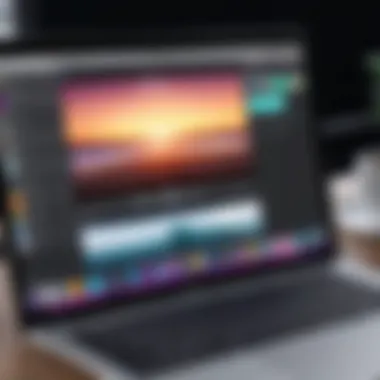
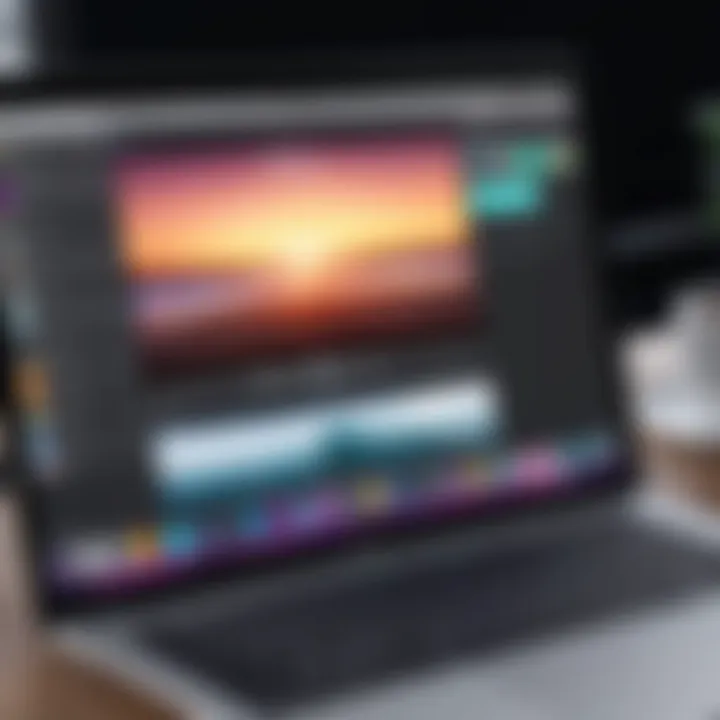
Intro
In the world of video editing, iMovie stands out as a versatile tool that appeals to everyone from budding filmmakers to seasoned professionals. This Apple-crafted gem is not just a simple editing software; it's a platform that empowers users to transform their creative visions into reality with relative ease. Whether you're piecing together a home movie, crafting a vlog, or incorporating multimedia into a school project, iMovie has a wealth of features designed to enhance your editing experience.
For those unfamiliar, iMovie often serves as a stepping stone into the more complex realms of video editing software like Final Cut Pro. Its intuitive interface invites users to explore and manipulate footage without feeling overwhelmed by technical jargon. With the blend of simplicity and robust functionality, understanding the full spectrum of iMovie’s capabilities can significantly impact the quality of your work.
As we proceed, we'll dissect the nuances of iMovie's features, delve into performance and reliability, and impart key strategies to help you optimize your workflow. By the end of this guide, you should possess a clearer understanding of how iMovie can serve your varying needs, blending creativity with efficiency.
Preamble to iMovie
When it comes to video editing, iMovie serves as a bridge between amateur hobbyists and professional filmmakers. Its intuitive structure not only empowers users to create polished edits but also opens the door to the world of digital storytelling. This section aims to lay the groundwork for what iMovie represents in today’s multimedia landscape, exploring its significance and practical implications.
Overview of iMovie
iMovie is Apple's flagship video editing software, designed for the Mac and iOS ecosystem. The application is specifically crafted to facilitate a fluid editing experience, allowing users to import video files directly from their devices or cameras seamlessly. With functionalities ranging from simple trimming to advanced effects, it caters to a broad spectrum of skill levels.
The interface is clean and user-friendly, enabling even those with little experience to jump right in. Users can leverage features such as:
- Theme-based project templates for quick setup
- Drag-and-drop media import, reducing steps to start editing
- Built-in soundtracks and audio tools to enhance the cinematic feel
Overall, iMovie can be seen as a welcoming entry point for new editors, while also providing enough depth for those ready to explore more complex projects.
Historical Context
iMovie’s journey has been quite an adventure since its inception in the late '90s. Originally released in 1999, this software stemmed from Apple’s vision to make video editing accessible to the average person—not just professional videographers. Over the years, iMovie has undergone numerous updates, adapting to changing technology and user needs.
In its early version, the software was quite basic, but each subsequent release saw the inclusion of features that made editing more intuitive and effective.
- 2003 marked the introduction of the timeline feature, which allowed users to see their edits in a more organized manner.
- By 2013, iMovie received a fresh redesign that kept the software in line with the minimalist aesthetic Apple is known for.
Today, iMovie stands as a testament to Apple’s commitment to combining functionality with elegance. This historical context not only underscores iMovie’s evolution but also highlights its relevance in a world overflowing with content creation tools. By choosing iMovie, users are engaging with a product that has honed itself over two decades to become an essential part of many filmmakers' toolkits.
System Requirements
Understanding the system requirements for iMovie is essential for users looking to dive into video editing without a hitch. System requirements outline the necessary hardware and software conditions that enable the application to run smoothly. Ignoring these specs can lead to frustrations ranging from software crashes to sluggish performance. Hence, knowing what your device needs is a foundational step before exploring iMovie’s robust features.
Supported Devices
When considering iMovie, one must first reflect on the devices that are compatible. As of now, iMovie is tailored specifically for Apple products. This includes:
- Mac: iMovie is natively built for macOS, providing an expansive display and intuitive controls tailored to a desktop environment. Users with machines upgraded to at least macOS 11 (Big Sur) have access to all the cutting-edge features.
- iPad: An ideal choice for users on the go, the iPad version of iMovie offers touch functionality that enhances editing efficiency. Any iPad running iOS 14 or later will support iMovie, making it accessible to a wide array of users.
- iPhone: Just like the iPad, iMovie is available for iPhones. Those with an iPhone model that works with iOS 14 onwards can edit videos directly from their pockets. This mobility allows creators to capture and edit content anytime, anywhere.
The focus on Apple devices underlines a critical consideration: if you’re not on the Apple ecosystem, alternatives will be required. Some users might experience disappointment as iMovie does not offer a version for Windows. It’s advisable for potential users to check their current devices against these specifications before proceeding.
Operating System Compatibility
Operating system compatibility plays a crucial role in optimal software performance and usability. Different versions of macOS and iOS bring various improvements and additions that enhance the functionality of iMovie.
For macOS, as mentioned, versions from Big Sur onward are necessary for a seamless experience. Updates often bring better tools and streamlined interfaces that empower users to focus on their creativity:
- macOS 11 (Big Sur): Introduction of a revamped interface and improved performance with better editing tools.
- macOS 12 (Monterey): Further enhancements, including tighter integration with other Apple productivity apps.
Similarly, monitoring iOS versions is key for mobile users. If you’re considering using iMovie on your iPhone or iPad, make sure your operating system is up-to-date. The app utilizes specific features that are only available in the latest versions of iOS, optimizing your editing experience.
It’s beneficial to regularly check for system updates to reap the full benefits of iMovie. Running the latest operating systems ensures that you have access to all features and diminished bugs, making your editing workflow smoother.
In summary, being cautious about system requirements and verifying device compatibility can't be overstated. As you embrace the editing capabilities of iMovie, a solid understanding of these factors lays the groundwork for your creative journey.
User Interface Essentials
The user interface (UI) of iMovie plays a pivotal role in how efficiently users can navigate the software and harness its features. Simply put, a well-designed interface enhances the editing experience by giving users intuitive access to tools and controls necessary for crafting compelling videos. Understanding the UI essentials not only simplifies the learning curve but also helps users maximize productivity and creativity.
Navigating the Interface
Getting accustomed to iMovie's interface can feel a bit like finding your way around a new city. At first glance, it might seem a bit daunting, with commands and panels scattered. However, with a little guidance, anyone can feel right at home.
When you launch iMovie, the layout is divided into several distinct regions:
- The Library Section: This area is where all your existing projects and media are stored. A user can easily switch between projects and import new media. Imagine it as your digital filing cabinet.
- The Viewer: The Viewer panel shows the video you’re currently editing. It’s like a rehearsal room, where you can preview your changes in real-time.
- The Timeline: This section is where the magic happens. By dragging and dropping clips, transitions, and audio from the library, you can create your video. This is akin to assembling a puzzle, piece by piece.
- The Toolbar: Accessible at the top, the toolbar provides quick access to essential editing tools. From trimming to adding titles, everything is at your fingertips.
Familiarizing oneself with these sections will streamline the editing process significantly. Remember, repeated use will make finding components second nature, and soon, you’ll navigate with the ease of a seasoned editor.
Key Tools and Features
Delving into the key tools and features of iMovie reveals a suite of options tailored for both novice and advanced users. Each tool is designed with a specific purpose, aiding in various aspects of video creation.
- Trimming and Splitting Tools: These allow users to refine clips precisely. You can cut down on excess footage and create smooth transitions.
- Transitions: Choose from a variety of transitional effects, like fades or slides, that can seamlessly interconnect clips, ensuring a polished finish to your storytelling.
- Audio Features: Audio editing tools, such as background music and sound effects, are readily accessible. This means Anyone can layer soundtracks with ease, similar to layering frost on a cake.
- Text and Titles: Offering a range of fonts and styles, iMovie enables users to add titles creatively, supporting the narrative and engaging the audience visually.
Incorporating these tools can elevate the quality of your project. Whether you're piecing together a home video or crafting a short film, understanding these features will drastically impact the end result and provide a professional touch.
"A good user interface is like a well-lit path; it guides you effortlessly to your destination without confusion."
In summary, mastering the user interface essentials of iMovie is crucial for both enjoyment and effectiveness in video editing. With familiarity of the interface, navigation becomes intuitive, giving way to creativity without the burden of technical obstacles.
Basic Editing Functions


In the realm of video editing, a solid grasp of basic editing functions is fundamental. These features act as the backbone for creating polished, professional-looking content. iMovie shines particularly in this area, catering to both novices and seasoned editors alike. By understanding these functions well, users can effectively leverage iMovie's capabilities to produce engaging narrative flows and maintain audience attention.
Importing Media
The journey of crafting a video begins with importing media. This function allows users to gather a variety of content, including video clips, images, and audio files from different sources like the device's library or external drives.
- Accessibility: One of the core advantages of iMovie is how it bridges different media formats with ease. Users can drag and drop footage directly or browse their libraries through the app.
- Organizational Tools: Once imported, clips can be organized into folders, helping streamline workflows. A well-structured media library results in less time wasted searching for specific assets.
- File Formats: iMovie supports various file types, such as MOV, JPEG, and MP3, which allows users to create diverse multimedia projects.
Importing your media is like setting the stage for a play; it establishes the foundational elements that will bring your story to life.
Cutting and Trimming Clips
Next, cutting and trimming clips is where the real finesse comes into play. It’s essential to understand how to shape your video narrative through precision.
- Cutting: This function allows users to remove unwanted sections of clips, focusing on the best parts. It's akin to cutting a gemstone to enhance its brilliance. Using the blade tool, clips can be segmented seamlessly.
- Trimming: Trimming adjusts the start and end points of clips, ensuring that the pacing flows naturally within the context of the overall project. This capability is crucial for tightening up the story and maintaining viewer engagement.
- Ripple Edits: With the ripple edit tool, any cut or trim automatically eliminates gaps between clips, maintaining the continuity of the project.
Mastering these functions not only enhances the editing efficiency but also elevates the storytelling quality.
Transitions and Effects
Transitions and effects add visual flair, making the jump between clips less jarring and more cinematic. It's in these moments that a video can transform from basic to breathtaking.
- Transition Types: A plethora of transition options exists within iMovie, ranging from simple fades to elaborate wipes. Using them wisely can reinforce themes and enhance emotional impact.
- Applying Effects: Effects can change how clips appear on screen. For example, using slow motion for dramatic moments or adding filters to set a specific mood can significantly alter the viewer's experience.
- Consistency: Although transitions can be fun to use, maintaining a consistent style throughout the video is vital for cohesion. Overusing flashy transitions can distract viewers rather than engage them.
Advanced Features
The realm of advanced features in iMovie elevates the editing experience from simple cuts and transitions to a more sophisticated creation process. Understanding these capabilities is vital for users who wish to push the boundaries of their storytelling without getting bogged down by complexity. Advanced features allow for a higher degree of control over the final product. A filmmaker with a well-rounded grasp of these technical aspects will be better equipped to create compelling videos that resonate with their audience.
Audio Editing Tools
In iMovie, audio isn't just an afterthought; it's a critical component of storytelling. With tools like background noise reduction and equalization, you can fine-tune your audio track so it sounds professional. For instance, if you have recorded a conversation at a bustling café, using iMovie’s built-in noise reduction tool can help isolate voices from the distracting background noises. The audio mixing controls enable precise adjustments for dialogue and sound effects, ensuring a well-balanced final product. Furthermore, you can easily add music tracks from iTunes or other sources, bringing extra emotion and depth to your footage.
As you dive into audio editing, consider also how good sound design contributes to the storytelling experience. Mixing in overlapping sounds, such as ambient noise or score, can add layers to your project that elevates its perceived quality. If you’re keen on exploring this, practicing with different audio layers can yield gratifying results, even in short clips.
Color Correction Techniques
Color correction is where you can truly differentiate a professional-looking video from an amateur one. The potential to manipulate color and lighting can change the entire mood of your footage. iMovie’s color correction features let you adjust brightness, contrast, saturation, and temperature, allowing you to create a more cohesive color palette across your project.
For instance, let’s say you shot a beach scene in overly sunny conditions, washing out the colors. With iMovie’s brightness and saturation sliders, you can bring back lush blues and rich tans that better convey the scene’s essence.
Moreover, by making minimal adjustments, these tools can assist in creating a consistent look that aligns with your narrative style. Your video can convey emotions or themes, simply through color grading. The adjustments you make can tell stories much deeper than dialogue alone, truly empowering your creative vision.
Using Green Screen Effects
One of the highlights of using iMovie's advanced features is the green screen effect. This technique allows you to overlay video elements in ways that were once reserved for high-budget Hollywood productions. By using a solid color background, you can replace it with any other video or image of your choosing. Imagine replacing a dull office background with a bustling cityscape, bringing extra life to interviews or presentations.
To effectively use the green screen feature, ensure your lighting is even and shadows are minimized. This step is crucial as it directly affects the quality of the final composition. iMovie’s easy-to-use interface simplifies the process of background removal, making it accessible even for the less tech-savvy user. Furthermore, layering audio and video with the green screen effect allows for creativity and fun in projects, enabling users to craft exciting scenes that capture attention.
"Mastering iMovie's advanced features can turn your video from ordinary to remarkable. These tools provide the means to create a cinematic feel, even with modest resources."
By embracing these advanced features, you step into a higher league of video production. It not only enhances your technical capabilities but also opens doors to new storytelling methods that can captivate and engage your audience.
Project Management
Effective project management in iMovie isn't just about keeping your video files organized; it's the backbone of a smooth editing experience. It streamlines the process, ensuring that you can focus on creating rather than wasting time searching for files or figuring out what goes where. The right approach to organizing and managing your projects not only enhances your efficiency but also plays a crucial role in the quality and success of your final product.
Here are some key elements to consider when navigating project management in iMovie:
- Structure Your Workflow: Create a consistent method for how you import, label, and store your media. This ensures that every time you embark on a new project, you can jump straight into editing without the hassle of reorganization.
- Stay Consistent: Whether you’re dealing with multiple video segments, audio tracks, or effects, consistency across your project files helps maintain clarity. This is especially important for large projects with tons of media files.
- Backup Your Work: Regularly backing up your iMovie projects can save you from potential data loss. Consider using cloud storage solutions to keep your files safe and accessible.
Managing your projects effectively in iMovie can elevate your editing skills significantly. When you have a clear structure in place, your focus shifts from mere survival during the editing process to a more creative, enjoyable experience.
Organizing Media Library
Maintaining an organized media library within iMovie is essential for both amateur and professional editors. An overwhelming amount of unorganized footage can lead to confusion, wasted time, and frustration.
Here are some tips on how to keep your media library tidy:
- Create Folders: Utilize folders to categorize your media—group clips by project, date, or type. For example, put all clips related to a specific event in one folder. This way, everything is at your fingertips when you need it.
- Use Notes and Tags: Don’t hesitate to add notes or tags to clips. This can help you remember the context of a clip or its intended use. By doing so, you’ll minimize the brain strain when searching for specific content.
- Label Your Files: Being clear about what a file contains by naming it descriptively will save you a lot of time scrolling through unnamed clips.
Keeping your media organized is like having a well-maintained toolbox; every tool knows its place, and you can grab what you need in an instant, boosting productivity and creativity in your video projects.
Creating and Managing Projects
When it comes to editing with iMovie, the actual creation and management of projects can set the tone for your entire workflow. Starting off on the right foot makes a world of difference, especially when jumping between tasks.
Steps to Create a New Project:
- Launch iMovie: Open the app and navigate to the Projects section to start a new project.
- Select a Template: Choose a suitable template based on your project vision. iMovie offers various templates to cater to different styles and goals.
- Name Your Project: Make sure to give your project a name that reflects its content. This practice not only makes it easier to locate later but also helps remind you of your creative direction.
Project Management Tips:
- Regular Checkpoints: Periodically review your project’s progress. This could mean going through each segment or ensuring that all intended media is correctly placed.
- Versioning: Consider maintaining different versions of your project. When you make significant changes, save a new version. This allows you to revisit earlier iterations if necessary.
- Collaborate Smartly: If you're working with a team, assign roles to each member to avoid any overlap. Clearly define who handles what aspects, from editing to adding effects.
Creating and managing projects effectively equips you with the tools necessary to bring your vision to life in an organized manner. This ensures that your iMovie experience is productive and enjoyable, leaving fewer chances for delays or mishaps.
"An ounce of prevention is worth a pound of cure" – this adage perfectly captures the importance of being proactive in your project management.


Exporting Your Project
In the realm of video editing, exporting your project stands as a crucial phase, one that transforms your creative endeavor into a shareable piece of art. It's not merely about hitting the export button and calling it a day; the nuances involved can greatly impact how your audience receives your work. In this article, we will dive into the elements of exporting your project within iMovie, illuminating the benefits and considerations that pertain to this significant step.
Output Formats Explained
When exporting your project from iMovie, the immediate question that likely arises is, "What format should I choose?" iMovie offers a variety of output formats, each designed to cater to different needs and platforms. Here’s a breakdown of some commonly utilized formats:
- MP4: Universally recognized, this format strikes the right balance between quality and file size, making it perfect for social media platforms.
- MOV: This Apple’s proprietary format excels in retaining high-quality footage, ideal for further editing or viewing on QuickTime.
- iMovie for iPhone/iPad: If you plan to export directly to a device, ensure you're selecting options that optimize performance for mobile viewing.
Each format carries with it the benefits and drawbacks. For instance, while MP4 offers ease of sharing, it may compress quality slightly. On the other hand, MOV might be better for high-definition projects where quality takes precedence over size.
Keep in mind the target audience and medium where your video will be showcased—you wouldn’t want to end up with a stunning film that’s unsuitable for its intended platform.
"The right export choice can make all the difference; consider your audience first, and format will follow."
Sharing Options Available
Exporting is intertwined with how you choose to share your newly minted video. iMovie simplifies this process, offering a variety of sharing options that ensure your project reaches viewers in the manner you desire. Here’s a look at some prevalent sharing methods:
- Social Media Integration: Directly share your completed project to platforms like Facebook, Instagram, or YouTube. This streamlined approach delivers your content to the public realm without much hassle.
- Email Sharing: If you're looking to send your project to a small group—perhaps for feedback or a sneak peek— emailing your video as an attachment or upload is a fantastic option. However, be cautious of file size limitations.
- Export to External Drive: For those who desire offline access or wish to archive their work, exporting your project to an external hard drive ensures it remains safe and sound, ready for future editing or playback.
- Cloud Services: Utilize platforms like Dropbox or Google Drive for storing and sharing videos online, which allows easy access from various devices and seamless sharing with collaborators.
By weighing these options carefully, you can expand your video's reach and ensure that it resonates with your target audience—whether that audience is your classmates, colleagues, or the world at large. In the end, how you choose to share your work is as critical as the crafting of it itself.
iMovie Templates and Themes
Apple’s iMovie doubles as a handy tool and a creative canvas where one can breathe life into video projects. When working on video editing, having a solid framework in place is essential, and that’s where templates and themes play an integral role. They not only streamline the editing process but also offer a cohesive visual style. Understanding and exploiting these elements can be a game changer, regardless of whether you’re shooting home videos or crafting a professional presentation.
Pre-built Templates
Pre-built templates stand as the backbone for many new users, providing a guided path through the complexities of video editing. These ready-made structures allow those with minimal experience to jump right in without feeling daunted by a blank canvas. Templates are particularly advantageous for users who find themselves pressed for time or unsure about design choices.
For instance, let’s say you're creating a family reunion video. You could use a birthday party template that is already designed with appropriate transitions, text styles, and placeholders for your clips. Just drop in your content, and voilà – a polished video is born. Plus, pre-built templates may include various elements like animated titles and background music, making your project more engaging with minimal effort.
Benefits of using pre-built templates include:
- Time Efficiency: You can start your project and produce results quicker, which is crucial in today’s fast-paced world.
- Professional Quality: Templates are designed with aesthetics in mind, ensuring that the finished product maintains a high standard of quality without needing advanced skills.
- Customization Possible: While they serve as a strong base, you also have the freedom to tweak them as per your creative vision.
Customizing Themes
Customization is where the real fun begins. Once you’ve picked a template, it doesn’t mean you are shackled to it. iMovie lets you play around and make it your own. Customizing themes allows users to reflect personal style or brand identity while maintaining a coherent narrative throughout their videos.
Consider a small business owner making promotional content. They might choose a template and then tailor the colors, fonts, and graphics to match their brand. Utilizing custom themes not only enhances recognition but also makes for a more immersive viewing experience.
Here are key considerations when customizing themes:
- Brand Consistency: Stick to color palettes and styles that resonate with your existing branding to reinforce your identity.
- Target Audience: Consider what appeals to your viewers. A serious corporate presentation will have a different aesthetic than a fun party video.
- Experimentation: Don’t be afraid to spend some time experimenting with various themes until you find what truly resonates with your message.
"Creativity is allowing yourself to make mistakes. Design is knowing which ones to keep." – Scott Adams
In summary, templates and themes in iMovie are invaluable in setting the stage for successful video projects. Pre-built templates provide a much-needed starting point for efficiency and quality, while customization gives users the freedom to express their creativity fully. Whether crafting personal stories or professional content, mastering these aspects is crucial for anyone looking to thrive in video editing.
Collaboration and Team Projects
In today's fast-paced digital landscape, collaboration has become a cornerstone for creative success, especially in video editing. iMovie stands out as a tool that not only caters to individual creators but also facilitates teamwork. The significance of collaboration and team projects lies in the ability to pool together diverse skills and ideas. When multiple users come together, they can leverage their collective strengths, which often leads to richer content and innovative approaches to storytelling.
Sharing Projects with Teams
When working in teams, sharing projects efficiently is crucial. iMovie allows users to easily export projects so that they can be shared with colleagues or peers. Once the initial cut of a video is made, the project file can be sent via various file-sharing platforms, like Dropbox or Google Drive. It’s worth mentioning that the recipient needs to have iMovie on their device to continue the editing process. Here are some steps to enhance teamwork:
- Use a Shared Drive: Store projects in a shared folder to keep everyone in sync with the latest version. This avoids the confusion that comes from handling multiple versions of the same project.
- Maintain a Version History: Keeping track of changes and revisions helps prevent the loss of important edits. Using a simple naming convention can aid in identifying which version is the most recent.
- Provide Feedback Clearly: By utilizing features like comments in the project file or maintaining a shared document for suggestions, team members can communicate effectively about edits.
"Collaboration in video editing is more than just sharing a project; it’s about merging perspectives to create a compelling narrative."
Integrating iMovie with Other Apps
Integrating iMovie with other applications can further streamline the editing process and enhance teamwork. For instance, users can import audio from GarageBand or images from Photos directly into their iMovie project. Here are some noteworthy integrations:
- GarageBand: Perfect for audio enhancements, GarageBand lets users compose original scores or add sound effects. When you export audio from GarageBand, you can seamlessly pair it with your video clips in iMovie.
- Photos App: Users can import images and videos directly from the Photos app, allowing for quick access to a library of media. This is especially useful for projects that require graphical elements or still images.
- Final Cut Pro: For more advanced editing needs, projects can be exported to Final Cut Pro for further enhancement. This allows teams to start with iMovie's simplicity and then dive deeper into intricate editing when necessary.
By utilizing these integrations, teams can ensure a smoother workflow and exponential growth in creative output. The technology behind iMovie complements its collaborative abilities, making it a robust tool in any professional setting for video editing.
Troubleshooting Common Issues
Troubleshooting is a significant realm in the editing process, particularly when using iMovie. Problems such as import errors and playback issues can derail creativity and lead to frustration. One of the key benefits of mastering troubleshooting is the ability to resolve these hurdles swiftly, allowing users to focus on crafting their vision.
Unraveling these common problems empowers both novice editors and seasoned professionals. It forms a bedrock for a smoother editing experience while leveraging iMovie’s capabilities. Knowing how to address these issues equips users to transform potential setbacks into learning moments, which is fundamental for personal growth and project success.
Resolving Import Errors
Import errors in iMovie can throw a wrench in your editing workflow. These issues often stem from unsupported file formats or connectivity problems when working with external devices. Resolving these hiccups is essential for keeping the momentum going in your project.
- Unsupported Formats: First, make sure the file type you’re attempting to import is supported by iMovie. Common compatible formats include .MOV, .MP4, and .M4V. If your file isn’t one of these, you'll need to convert it using a reliable software like HandBrake.
- Connectivity Issues: If you’re importing video from an external device such as an iPhone or a camera, check your connections. Ensure that devices are plugged in properly and recognized by your Mac. Sometimes, a simple disconnect and reconnect can make all the difference.
- File Corruption: Occasionally, the issue may stem from corrupted files. If you suspect this, try playing the video in another program to confirm it works. If it doesn't, you may need to recover or replace the corrupted file.
These steps should mitigate the bulk of import issues, but always staying informed about iMovie’s latest updates can also prevent these problems from arising in the first place.
Fixing Playback Problems

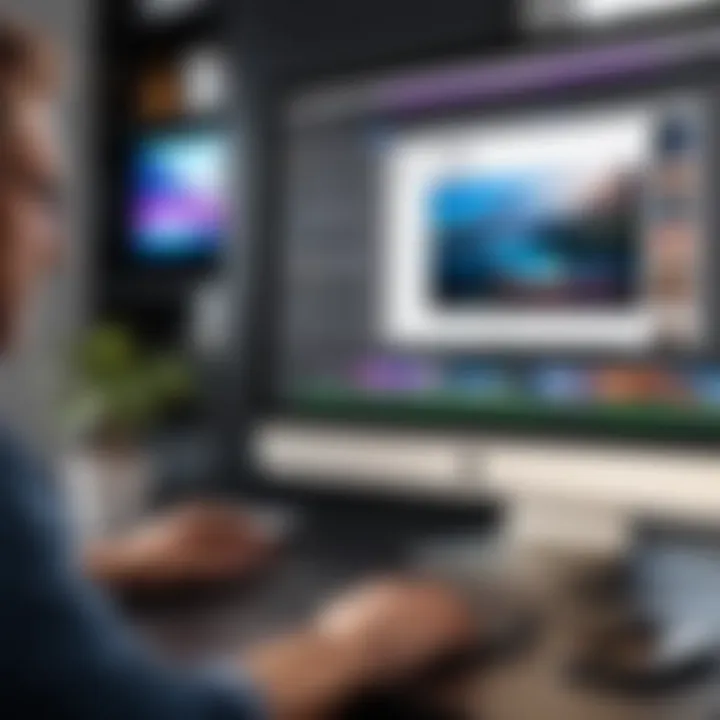
Playback problems can be especially vexing, as they disrupt the flow of reviewing edits and fine-tuning your project. Typically, these problems arise due to either hardware limitations or software glitches.
- System Compatibility: Before diving into fixes, check if your device meets the system requirements for running iMovie. If your Mac has an outdated processor or insufficient RAM, it might struggle with playback. Upgrading hardware or optimizing your system can improve performance.
- Software Updates: Updating iMovie and macOS ensures you have the latest features and bug fixes. Developers continually patch glitches that can hamper performance.
- Optimize Media Files: If you find playback slow, converting media to a lower resolution can ease the load on processing power. In iMovie, you can do this by selecting the clip and adjusting the settings in the inspector panel.
iMovie in Educational Settings
The role of video editing software like iMovie in educational environments can’t be overlooked. As digital literacy becomes increasingly crucial in today’s learning landscapes, incorporating tools like iMovie has the potential to elevate educational experiences. This section will delve into how students and educators can leverage iMovie to enhance learning outcomes and engage with content in a creative, impactful way.
Utilizing iMovie for Projects
When it comes to project-based learning, iMovie serves as a formidable ally. Here are several advantages of using iMovie for student projects:
- User-Friendly Interface: iMovie’s intuitive layout simplifies the learning curve for students. It allows users to focus on content creation rather than getting bogged down in complicated menus or technical jargon.
- Versatile Toolset: With capabilities ranging from video cutting to audio mixing, iMovie supports diverse project types, be it a documentary, a presentation, or a creative storytelling assignment. This versatility encourages students to experiment and explore their ideas.
- Collaboration: Working on group projects becomes more straightforward. Team members can easily share and edit their clips, offering seamless integration of individual contributions into a unified narrative.
An educator may assign a project where students create a short documentary on a current event. Using iMovie, a group can gather footage, edit interviews, and incorporate music—all within a single application. This hands-on approach fosters both collaboration and critical thinking, allowing students to engage deeply with the subject matter.
Enhanced Learning Through Video Editing
Video editing is more than just a technical skill; it’s a means of enhancing comprehension and retention. Here are a few points illustrating how video editing through iMovie can bolster learning:
- Active Engagement: By producing videos, students actively engage with the material, which can deepen their understanding and retention. Crafting a narrative around a topic encourages them to research thoroughly and think critically.
- Creative Expression: Video projects enable students to express their ideas in unique ways. Whether through storytelling or visual representation, iMovie fosters innovation and creativity, allowing students to present their thoughts in a manner that resonates with them.
- Digital Skills Development: In a world that increasingly values tech competency, familiarity with tools like iMovie equips students with essential skills for future academic and professional pursuits. Understanding video editing paves the way for careers in media, marketing, education, and beyond.
"Harnessing video editing tools like iMovie in education offers students a multifaceted approach to learning, making the process not only informative but also enjoyable."
Ultimately, leveraging iMovie in educational settings cultivates a rich environment where creativity meets learning. From elementary classrooms to university-level projects, the software stands as a formidable tool in shaping the next generation of thinkers, creators, and innovators.
User Feedback and Reviews
Understanding user feedback and reviews holds significant weight when discussing any software, particularly iMovie. This section sheds light on what real users think, which helps create a well-rounded view of the application. While the glossy marketing materials from Apple paint a rosy picture, the actual experiences shared by users provide vital insights into the tool’s capabilities and any potential pitfalls.
User Experiences
User experiences are often the goldmine of knowledge for prospective users contemplating iMovie. Reviews range from insights about ease of use to the revelation of unique features that might otherwise go unnoticed. For example, a student might express how iMovie simplifies the video editing process for their projects, noting that drag-and-drop functionality makes assembling clips effortless. Similarly, a software developer might highlight the seamless integration with other Apple products, enhancing their overall workflow.
Furthermore, user experiences highlight areas of frustration that could influence decisions. A common theme among users is the limited options for advanced editing compared to more professional software. Users may voice concerns about certain features lacking depth, such as audio editing options which some find lacking when compared to software like Adobe Premiere Pro.
Overall, capturing user experiences strengthens the reputation of the iMovie, providing potential users with realistic expectations and informed choices. The collective wisdom of individuals navigating through various projects shapes a clearer understanding of how iMovie might suit their specific needs.
Comparative Analysis with Other Editing Software
Finally, delving into a comparative analysis with other editing software is enlightening. When gauging iMovie against alternatives like Final Cut Pro or DaVinci Resolve, it's crucial to consider the intended user base.
iMovie stands out with its straightforward interface, making it an enticing choice for beginners or casual users. However, let’s face it, it lacks some of the advanced features that professionals might yearn for. Users looking to perform serious color grading or intricate audio editing might find themselves constrained. In contrast, Final Cut Pro offers a more robust feature set with greater flexibility, albeit at the cost of a steeper learning curve and higher price tag.
Notably, DaVinci Resolve leans heavily on color correction and grading capabilities. Some users appreciate its powerful tools, but may also mention that it takes time to master, unlike iMovie’s quick-start approach for immediate editing tasks.
In general, the nuances in user feedback and comparative analyses enrich the discussion around iMovie. When deciding on software, knowledge gleaned from reviews and comparisons can significantly influence choices, steering potential new users toward options that align with their editing goals more accurately. Thus, the importance of user feedback and reviews cannot be overstated—it serves as a necessary compass in the vast landscape of video editing tools.
Future Developments in iMovie
The trajectory of iMovie points toward a future filled with potential advancements. For users, staying abreast of future developments is not just a matter of curiosity; it's about understanding how these changes can enhance their editing capabilities. As technology evolves, so do the demands of content creators. This makes it imperative for software like iMovie to regularly update its features and functionalities. The newer generations—students, educators, and professionals alike—look for tools that can adapt and grow with them, fostering creativity in an easier and more streamlined manner.
Expected Features and Updates
The anticipation surrounding new features in iMovie often revolves around the seamless integration of artificial intelligence and automation tools. For instance, one can expect enhancements that simplify the editing process. Features may include automatic scene detection, allowing users to make foundational cuts without manually sifting through hours of footage. This not only saves time but also enhances productivity, which is music to the ears of busy professionals.
Additionally, improvements in collaboration tools might be on the horizon. Given the rise of remote work and team projects, features that facilitate real-time collaboration would allow users to edit together without being physically in the same room.
Moreover, we might see more sophisticated effects and transitions, borrowing from trends in advanced video editing software. Here’s what users can keep their eyes peeled for:
- Advanced audio editing capabilities, making it easier to sync sound and video.
- Improved color grading tools that outshine the existing options.
- Expanded support for a wider variety of formats to accommodate different types of media.
Real-world usability must take precedence here; the goal should always be to eliminate any friction in the user experience.
Community Input and Impact
The role of community feedback in shaping the future of iMovie cannot be overstated. Developers often rely heavily on user suggestions to fine-tune the software's attributes. Platforms like Reddit and Facebook can be treasure troves of insights, as users frequently share their experiences and challenges, sparking discussions about desired features.
"User feedback is not just important; it’s instrumental in the development process. Our community of creators knows what they need better than anyone else."
These discussions can lead to actionable insights, influencing priority updates and feature rollouts. Consider how Instagram evolved its platform based on user preferences; iMovie can and should follow a similar roadmap. Community input helps bridge the gap between developer intentions and user needs, promoting a more user-centric approach to software evolution.
Moreover, the rise of instructional content on platforms like YouTube has empowered users to share tutorials and tips about existing features, emphasizing areas where improvement is necessary.
All in all, the future of iMovie is not only shaped by anticipated updates but also by the voices of its community. Being attuned to these changes is vital for users who seek to maximize their editing experience.
The End
In the realm of video editing, understanding the capabilities and limitations of iMovie is pivotal for both novice and seasoned editors alike. This article highlights the essentials of using iMovie, ensuring readers walk away with a strengthened grasp of its functionalities. The conclusion serves as an important summary, tying together the various insights shared throughout the piece while providing a clear pathway for the application of the knowledge gained.
Summary of Key Points
Reflecting on what has been covered, the article elaborated on several critical components:
- User-Friendly Interface: iMovie’s layout is designed to facilitate easy navigation, enabling users to find tools quickly without feeling overwhelmed.
- Basic and Advanced Features: Diverse editing functions ranging from simple trimming to intricate green screen effects allow for flexibility in project execution.
- Exporting Options: Understanding the different formats available for exporting is crucial for optimizing finished projects for various platforms.
- Educational Applications: iMovie's integration into educational settings can enhance learning through practical engagement with multimedia.
These points are foundational, aiding users in navigating iMovie's vast territory.
Final Thoughts
As technology evolves, the demand for sleek and effective video editing solutions like iMovie has increased significantly. Mastery of this tool not only enhances creativity but also streamlines workflow, making it an invaluable asset for diverse user groups. Furthermore, by considering user feedback and future updates, one can anticipate further refinements to iMovie, ensuring that it continues to meet the needs of its users.
Ultimately, the ability to leverage iMovie responsibly means taking full advantage of its offerings while being mindful of one’s specific editing needs. Whether you are embarking on a personal project or collaborating within a team, the insights gained from this article can help you navigate the iMovie landscape with confidence.







