In-Depth Analysis of the LogMeIn App for Mac


Intro
In today's fast-paced digital environment, being able to access one’s workspace remotely has become indispensable, especially for professionals and students in IT. The LogMeIn app for Mac emerges as a pivotal tool within this domain, providing a streamlined solution for remote access. But what makes it stand out? This article dives deeply into the app, exploring its functionalities, user experience, and how it stacks up against competitors.
To set the stage, let’s first take a closer look at the key features that LogMeIn brings to the table. Understanding these aspects is crucial for evaluating how well the app meets the needs of its users.
Features and Capabilities
Overview of Key Features
LogMeIn provides a robust suite of features designed with precision to tackle remote accessibility. Some standout offerings include:
- Multi-Platform Access: Not only can you access your Mac remotely, but LogMeIn also supports Windows, tablets, and smartphones.
- File Transfer and Printing: One can easily transfer files across devices and even print documents as if you were in the same office.
- Remote Control: With intuitive controls, users can manage their devices seamlessly from afar, which is essential for IT professionals managing multiple systems.
- Security Features: Top-notch encryption and authentication measures ensure that your data remains secure and that unauthorized access is thwarted.
The blend of these features positions LogMeIn as a reliable choice for individuals who prioritize both functionality and security. Meanwhile, users rave about the straightforward setup and configuration that get them up and running in no time.
User Interface and Experience
Let's talk about the user interface. First impressions matter, and LogMeIn’s UI doesn’t disappoint. It's crafted for clarity, making it easy to navigate, even for those who are less tech-savvy. Buttons, toolbars, and menus are logically organized, contributing to a smooth, user-friendly experience.
The visual simplicity allows professionals to focus on what matters—working effectively—rather than fumbling through complicated menus. Users have noted that even the process of connecting to a remote device feels natural. Additionally, the app offers customizabilty options which helps tailor the experience to individual preferences, a definite plus for frequent users.
Performance and Reliability
Speed and Efficiency
Performance is a critical aspect when evaluating any remote access solution. LogMeIn tends to excel in this area, promoting fast connections and responsive performance. Users have reported minimal lag times, making video conferencing or intensive tasks feasible across distances. This is particularly commendable given the varying quality of internet connections that often present challenges.
Downtime and Support
Like any piece of software, LogMeIn is not immune to hiccups. While it boasts high uptime rates, occasional issues can arise. Fortunately, the company's customer support is generally well-regarded, with available resources including a comprehensive knowledge base and responsive service representatives. An important note: during peak usage times, some users have experienced slow downtimes, which is notable for those relying on consistent access for their professional duties.
In summary, the interplay of features, user experience, and reliable performance positions LogMeIn as a key player in the remote access arena. As we look forward, it's imperative to consider how it compares with other offerings in the market, which will be explored in detail in the following sections of this article.
Intro to LogMeIn for Mac
Remote access technology has rocketed in importance in recent years, with more people working from home than ever before. In the spotlight is the LogMeIn app for Mac, a tool that makes connecting to remote machines simple and efficient. This section aims to underline the significance of LogMeIn, along with its practical applications and user-friendly design, that can help both professionals in IT fields and everyday users navigate the digital landscape with ease.
Overview of Remote Access Technology
Remote access technology enables users to connect to systems without being physically present. Imagine you’re at a coffee shop, and you suddenly need to access files on your office computer. Remote access lets you bypass the geographical barrier! By establishing a connection through the internet, you can control a different computer, access software applications, or even print documents remotely.
This technology has evolved substantially since its inception. It has transformed from simple, often bulky setups requiring extensive IT support into sleek applications designed for multi-platform compatibility. Users take for granted the seamless experience given by modern solutions like LogMeIn, which is designed to connect users across devices efficiently, without a hitch.
Despite the convenience, it is essential to remain vigilant about security considerations. Users need to be aware of how their data is transmitted and stored. After all, just because you can connect remotely does not mean it’s secure to do so without proper precautions. Understanding encryption methods and user authentication is just as important as the ability to connect in the first place.
Purpose and Utility of LogMeIn
LogMeIn has carved out a niche within the realm of remote access applications, catering to both individual users and enterprises. One of its primary purposes is to provide reliable remote desktop access, which is crucial for professionals who work in distributed teams or those who travel frequently. With LogMeIn, access to work documents and applications from anywhere is merely a login away.
Beyond just access, the app streamlines workflows that can make a world of difference. Features such as file transfer capabilities allow users to share essential documents without needing to fuss with emails or cloud storage. Instead of playing a game of digital tug-of-war with files, LogMeIn users can transfer files rapidly between machines.
Moreover, LogMeIn supports multiple device connections, whether on Mac, Windows, or even mobile devices. This multi-device compatibility taps directly into the modern user’s lifestyle. For someone moving from a desktop to a laptop or a tablet, the seamless experience allows continuous productivity without interruption.
In summary, the importance of understanding LogMeIn lies in its multifaceted utility. Professionals, students, or anyone looking to manage work efficiently from various locations will find that LogMeIn can make their lives easier. The convenience offered by this tool is accompanied by the necessity for users to remain informed about the technologies underpinning it. Only then can they truly leverage its capabilities to their advantage.
Features of LogMeIn App
When considering a remote access solution, it's crucial to examine its features in depth. The LogMeIn app offers a suite of functionalities designed to cater to varying needs, from professional IT environments to individual users. Each feature addressed below reflects the importance of usability, efficiency, and connectivity, ensuring that users can seamlessly manage tasks remotely.
Remote Desktop Access
In the realm of remote support, Remote Desktop Access is the cornerstone of LogMeIn's offerings. This feature allows users to connect to their work computer from anywhere, almost as if they were sitting right in front of their machine. The process is straightforward: once installed, users can log in via a secure connection and gain access to their files, applications, and even network settings.
This capability is particularly beneficial for IT professionals who require quick fixes and support without needing to physically be at the workstation. Imagine being able to troubleshoot an issue in real-time while sipping coffee miles away from your desk.
File Transfer Capabilities
Another significant tool in LogMeIn’s arsenal is its file transfer capabilities. This feature allows users to move files securely between computers without the hassle of sending emails or using external storage devices. It's a streamlined approach that saves time during collaborative projects or when accessing essential documents on the go.
Users can easily drag and drop files between systems, facilitating operations that may require swapping presentations, datasets, or software patches. Keeping operations smooth and reducing downtime can significantly improve productivity for teams and individuals alike.
Multi-Device Compatibility
In today's multi-device world, compatibility is king. LogMeIn recognizes this need by allowing access across various platforms, including Mac, Windows, iOS, and Android. No matter what device users find themselves working on, the LogMeIn app provides a responsive interface that adjusts to the screen size.
This flexibility is particularly significant for professionals who may switch between devices in a single day, ensuring a consistent and efficient experience irrespective of the hardware at hand. Whether you’re transitioning from a MacBook to a smartphone in a bustling café or a workstation at home, users can expect a similar feel and function, promoting continuity in remote work.
Collaboration Tools
Effective collaboration is essential in any environment, whether it’s for a software development team or a project management group. LogMeIn integrates various collaboration tools aimed at enhancing teamwork and communication.
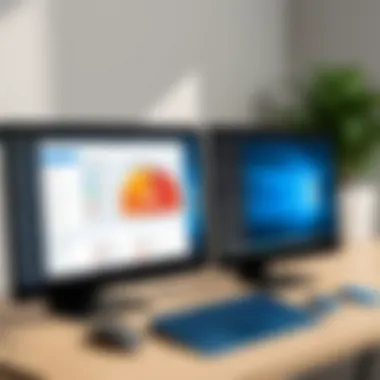

Users can share screens during meetings, annotate directly on shared documents, and communicate instantaneously through the platform. This interconnectedness fosters not just collaboration but also innovation, as teams can discuss and refine ideas in real-time.
"In an age of remote work, LogMeIn's collaboration tools function as the glue that binds teams, eliminating the limitations of distance."
Epilogue
In summation, the features of the LogMeIn app significantly elevate its standing in the competitive field of remote access solutions. From seamless Remote Desktop Access to versatile Multi-Device Compatibility, each element plays a pivotal role in enhancing personal and professional productivity. For anyone looking into remote access technology, these features offer practical advantages that go beyond mere functionality.
System Requirements for Mac Users
Understanding the system requirements for the LogMeIn app is crucial for a seamless experience. This section covers essential aspects that ensure you have the right setup before diving into the software's functionalities. Not only does it help in optimizing performance, but it also avoids potential headaches that could arise from compatibility issues. Knowing the requirements aids in planning updates or hardware upgrades as needed.
Supported macOS Versions
LogMeIn has evolved alongside macOS, and it is vital to use a version that aligns with the app's capabilities. Here’s a quick look at the supported versions:
- macOS Mojave 10.14 or newer
- macOS Catalina 10.15 or newer
- macOS Big Sur 11 or newer
- macOS Monterey 12 or newer
Utilizing an outdated operating system can prevent access to new features and enhancements, potentially impacting your remote work productivity. It’s a good idea to stay updated, which is often as simple as visiting the Mac App Store or using the Software Update tool. Keeping your system fresh also means benefiting from the latest security patches, an important consideration for any remote access tool.
Having the latest macOS version is like driving a high-tech vehicle as opposed to an old clunker. You want that smooth ride, not a bumpy one.
Hardware Specifications
In addition to the operating system, hardware plays a significant role in the performance of LogMeIn. Here’s what you should consider:
- Processor: At least an Intel Core i5 or newer
- Memory (RAM): Minimum 4GB recommended
- Graphics: A dedicated GPU may enhance performance, especially in visual applications
- Network: Stable internet connection with a minimum speed of 1 Mbps upload/download
These specifications not only ensure that the application runs smoothly but also improve the experience while managing tasks remotely. If your hardware doesn’t meet these requirements, you might find the application sluggish or unresponsive, which can defeat the purpose of having remote access.
Understanding these system requirements is key for Mac users looking to make the most out of the LogMeIn app. It sets the stage for installation and usage, preventing any unpleasent surprises down the road.
Installation Process
Understanding the installation process of the LogMeIn app for Mac is fundamental for a smooth user experience. A well-executed installation can significantly influence how effectively users leverage the app’s features. This section emphasizes the importance of a step-by-step guide to installing the software, addressing common pitfalls, and ensuring that users are equipped with knowledge to handle any hiccups during the setup.
Downloading the LogMeIn App
To begin your journey with LogMeIn, the first task is to download the app. This process usually involves visiting the official LogMeIn website. Here’s how to do it:
- Open your web browser and go to LogMeIn's official website.
- Look for the 'Download' option, typically located in the site header or product menu.
- Choose the version specifically tailored for Mac users to ensure compatibility with your system.
- Click on the download link, and the installer package will start to download.
The app file is often large, so a stable internet connection is recommended. Ensuring you have adequate storage space is also a must before proceeding.
Step-by-Step Installation Guide
Once you’ve downloaded the app, the next step is the actual installation. Following a clear, well-structured approach can significantly simplify this process. Here’s a detailed guide:
- Locate the downloaded file, usually found in the 'Downloads' folder. It should be named something like
- Double-click the installer package to begin the installation process.
- Follow the on-screen prompts. Generally, you’ll be presented with terms and conditions; make sure you read them carefully before agreeing.
- Choose your installation location. The default is generally suitable, but if you have specific preferences, this is your chance to change it.
- After confirming your choices, click on the 'Install' button to proceed. You may need to enter your Mac’s administrative password to allow the installation, which is a standard security measure.
- Wait for the app to be installed. Upon completion, you should see a message confirming that LogMeIn has been installed successfully.
- Finally, you might be prompted to open the app immediately. If not, you can find it in your Applications folder.
This process, while straightforward, can be a bit tricky for those unfamiliar with installing applications on a Mac.
Troubleshooting Installation Issues
Not every installation goes off without a hitch. In case your experience isn't smooth, here are a few common issues and how to troubleshoot them:
- Insufficient Space: If you receive an error stating there isn't enough space, check your storage and free up some space if necessary.
- Download Corruption: If the installer fails to launch, it could be due to a corrupted download; try downloading the file again.
- Compatibility Issues: Ensure that your macOS version is supported; older systems may need upgrades.
- Admin Rights: Make sure you're logged in as an administrator, as this is required for installation.
"Facing issues might feel frustrating, but most of them are easily fixable with a little patience and the right approach."
Taking the time to address installation problems can save users from bigger headaches down the line. Ultimately, patience and a methodical approach are key to successful installation, allowing you to fully utilize LogMeIn’s remote access capabilities.
User Experience and Interface
User experience (UX) and interface design are the splines that hold together the LogMeIn app for Mac. They can mean the difference between a smooth remote access session and a frustrating one. For professionals in IT, having a user-friendly interface isn’t just a luxury, it’s a necessity. When users can navigate effortlessly, it leads to efficiency and productivity. Consider this: a complex, cluttered interface can throw a wrench in the gears, making remote access cumbersome rather than seamless.
Navigating the User Interface
Navigating through LogMeIn's user interface might feel second nature once you’ve taken a few spins around its features. The layout is designed with the user in mind. Key functionalities such as connecting to remote computers are easily accessible through the dashboard. Icons for various functions are displayed on the left panel, providing quick shortcuts to essential features. The straightforward menu allows users, even those not particularly tech-savvy, to locate what they need without playing hide-and-seek.
A notable point is that the visual organization helps in reducing the cognitive load. When users are not burdened by unnecessary information, they can focus on what matters most – their work.
Customization Options
Customization is the cherry on top when it comes to user experience. The LogMeIn app provides various customization options that cater to individual user needs. From changing the appearance of your dashboard to rearranging tools according to your workflow preferences, it empowers the user to mold the interface to their liking.
Additionally, users can tweak notification settings to control how and when they receive alerts. This aspect is particularly beneficial. It allows professionals to avoid disruptions during important tasks, maintaining their flow and enhancing overall productivity.
One might ask, "Why is customization important?" Well, every individual's work style is unique, and aligning the platform to fit these styles can lead each user to feel more in control of their environment.
Performance Optimization
LogMeIn doesn’t just rest on its laurels when it comes to performance optimization. This feature plays a significant role in ensuring that users experience minimal lag and interruptions, particularly during high-demand scenarios. The application automatically adjusts its resource consumption based on the user’s network quality, which is reassuring.


In addition, regular updates help keep the software running smoothly. From speeding up connection times to ensuring compatibility with the latest macOS versions, LogMeIn is committed to a productive user experience. Users, especially software developers and IT professionals who require reliable remote access, can appreciate an application that prioritizes speed and reliability in performance.
"In the tech realm, performance is king; everything else is merely decoration."
Security Features
Security features play an integral role in any software application, particularly those involved in remote access. With the rising concerns surrounding data breaches and increasing cyber threats, having robust security mechanisms is not just desirable but essential. LogMeIn understands the importance of safeguarding user data and maintaining secure remote connections. This section delves into the specific security features of the LogMeIn app for Mac, emphasizing encryption protocols, user authentication, and data protection policies.
Encryption Protocols
Encryption acts as a shield, ensuring that your data remains confidential during transmission. LogMeIn employs advanced encryption protocols, notably AES 256-bit encryption. This level of encryption is highly regarded within the industry, serving as a common standard for securing sensitive information. When you connect to a remote device through LogMeIn, your data is encrypted before it even leaves your device.
The importance of encryption cannot be overstated. It prevents unauthorized users from eavesdropping on your sessions, protecting against attacks that can compromise sensitive information.
- End-to-End Encryption: LogMeIn provides end-to-end encryption, meaning that your data is encrypted from the moment it leaves your Mac until it reaches its destination. This effectively makes it unreadable during transmission.
- Automatic Updates: Regular updates are crucial. LogMeIn regularly rolls out updates on its encryption methods, ensuring they remain resilient against evolving threats.
This focus on encryption reassures users that their connections are secure, which is paramount for both personal and professional use.
User Authentication Mechanisms
User authentication mechanisms act as the first line of defense in any application. They verify the identity of users before granting access to sensitive data and critical functionalities. LogMeIn implements several layers of user authentication to enhance security. Here’s an overview:
- Two-Factor Authentication (2FA): This is a widely recognized security measure that adds another layer of protection. Even if a malicious actor gets a hold of your password, they would still need the second factor—typically a code sent to your mobile device�—to gain access.
- Single Sign-On (SSO) Capabilities: For organizations, SSO simplifies the management of user credentials while providing a secure method for accessing the LogMeIn platform. This reduces password fatigue by allowing users to log in using existing credentials from services like Google or Microsoft.
By employing these mechanisms, LogMeIn substantially reduces the risks of unauthorized access that could jeopardize both personal and organizational information.
Data Protection Policies
Data protection policies form the backbone of a software's commitment to safeguarding user information. LogMeIn adheres to stringent data protection protocols that ensure user privacy is upheld. Here’s how it upholds this commitment:
- Data Storage Compliance: LogMeIn assures that all stored data complies with international regulations, such as GDPR in Europe. Users can trust that their data is being handled according to the highest standards.
- Controlled Access: LogMeIn restricts access to user data through well-defined access controls. Only authorized users can view or manipulate sensitive information.
- Regular Audits: Conducting regular audits ensures that data protection measures are being effectively implemented and any vulnerabilities are swiftly addressed.
In summary, the focus LogMeIn places on security features not only enhances its credibility but also instills confidence among its users. Combining stringent encryption protocols with strong user authentication and comprehensive data protection policies paves the way for a secure remote access solution.
Comparison with Other Remote Access Solutions
When exploring remote access applications, it's critical to understand how they stack up against one another. This comparison provides insights into the strengths and weaknesses of each solution, guiding users to select the option that best meets their needs. Factors such as user experience, cost, performance, and security features all play a significant role in making this decision.
LogMeIn vs TeamViewer
Both LogMeIn and TeamViewer are prominent players in the remote access space. LogMeIn is known for its user-friendly interface and robust security features, while TeamViewer excels in its cross-platform capabilities and ease of connection.
- User Interface: LogMeIn generally provides a more straightforward experience, which can be ideal for users who prefer simplicity. In contrast, TeamViewer's interface can seem a bit crowded but offers more functionalities at a glance.
- Performance: LogMeIn tends to struggle in low bandwidth scenarios, whereas TeamViewer often maintains its quality even in subpar conditions.
- Pricing: LogMeIn's subscription models can be pricey, particularly for larger teams, while TeamViewer provides various pricing tiers, making it potentially more accessible for smaller organizations.
Overall, LogMeIn might suit those focused on performance and security, while TeamViewer may be better for users seeking flexibility and cost-effectiveness.
LogMeIn vs AnyDesk
AnyDesk has gained popularity for its lightweight design and high performance in various network conditions, which causes a natural comparison with LogMeIn. One notable difference is in how each approach remote connectivity.
- Connection Speed: AnyDesk utilizes a proprietary codec that enhances speed and quality of connections regardless of bandwidth limits. This gives it an edge in speed over LogMeIn’s sometimes lagging performance.
- Customization: LogMeIn allows extensive customization which can appeal to IT professionals looking for tailored solutions, while AnyDesk’s simplicity tends to favor users who want to hop on and off quickly without fussing over too many settings.
- Cost Efficiency: While LogMeIn's offerings can add up, AnyDesk offers a more budget-friendly option without compromising on vital functions.
In summary, if fast and efficient connection is paramount, AnyDesk likely has the upper hand. However, if customization and comprehensive features are more appealing, LogMeIn takes the lead.
LogMeIn vs Microsoft Remote Desktop
Microsoft Remote Desktop is widely used among enterprises, thus presenting an important comparison with LogMeIn. Both platforms have their characteristics, but they cater to different needs.
- Integration with OS: Microsoft Remote Desktop is deeply integrated into Windows, making it a natural choice for users heavily embedded in Microsoft’s ecosystem. However, it’s not natively available for macOS, whereas LogMeIn provides seamless access regardless of the operating system.
- Multi-user Connections: LogMeIn allows multiple user connections, which can be a game-changer for collaborative tasks. Microsoft’s offering often limits the number of simultaneous users, which could hinder productivity in larger teams.
- Security Measures: While both platforms offer solid security features, LogMeIn tends to include more granular controls, appealing to businesses with stringent security requirements.
For users who require flexibility and cross-platform access, LogMeIn is a preferable choice. On the other hand, users embedded in the Microsoft environment might find Microsoft Remote Desktop more convenient, albeit with some connectivity limitations.
In the landscape of remote access solutions, understanding the nuances between each product can greatly affect user satisfaction and effectiveness in remote work environments.
By comparing these options, the goal is to arm readers with a clearer picture of their choices, leading them to make informed decisions about their remote access needs.
Pricing Models and Plans
Understanding the pricing models and plans is crucial when considering the LogMeIn app for Mac. This section aims to dissect various aspects of these models, outlining the potential value they bring to users and how they align with overall business needs. It provides insights for individuals and organizations that require robust remote access solutions while weighing the benefits against the associated costs.
Subscription Costs
LogMeIn offers several subscription plans, each tailored to meet diverse user needs. The primary plans typically include Pro, Business, and Enterprise options. Each comes with distinct features and priced accordingly. Here's a closer look at what to expect:
- Pro Plan: This is generally the most basic plan and is suitable for smaller teams or individual users. It often includes essential features such as remote desktop access, basic file transfer capabilities, and some collaboration tools. Pricing for this plan averages around $30 per month when billed annually.
- Business Plan: Designed for more significant operations, this plan includes all Pro features plus advanced tools like enhanced security options, more extensive support, and priority service. The typical cost for this plan leans toward $70 per month, making it a solid option for mid-sized businesses.
- Enterprise Plan: Tailored for larger organizations, it offers the highest level of service and customization. Features include extensive user management controls and advanced admin tools. The price here is usually negotiated based on the organization's specific needs but can run over $100 per month.
Understanding these pricing structures enables prospective users to make informed choices based on their remote access requirements and budget constraints.
Trial Period and Refund Policy
A significant aspect of LogMeIn’s pricing structure is the trial period and refund policy offered to potential users. Most prospective buyers are often hesitant to commit without sampling what a product can truly deliver. Here’s how LogMeIn accommodates that concern:


- Trial Period: LogMeIn frequently provides a 14-day free trial period. This allows users to explore features without financial commitment. Users can access most features available in the Pro plan, which gives a comprehensive feel for the app's capabilities. This trial is often lauded by users as it helps in assessing the interface and functionalities in a risk-free manner.
- Refund Policy: If users decide to subscribe and find that the service doesn't meet their expectations within a specific time frame, LogMeIn has a refund policy in place. Typically, this allows users to request a refund within 30 days of their purchase if they are not satisfied with the service. This policy undoubtedly fosters confidence in new users, who may be cautious initially.
In summary, when it comes to evaluating pricing models for the LogMeIn app, it's not just about the costs but also the flexibility and assurance provided in the form of trial and refunds. Highlighting these factors helps users feel more secure in their decision-making process.
Common Challenges and Limitations
Understanding the common challenges and limitations associated with the LogMeIn app for Mac is vital. This section aims to shine a light on the potential hurdles that users might encounter. By highlighting these obstacles, we can better appreciate the tool's strengths and weaknesses. Knowledge of these challenges can significantly influence important decisions for software developers, IT professionals, and students who rely on remote access solutions in their daily operations.
Connection Issues
One of the primary woes surrounding remote access tools, including LogMeIn, is connection issues. Users often report intermittent disconnections, which can be particularly disruptive during critical tasks. Factors such as unstable internet connections or server downtime play a significant role in these problems. For instance, a user working from a café with weak Wi-Fi may find the remote session dropping in the middle of a presentation. Such experiences not only create frustration but can also impact productivity and timeliness.
Additionally, some users have encountered difficulties when establishing a connection for the first time. The initial setup might involve minor technical wizardry—like allowing certain permissions or adjusting firewall settings—to ensure a smooth path for remote access. Thus, familiarity with common network configurations and troubleshooting can alleviate some of these connection woes.
Limitations in File Transfers
Another matter of concern pertains to file transfer capabilities. While the LogMeIn app does boast file transfer functions, several users have noticed limitations in this area. One notable restriction is the maximum file size one can transfer at a given time. Users can find themselves in a tight spot when needing to send large presentations or sets of data quickly. This situation can lead to inefficiencies that affect workflows, especially in team collaboration scenarios.
Moreover, the process of transferring files can sometimes feel slower than expected. Factors such as bandwidth and server traffic influence this speed. Many professional users depend on seamless file sharing for their day-to-day tasks; thus, any lag or bottleneck can disrupt the momentum of their projects. Understanding these limitations allows users to plan their tasks accordingly or consider alternative methods when urgency is a factor.
User Support Limitations
Lastly, while LogMeIn does provide customer support, there are aspects that some users feel could be improved. For instance, response times to support queries can vary significantly, leading to frustration among users needing immediate assistance. Navigating troubleshooting guides or forums may not always yield the quickest solutions, adding another layer of challenge during critical work moments.
Moreover, the availability of support during off-peak hours can further complicate matters. If a user encounters an issue outside of typical business hours, they may find themselves left in the lurch until the next working day. This can be especially problematic for users across different time zones who may require urgent access to assistance.
User Reviews and Feedback
User reviews and feedback play an essential role in shaping the perception and usage of any software product. In the case of the LogMeIn app for Mac, these reviews provide invaluable insights from individuals who have experienced the software firsthand. Understanding user sentiments helps potential customers gauge whether the app aligns with their needs and expectations. Furthermore, feedback can reveal not only the app's strengths but also areas where it may fall short. This section seeks to explore both the positive and negative experiences reported by users, shedding light on the real-world functionality of LogMeIn.
Positive User Experiences
Many users have shared their positive experiences with LogMeIn, highlighting its reliability and user-friendly interface. One recurring theme in these reviews is the ease of use. For instance, new users often report that they could quickly get the hang of navigating through the app without significant hurdles.
- Performance: Users appreciate the smooth remote connections without noticeable lag, making it suitable for tasks like remote troubleshooting and support.
- Functionality: The file transfer feature receives a nod for its efficiency. One user noted, "Transferring files was a breeze. Just drag and drop, and voila, the files are there!" This convenience becomes crucial for professionals working on projects that require quick file sharing.
Additionally, numerous users commend LogMeIn’s multi-device compatibility. A graphic designer, for example, says, "Being able to access my workstation from my laptop without issues means I can work from anywhere. I can even approve designs while sipping a coffee!" This kind of flexibility is a game-changer for those who need to maintain productivity across various devices.
“LogMeIn makes me feel like my office is wherever I am. It has really brought my workflow to the next level.” – A satisfied user review.
Critical User Opinions
While many reviews echo the positive sentiments, it’s critical to observe the voices of users who have faced challenges with LogMeIn. Some users have expressed frustration with certain aspects of the software.
- Connection Stability: An often-cited issue is inconsistency in connection stability. Users have faced unexpected disconnections that can disrupt important tasks. One user mentioned, "I was in the middle of a presentation when my connection dropped. It was embarrassing!"
- Customer Support Concerns: A common critique involves the inadequacy of customer support. Several users voiced their dissatisfaction, claiming that they struggled to get timely help when encountering technical issues. A user shared, "When I faced a problem, it took ages to hear back. Not ideal when you're desperate for assistance."
- Pricing Value: Another point often raised is the pricing structure. While some feel the value is justified in light of the features, others believe it is steep compared to competitors. A user stated, "I love the app, but I still question if it's worth the monthly fee, especially since there are cheaper options out there."
By evaluating these reviews, potential users can better understand the strengths and weaknesses of the LogMeIn app, enabling them to make informed choices when considering it for remote access needs.
Future Developments in LogMeIn
As technology continues to evolve at a rapid pace, the LogMeIn app stands at a crossroads of innovation and user demand. Staying ahead in the competitive landscape of remote access solutions means that LogMeIn must constantly evaluate and enhance its offerings. Future developments within the app aren’t just about keeping up with trends; they are about ensuring users have the best tools at their fingertips to work efficiently, securely, and effectively.
Updates and New Features
In the world of software, updates aren’t just patches; they’re significant shifts that can redefine user experience. LogMeIn has a history of rolling out updates designed to elevate how users interact with remote devices. For instance, one can anticipate enhancements in performance metrics that reduce lag times drastically. New features might include:
- Improved User Interface: A simpler, more intuitive layout gives quick access to all functionalities.
- AI-Powered Support: AI chatbots and support features can guide users through troubleshooting, making the user experience smoother.
- Advanced Security Protocols: Leveraging artificial intelligence can bolster security features, making access not only user-friendly but also fortified against evolving threats.
- Integration with Collaboration Tools: New integrations are always on the table. Imagine seamless compatibility with tools like Slack or Microsoft Teams directly from the LogMeIn interface.
These enhancements are not mere whims but are grounded in user feedback and usage analytics. By continuously understanding what users need, LogMeIn positions itself as a relevant player in the dynamic tech arena.
Long-Term Vision of the Company
Looking beyond immediate updates, LogMeIn's strategic vision seems to weave a narrative focused on sustainability and innovation. The company appears to be investing heavily in creating ecosystems that foster business continuity and productivity. Key considerations in their long-term vision include:
- User-Centric Development: This means involving users in the design process through beta testing and feedback sessions, ensuring that the final product resonates with actual usage scenarios.
- Expanding Global Reach: There’s a growing focus on catering to international markets, considering language and cultural differences in the app’s functionality.
- Commitment to Professional Growth: By providing educational resources and advanced certifications, LogMeIn supports its users' professional development, making their platform indispensable in the workplace.
"In a highly competitive environment, the focus shifts from merely providing tools to cultivating a community of empowered users."
These aspects of the long-term vision provide a roadmap for users and stakeholders alike, giving insights into how LogMeIn aims to be a leader in remote access solutions.
Ultimately, the future developments of LogMeIn are more than advancements in code. They represent a commitment to enhancing the user experience, promoting security, and remaining relevant in a world marked by rapid technological shifts.
Epilogue
The conclusion serves as a crucial capstone for the exploration of the LogMeIn app for Mac, allowing readers to grasp the essence of what has been meticulously discussed throughout the article. This section reaffirms the app's significance in enhancing remote access capabilities, as well as addressing the unique requirements of professionals across various sectors. By rounding up the findings, it highlights not just the merits of LogMeIn, but also the potential pitfalls users might encounter.
Summation of Key Points
To encapsulate the most salient aspects covered:
- Remote Desktop Access: LogMeIn provides a seamless connection to remote desktops, ensuring smooth access to files and applications.
- File Transfer Capabilities: Users benefit from efficient file transfer features that support a wide range of formats.
- Multi-Device Compatibility: The app’s versatility across devices enhances its utility in diverse workflows.
- Security Features: Robust encryption and user authentication add layers of protection for sensitive data.
- User Experience: An intuitive interface coupled with customization options leads to a more tailored user experience.
- Challenges: Some users may face connection issues or encounter limitations regarding file transfers, necessitating careful consideration.
Final Recommendations
In light of the comprehensive insights gathered, here are a few recommendations for potential users of LogMeIn:
- Evaluate Specific Needs: Before committing, assess your unique requirements to see how LogMeIn aligns with them. Consider the frequency of access and your file sharing habits.
- Take Advantage of the Trial: Utilize the trial period to familiarize yourself with the app's functionalities and interface. This hands-on experience is invaluable in determining whether it meets your expectations.
- Stay Updated on Features: As LogMeIn continues to evolve, keeping abreast of new features and updates is advisable. Staying informed can significantly enhance your user experience.
- Consider Alternatives: If the app doesn't fit your needs, explore other options like TeamViewer or AnyDesk, which might offer specific functionalities that better suit your workflow.
This conclusion not only synthesizes the key points of the article but also encourages prospective users to make a well-informed decision regarding their remote access solutions.







