Mastering GoToWebinar: Join Meetings Like a Pro


Intro
In today's digital landscape, webinars play a crucial role in communication and education. GoToWebinar emerges as a prominent tool that allows users to host and attend webinars with ease. This guide delves into the details of joining meetings on the GoToWebinar platform. Whether you are a seasoned user or a newcomer, understanding the features and functionalities of this software will enhance your webinar experience.
This guide combines step-by-step instructions and troubleshooting strategies to ensure users can seamlessly navigate the platform. We will also highlight the key aspects of performance and reliability, which are essential for effective utilization of GoToWebinar.
Features and Capabilities
Overview of Key Features
GoToWebinar offers a myriad of features designed for an effective meeting experience. Some of its notable functionalities include:
- High-Quality Video and Audio: Participants can expect clear visuals and sound during webinars, crucial for maintaining engagement.
- Screen Sharing: Hosts can share their screens for presentations, making it easier to convey complex information.
- Interactive Tools: Features such as polls and Q&A sessions allow for interaction between hosts and participants, fostering a collaborative environment.
- Recording Capabilities: Users can record sessions for later access. This is beneficial for attendees who wish to revisit the content.
User Interface and Experience
The user interface of GoToWebinar is designed with simplicity in mind. Upon entering the platform, users are greeted with a clean layout that emphasizes functionality. Key elements include:
- Easy Navigation: Menus are intuitively organized, allowing users to find relevant features without confusion.
- Customization Options: Both hosts and attendees can tailor their experience. For example, users can adjust video settings and notifications, contributing to a personalized user journey.
Overall, the design and features of GoToWebinar cater to both beginners and experienced users, facilitating effective communication.
Performance and Reliability
Speed and Efficiency
One of the primary concerns for users in digital meetings is speed. GoToWebinar excels in this area by providing fast connection times and reliable performance. Participants can join meetings efficiently, minimizing wait times.
Downtime and Support
Technical issues can arise, and how a platform manages these is vital. GoToWebinar offers robust customer support and resources. In case of problems:
- Help Center: A comprehensive repository of articles and troubleshooting tips is available.
- Live Chat Support: For immediate assistance, users can access live chat support during business hours.
Foreword to GoToWebinar
In today’s digital landscape, webinars have emerged as a critical method for sharing information and engaging audiences. GoToWebinar stands as a prominent player in this arena, offering robust features that facilitate the hosting and participation in virtual events. This section delves into what GoToWebinar is, its significance in the context of online communication, and the value it brings to both organizers and attendees.
Understanding GoToWebinar
GoToWebinar is a web-based platform that provides the necessary tools for hosting online presentations and events. Users can create, manage, and conduct webinars with ease. This service is particularly beneficial for professionals looking to connect with clients, share expertise, or deliver training across various industries. By utilizing GoToWebinar, organizations can reach a wider audience, breaking geographical barriers that limit traditional meeting formats.
Moreover, the platform supports various multimedia formats, allowing for an interactive experience. Users can incorporate slides, videos, and live Q&A sessions to keep participants engaged. This adaptability makes GoToWebinar a suitable option for educational institutions and businesses alike, enhancing knowledge dissemination.
Purpose and Capabilities of GoToWebinar
The primary purpose of GoToWebinar is to enable users to conduct live presentations that are accessible from anywhere with an internet connection. This functionality is particularly useful in today’s remote working environment. Furthermore, GoToWebinar's capabilities extend beyond mere presentations. It offers features such as reporting and analytics, which allow hosts to assess participant engagement and effectiveness after the webinar concludes.
Some key capabilities include:
- Scheduling Flexibility: Users can select ideal dates and times for their webinars, accommodating a global audience.
- Custom Registration Pages: Hosts can create tailored registration pages that align with their branding, providing a professional touch to the event.
- Interactive Tools: Polls, surveys, and Q&A sessions facilitate interaction between presenters and attendees, enriching the learning experience.
- Post-Event Assets: Recordings and follow-up emails can be sent to attendees, ensuring they have access to the valuable content presented during the session.
"Understanding GoToWebinar not only enhances user experience but also significantly increases the potential for successful engagements."
In summary, GoToWebinar stands as a versatile tool that streamlines the process of conducting webinars. Understanding its functional breadth is crucial for maximizing the benefits it offers, whether for business initiatives or educational endeavors.

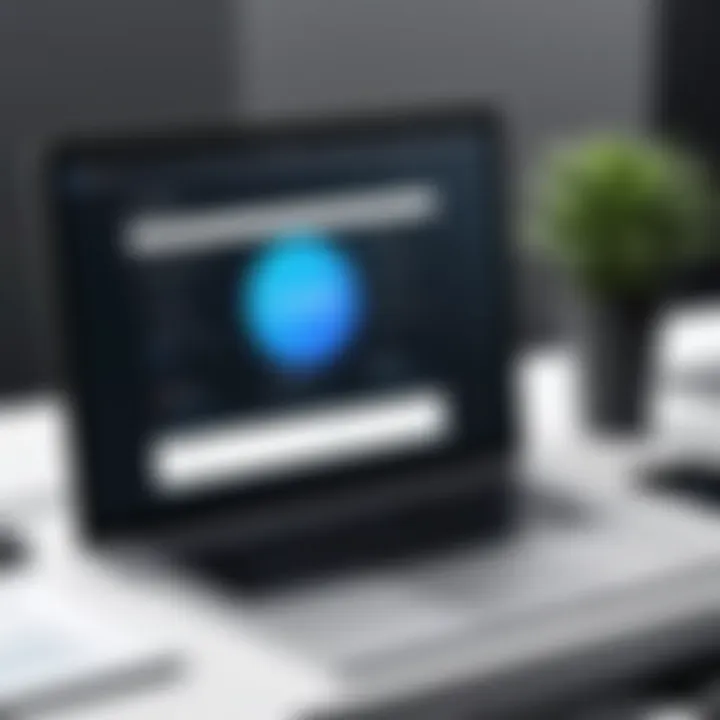
Creating a GoToWebinar Account
Creating a GoToWebinar account is a fundamental step for anyone looking to utilize this platform effectively. An account not only grants access to webinars but also offers a host of features tailored for users, such as tracking participation, managing sessions, and customizing settings. By establishing an account, you can ensure a seamless experience while attending or hosting webinars. The account setup process acts as a gateway to the wide range of tools and functionalities provided by GoToWebinar, making it essential for all users.
Steps to Register for an Account
To register for a GoToWebinar account, follow these simple steps:
- Visit the official GoToWebinar website.
- Click on the option to Sign Up or Get Started.
- Fill in the registration form. You will need to provide essential information such as your name, email address, and a password.
- Agree to the terms and conditions of the service. It is advisable to read these carefully, as they outline your rights and responsibilities as a user.
- Click on Create Account to complete the registration.
Once you have followed these steps, a confirmation email will be sent to the address you provided. This email contains further instructions to finalize your account setup.
Verifying Your Account
Verifying your account is a crucial step after registration. This process ensures that the email address you provided belongs to you. Here are the steps:
- Go to your email inbox and look for the verification email from GoToWebinar.
- Open the email and click on the verification link provided. This link directs you back to the GoToWebinar site.
- Once redirected, you may be prompted to log in using the credentials you created during registration.
- After logging in, your account will be verified, and you will gain full access to all features.
It is important to check your spam or junk folder if you do not receive the email within a reasonable time. Verification helps protect users and maintain the integrity of the platform.
"Having a verified account enhances your ability to participate in webinars, as many features rely on your account status."
Creating and verifying your GoToWebinar account can take just a few minutes but sets the stage for a productive experience. With this established, you can delve into the functionalities and enhance how you engage during virtual events.
Navigating the GoToWebinar Interface
Understanding the GoToWebinar interface is fundamental for making the most out of this platform. A well-designed interface enhances user experience, enabling participants to engage in webinars effectively. This segment will delve into the primary components of the dashboard and the available customization options, guiding you through the various features that enrich your webinar experience.
Overview of Dashboard Features
When you log into GoToWebinar, the first thing you encounter is the dashboard. This central hub hosts various features that facilitate your interaction with the webinars you are attending. Key elements include:
- Upcoming Webinars: Displays a list of scheduled webinars you can join. This section provides essential details about each webinar, such as the date and time.
- My Webinars: This part allows you to manage and view all webinars you either host or participate in. It aids in keeping track of your engagements on the platform.
- Participation Guidelines: Familiarize yourself with any specific requirements or guidelines before joining a meeting. This ensures a smoother experience.
- Help Resources: GoToWebinar offers a range of help documentation and support options for users. Here, you can find FAQs, video tutorials, and user forums to resolve any inquiries.
These features are designed to streamline your experience, allowing you to focus on engaging with the content being presented rather than struggling with navigation.
Customization Options for Users
GoToWebinar provides several customization options that enhance user experience. Being able to personalize your interface can greatly impact how you engage during webinars. Here are some notable features to consider:
- Profile Settings: Users can modify their profiles by adding information such as names, profile pictures, and contact details. This feature is essential for promoting professional interactions during webinars.
- Notification Preferences: Tailor your notification settings to align with your schedule. You can choose to receive reminders via email or push notifications on your device, ensuring you never miss a session.
- Interface Layout: Depending on your preferences, you may adjust the layout of your dashboard. This includes rearranging sections or hiding those that you do not frequently use, allowing for a cleaner work area.
"Customization not only personalizes your experience, but it can also increase your overall productivity during webinars."
- Accessibility Features: GoToWebinar implements various accessibility settings designed for inclusivity. Options for screen readers and keyboard navigation ensure that all users can effectively participate.
Navigating the GoToWebinar interface is a crucial skill for success on this platform. With an understanding of the dashboard features and customization options, users can significantly enhance their webinar experience, promoting better engagement and reducing technical barriers.
Joining a GoToWebinar Meeting
Joining a meeting on GoToWebinar is a critical step that directly impacts the effectiveness of your online experience. This platform is designed not only to facilitate communication but also to foster collaboration in professional and educational contexts. Understanding how to effectively join a GoToWebinar meeting is essential for maximizing the benefits of attending webinars, which may contribute to your development and knowledge.
Efficient participation can ensure you gain insights from experts, engage in discussions, and network with peers. The process includes several key steps: receiving your meeting invitation, using a browser or the GoToWebinar app to join, and familiarizing yourself with the interface once in the meeting.
Receiving Your Meeting Invitation
The meeting invitation is the first essential step in the process of joining a GoToWebinar session. Typically, this invitation is sent via email, containing vital information such as the date, time, and unique link to access the webinar. Be sure to check your spam or junk folders, as sometimes these notifications can be mistakenly filtered.
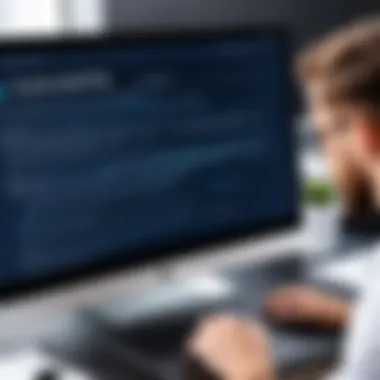

Once you have received your invitation:
- Review the Details: Make a note of the time zone to avoid confusion about the timing of the meeting.
- Save the Link: Keep the link handy. You might want to store it in a calendar or a notes app for easy access.
The invitation may also include additional instructions or requirements specific to the session, like software needs or prerequisites for participation.
Joining the Webinar from a Browser
Joining from a browser is a straightforward option and can be done using most modern web browsers. To join, collect the link from your invitation and click it at the scheduled meeting time. Here is what you should know:
- Open the Link: Copy and paste the link into your browser, or simply click on it.
- Follow Prompts: You may be asked to allow the website to use your microphone and camera. Make sure to grant permission to ensure full participation.
- Enter Your Name and Email: Provide your name and email address as prompted. This may be used for attendance records.
- Join the Meeting: Click the final join button, and you should be connected.
Using a browser does not usually require additional software installation, but you should check for any specific system requirements.
Joining via the GoToWebinar App
For those who prefer more robust features or improved stability, joining via the GoToWebinar app can be beneficial. The app can provide a smoother experience and additional functionalities. Here’s how to join using the app:
- Download the App: Install the GoToWebinar app from the appropriate app store on your device—available for both iOS and Android platforms.
- Open the App and Enter the Code: After installation, open the app and enter the unique event code, which you will find in your invitation email.
- Allow Permissions: As with the browser option, ensure you allow the app to access your device’s microphone and camera.
- Login with Your Info: Similar to the browser method, you will input your name and email.
- Join the Meeting: Tap the join button, and you should enter the webinar.
Using the app often enhances user experience, particularly regarding audio and video quality.
Remember, preparation can significantly enhance your engagement during webinars.
Whether through a browser or the app, becoming familiar with these processes will help ensure you can effectively join and participate in any GoToWebinar session you are invited to.
Understanding Meeting Settings
Understanding meeting settings in GoToWebinar is crucial for ensuring a seamless experience during virtual meetings. These settings allow users to tailor the meeting experience according to their preferences and needs. By configuring audio and video options as well as user controls, attendees can significantly enhance their participation. Each setting plays a vital role in minimizing disruptions and optimizing engagement.
Audio and Video Settings
Audio and video settings are fundamental components of the GoToWebinar experience. Proper adjustment of these elements can affect how users connect and interact with the content presented.
- Audio Options: Users can choose between computer audio or telephone for connecting to the webinar. Computer audio is popular due to its convenience and superior sound quality when using a good headset. However, if bandwidth is an issue, a telephone connection may be more reliable.
- Video Configuration: Participants can enable or disable their webcam. This is important for those who prefer to remain unseen or have bandwidth limits. It is also crucial for maintaining a professional appearance, especially in business settings.
- Testing Settings: Before joining the session, it's advisable to test audio and video settings. This can help in troubleshooting issues without interrupting the webinar. The GoToWebinar platform provides a built-in test function for this purpose.
User Controls During Webinars
User controls during webinars empower participants to manage their interaction within the meeting. Understanding these controls is essential to maximize participation and gain value from the session.
- Mute and Unmute: Participants can mute themselves to avoid background noise. Unmuting allows them to engage in discussions or ask questions. Maintaining control over this function is key to ensuring a smooth meeting environment.
- Raising Hand Feature: This feature is utilized for signaling the desire to ask a question or provide input. It helps maintain order and ensures that everyone gets their chance to contribute without interruption.
- Chat Functionality: Chat options enable communication with other attendees and moderators. Questions or comments can be made without disrupting the speaker. Participants should utilize this effectively to enhance interaction.
- Screen Sharing: In some settings, users may be granted permission to share their screen. This feature can be useful for presentations or collaborative discussions.
It is essential for users to familiarize themselves with these settings before the webinar starts. Proper understanding and use of meeting features significantly enhance the overall experience and effectiveness of GoToWebinar.
Troubleshooting Common Issues
Understanding how to troubleshoot common issues in GoToWebinar is crucial for ensuring a smooth experience during online meetings and webinars. Technology can be fickle, and unexpected problems can arise. By familiarizing yourself with potential issues and their solutions, participants can mitigate disruptions and focus on the content being shared. This section will explore three common problems: connectivity issues, audio and video failures, and access denied errors. Solutions for each will be provided to empower users to navigate challenges effectively.
Connectivity Problems
Connectivity issues can stem from several factors, including poor internet connection, network restrictions, and even platform outages. Such problems can prevent users from joining meetings or cause interruptions during the session.
To address connectivity problems, consider the following tips:
- Check your Internet Connection: Ensure that your device is connected to a stable Wi-Fi or wired network. You can run an internet speed test to confirm this.
- Use a Reliable Browser: Sometimes using a different browser can help. GoToWebinar supports multiple browsers, and switching might resolve the issue.
- Restart Networking Equipment: Power cycle your modem and router by unplugging them for 30 seconds and then plugging them back in. This can often resolve transient network problems.
If after trying these steps, issues persist, check GoToWebinar’s system status page to see if there are any ongoing outages.


Audio and Video Failures
Audio and video failures are common in virtual meetings. Users may encounter situations where they cannot hear the presenter or see the shared screen. This situation can hinder the overall effectiveness of a webinar.
To troubleshoot audio and video failures, follow these guidelines:
- Check Audio Settings: Ensure that your speakers and microphone are selected correctly in the audio settings. If using headphones, check their connection.
- Test on another Device: If possible, try joining the webinar from another device to see if the issue is related to the original device.
- Adjust Firewall Settings: Some firewalls can block audio and video streams. Ensure that your firewall allows GoToWebinar to transmit audio and video.
If audio issues remain unresolved, reach out to support for additional help. They can provide more tailored assistance that may be needed.
Access Denied Errors
"Access Denied" errors can occur for several reasons, such as using an incorrect link, trying to join before the scheduled start time, or being blocked by the meeting host. Understanding how to resolve these issues is essential to ensure participation in webinars.
Here are steps to follow when encountering an access denied error:
- Verify Meeting Link: Always double-check the meeting invitation you have received. Ensure that the link is correct and not expired.
- Contact the Host: If you cannot join due to settings controlled by the host, like attendee permissions, reaching out to them for clarification may resolve the issue.
- Join at the Right Time: If you attempt to join too early, it may lead to denied access. Wait until the host opens the session for participants.
Troubleshooting these issues effectively can lead to a more enjoyable and productive experience for all attendees.
By following these guidelines for troubleshooting common GoToWebinar issues, participants can minimize interruptions and maximize engagement during their virtual meetings. Not only does this knowledge enhance the user experience, but it also promotes a more professional atmosphere during important presentations or discussions.
Maximizing Your GoToWebinar Experience
In today's dynamic online landscape, knowing how to maximize your experience on GoToWebinar is essential. This platform provides numerous tools that can enhance interactions during webinars, ensuring not just passive viewing but active engagement from participants. Understanding these tools and features will allow users to make the most out of every session. This section will detail key elements like engagement tools and the Q&A feature, offering insights into their best use practices.
Engagement Tools for Participants
Engagement tools are designed to facilitate interaction between hosts and participants. These tools are crucial for creating a lively, effective learning environment.
- Polls: Polls allow hosts to gauge participant sentiments or gather data in real time. By posing questions related to the content being discussed, hosts can engage participants further.
- Chat: A chat function provides a platform for participants to ask questions or share comments. This can be particularly useful during Q&A sessions, where immediate feedback is valuable.
- Hand Raising: The hand-raising feature allows participants to signal their interest in speaking or asking a question. This can help manage discussions without chaos.
- Emojis and Reactions: Simple reactions, such as thumbs up or clapping, let participants express their feelings about the content presented without interrupting the flow of the session.
These engagement tools not only make webinars more interactive but also help measure participants' understanding of the material covered.
Utilizing the Q&A Feature
The Q&A feature in GoToWebinar is a powerful tool for fostering dialogue between speakers and viewers. This space is designated for participants to submit questions, giving them the opportunity to clarify doubt or seek additional information. Here are some tips for effectively using the Q&A feature:
- Encourage Questions Early: At the start of the webinar, invite participants to submit questions throughout the session. This will set the tone for an interactive experience.
- Moderate Questions: If the number of questions is high, consider having a moderator curate them. This ensures the most relevant queries are addressed within the limited available time.
- Allocate Dedicated Time for Q&A: By designating a specific portion of the webinar for questions, participants will feel more encouraged to ask and engage, knowing they have a dedicated time to do so.
End
The conclusion of this article emphasizes the significance of understanding how to use GoToWebinar effectively. This software is essential in today’s digital landscape. Whether for professional meetings, educational webinars or team training sessions, being adept at using GoToWebinar can enhance communication and collaboration.
Importance of Familiarity with GoToWebinar
Users who grasp the tools and features of GoToWebinar are better prepared to engage in their meetings. This not only boosts their confidence but also increases the effectiveness of the presentations and discussions. Poor knowledge of the platform may lead to technical difficulties or loss of engagement, which can frustrate participants.
Benefits of Utilizing the Platform
By maximizing the features available in GoToWebinar, such as the Q&A tools and participant engagement options, users can create a more interactive and productive environment. These functionalities allow for real-time feedback, clarification of doubts, and facilitating richer conversations among attendees.
Here are some benefits of mastering GoToWebinar:
- Efficient meeting management
- Enhanced participant interaction
- Improvement in overall meeting outcomes
"Familiarity with platform tools fosters effective communication, leading to better engagement and productivity during webinars."
Considerations Moving Forward
As users become more familiar with GoToWebinar, it is advisable to continuously explore its updates and features. Regularly revisiting the tips and troubleshooting techniques discussed can keep users ahead in the digital seminar landscape. Furthermore, engaging with community forums such as Reddit may offer insights from other users who share unique experiences and solutions to challenges.
In summary, the conclusions draw attention to the necessity of being well-versed in GoToWebinar's functionalities. In doing so, users create an environment conducive to learning, collaboration, and effective communication, thus making the most out of their online meetings.







