Integrating Jira and Microsoft Teams for Better Collaboration


Intro
In recent times, integrating various software systems has becmes a pivotal part of ensuring seamless communication, particularly in agile environments. As project timelines shorten and collaboration grows more complex, choosing the right tools becomes essential. One such combination is Jira and Microsoft Teams, which, when used together, provides a robust framework for project management and team interaction.
This integration supports multiple features aimed at enhancing teamwork, visibility, and overall project efficiency. Users can find themselves leveraging the capabilities of both platforms to streamline their workflows. Combined, they enable tracking issues, sharing updates, and ensuring accountability within teams, which is incredibly vital for success in fast-paced projects.
Understanding how to effectively integrate these tools not only empowers teams but also opens the door to improved productivity and better communication. So, let's explore what makes this integration worth a closer look and how it can lead to more organized and efficient project management.
Features and Capabilities
Overview of Key Features
When we think about the merging of Jira and Microsoft Teams, several standout features emerge:
- Real-Time Notifications: Keep your team updated with instant notifications on updates in tickets and project status straight in Teams.
- Customizable Workflows: Tailor Jira’s workflows to fit the specific needs of your team while maintaining visibility through Teams.
- Task Assignment and Tracking: Assign tasks in Jira and track their progress without ever having to switch platforms.
- Document Collaboration: Utilize Teams for document sharing and discussions, while directly linking them to your corresponding Jira tasks.
These features contribute immensely to reducing the time spent shuffling between applications. Instead of toggling between interfaces, teams can handle their project needs from a single platform, thus retaining focus and increasing efficiency.
User Interface and Experience
Navigating through the integration of Jira within Microsoft Teams is designed to create a user-friendly experience. The layout of Teams is familiar to many, which makes it easier to adopt Jira functionalities without confusion. The menus and toolbars are straightforward, ensuring that users can intuitively interact with tasks and updates. Here’s what enhances the experience:
- Familiarity of the Teams interface minimizes learning curves.
- Dynamic dashboards show updates based on ongoing projects directly within Teams.
- Engaging interaction through comment threads and mentions keeps team discussions lively and trackable.
However, it's worth noting that while the integration is robust, initial setup and configuration might require careful attention to detail to ensure that settings are optimized for team workflows.
Performance and Reliability
Performance metrics often dictate the success of integrating platforms like Jira and Teams. Users expect a fast, reliable experience, particularly when collaborating in real-time.
Speed and Efficiency
The integration showcases impressive speed, allowing users to save sgnificant time when managing projects. Workflows can be updated quickly, and changes become visible to all relevant team members almost instantaneously. This efficiency is crucial in environments where every moment counts.
Moreover, the ability to search and filter task lists within Teams speeds up the decision-making process. Teams can swiftly address pressing issues before they escalate.
Downtime and Support
Like any software, downtime is a factor that affects usability. Thankfully, both Jira and Microsoft Teams have established support systems. Users can often find abundant resources, troubleshooting guides, and community forums to help when things go awry.
You cannot do everything through a single system, but a well-thought-out integration can come pretty close.
It's also essential to actively monitor downtime or performance issues through service status dashboards to preempt any potential disruptions that could impact workflow.
By acknowledging the importance of integration between Jira and Microsoft Teams, we set the stage for unlocking untapped productivity. This guide will delve deeper into connecting these platforms, guiding you in the right direction for a smoother, more collaborative working environment.
Prologue to Jira and Microsoft Teams
In an era where efficiency is king, finding the right tools to facilitate teamwork and project management becomes paramount. Jira and Microsoft Teams are two such giants in their respective domains. Integrating these platforms not only augments work processes but significantly boosts productivity and communication among teams. This piece aims to provide clarity on the functionalities of both systems and underscore the profound impact of their integration.
Overview of Jira
Jira, developed by Atlassian, stands out as a leading project management and issue tracking tool. Originally designed for software development projects, it has evolved into a versatile platform that can cater to various workflows. It's particularly strong in its ability to handle complex projects through customizable workflows, user stories, and task management features. As teams grow and projects become more intricate, the importance of having a structured space to track progress cannot be overstated. Not only does Jira provide insights into project velocity, but it also assists in prioritizing tasks based on urgency and importance. Its robust reporting capabilities allow teams to visualize progress through different metrics, thus ensuring all members stay on the same page.
Overview of Microsoft Teams
On the other side of the coin sits Microsoft Teams, a platform that has rapidly gained traction for its collaborative features. It serves as a hub for teamwork, incorporating chat, video meetings, file storage, and application integration all under one roof. The beauty of Teams lies in its familiarity, especially for organizations already embedded in the Microsoft ecosystem. With Teams, communication flows seamlessly, allowing team members to engage in real-time discussions, share documents, and hold meetings in a structured environment. Plus, the ability to build channels for different departments or projects helps streamline conversations and keep relevant discussions easily accessible.
The Importance of Software Integration
Integrating Jira with Microsoft Teams combines the strengths of both platforms, creating a unified toolset that enhances workflow efficiency. There are several advantages to this integration:
- Improved Collaboration: When teams can access project updates directly from Teams, it eliminates the chaos of toggling between platforms. Everyone gets real-time notifications and can provide input instantly.
- Centralized Information: Data related to project tasks, deadlines, and progress reports can be accessed in one place. This not only improves transparency but also ensures accountability among team members.
- Enhanced Time Management: By automating task updates and reminders within Teams, teams can devote more energy to actual work rather than administrative overhead.
By binding the functionalities of these tools, teams can expect a smoother operational flow which empowers them to focus more on delivering quality outcomes rather than getting bogged down by the minutiae of project tracking and communication. In this guide, we will delve deeper into the technical requirements for integration and what steps are essential for a successful setup.
Understanding the Need for Integration
Integrating Jira with Microsoft Teams addresses a key challenge faced by many organizations today—efficient collaboration and seamless project management. The digital workplace has evolved significantly, and professionals are finding themselves juggling multiple tools daily, each with its own set of features and workflows. This article dives into the necessity of bridging these two powerful platforms to enhance not only productivity but also the overall user experience.
Enhancing Collaboration
Collaboration can be likened to a well-tuned orchestra: when all the instruments play in harmony, the result is music to the ears. In a similar vein, integrating Jira with Microsoft Teams fosters a space where teams can share tasks and updates in real-time. Gone are the days of endless email threads and disjointed conversations. With this integration, updates from your Jira projects can flow directly into Teams channels, making it easy for team members to stay in the loop without the hassle of switching between apps.
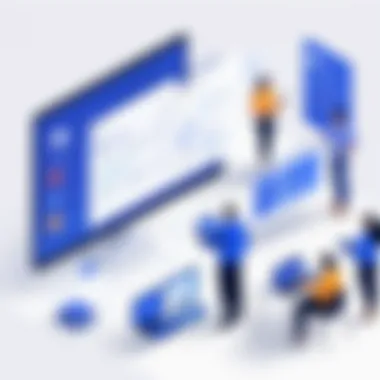
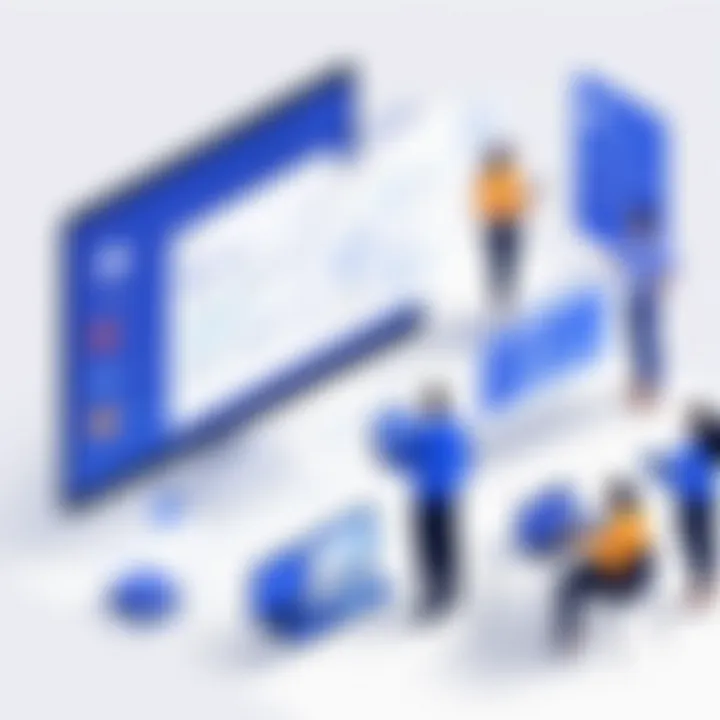
Consider this: Your development team has just pushed a big update. Instead of relying on a lengthy email summary that may or may not be read, the integration ensures that a concise update appears where everyone is already collaborating—right in Teams. This shift not only saves time but also improves the quality of communication, allowing team members to act swiftly and make informed decisions.
Streamlining Project Management
Managing projects can be compared to spinning plates; if one plate falls, the whole act can come crashing down. When Jira and Microsoft Teams are integrated, the risk of losing track of tasks diminishes significantly. Project managers gain the ability to oversee progress within Teams, without needing to continuously toggle between different tools.
Real-time visibility into project statuses and tasks leads to better planning and resource allocation. Imagine a scenario where stakeholders can access Jira reports directly within Teams. They can review progress, raise concerns, and even adjust timelines—all without having to navigate away from the discussion at hand.
- Reduced time spent switching between applications.
- Increased accountability as everyone can see updates and task assignments.
- Better foresight into project timelines and potential bottlenecks.
Improving Communication Efficiency
In the era of rapid information exchange, maintaining clarity in communication feels like trying to read a book with pages missing. Integrating Jira with Microsoft Teams enhances communication efficiency in more ways than one. Instead of sporadic updates, team discussions become a lively stream of actionable insights. Notifications can be customized so users only receive alerts relevant to their role. This minimizes noise and ensures that important updates are not lost among the background chatter.
Furthermore, the integration enables users to comment directly on Jira tasks from within Teams, leading to streamlined discussions that are directly linked to specific issues. This context-rich communication fosters a collaborative environment where ideas can flourish without confusion.
Integrating Jira and Microsoft Teams isn’t just a technical setup; it’s a strategic move that enhances the way teams communicate and manage projects.
In essence, the integration serves as a catalyst for a more collaborative, efficient, and clear working environment. The way organizations approach project management and team collaboration can significantly change, driving success in today’s fast-paced business landscape.
Technical Requirements for Integration
The landscape of digital collaboration is shifting rapidly. As teams strive to work smarter, the integration of tools like Jira and Microsoft Teams becomes not just desirable but essential. A close understanding of technical requirements for integration is crucial for professionals who aim to streamline their workflow and foster effective communication. By ensuring that the right prerequisites are met and the most suited tools are selected, users can unlock the full potential of these platforms, ultimately leading to enhanced project management and collaboration.
Prerequisites for Integration
Before diving into the nitty-gritty of connecting Jira with Microsoft Teams, it’s vital to ascertain the prerequisites that pave the way for a successful integration. This begins with confirming that both tools are in sync with your organizational needs. Start by checking the following:
- Access Permissions: Ensure that you or your project manager have administrative privileges for both Jira and Microsoft Teams. Without it, the integration wheeze might head south before it even starts.
- Account Types: Verify if you are using compatible versions of Jira (Cloud or Server) and Microsoft Teams. Knowing the nuances between each version can save a lot of headaches down the line.
- Basic Connectivity: The integration requires stable internet access. If your network connection is as shaky as a leaf in a storm, it might result in disrupted service, which is less than ideal during a critical project.
- API Access: Ensure that the necessary API access is enabled within your Jira settings. If you’re unfamiliar with APIs, think of them as traffic signals that manage how data travels between Jira and Microsoft Teams.
Abiding by these prerequisites can save time and effort, allowing teams to hit the ground running when they begin the actual integration.
Selecting the Right Tools
Choosing the right tools is a game changer, and there's not a one-size-fits-all solution. With a plethora of options out there, understanding your specific needs is the first step.
Here’s a breakdown of considerations when selecting tools for integration:
- Integration Platforms: Evaluate if you need additional tools like Zapier or Automate.io. These platforms can simplify the integration process by facilitating connections without extensive coding knowledge.
- Third-Party Apps: Some organizations find that third-party applications can enhance their Jira and Teams experience. Look for applications specifically designed to bridge gaps between these tools, enabling smoother workflows.
- Customization Needs: Determine how customizable each option is. Your organization may have unique requirements that necessitate tailored solutions. Don’t settle for generic if you require specific functionalities.
- Budget Considerations: Lastly, keep an eye on costs. While many tools offer free trials, the best-fit solution for your organization also needs to fit within budget constraints.
In summary, getting the technical requirements right lays the groundwork for a fruitful integration. Taking the time to assess your needs, checking the prerequisites, and choosing appropriate tools can mean the difference between a smooth transition and a chaotic one. Hence, it's wise to approach this aspect with utmost diligence and care.
Step-by-Step Guide for Integration
Integrating Jira with Microsoft Teams is not just a trend; it’s become a necessity for teams looking to enhance their collaborative efforts in project management. The step-by-step guide for integration serves as a roadmap that clarifies each action that needs to be taken, reducing the overwhelming feeling often associated with such technical tasks. This segment emphasizes the importance of methodical access to features, real-time communication, and adaptability in processes. It empowers users at all skill levels, from novice enthusiasts to seasoned IT professionals, to optimize their workflows effectively.
Accessing Jira and Microsoft Teams Settings
To begin with, you need to access the appropriate settings in both platforms. Let’s tackle Jira first. Open Jira and head to the gear icon near the top right corner. This will guide you to the settings where various configuration options reside. It's crucial to navigate to the applications section; this is where you'll be able to manage integrations with other tools like Microsoft Teams.
Now, flipping over to Microsoft Teams, locate the three dots (ellipses) beside the team name that you wish to connect with Jira. Selecting Manage Team will help you find the settings for adding apps.
Once you're in both spots, it's beneficial to have a notepad handy, as jotting down your access points can streamline the configuration of connecting these two powerful platforms.
Connecting Jira with Microsoft Teams
The crux of integration lies in connecting these tools. After you've accessed the necessary settings, you can proceed. Within Microsoft Teams, find the Apps section and search for Jira Cloud. It's necessary to grant permissions; hence you will likely see prompts to sign in to Jira. Make sure to use credentials that allow the integration sufficient access.
Once logged in, choose the specific project or projects you want to integrate. Remember, not all projects may be relevant for integration, so pick wisely based on your team's workflow. After selecting the desired ones, just click on Connect, and the integration pipeline will take care of the rest.
Configuring Notifications
After the connection is established, next comes configuring notifications. This part is where personalization shines. Both Jira and Microsoft Teams allow you to customize communication preferences, ensuring that your team isn’t bombarded with unwanted alerts.
In Microsoft Teams, navigate to the desired channel you linked with Jira. When you hit the channel settings, look for Connectors and find Jira. Here, you can decide what type of notifications you want, whether they are issued updates, comments, or status changes. Picking and choosing the notifications can reduce noise and channel clutter.
On the Jira side, you can indicate which events will trigger notifications that will go directly to Teams channels. It’s like a fine-tuning instrument that allows your team to stay on the pulse of project developments without getting sidetracked.
By merging these notification settings, you ensure that your team is not only informed but also aligned with the objectives, thereby enhancing efficiency. Whether you prefer daily summaries or instant updates, tailoring notifications will cater to different work styles, promoting a harmonious workflow.
Utilizing Jira Features Within Microsoft Teams
Integrating Jira with Microsoft Teams not only facilitates smoother communication but also unlocks powerful project management features that can significantly enhance your productivity. The accessibility of Jira’s functionalities right within Teams means that you can maintain an agile workflow without toggling between different applications. Employees can harness the power of Jira’s tools while operating in an environment they are already familiar with, which can lead to increased adoption rates and a reduction in training needs.
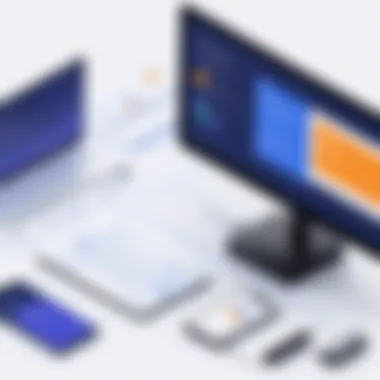
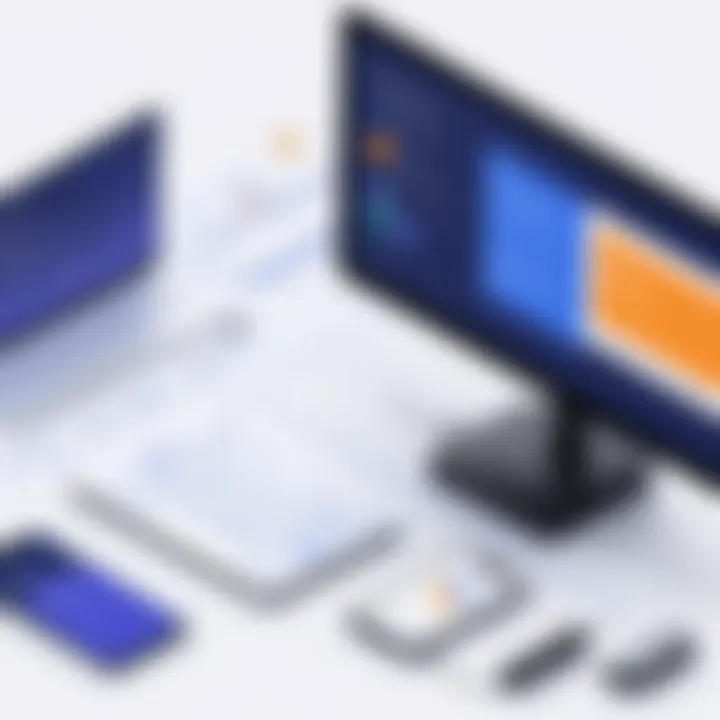
Creating and Managing Jira Issues
When teams can create and manage Jira issues directly from Microsoft Teams, it dramatically reduces friction in the workflow. The ability to create issues on-the-fly, without having to switch between platforms, makes it more likely that tasks will be logged accurately and promptly. This is especially vital in fast-paced environments where decisions need to be made quickly. The integration allows team members to take advantage of quick commands to create issues, assign tasks, or even attach relevant documents, all while discussing their project in real-time within Teams.
Consider the following benefits of this direct integration:
- Time Savings: Instant access to issue creation means that valuable moments aren’t wasted transitioning between apps.
- Centralized Communication: All conversations related to a project are housed in one place, making it easier to track discussions and changes.
- Increased Accountability: When assigning tasks directly through Teams, it’s easier to keep track of who is responsible for what, reducing the chances of tasks slipping through the cracks.
Tracking Project Progress
Another substantial advantage of this integration is the ability to track project progress in real-time. Teams can utilize various Jira tools to monitor the status of issues or sprints while engaging in a live chat or a meeting within Microsoft Teams. This capability allows for immediate updates to be shared and discussed, keeping everyone on the same page and fostering a transparent work environment.
Key features to consider in this context:
- Dashboards in Teams: Team members can pin customized Jira dashboards in their Teams environment, permitting quick views of project statuses at a glance.
- Sprint Planning: Commitments can be adjusted with real-time feedback from team members, leading to more efficient sprint planning.
- Automated Updates: Notifications can be set up to alert team members of critical changes, ensuring no one is left in the dark about project developments.
Accessing Reports and Dashboards
Jira’s reporting features are vital for understanding project metrics and outcomes, and integrating these features into Microsoft Teams adds a layer of convenience. Users can generate reports right within Teams, reviewing relevant statistics, and assessing project health without jumping back and forth between systems. This cohesion enhances visibility and allows for data-driven decision-making.
Benefits of Accessing Reports in Teams include:
- Unified Reporting: Integration allows you to build reports centrally, combining input from various sources and providing a comprehensive overview.
- Real-time Data Access: Users can access up-to-date project data without over-complicating their workflow.
- Collaborative Insights: Team members can discuss insights drawn from reports directly in Teams, fostering collaborative decision-making informed by up-to-date information.
"The integration of Jira features into Microsoft Teams is more than just a convenience; it’s a game-changer in how we approach project management and teamwork."
Utilizing the features of Jira within Microsoft Teams opens up a new way to navigate project dynamics while promoting efficiency and collaboration. The result is a more streamlined experience that allows teams to focus on what really matters: getting the job done.
Optimizing the User Experience
Optimizing the user experience when integrating Jira with Microsoft Teams is not just a beneficial step; it’s the crux of what turns a basic connection into a robust collaborative environment. When users navigate between these platforms seamlessly, it becomes much easier for teams to focus on what really matters: the work itself. The essence lies in understanding user needs and preferences, ultimately tailoring the integration to serve those over generic solutions.
Key Benefits of Optimizing User Experience:
- Increased Efficiency: A well-optimized experience saves time by minimizing the need to switch back and forth between applications.
- Enhanced User Adoption: When users find a system easy to use, they're more likely to embrace it, leading to higher engagement.
- Reduced Frustration: Customization can alleviate pain points, making everyday tasks less cumbersome.
In the following sections, we will delve into specific ways to enhance the user experience through customizing notifications and employing bots for automation.
Customizing Notifications
Receiving notifications tailored to individual needs is crucial. In this integration, both Jira and Microsoft Teams can generate a flurry of alerts—a barrage that can easily overwhelm users if not fine-tuned. By customizing these notifications, users can ensure they only receive the information that genuinely matters to them.
How to Customize Notifications:
- Identify Key Actions: Determine what actions require notifications, such as issue assignments or deadline reminders.
- Set Preferences in Jira: Users can access the notification scheme within Jira settings and adjust their preferences according to their roles.
- Adjust Teams Notifications: Within Teams, users can customize how and when they wish to receive updates about Jira issues. For instance, that means choosing to be notified via banners or only through direct messages.
“Too much noise can drown out important signals. Customizing notifications lets you hone in on what matters.”
By setting notifications to be relevant and minimalistic, users can prevent distraction, effectively streamlining their workflow in the process.
Utilizing Bots for Automation
Bots can act as the unseen helpers that bolster productivity without requiring ongoing attention. Integrating bots within Microsoft Teams specifically designed for Jira can automate mundane tasks, leaving developers and team members freer to tackle the heavy-lifting.
Reasons to Implement Bots:
- Efficiency Boost: Bots can manage repetitive tasks, such as updating issue statuses, which can significantly cut down on manual effort.
- Foster Collaboration: When team members can pull information or update statuses via a simple command in Teams, it fosters a more collaborative atmosphere.
- Real-time Updates: Bots can relay updates in real time, ensuring that all team members are on the same page, reducing miscommunication.
Implementing a bot in Teams can be straightforward:
- Search for Jira’s official bot in the Teams app and add it to your team.
- Use commands such as to quickly set up issues right from Teams.
- Schedule reminders for tasks or deadlines to ensure nothing slips through the cracks.
By leveraging these automation tools, users can reclaim valuable time and reduce manual oversight. The end goal remains: fostering an environment that supports not just productivity but also creativity and collaboration.
Potential Challenges and Solutions
Integrating Jira with Microsoft Teams offers numerous benefits, but it’s not all smooth sailing. This section delves into the potential challenges that teams might face during integration and presents strategic solutions to overcome them. Understanding these hurdles and their resolutions can be a game changer for ensuring a seamless workflow and maximizing the effectiveness of the integration.
Identifying Common Issues
While the integration process can greatly improve productivity, it’s crucial to be aware of common issues that might pop up along the way. Here are a few hurdles that tend to catch teams off guard:
- Authentication Errors: Sometimes, the connection between Jira and Microsoft Teams might not authenticate properly, leaving users scratching their heads. These issues are often due to incorrect API tokens or permissions that are set incorrectly.
- Data Synchronization Problems: Users may notice a lag between updates in Jira and messages in Teams. This can be frustrating and confuse team members who rely on real-time updates.
- Notification Overload: A common concern is getting too many notifications. Teams can get overwhelmed if every update in Jira generates a ping in Teams, leading to potential burnout.
- User Training Gaps: If team members are unfamiliar with the integration features, they may not fully utilize the tools available, leading to wasted potential.
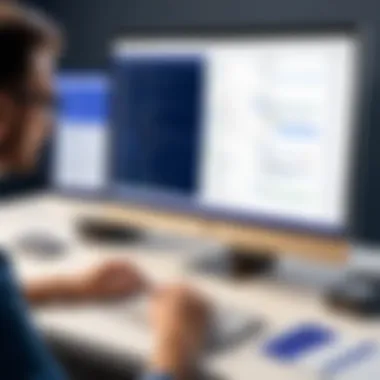

It’s essential to proactively identify these issues early on to mitigate disruptions.
Best Practices for Troubleshooting
Having trouble? Don’t sweat it. Here are some best practices to troubleshoot the aforementioned issues effectively:
- Check Authentication Settings: Ensure that you’re using the correct API tokens and have set permissions appropriately. Revisit your integration settings to verify that everything checks out. Sometimes a little tweak can do wonders.
- Monitor Data Sync: If updates aren’t flowing as they should, consider manually syncing the data between the platforms. Also, investigate network issues that could be causing delays.
- Customize Notifications: To tackle notification overload, customize the notifications settings within both Jira and Teams. Only opt for essential alerts to ensure your team isn’t inundated with unnecessary pings.
- Provide Adequate Training: Organize training sessions and create comprehensive guides illustrating how to effectively use the integration. Taking the time to educate users can drastically improve the experience.
- For instance, if you notice that changes made in Jira aren’t appearing in Teams, refreshing the connection may help.
Implementing these solutions can forge a smoother path through common integration pitfalls.
"The greatest risk is to risk nothing at all."
Understanding the challenges of integrating Jira with Microsoft Teams is an essential step towards ensuring a collaborative, efficient, and productive environment. Each identified issue has a strategic solution, and the ability to troubleshoot effectively can save time and resources while optimizing team performance.
Case Studies of Successful Integrations
The integration of Jira with Microsoft Teams isn't merely a theoretical concept; it’s substantiated with real-world applications that have transformed the way teams work. These case studies provide a treasure trove of insights into how organizations can leverage these tools to foster collaboration, streamline project management, and ultimately improve outcomes. Tackling the nuts and bolts of integration reveals not just the mechanics, but also the tangible benefits that teams have experienced. Through these examples, we can glean valuable lessons and best practices that resonate across various industries.
Example: A Software Development Team
Consider a software development team at a medium-sized tech firm. They were facing challenges with tracking progress on various coding projects while maintaining fluid communication among team members. The disparate systems meant vital updates often got lost in translation. By integrating Jira with Microsoft Teams, the team not only centralized their workflow but also activated real-time notifications that alert everyone of issue changes, comments, and status updates.
*
- Centralized Communication: All project-related discussions happened within Microsoft Teams, reducing the need to jump back and forth between different platforms.
- Enhanced Visibility: Developers were able to track the status of their tasks directly from Teams, leading to improved accountability and urgency.
- Quicker Feedback Loops: Team members could comment on issues in Jira while in the context of their chat session, making it easier to discuss bugs and modifications.
This seamless integration empowered their productivity, allowing the team to reduce project delivery times by 15%. Everyone was on the same page, and the feedback was based on real-time data instead of outdated information.
Example: A Marketing Agency
In another scenario, a marketing agency specialized in digital campaigns was struggling with coordinating tasks across different projects and clients. Their existing workflow involved multiple spreadsheets, emails, and chats, resulting in chaos and missed deadlines. Recognizing the need for a more effective approach, they chose to integrate Jira with Microsoft Teams.
*
- Streamlined Task Management: By creating and assigning tasks directly within Teams, the agency could track the progress of each campaign without switching applications.
- Enhanced Collaboration: Group chats became the central hub for brainstorming, allowing team members to convert chat ideas into actionable Jira tasks on the fly.
- Data-Driven Decisions: With dashboard reports automatically updated in Teams, the management could easily measure campaign effectiveness and adjust strategies accordingly.
As a result of this integration, the agency noticed a significant increase in campaign turnaround times and overall client satisfaction. They saved hours every week that were previously spent on administrative tasks, which they redirected towards creative development.
"Integrating tools breaks down silos, making the work environment much more collaborative. It’s about working smarter, not harder."
These case studies highlight the reality that integrating Jira and Microsoft Teams isn’t just about having more tools at your disposal. It’s about revolutionizing how teams operate and the opportunities for increased efficiency and collaboration.
By understanding the genuine impact of successful integrations, organizations can better appreciate the potential for tailoring these tools to meet their unique needs. The lessons learned from these case studies serve as a foundation for those looking to implement similar systems within their own teams.
Future Developments in Integration Technology
As we look toward the horizon of integration technology, the combination of tools like Jira and Microsoft Teams stands out as an arena ripe for innovation. In today’s fast-paced work environment, teams constantly seek ways to bridge the gaps between various applications, enhancing productivity while reducing friction. Understanding future developments in this space is crucial for all stakeholders—be it software developers, IT professionals, or students who are eager to stay relevant in their fields. This discussion sheds light on some key elements that could shape the future of integration.
Emerging Trends
Integration technology is evolving at a remarkable pace. Here are some notable emerging trends that could revolutionize how organizations utilize Jira and Microsoft Teams together:
- Artificial Intelligence: AI is increasingly being harnessed to provide smarter integrations. For instance, by analyzing usage patterns, AI can suggest automation workflows tailored to each team’s unique needs. Imagine a scenario where routine user queries in Microsoft Teams auto-generate Jira tickets without manual input, streamlining the communication channel dramatically.
- Low-Code/No-Code Solutions: These platforms are gaining traction, enabling users without extensive coding knowledge to create their integrations. Tools like Zapier or Power Automate are making it possible for business users to create workflows between Jira and Microsoft Teams with just a few clicks. This opens the floodgates for more agile and adaptive project management practices.
- API-First Development: Companies are increasingly adopting an API-first approach when developing applications. This trend allows for easier updates and adaptability of integrations. As more organizations shift towards microservices architectures, the ease of connecting different tools—like Jira and Microsoft Teams—becomes paramount, allowing smoother data flow and real-time updates.
These trends hint at a future where integration specifications are not only practical but also user-friendly and adaptable.
Predictions for Software Integration
Looking ahead, it’s clear that the realm of software integration is destined for significant transformation. Here are some predictions that could play a pivotal role in shaping how organizations integrate tools like Jira with Microsoft Teams in the near future:
- Seamless Data Exchange: There’s a strong likelihood that software will evolve to enable even more seamless data interchange between applications. This could mean real-time updates of project statuses between Jira and Microsoft Teams, allowing teams to remain in sync regardless of the platform they are engaging through. Having a single source of truth for project data will eliminate confusion and miscommunication.
- Enhanced Security Features: As concerns over data privacy continue to grow, enhanced security measures will become a focal point. Future integrations should ensure robust data protection without compromising usability. Tools will likely implement advanced authentication methods and encryption techniques to protect sensitive project details as they flow between different platforms.
- Personalized User Experiences: New technologies will make it possible to craft tailored experiences for users. Users may soon enjoy personalized dashboards that consolidate their most-used Jira functionalities directly within Microsoft Teams, tailored to their specific needs or preferences. This level of customization enhances productivity by allowing users to focus on what matters most to them.
"The future of software integration isn't just about connecting tools; it's about creating an experience that empowers teams to achieve their goals collaboratively."
In summary, as the technology landscape transforms, the way we utilize integration tools like Jira and Microsoft Teams is bound to evolve. By staying aware of these trends and predictions, organizations will be better equipped to take advantage of the latest advancements, ultimately fostering enhanced collaboration and productivity within their teams.
Closure
In the realm of modern project management, integrating tools like Jira with Microsoft Teams stands out as a pivotal step towards enhancing productivity and collaboration. This article highlighted the critical intersection of these two powerful platforms, underpinning their roles in effective team dynamics and project oversight. The importance of this integration cannot be overstated; it simplifies communication and minimizes the chaos often found when juggling multiple tools.
Recapping Key Points
- Enhanced Collaboration: The integration enables team members to communicate seamlessly, reducing miscommunications that can derail projects. With Jira issues accessible within Teams, everyone stays on the same page, fostering a more cohesive work environment.
- Streamlined Project Management: Managers can monitor progress without hopping between platforms. The integration allows for tracking Jira tasks directly in Teams, making it easier to allocate resources and adjust priorities in real-time.
- Improved Communication Efficiency: The ability to engage in discussions around specific tasks or issues reduces the need for endless email threads and meetings. Notifications can be customized so that team members receive only pertinent updates.
- Technical Considerations: We discussed prerequisites and tools needed to facilitate smooth integration. Understanding these can prevent common pitfalls.
- Optimization for User Experience: Features like bot integrations and customized notifications were explored, stressing that the integration should serve the users, not complicate their workflow.
- Challenges and Solutions: Common integration issues were identified along with best practices for troubleshooting, equipping teams with the know-how to handle bumps along the road.
Final Thoughts on Integration
Investing time in integrating Jira with Microsoft Teams is not merely a technical endeavor; it's a strategy to nurture a more adaptable and responsive team culture. The dynamic nature of today’s work environment necessitates tools that work in harmony, enabling teams to remain agile while navigating complex projects.
Moving forward, organizations should continuously evaluate their integration efforts and stay abreast of emerging trends. By doing so, they will not only enhance productivity but also foster an environment where innovation can thrive.
"Integration isn't just about using two tools together; it’s about creating a seamless workflow that empowers every member of the team."







