Exploring Free Virtual Machines for Mac Users


Intro
In today’s computing landscape, virtual machines (VMs) have become an invaluable tool, especially for Mac users. Businesses and individuals alike often seek free VM solutions to tackle various tasks ranging from software development to testing applications in different OS environments. This article takes a meticulous look at the available free virtual machine options tailored for macOS, emphasizing their strengths and weaknesses. By doing so, we aim to provide clarity for professionals, educators, and casual users as they navigate the range of choices that best align with their specific needs.
Features and Capabilities
Overview of Key Features
Free virtual machines for Mac typically come with a suite of features designed to enhance user experience and functionality. These include:
- Cross-platform Compatibility: Most free VM options facilitate the running of various operating systems on a Mac, such as Linux and Windows. This is particularly useful for developers who need to test applications across different platforms.
- Snapshots and Cloning: Users can take snapshots of their VM states, allowing for easy recovery and management of system changes. Cloning enables quick setups for testing multiple environments effortlessly.
- Network Configuration Options: Free VMs usually offer multiple networking modes, such as bridged and NAT. This flexibility lets users adapt their VMs for various testing scenarios.
- Resource Allocation: Many free VMs allow customization of resources like RAM and CPU usage, enabling users to optimize performance based on their requirements.
User Interface and Experience
The user interface of free virtual machines varies significantly, affecting how users interact with their virtual environments. A straightforward and intuitive interface is crucial, especially for newcomers.
- Accessibility: A good VM software should be easy to install and set up. User-friendly wizards can simplify the initial configuration process.
- Control Panels: Some VMs offer visual control panels, making it easier to manage virtual machines without extensive technical knowledge. This can aid in reducing the learning curve for less experienced users.
- Documentation and Community Support: Well-documented software with an active community can be a lifesaver. Many users rely on forums and guides to troubleshoot issues or to learn best practices.
Performance and Reliability
Speed and Efficiency
Performance is a key indicator of any virtual machine's effectiveness. Free VMs need to balance performance with resource consumption effectively. When evaluating VMs for macOS, consider:
- Boot Times: Fast boot times can significantly enhance productivity, especially in development environments.
- Resource Management: Efficient use of host resources can prevent slowdowns. Users should monitor how VMs manage RAM and CPU since poor handling can lead to system lags.
- Integration with Host OS: Seamless integration with macOS enhances user experience, with features such as drag-and-drop file transfer between host and VM.
Downtime and Support
Reliability is essential when choosing a virtual machine. Downtime can disrupt workflows and lead to productivity losses.
- Stability: A reliable VM maintains uptime even under heavy loads, making it indispensable for software testing and other critical tasks.
- Support Options: While free solutions might offer limited support, options such as community forums, GitHub issues, and some documentation can provide assistance when encountering problems.
"A solid understanding of a VM’s features, performance, and support can significantly influence successful implementation and usability."
Understanding how these components work together helps users select the right virtual machine software for their needs. By being informed about the unique capabilities of each option, users can make better choices that align with their specific usage scenarios.
Foreword to Virtual Machines
Virtual machines (VMs) represent a fascinating intersection of software technology and practical application. They offer users the ability to run multiple operating systems on a single physical machine. This is especially relevant to Mac users, who may have specific needs that a native macOS environment cannot fully satisfy. The ability to create a virtual environment brings numerous benefits, including enhanced testing capabilities, resource management, and isolation of applications.
When considering the importance of this topic, it is crucial to acknowledge the diverse scenarios in which virtual machines can be applied. Software developers can use VMs to maintain multiple development environments, whereas IT professionals can leverage them for testing and deployment purposes. Educational institutions often utilize them to provide students with access to various operating systems without the need for additional hardware.
In this section, we will explore how virtualization technology underpins the functionality of VMs and the reasons why Mac users might opt for virtual machines. Understanding these concepts sets the stage for a richer exploration of the tools available and their implications for users across different domains.
Understanding Virtualization
Virtualization is a technology that allows multiple operating systems to run concurrently on a single physical machine. At its core, it leverages a hypervisor, which is software that acts as a bridge between the hardware and the virtual machines. This enables the allocation of physical resources to each virtual environment effectively.
Different types of virtualization exist, including full virtualization, para-virtualization, and OS-level virtualization. Each type offers unique advantages and limitations. For instance, full virtualization provides complete isolation between the host and guest systems, while para-virtualization offers greater performance at the cost of some isolation.
The significance of virtualization is profound, affecting how resources are allocated, secured, and utilized. It expands the computational capacity of hardware and allows for the deployment of various applications without the need for separate physical machines. The technology also facilitates easier maintenance and management of systems, which is vital in business environments.
Why Use a Virtual Machine on Mac?
Using a virtual machine on macOS comes with distinct advantages. One primary reason is the flexibility it provides. Mac users can run Windows, Linux, and other operating systems alongside their native macOS without the need for dual-boot setups or separate devices. This capability is particularly useful for developers who might need to test software across various platforms.
Furthermore, VMs allow users to create isolated environments for running potentially harmful software or for conducting experiments. Users can revert changes quickly through snapshots, which is an invaluable feature for those who are experimenting with unfamiliar applications or settings.
In addition, VMs can be essential for educational purposes. Students can practice coding, test scripts, or explore operating system functionalities without impacting their main system. This promotes a hands-on learning experience while minimizing risk.
Thus, understanding virtualization and its application on macOS opens up myriad opportunities for users looking to maximize their computing experience.
Key Features of Virtual Machines
Understanding the key features of virtual machines (VMs) is essential for anyone considering their use, especially within the context of Mac systems. These features offer significant advantages for software developers, IT professionals, and students alike. By leveraging VMs, users can run multiple operating systems on a single hardware platform, optimize resource usage, and enhance security. A well-rounded knowledge of these characteristics can greatly impact efficiency and decision-making in various workflows.
Isolation of Operating Systems
Isolation is a fundamental feature of virtual machines. Each VM operates independently, providing a secure environment to test applications or run software. This separation ensures that any changes made within a VM do not affect the host machine or other VMs. This can be particularly advantageous when dealing with unstable software or untrusted files, reducing the risk of system corruption. For developers, this offers the liberty to experiment without the fear of destabilizing their main operating system.
Furthermore, isolation enhances security. Each VM acts as a sandbox, so if a VM is compromised by malware or attack, the host and other VMs remain safe and operational. This characteristic is especially valuable in environments where sensitive data is handled, allowing organizations to mitigate risks associated with security breaches.
Resource Allocation and Management
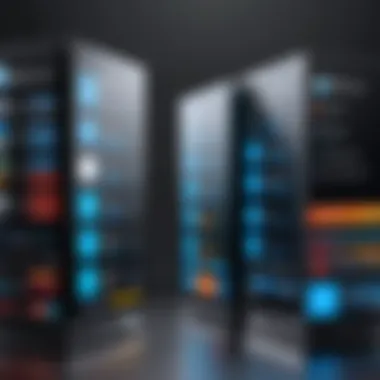
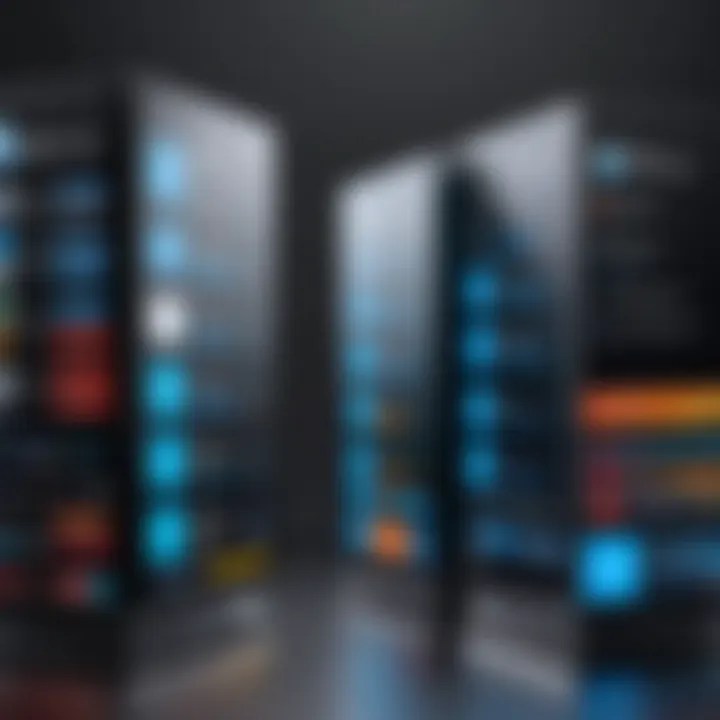
Effective resource allocation is another critical feature of virtual machines. VMs allow for customized distribution of system resources, such as CPU and memory. This adaptability ensures that each VM can be tailored to match specific needs. For instance, a resource-intensive application can be assigned more RAM and CPU power, while lightweight tasks can run on less stringent specifications.
Moreover, the ability to manage these resources dynamically is vital. Users can adjust resource allocations based on current demands without needing to restart the host system. This flexibility is crucial in professional environments where time is of the essence. The capability to monitor and optimize resource usage leads to enhanced performance and productivity.
Snapshot and Cloning Capabilities
Snapshots are an invaluable feature of virtual machines, allowing users to save the current state of a VM at a specific point in time. This capability enables quick restoration in case something goes wrong during updates or installations. Developers especially benefit from this function as it allows them to experiment with new software versions while maintaining a fallback option.
Cloning complements the snapshot feature by allowing users to create an exact copy of a VM. Cloning can be useful for replicating setups, ensuring consistency across development environments, or quickly provisioning new VMs for testing purposes. These capabilities streamline workflows and enhance operational efficiency, as tasks can be quickly duplicated rather than set up from scratch.
By utilizing the isolation, resource management, and snapshot features of VMs, users can create a robust and secure environment for various applications.
Categories of Free Software for Mac
In the quest to find suitable virtual machine solutions for Mac, understanding the different categories of free software is essential. Each category presents its own set of features, benefits, and limitations, tailored for different types of users. Understanding these categories provides clarity in selecting the right tool based on specific needs. It is crucial to evaluate the elements such as use cases, technical capabilities, and resource demands when considering virtual machines for macOS.
Open Source Options
Open source virtual machine software offers transparency and community support. Options like VirtualBox and QEMU permit users to inspect and modify the underlying code. This flexibility benefits those who seek to customize their environments extensively or who are looking to contribute to the software’s advancement. Additionally, using open source solutions often means no licensing costs. However, users must be comfortable with the possibility of limited formal support. They should be adept at navigating forums or documentation for assistance. Overall, these options appeal to developers and advanced users who value control and adaptability.
Freemium Models
Freemium models combine free access with optional paid features. Programs like Parallels Desktop Lite exemplify this approach. Users gain access to essential functionality without cost but may choose to pay for additional capabilities, such as more advanced resource management options. This model is attractive for users who are not ready to invest in premium software but still want to harness some advanced features. The key consideration here is the potential need to upgrade based on growing demands. Users should weigh their present needs against future requirements when considering this category.
Trial Versions of Paid Software
Trial versions of established paid software provide users with a limited-time opportunity to experience full functionalities. For instance, VMware Fusion Player offers a trial period that allows users to test all features without financial commitment. This category is useful for those evaluating multiple solutions or seeking to verify compatibility with their workflows. The main drawback lies in the eventual need to transition to a paid model if the software meets the user's needs. Users benefit from this category by gaining insights into whether the software aligns with their expectations before making a financial decision.
Top Free Virtual Machines for Mac
The landscape of virtual machines offers various options suited for diverse needs, especially for Mac users. Focusing on free virtual machines holds particular significance because it allows users to explore mechanisms for testing software, running applications, or developing in distinct environments without incurring costs. This section covers notable free virtual machines available for Mac, analyzing their features, installation methods, performance metrics, and optimal use cases. Understanding these tools enhances the ability to select one that aligns with specific user requirements.
VirtualBox
Installation Process
The installation process of VirtualBox is straightforward, making it accessible for users with varying technical skills. It begins with downloading the installer from the official VirtualBox website. The installation wizard guides users through the necessary steps, with prompts to customize installation settings. A key characteristic is its compatibility with multiple host systems, including various versions of macOS. The benefit of this process lies in its simplicity; even users unfamiliar with virtualization can complete it with minimal assistance.
However, one downside is that users may need to download additional extensions separately for full functionality, which might be confusing for beginners. This extra step could deter some users who prefer an all-in-one solution.
Performance Overview
Performance is a significant aspect where VirtualBox excels. It provides decent processing speed for most standard tasks, including running light applications and engaging in software development without much strain. This makes VirtualBox a popular choice among developers and testers looking for efficient performance without hefty hardware requirements.
On the flip side, running resource-intensive applications can lead to lag. It might not suit users requiring high-performance solutions like gaming or graphic design. Users should consider their specific needs when evaluating performance capabilities.
Use Cases
VirtualBox is versatile and well-suited for numerous use cases, particularly in software testing and development environments. Developers can create multiple virtual environments to test applications across various operating systems effortlessly. Its open-source nature adds to its appeal, allowing users to customize their setups to suit specific applications or workflows.
However, one limitation is that less experienced users might find some features daunting during initial setup. Thus, it is important to acclimate oneself with the user interface and controls to fully exploit VirtualBox's capabilities.
Parallels Desktop Lite
Installation Process
Parallels Desktop Lite offers an easy installation process that resembles that of VirtualBox. Users begin by downloading it from the Mac App Store, allowing for straightforward integration with macOS. The interface is user-friendly, enabling users to launch the program in a few clicks. Its simple setup contributes positively to the overall experience.
A unique feature includes seamless file sharing between the host and virtual environments. This offers significant convenience for users needing to access files in multiple contexts.
The downside lies in its limited features compared to the Pro version; it is less suitable for users requiring advanced capabilities. This could prompt users to explore further options if their needs extend beyond basic virtualization.
Performance Overview
Performance in Parallels Desktop Lite is notably efficient for light to moderate tasks. It operates smoothly when running standard applications and web-based tasks, making it ideal for everyday users. The integration with macOS enhances overall experience and responsiveness, making the transition between the host and virtual environment seamless.
Conversely, users demanding high-performance solutions might find Parallels lacking under intense workloads. There may be instances of lag when running multiple applications simultaneously, which users should remember when considering this option.
Use Cases
Parallels Desktop Lite is particularly beneficial for users focused on casual application testing or compatibility checks. Its user-friendly interface makes it ideal for students and occasional users who may need to run software unavailable on macOS. The virtual machine also allows users to experiment with other operating systems without fully committing.
However, professionals in the software development sector may find it too basic for their needs. Thus, exploring more robust options might be necessary for those looking for extensive software or system testing capabilities.
VMware Fusion Player


Installation Process
VMware Fusion Player presents an intuitive installation journey that requires merely downloading from the VMware website. The guided installer streamlines the process for Mac users, offering helpful prompts along the way. This ease is beneficial for those less experienced with installation procedures and virtualization setup.
A notable aspect is the extensive documentation available, which assists users throughout the installation and initial configuration. This additional support is valuable for new users who may require guidance.
However, the downside is that the free version has some limitations concerning the features available compared to the full version, which may limit advanced users seeking extensive capabilities.
Performance Overview
In terms of performance, VMware Fusion Player delivers solid results, especially regarding application stability. It handles most standard applications well, providing responsive performance for users executing everyday tasks or basic development activities. This reliability contributes to its favorable reputation among users.
While the performance is commendable, those seeking to run high-performance applications may encounter constraints. Users need to be aware of the limits of the free version in heavy load scenarios and plan accordingly.
Use Cases
VMware Fusion Player serves multiple use cases effectively. It is particularly advantageous for users looking to test applications across different operating systems without committing to physical machines. The environment is stable and reliable, which adds confidence for professionals conducting software testing or application development.
Yet, for users with more advanced virtualization requirements, the limitations of the free version might necessitate consideration of alternatives. Users should assess their specific needs to determine the appropriateness of VMware Fusion Player for their tasks.
QEMU
Installation Process
QEMU's installation process is slightly more complex than that of other virtual machines. Users typically install QEMU via command line, which may not appeal to those uncomfortable with terminal commands. The open-source designation provides flexibility but requires a more hands-on approach for installation. This complexity may be discouraging for beginners seeking a simpler start.
The benefit of this process is that it allows users to tailor the installation to meet specific needs. Advanced users will find this appealing as they can efficiently create customized environments.
Nevertheless, those less familiar with installation procedures may face challenges, adding a learning curve that could hinder initial setup.
Performance Overview
Performance with QEMU is quite robust, particularly for users requiring extensive customization or deployment of specific operating systems. It can efficiently simulate a wide variety of hardware configurations, providing an edge in performance and versatility.
However, the complexity of QEMU might lead to a frustrating experience for users not adept in understanding its advanced settings. Performance gains come at the price of needing more expertise to harness its full potential.
Use Cases
QEMU is well-suited for advanced users, primarily in research or development settings where testing various environments is crucial. Its adaptability allows users to create unique virtual machines based on diverse hardware profiles, facilitating experimental setups.
That said, QEMU may overwhelm beginners or casual users looking for straightforward virtualization experiences. It is advisable for such users to explore more user-friendly options unless they are willing to invest time in understanding QEMU's intricacies.
Comparative Analysis of Free Solutions
The comparative analysis of free virtual machine solutions is a critical aspect of selecting the right software for macOS users. By understanding the nuances among different VMs, users can make informed decisions that align with their specific needs. This analysis focuses on performance, compatibility, and user experience. Each of these elements contributes to a broader understanding of how well the virtual machines will operate in various use cases, particularly for software developers, IT professionals, and students.
Performance Benchmarking
Performance benchmarking serves as a quantitative approach to evaluate how each virtual machine performs under various conditions. It's essential to consider not just the raw speed but also the stability and responsiveness of the VM during heavy tasks. Important factors include:
- CPU Utilization: Analyze how effectively the VM uses the host system's CPU resources.
- Memory Management: Understand memory allocation and its efficiency, especially while running demanding applications.
- Disk I/O Performance: Measure how quickly the VM can read from and write to its virtual disc as this directly impacts application load times.
Identifying these benchmarks across multiple free VM solutions allows users to choose one that best suits their requirements, whether for software development, educational activities, or running legacy applications.
Compatibility with macOS
Compatibility with macOS is another significant consideration. Not all virtual machines are optimized for the latest macOS updates. Several aspects to examine include:
- Version Support: Ensure that the VM supports the specific macOS version being used.
- Integration with macOS Features: Look for features such as drag-and-drop between the host and guest OS or native support for macOS peripherals.
- Updates and Community Support: Check how frequently the VM receives updates that maintain compatibility with the latest macOS changes.
A VM that integrates well with macOS ensures users can leverage the full capabilities of both systems while minimizing potential conflicts.
User Interface and Experience
The user interface (UI) and overall experience of using a virtual machine are pivotal for both new and seasoned users. An intuitive UI can enhance productivity significantly. Elements to consider when evaluating UI and experience include:
- Ease of Installation: How straightforward is the initial setup process?
- Navigation and Usability: Assess how easy it is to navigate through the various features and settings.
- Documentation and Community: Good documentation and an active user community can provide essential information for troubleshooting and optimizing usage.
In concluding this comparative analysis, understanding these key factors allows individuals to select a free virtual machine that aligns closely with their intended use and personal preference.
Use Cases for Free Virtual Machines on Mac
Free virtual machines offer a range of applications for Mac users, serving different needs across various domains. Their capabilities extend from software testing in controlled environments to providing educational resources for students. Understanding these use cases is essential for both casual users and professionals in IT. The right virtual machine can bridge the gap between requirements and limitations of macOS hardware.
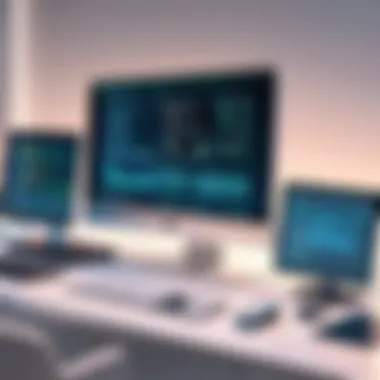

Software Development and Testing
In the realm of software development, free virtual machines serve as an invaluable aide. They allow developers to create, test, and debug applications in isolated environments. This isolation ensures that any failures or bugs do not affect the host system. By using solutions like VirtualBox or VMware Fusion Player, developers can run multiple operating systems simultaneously. This ability is crucial to test cross-platform applications without needing separate physical devices.
Additionally, developers can simulate various configurations. This feature enables comprehensive testing for different environments with varied system requirements. Such setup ensures that the application behaves as expected under real-world conditions. The development cycle becomes more efficient due to the availability of instant snapshots. Snapshots allow quick restoration, facilitating multiple tests without the overhead of full installations.
Educational Purposes
The educational sector also benefits significantly from free virtual machines. In academic settings, educators can utilize VMs to teach operating systems, programming, and network management. Virtual machines provide students with hands-on experiences without the risk of damaging their own systems. Various courses, especially in computer science, benefit from a controlled environment where students can practice and experiment with different technologies.
VMs also facilitate remote learning by enabling students to access a standardized setup from anywhere. This accessibility is imperative during periods of increased online education. Moreover, institutions can deploy labs of virtual machines that students can access remotely, ensuring resource availability without significant investment in physical hardware.
Running Legacy Applications
A significant concern for industries using older applications is the compatibility with modern operating systems. Free virtual machines can effectively address this issue. Users can run legacy software on environments that mimic older operating systems. For instance, using QEMU or VirtualBox, users can create instances of Windows XP or older macOS versions. This capability allows businesses to maintain essential applications that lack modern support or updates.
Moreover, by isolating these legacy systems, organizations reduce the security risks associated with running outdated software. Users can apply necessary updates and patches within the VM, protecting the host system from potential vulnerabilities.
"The use of free virtual machines empowers users to overcome compatibility challenges, ensuring that essential applications remain operational without compromising modern system security."
Challenges and Limitations
Understanding the challenges and limitations of using free virtual machines on Mac is crucial for users aiming to optimize their experience. This section outlines key areas that can impact performance, resource management, and the overall usability of free VM solutions. Addressing these challenges will help users make informed decisions when selecting and using virtual machines, ensuring they align with their specific needs.
Performance Constraints
Performance constraints are often a primary concern when using free virtual machines. These applications can be demanding, requiring significant CPU and memory resources. In many cases, macOS systems are limited compared to dedicated hardware setups. Users may encounter lag or slow response times, especially when running resource-intensive applications. The performance of a VM can heavily depend on how well it uses the host machine’s hardware.
For example, VirtualBox might not maximize the use of system resources as effectively as VMware Fusion Player. Users should keep in mind their Mac’s specifications and choose VMs that fit these capabilities. When software is running inside a VM, it may also not reach the same speed or efficiency as when running natively on the Mac. Users might notice a decrease in application performance, which can be frustrating, especially in high-pressured tasks such as software development.
Resource Allocation Issues
Resource allocation is another significant aspect to consider. Free virtual machines often come with pre-defined resource limits. Users may find it difficult to allocate additional CPU or memory effectively. This limitation can lead to conflicts between the host system and the VM, causing performance degradation. For instance, if too much memory is allocated to a VM, the Mac itself may struggle to operate smoothly.
Furthermore, different virtual machine software handles resource allocation differently. Users may need to experiment with settings to find an optimal balance. For advanced users, the task can be technical and may require adjustments that are not straightforward for beginners. Understanding how to adjust these settings can be critical for anyone looking to optimize their virtual machine's performance.
Learning Curve for New Users
New users frequently face a steep learning curve when engaging with virtual machines. Setting up and managing a VM requires familiarity with concepts like networking, storage allocation, and operating systems. For some users, particularly students or those less technically skilled, this challenge can be intimidating.
Documentation and online forums can help ease this transition, but the varied complexity of each virtual machine adds a layer of difficulty. Not all free virtual machines provide comprehensive instructional materials or support, which can leave new users feeling overwhelmed. Navigating through configurations and troubleshooting can be a daunting task without adequate prior knowledge.
In summary, while free virtual machines offer valuable functionalities, users need to be aware of the challenges they can present. These issues highlight the importance of selecting the right VM solution and understanding how to operate it effectively. As users familiarize themselves with performance constraints, resource allocation, and the learning curve, they will be better equipped to leverage the benefits of virtual machines on their Macs.
Security Considerations
Security considerations are vital when using virtual machines, particularly in the context of Mac users. As virtualization becomes more prevalent, understanding the security landscape surrounding virtual machines helps safeguard systems and data against potential threats. Users of virtual machines often encounter unique security risks due to the way these environments operate. This section explores these risks and presents best practices for ensuring the secure usage of virtual machines.
Virtual Machine Security Risks
Several security risks accompany the use of virtual machines. First, potential vulnerabilities in the hypervisor can lead to exploitation by attackers. The hypervisor is the core software that allows one machine to run multiple operating systems. If compromised, attackers can gain unauthorized access to other virtual machines on the same host system.
Another significant risk is the potential for malware proliferation. If a virtual machine is infected with malware, it may pose the risk of infecting the host system or other virtual machines if appropriate isolation measures are not in place. This risk increases, especially in environments where multiple operating systems or unknown applications are used.
Moreover, misconfigured network settings of virtual machines can expose them to various network threats. For instance, an incorrectly set network bridge might allow external entities to access the virtual machine directly, leading to unauthorized access to sensitive data. Therefore, attention to detail in configuration is paramount.
Best Practices for Secure Usage
Implementing best practices is crucial for maximizing the security of virtual machines. Here are some strategies that users should consider:
- Keep Software Up to Date: Ensure that both the hypervisor and the guest operating systems are continuously updated. Regular updates mitigate vulnerabilities that can be exploited by malicious actors.
- Isolation Techniques: Use robust isolation techniques to separate virtual machines from each other and from the host OS. This involves limiting network access, and configuring firewalls to control data flow between virtual machines.
- Use Security Tools: Employ security tools designed specifically for virtual environments, such as antivirus software that can scan both host and guest systems. The integration of these tools can help identify and neutralize threats before they become critical issues.
- Backup Regularly: Regularly back up vital data from virtual machines. Backups ensure that even in case of an attack or data corruption, recovery is possible without significant loss.
- Monitor Activity: Utilize monitoring tools to keep track of activities within the virtual machines. Monitoring can alert users to anomalous behavior indicative of potential security incidents.
By adopting these best practices, users can significantly enhance the security of their virtual environments, aligning with both individual and organizational security policies.
Culmination
In summary, the exploration of free virtual machines for Mac brings to light various aspects that are paramount for effective usage. This topic addresses the needs of a broad range of users, including students, software developers, and IT professionals. Choosing the right virtual machine software can enhance productivity and streamline workflows in numerous fields.
Summary of Insights
Throughout this article, we discussed the fundamental features and categorizations of free VM software. We delved into options such as VirtualBox, Parallels Desktop Lite, VMware Fusion Player, and QEMU, noting their unique performance characteristics and installation processes. The comparative analysis highlighted how these solutions differ in efficiency and compatibility with macOS.
We also considered real-world applications, emphasizing how free virtual machines are valuable for software development, education, and running legacy applications. Furthermore, the challenges users may encounter, such as performance constraints and learning curves, were discussed. Consideration of security risks and the best practices for mitigating these risks added an essential layer of depth to the discussion.
Final Recommendations
When selecting a virtual machine for macOS, users should evaluate their specific requirements. For software developers looking for a free option with robust capabilities, VirtualBox is often a strong choice. Those who prioritize integration with native Mac applications may find Parallels Desktop Lite meets their needs better. For more advanced usage, VMware Fusion Player offers a solid mid-tier option.
For casual users or educational purposes, QEMU presents a versatile solution, though it may necessitate a steeper learning curve.
Users should take time to assess their resources and goals. By understanding the strengths and limitations of each virtual machine, one can make an informed decision tailored to their individual or organizational needs. The selection of the right virtual machine is not just a technical decision; it is a strategic choice that can influence productivity and creative pursuits.







