Filmora Requirements: A Comprehensive Overview
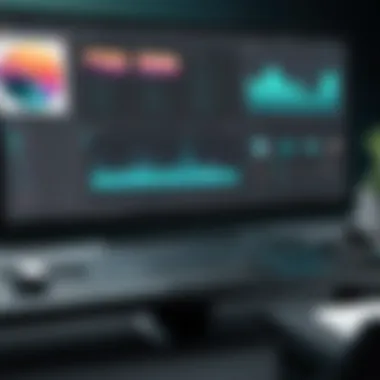

Intro
In the ever-evolving landscape of video editing software, users need to be armed with comprehensive knowledge to select the right tools for their projects. Filmora has emerged as a popular choice among casual users and professionals alike. Understanding the functional requirements and technical specifications of Filmora can significantly enhance the user experience. This article explores the technical aspects of Filmora, providing crucial insights into system specifications, functionalities, and additional tools that complement the software.
By evaluating the features and capabilities of Filmora, users can align their hardware and software ecosystems for optimal performance. Moreover, having a grasp of the system requirements enables users to avoid potential pitfalls that could hinder their video editing processes. This guide is structured to offer a detailed overview, ensuring that both new and seasoned users can harness the full potential of Filmora effectively.
Features and Capabilities
Filmora is designed to cater to a wide array of video editing needs. Its user-friendly interface combined with powerful editing tools makes it suitable for creators at various skill levels.
Overview of Key Features
Filmora offers a set of features aimed at enhancing video production. Some of the most notable include:
- Drag and Drop Functionality: Simple media importation and arrangement.
- Wide Range of Effects: Access to various transitions, filters, and overlays.
- Audio Enhancements: Tools for adjusting audio levels and eliminating background noise.
- Text and Titles: Customizable text options for video credits or introductions.
- Multicam Editing: Syncing footage from multiple cameras seamlessly.
These functionalities create an engaging editing environment, allowing a smoother workflow and creative expression.
User Interface and Experience
The user interface is critical in determining how efficiently users can navigate the software. Filmora supports a clean layout that presents features intuitively. Users can easily access necessary tools without overwhelming clutter. The timeline editor is straightforward, allowing for quick edits and adjustments. The Preview Window offers real-time feedback, assisting users in visualizing the final product as they edit.
Another important aspect is the availability of tutorials and community support. Filmora provides a wealth of resources for users to familiarize themselves with the platform. Also, the Filmora community forums are valuable for troubleshooting and exchanging ideas.
Performance and Reliability
Effective video editing software not only needs to have great features but also must perform consistently well.
Speed and Efficiency
Filmora is designed for speed. Users often notice the software's ability to render videos quickly, even with effects applied. This efficiency is crucial for professionals with tight deadlines. The optimization of the software allows it to make the most of the available hardware resources, thus speeding up edit time.
Downtime and Support
Ensuring reliability means considering technical support and system downtime. Filmora offers various support channels, including forums and direct customer service. Regular updates are also part of Filmora's strategy to maintain performance and introduce new features.
A well-configured system not only streamlines the editing process but also reduces the likelihood of software crashes, improving overall productivity.
End
Understanding the intricate details regarding Filmora's requirements is essential for seamless video editing. By aligning hardware with software capabilities, users can optimize their editing processes. Thus, informed choices can lead to enhanced creativity and improved project outcomes. Whether you are a student or a professional, this knowledge is fundamental in today's fast-paced digital world.
Preface to Filmora
In the realm of video editing software, Filmora stands out due to its user-friendly design and comprehensive features. Many potential users might wonder why it is essential to understand the requirements of Filmora. The answer lies in the software’s functionality and the necessity for optimal performance. Understanding Filmora’s requirements can help users prepare adequately, ensuring a seamless experience during video editing tasks.
Filmora serves as a bridge between novice creators and professional developers. It combines a plethora of editing tools with an intuitive interface, making it feasible for users at various skill levels to produce high-quality video content. However, the effectiveness of these features is heavily reliant on the user’s system compatibility and settings.
Purpose and Utility
The primary purpose of Filmora is to empower users to create engaging video content with relative ease. This software caters to a wide range of users, from casual vloggers to educational content creators and corporate professionals. The utility of Filmora extends beyond just basic editing; it encompasses special effects, transitions, and text overlays that enhance the storytelling aspect of any video.
By understanding Filmora's needs, users can prevent frustrating technical problems that might arise from insufficient system capabilities. This knowledge is invaluable for maximizing the software's potential, allowing users to edit videos without unnecessary setbacks or performance issues.
Overview of Features
Filmora is equipped with a diverse array of features. The software offers several tools designed to streamline the video editing process. Here are some of the essential features:
- Drag-and-Drop Interface: This allows for quick access and placement of media files.
- Advanced Editing Options: Users can adjust colors, speed, and resolve audio issues efficiently.
- Rich Effects Library: Filmora includes plenty of filters, overlays, and transitions to elevate the final output.
- Export Settings: Options for different file formats and resolutions, ensuring compatibility across multiple platforms.
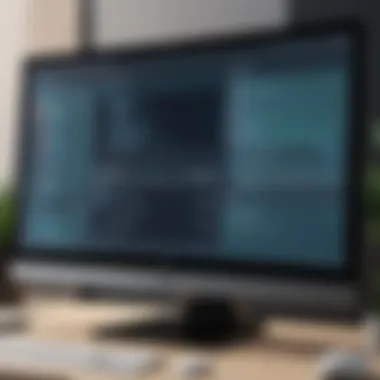

Understanding these features helps users leverage Filmora to its fullest. By ensuring their systems meet the software’s requirements, workflow disruption can be minimized, leading to a more productive editing experience.
"The system requirements of Filmora form the backbone of an enjoyable editing experience, influencing everything from rendering speed to software responsiveness."
This exploration not only prepares users technically but also enhances their creative capabilities by fully utilizing Filmora's offerings.
Minimum System Requirements
Understanding the minimum system requirements for Filmora is crucial for anyone considering using this video editing software. These requirements set the baseline for what is necessary to run the application smoothly. Meeting or exceeding these specifications ensures that users have a better experience overall, decreasing the chances of performance issues and software crashes.
Operating System Compatibility
Filmora is designed to function on various operating systems, but specific versions are required. Users must ensure that they are operating on Windows 7, Windows 8, Windows 10, or macOS version 10.12 or later. Operating system compatibility is vital. Not only does it influence the functionality and performance of Filmora, but it also affects the facilities available for updates and support. If your operating system is not up to date, some features may not be accessible, limiting your editing capabilities.
Processor Specifications
The processor is the heart of the computer, handling most tasks. For Filmora, a dual-core processor with a speed of at least 3.0 GHz is recommended. While Filmora may function on lower specifications, a more powerful processor allows for faster rendering times and smoother editing experiences. Therefore, investing in a superior processor not only enhances performance but also improves efficiency in handling complex video projects.
RAM and Storage Needs
Memory plays a significant role in how well software runs. Filmora requires a minimum of 4GB of RAM, though 8GB or more is preferred for smoother operation. The amount of RAM can affect how many files can be stored in memory and how quickly those files are processed. On top of this, having enough storage space is essential. A minimum of 10GB free hard-disk space is needed for installation, and additional space may be required for personal projects. Users should always consider adding an external drive for larger video files to ensure their devices run efficiently.
Graphics Card Requirements
A dedicated graphics card is highly recommended for Filmora users, particularly for those working with high-definition video. A graphics card that supports OpenGL 2.0 or later will enable the software to perform better by handling visual elements more efficiently. Integrated graphics may suffice for simple tasks, but for anyone serious about video editing, having a dedicated card improves rendering times and can enhance the overall visual performance.
This ensures that all editing tools and effects render correctly, allowing users to work without interruptions or slowdowns.
It's important to tailor your system selection to your editing needs. A well-equipped machine leads to a more enjoyable editing experience.
Efficiency in meeting these minimum system requirements will contribute greatly to the success of using Filmora, leading to a productive and enjoyable experience.
Recommended System Requirements
Understanding the recommended system requirements for Filmora is vital for ensuring optimal performance and usability. Unlike minimum requirements, which allow for basic operation, recommended specifications enable the software to run smoothly under various conditions. This section highlights the specific elements that make up these requirements, focusing on how they enhance the video editing experience.
Optimal Operating Systems
Choosing the right operating system is essential. Filmora is compatible with several operating systems, including Windows and macOS. However, utilizing the latest versions of these systems can significantly improve functionality and performance. For example, Windows 10 or macOS Big Sur or later versions provide better support for graphics and system updates. These operating systems also tend to incorporate security features that protect the software from vulnerabilities. Therefore, selecting the right operating system not only supports Filmora's features but also enhances stability.
High-Performance Processors
The processor plays a critical role in video editing software like Filmora. A high-performance CPU boosts rendering speeds and allows for smooth playback. Recommended processors include the Intel Core i5 or AMD Ryzen 5 series or better. These processors have multiple cores, which enable efficient multitasking. Video editing is resource-intensive; thus, investing in a powerful processor can significantly enhance editing efficiency and decrease export times.
Advanced RAM and Storage Options
Adequate RAM and storage space are important for handling large video files. Filmora recommends a minimum of 8 GB of RAM, but 16 GB is ideal for complex projects. More RAM means better performance when multitasking or handling high-resolution files. Alongside RAM, it is important to focus on storage solutions. Solid State Drives (SSDs) are preferable to traditional Hard Disk Drives (HDDs) since they provide faster read and write speeds. This speed is crucial when working with large project files.
Graphics Card Recommendations
A capable graphics card greatly enhances the video editing experience. Filmora benefits from hardware acceleration, allowing it to render video effects and transitions more quickly. The recommended graphics cards include NVIDIA GeForce GTX 10 series or AMD Radeon RX 500 series or better. These GPUs support advanced video processing, which leads to smoother playback and editing. Without an adequate graphics card, users may face lag and slow exporting times, which can hinder productivity.
Investing in a system that meets or exceeds these recommended specifications enables more efficient video editing, reducing frustration and enhancing the overall experience.
In summary, complying with the recommended system requirements is crucial for a seamless Filmora experience. Up-to-date operating systems, powerful processors, ample RAM and storage, along with capable graphics cards, create a robust foundation for effective video editing. Understanding these factors can aid users in making informed decisions when equipping themselves for video production.
Supported File Formats
Understanding the supported file formats in Filmora is critical for any user aiming to leverage the full potential of this video editing software. The formats dictate which types of media you can import, edit, and export effectively. Having a versatile range of compatible formats enhances the flexibility of the editing process. It ensures project compatibility across different platforms and devices, allowing creators to work without the worry of formatting issues.
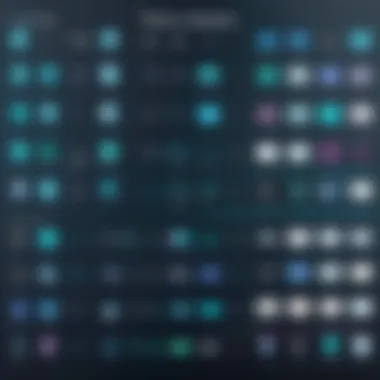
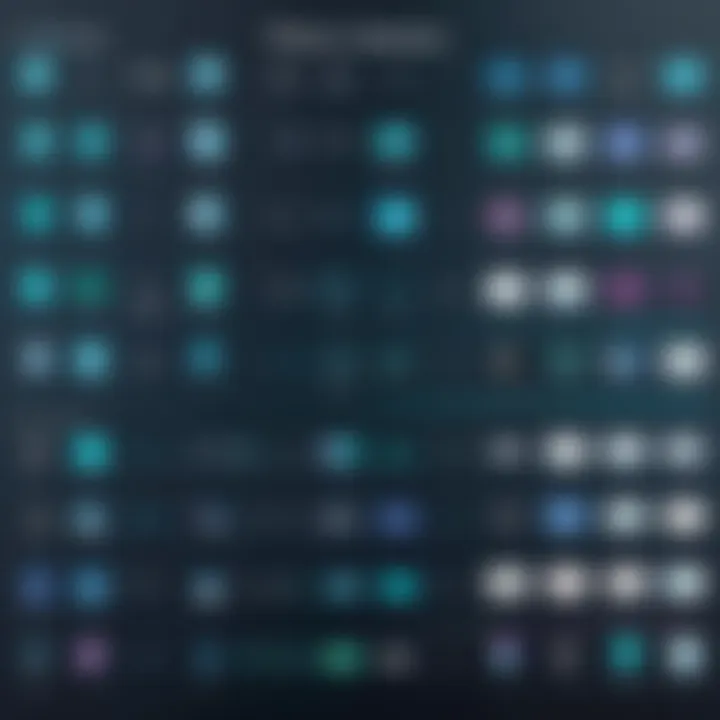
Video Formats
Filmora supports a variety of video formats that include MP4, MOV, AVI, and WMV, among others. MP4 is the most popular format due to its balance of quality and file size. The MOV format, developed by Apple, offers higher quality and is favored for professional editing. AVI and WMV have specific uses and can be beneficial depending on the project requirements.
Utilizing the right video format can greatly enhance editing efficiency. For instance, MP4 files load quickly and reduce processing time, making them suitable for rapid editing. On the other side, high-fidelity formats like MOV may be better when quality is paramount. Understanding the nuances of these formats is essential for creating the best output.
Audio Formats
Audio formats supported by Filmora include MP3, WAV, and M4A. MP3 is widely recognized for its compression efficiency, allowing for substantial storage savings while maintaining decent sound quality. WAV files are uncompressed and offer high quality, making them ideal for music or voiceovers. M4A is another favored format, particularly for Apple users, due to its superior quality in a relatively smaller file size compared to MP3.
Selecting the appropriate audio format is crucial, especially if sound quality plays a significant role in your video content. For projects where clarity and detail matter, WAV or M4A may be preferred, while MP3 can be effective for background scores or less critical audio elements.
Image Formats
Filmora accepts many image formats, including JPEG, PNG, BMP, and GIF. JPEG is commonly used for its compression capabilities, facilitating faster load times. PNG supports transparency, which is beneficial for overlays or complex graphics. BMP can be used for high-quality images, though files tend to be larger, which may impact loading times. GIFs, known for animations, can add a dynamic element to projects.
Choosing the right image format can affect the overall aesthetic and performance of your project. For example, if your project involves detailed graphics or logos, PNG is preferable due to its superior quality and transparency attributes. JPEG works well for backgrounds or standard images where file size is a concern.
In summary, understanding supported file formats in Filmora not only directly influence editing capabilities but also impacts the efficiency and quality of the final output.
By ensuring compatibility with a wide array of media types, Filmora empowers users to elevate their creative process and produce polished video content.
Installation Guidelines
Understanding the installation process for Filmora is essential for any user wishing to leverage its video editing capabilities effectively. Proper installation can influence the software's performance, ensuring users can access all features without technical setbacks. Reducing installation issues is crucial for productivity, especially for professionals and developers who rely on Filmora for their projects. In this section, we will explore the necessary steps for downloading, installing, and configuring Filmora, while also considering some important post-installation tasks.
Download Procedures
To begin using Filmora, the first step is to download the installer. Users should access the official website to ensure the software is legitimate and free of malware. Here are some key points to the download process:
- Visit the Official Site: Go to the Wondershare website or the Filmora product page.
- Choose Version: Select the appropriate version based on the operating system (Windows or Mac). This ensures compatibility and access to the right features.
- Verify System Requirements: Before downloading, it's advisable to double-check that the computer meets the minimum requirements, thus avoiding problems later.
- Start the Download: Click the download button to start. The file size is relatively small; hence it should complete quickly on a stable internet connection.
Installation Steps
After downloading, the next step is the installation itself. Following this process correctly can prevent errors that interrupt the editing workflow. To install Filmora, follow these steps:
- Locate the Downloaded File: Go to the directory where the downloaded installer is located.
- Run the Installer: Double-click the file to launch the installation wizard.
- Follow On-screen Prompts: The setup will guide you through a series of prompts. Accept the license agreement and choose the installation path if necessary.
- Choose Components: There may be options for additional features or components to install. Select any optional features according to your needs.
- Complete the Installation: Click the 'Install' button. Once the installation finishes, you might receive a confirmation prompt.
- Launch Filmora: Start Filmora from the desktop shortcut or the application menu.
These simple steps allow you to initiate the software with all necessary features.
Post-Installation Configuration
Once installation is complete, configuring Filmora ensures optimal performance. Here are some key steps to consider after installation:
- Update the Software: Immediately check for any updates after installation. This helps include the latest features and security fixes.
- Set Up Preferences: Navigate to the settings menu to customize preferences. This includes adjusting the resolution, frame rate settings, and enabling hardware acceleration for improved performance.
- Import Sample Files: For new users, importing some sample media helps in getting familiar with the interface and tools available.
- Create a Project Template: Consider starting with a project template that suits your editing style. This saves time in future work.
By thoroughly following these guidelines, users can fully harness the capabilities of Filmora without encountering interruptions, enabling a seamless video editing experience.
Performance Optimization
The efficiency of Filmora software heavily relies on optimal performance. Addressing performance optimization is essential for users who aim to achieve smooth editing and playback. A well-optimized system can significantly enhance the user experience, minimizing disruptions and delays. Factors such as hardware upgrades, software maintenance, and appropriate project settings all contribute to maximizing Filmora's capabilities.
Hardware Upgrades
Upgrading hardware can directly impact how Filmora operates. Investing in a powerful processor is often the first step. Intel Core i7 or AMD Ryzen 7 processors are preferable for tasks that demand more processing power. Additionally, increasing the RAM is beneficial. For optimal performance, at least 16 GB of RAM is recommended, as it allows multiple tasks to run without system slowdowns.
Another critical component is the graphics card. A dedicated GPU, like the NVIDIA GeForce GTX 1660 or AMD Radeon RX 580, can optimize video rendering and playback. Users should consider upgrading their storage solution as well; using an SSD can drastically improve loading times and project handling. All these hardware improvements collectively enhance the performance of Filmora, ensuring an efficient editing process.
Software Maintenance
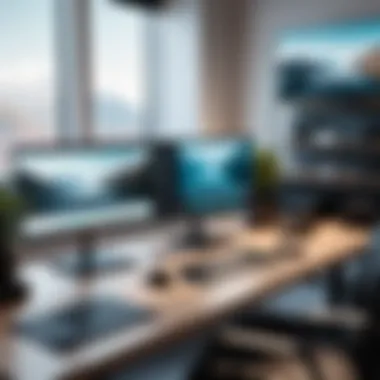

Regular software maintenance is equally vital in maintaining the performance of Filmora. Keeping the software up to date ensures that the latest features and improvements are accessible. This not only augments functionality but also addresses any bugs that may impact performance. Check for updates frequently and apply them promptly.
Moreover, decluttering the software environment by uninstalling unused plugins and extensions helps streamline Filmora's processes. Periodically clearing cache and residual files can avoid performance bottlenecks.
Project Settings for Efficiency
Project settings play a crucial role in optimizing Filmora's performance. Selecting the right resolution and frame rate for projects tailored to the intended output can make a substantial difference. For example, lower resolutions can reduce the strain on system resources during editing.
Utilizing proxy files when working with high-resolution footage is another effective strategy. Proxy editing allows users to work with lower-quality versions of video files, which should be less demanding on hardware. After completing edits, rendering can be done in the high resolution desired for the final output.
In summary, focusing on hardware upgrades, practicing good software maintenance, and configuring project settings intelligently are essential steps in optimizing Filmora's performance. Taking these measures collectively supports a productive and efficient editing workflow.
Common Issues and Solutions
Common issues can hinder the experience of using Filmora, impacting tasks from installation to video output. Being familiar with these common challenges and their solutions is essential for both efficiency and productivity. Addressing potential pitfalls not only enhances user experience but also increases user confidence in navigating the software. This section illuminates integral problems and provides straightforward solutions, which can be crucial for anyone vested in video editing.
Installation Problems
Installation of Filmora may encounter issues stemming from system incompatibilities, outdated software, or insufficient hardware capabilities. Users might face error messages during installation or may find that the application does not launch after installation. Troubleshooting these problems often requires a clear understanding of system requirements and user permissions.
Simple steps to mitigate installation issues include:
- Ensure Compatibility: Verify that the operating system is compatible with Filmora’s requirements.
- Check for Updates: Installation errors can arise from outdated versions of related software such as Windows or macOS.
- Run as Administrator: Permissions may restrict installation, so running the installer with admin rights can resolve some issues.
- Free Up Space: Insufficient disk space can also stall installation processes. Users should ensure that enough space is available.
Export Failures
Export failures can be frustrating, especially after investing time in video editing. Such issues can occur due to several factors, including unsupported file formats, lack of resources, or software bugs. One common error is the inability to export due to missing codecs or insufficient RAM.
To address export failures, users may consider:
- Format Check: Ensure that the output format selected is supported in Filmora.
- Resource Management: Monitor the available system resources during the export process. Close unnecessary applications to free up memory.
- Software Updates: Keep Filmora updated to the latest version to address known bugs that may cause export issues.
Performance Lag Issues
Performance lag is a critical issue that can significantly detract from the editing experience. Users may experience a sluggish interface while working with high-resolution video files or complex projects. Lag can occur due to inadequate hardware resources, inefficient project settings, or heavy background processes.
To overcome performance lag, users can:
- Optimize Project Settings: Choose lower resolution previews or adjust project settings to enhance rendering speed.
- Upgrade Hardware: Consider upgrading RAM or utilizing a fast SSD to improve overall performance.
- Limit Background Processes: Reduce the number of active applications when using Filmora to allocate more resources to the software.
Addressing installation problems, export failures, and performance lags can significantly enhance the effectiveness of using Filmora as a video editing tool.
User Support and Resources
Understanding the user support and resources available for Filmora is crucial for getting the best out of this video editing software. These resources empower users to navigate challenges and enhance their editing skills. The following subsections detail the significant components and benefits of the support network around Filmora.
Official Help Center
The Official Help Center serves as the primary source of information for Filmora users. It provides a wealth of resources, including FAQs, guides, and troubleshooting articles. Users can quickly access technical documents that assist in resolving common issues. Additionally, this platform is essential for understanding software updates, features, and new functionalities. The straightforward layout allows for easy navigation through various sections, ensuring users can find relevant information without excessive searching.
Community Forums
Community Forums are another integral component of Filmora's support system. These forums create an interactive platform where users can share experiences, tips, and solutions. Engaging with a community of fellow users can significantly enhance one’s learning curve. In addition, community feedback often leads to discovering innovative techniques that may not be covered in official documentation. Users can post questions and receive answers from more experienced filmmakers, fostering a sense of collaboration and shared knowledge.
Tutorials and Webinars
Tutorials and webinars offered by Filmora provide structured learning opportunities for users at all skill levels. These resources cover a range of topics—from basic video editing techniques to advanced effects and transitions. By participating in these sessions, users can gain insights directly from experts. Video-based tutorials cater to visual learners, showcasing practical examples and walkthroughs. Webinars often allow for live interaction, giving participants a chance to ask questions in real time. This combination of resources ensures that users can continuously improve their skills in an engaging and informative environment.
Key Takeaway: Access to user support and resources significantly reduces the learning curve associated with mastering Filmora. Users are encouraged to leverage these tools for an optimized editing experience.
Ending
The conclusion serves as the final touchstone for understanding the significance of system requirements when using Filmora. A clear grasp of these specifications not only ensures compatibility but also enhances the overall user experience.
Summarizing the Requirements
Summarizing the requirements is essential for users who want to streamline their video editing tasks. Users should consider both minimum and recommended system specs carefully. The minimum specifications offer a basic functionality level that might suffice for simple tasks. However, for advanced editing or working with high-resolution files, recommended requirements provide the optimal environment for performance and stability. This mostly includes an updated operating system such as Windows 10 or macOS Mojave, robust processors like Intel i5 or AMD Ryzen 5, at least 8GB of RAM, and a dedicated graphics card like NVIDIA GTX 760.
Final Thoughts on Using Filmora
Filmora positions itself as an accessible tool in the video editing landscape. It is suitable for both novices and experienced professionals. While understanding the optimal system requirements is crucial, users should not ignore the importance of various tools available for support and enhancement. Tutorials, community forums, and the official help center provide useful resources for troubleshooting and maximizing the software's capabilities.







