Exploring TeamViewer's Browser Version: Key Insights
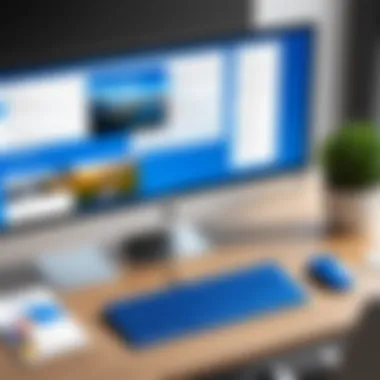
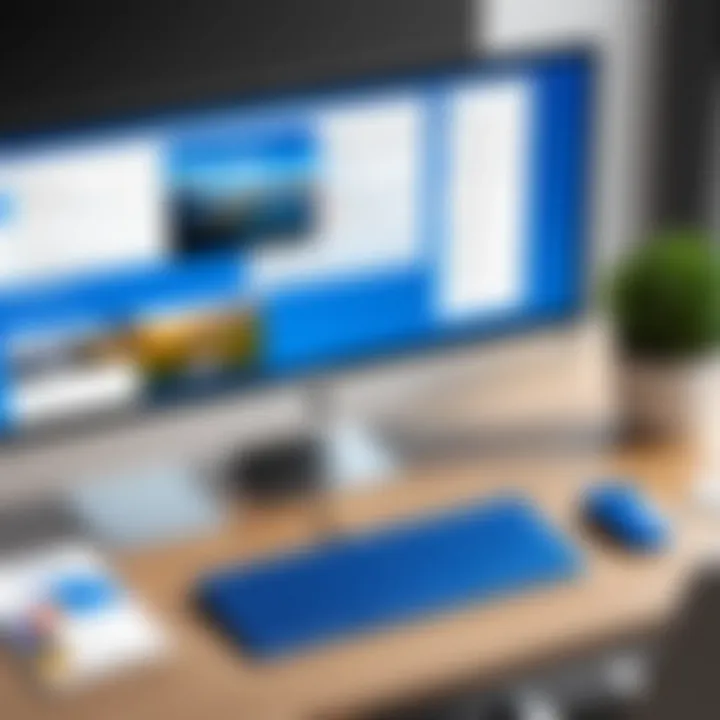
Intro
TeamViewer has become a significant tool for remote support and access. As businesses and individuals increasingly rely on technology for communication, the need for effective remote solutions has grown. The browser version of TeamViewer offers a unique approach to accessing its expansive toolset. This guide will explore functionalities, features, and advantages of the browser version. It aims to provide a structured understanding of how it compares with traditional desktop applications and its significance in contemporary digital environments.
Features and Capabilities
Overview of Key Features
The browser version of TeamViewer shines with its user-friendly interface and considerable functionality. Users can initiate remote sessions from any device equipped with a browser. This flexibility is crucial in a world where employees work from varied locations.
Some pivotal features include:
- Remote Access: Connect to devices without needing installation on both ends.
- Cross-Platform Support: Works on any operating system with a compatible browser.
- File Transfer: Securely transfer files seamlessly between connected devices.
- Real-Time Collaboration: Allows simultaneous access for multiple users, enhancing teamwork.
User Interface and Experience
The interface is designed with simplicity in mind. Users can quickly find the necessary tools without confusion. The layout guides users intuitively through the process of connecting with other devices. The clarity of options leads to a smoother experience overall, making it accessible even for non-technical individuals.
It prioritizes essential controls, ensuring that users can initiate sessions or share files with minimal steps, which supports productivity.
Performance and Reliability
Speed and Efficiency
Performance is vital in any remote access tool. The browser version leverages modern web technologies to ensure fast connections. Users generally experience minimal latency, which is instrumental for conducting video calls or interactive sessions.
Efficiency is further boosted through optimizations, making it suitable even in environments with limited bandwidth. This makes TeamViewer's browser version a practical option for users needing reliable connections under varying circumstances.
Downtime and Support
While reliability is a strong suit of TeamViewer, occasional downtimes can occur. The company has established a reputation for responsive support. Users can access resources through TeamViewer’s website for troubleshooting.
Moreover, regular updates help maintain security and functionality, reassuring users of ongoing reliability. The backup options available create a support system for ongoing issues.
"Utilizing TeamViewer’s browser version can significantly enhance remote interaction capabilities in both personal and professional settings."
Foreword to TeamViewer
TeamViewer is a widely recognized tool in the realm of remote access software. Its significance can't be overstated, especially as the world increasingly shifts towards digital connectivity. In this article, we explore the various aspects of TeamViewer, particularly its browser version. This exploration is pertinent for both individuals and organizations looking to enhance collaboration and productivity through remote access capabilities.
The approach to remote access has evolved. Today, professionals require flexible solutions that can function seamlessly across devices without intensive setup. TeamViewer provides a browser-based approach that simplifies access, rendering it an invaluable resource for various users.
Overview of Remote Access Software
Remote access software allows users to connect to devices from different locations. This capability is critical in environments where mobility and accessibility are priorities. TeamViewer sets itself apart through its user-friendly interface and comprehensive feature set. It enables users to manage multiple functions, such as desktop sharing, remote control, and file transfer with ease.
The implementation of such software is prevalent in numerous sectors, including IT support, education, and telecommuting. By facilitating distance work, TeamViewer enhances productivity while offering flexibility to users.
Key benefits of utilizing remote access software include:
- Enhanced Collaboration: Workers can access necessary documents and applications from anywhere, creating opportunities for teamwork.
- Cost Savings: Reducing the need for travel can result in significant financial benefits for organizations.
- Effective Troubleshooting: Technical support teams can resolve issues promptly by connecting to users’ devices directly.
Importance of Browser-Based Solutions
Browser-based solutions have grown in prominence largely due to their accessibility. Unlike traditional software installations, browser versions allow users to access functionalities through any compatible web browser. This ease of access is crucial, especially when working with varied devices and operating systems.
For organizations, the benefits of browser-based solutions include:
- Reduced IT Overhead: There is no need for extensive hardware or system upgrades when all users can connect through a browser.
- Instant Onboarding: New users can quickly get started without the need for installations, resulting in time-efficient workflows.
- Cross-Platform Compatibility: Users can connect from different systems, whether they are on Windows, Mac, or Linux.
Overall, the introduction of a browser version enhances the accessibility and practicality of TeamViewer, making remote access more straightforward and less cumbersome for all engaged users.
Understanding TeamViewer Browser Version

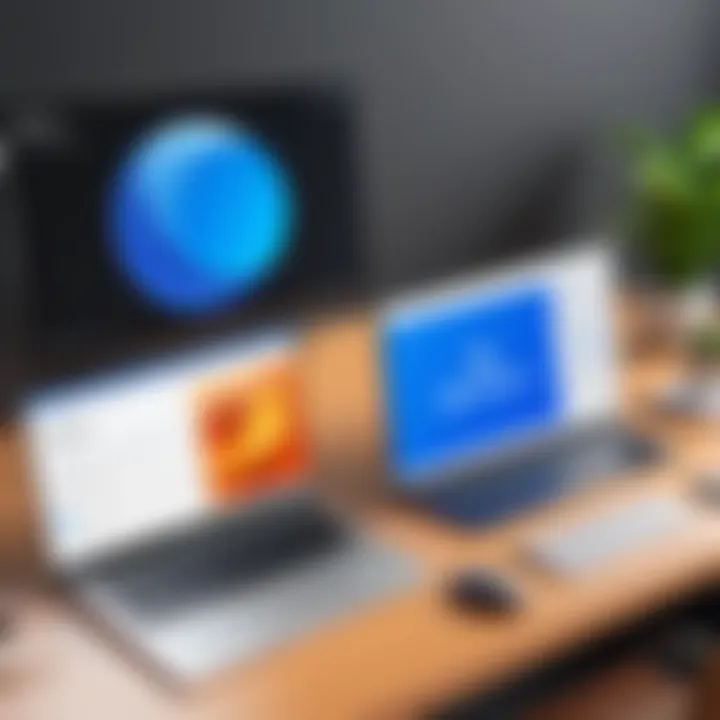
Understanding the TeamViewer Browser Version is crucial for anyone involved in remote access technology. This component of TeamViewer enables users to connect to devices from virtually anywhere using just a web browser. It bridges accessibility gaps and caters to a wide array of user scenarios. In today’s fast-paced digital environment, reliance on cloud-based applications is growing. Hence, knowing how the browser version functions is essential.
What is the Browser Version?
The TeamViewer Browser Version provides a way to access TeamViewer's features without needing a full installation. It can be accessed through any browser, allowing quick connections to remote computers. This flexibility means users can initiate or manage sessions without being tethered to a specific device or platform. The browser version maintains many functionalities found in the desktop application, but with the added convenience of browser access.
With its simplified user interface, the browser version is designed to provide immediate access. It allows users to connect with ease. TeamViewer's architecture supports this, offering functionalities such as remote control, file transfer, and collaboration directly from the browser.
Additionally, the browser capability aims at appealing to non-technical users who may prefer a straightforward connection method. Business professionals or students needing to access remote resources will find this feature especially beneficial.
User Interface and Experience
The user interface (UI) of the TeamViewer Browser Version is designed for ease of use. Its layout is clean and intuitive, with clearly labeled functionalities. When a user logs in, they are greeted with options laid out in an accessible manner. This simplicity fosters an enjoyable user experience.
Several key elements stand out in the browser interface:
- Navigation: All essential features are easily reachable. Users can view their contacts, initiate connections, and access settings without confusion.
- Connection Management: Active sessions are displayed prominently, allowing users to see their ongoing tasks at a glance.
- Responsive Design: The UI adapts to various screen sizes, ensuring that users on different devices experience minimal disruption.
Overall, the experience using TeamViewer’s browser version feels fluid. Users can shift between tasks seamlessly, which enhances productivity. Familiarity with the desktop version can also help users transition smoothly to the browser version, leveraging their existing knowledge. The blend of functionality and user-centric design makes it a compelling option for anyone needing remote access.
Core Features of TeamViewer Browser Version
Understanding the core features of TeamViewer's browser version is vital for users who depend on remote access tools. These features create a foundation for effective remote collaborations while ensuring ease of use under various circumstances. It demonstrates how well the software can meet the diverse needs of businesses, educational institutions, and technical support services.
Remote Control Capabilities
One of the standout features of TeamViewer's browser version is its remote control capabilities. This functionality allows users to access another computer or device directly through a web browser without requiring any downloads or installations. The implications of this are significant. First, it enables quick access to remote devices from any location and on any operating system, whether it's Windows, macOS, or Linux.
The convenience of remote control through a browser removes barriers to effective remote support and access.
Users can perform essential tasks such as troubleshooting software issues or accessing files as if they were sitting in front of the remote machine. This capability makes it suitable for IT professionals who require immediate access to address technical problems. However, users need a stable internet connection to ensure a seamless experience.
File Transfer Functionality
The file transfer functionality is another notable aspect of the browser version. Users can easily drag and drop files between their local devices and the remote computer. This eliminates the need for external storage devices or additional software for sharing files.
Some of the benefits include:
- Efficiency: Transferring files directly saves time and enhances productivity.
- Security: Transfers are encrypted, which protects sensitive information during the process.
- Simplicity: The user-friendly interface facilitates easy navigation, allowing users to initiate transfers with minimal steps.
However, users should be aware of file size limitations, as larger files may encounter transfer delays or interruptions depending on the speed of the network.
Multi-Platform Support
Multi-platform support is crucial for users who operate across various devices and operating systems. TeamViewer's browser version is designed to work seamlessly on different environments, including desktop and mobile setups. This adaptability allows users to connect regardless of their current platform.
The benefits include:
- Platform Independence: Users can connect from any device, making it flexible for mixed-use scenarios.
- User Engagement: Learning outcomes are enhanced in educational environments, where both teachers and students can access resources from varied devices.
- Broad Applicability: Businesses can leverage this feature to ensure that remote workers have consistent access, improving overall operational efficiency.
Comparing TeamViewer Browser Version with Desktop Version
The comparison between the TeamViewer browser version and its desktop counterpart is crucial in understanding the advantages and limitations of each. Both versions provide remote access capabilities, but their performance, usability, and security differ significantly. A thorough analysis helps users identify which version is more suitable for their specific needs.
Performance Metrics
When evaluating performance, it is essential to consider the speed and responsiveness of both versions. The desktop version of TeamViewer generally offers higher performance, as it leverages the full processing power of the local machine. This leads to reduced latency during remote sessions and smoother operations, especially when handling graphics-intensive tasks.
In contrast, the browser version can experience occasional slowdowns depending on the internet connection and browser performance. However, it does have the advantage of being accessible from any device with a web browser, which can be beneficial in certain scenarios. Users may face a trade-off between desktop performance and the flexibility offered by browser access.
Usability and Convenience
Usability is another key aspect where users can see differences. The TeamViewer desktop application is designed with a rich interface that supports advanced features. It caters well to users who often engage in complex operations, such as file transfers, online meetings, and multi-user support. This makes the desktop version more suitable for professionals who need a comprehensive set of tools.
On the other hand, the browser version is simpler and offers quick access without installation. For organizations that require remote access for occasional use, this convenience is significant. Users can initiate remote sessions without needing admin rights for software installation, minimizing hurdles and enhancing productivity.
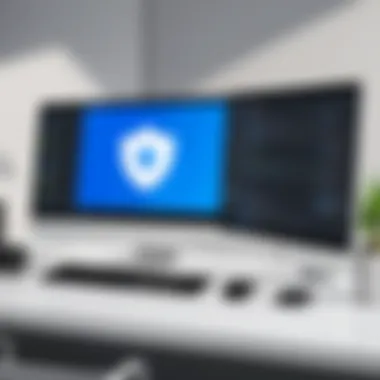
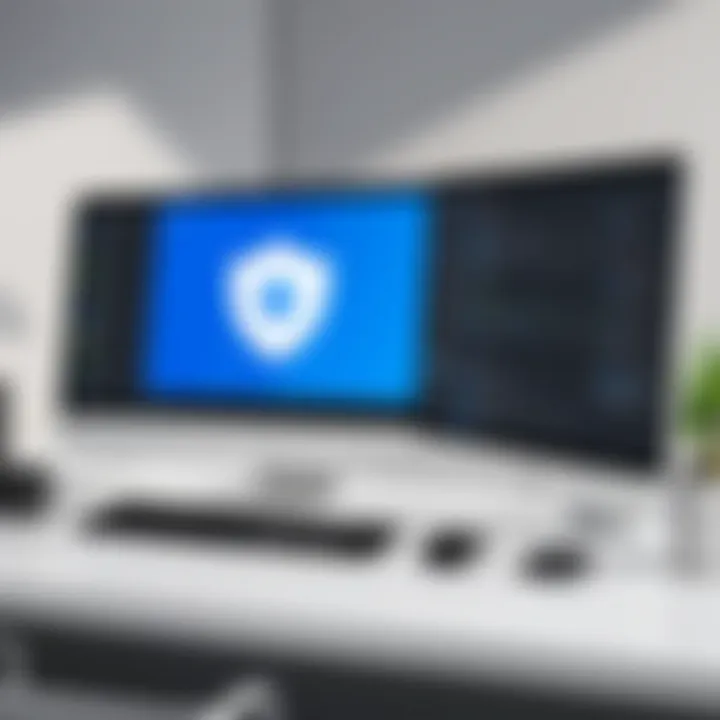
Security Aspects
Security features are paramount when it comes to remote access software. Both the desktop and browser versions employ encryption protocols to protect data during transmission. Typically, the desktop version includes more extensive security options such as setting access permissions and advanced authentication settings.
In the case of the browser version, while it may not provide all the advanced security measures, it still ensures a secure connection. Users must consider their organization’s security policies and the sensitivity of the information being accessed remotely when deciding on which platform to use.
"Understanding the strengths and weaknesses of each version can help users make informed decisions that align with their operational requirements and security considerations."
Ultimately, evaluating performance metrics, usability, and security aspects allows users to derive the maximum benefit from TeamViewer’s offerings. By understanding how these two versions stack up against each other, businesses and individual users can better strategize their approach to remote access needs.
Security and Privacy Considerations
In today’s digital age, security and privacy are paramount, particularly in remote access software like TeamViewer. Understanding the measures taken to protect data and user interactions is critical for any organization or individual utilizing such tools. The TeamViewer browser version incorporates advanced security protocols, ensuring that both user data and accessibility rights are well-guarded. This section will delve into encryption protocols and user authentication processes, which are essential elements to maintain a secure environment.
Encryption Protocols
Encryption is the backbone of security for any remote access solution. TeamViewer employs end-to-end encryption, safeguarding the data transmitted between devices. This means that only the authorized users can access and view the information shared during a session. TeamViewer uses AES (Advanced Encryption Standard) with a key size of 256 bits. This level of encryption provides a robust defense against potential breaches and ensures that any sensitive information remains confidential.
Key Benefits of TeamViewer's Encryption Protocols:
- Data Integrity: The integrity of shared files and information is maintained, preventing tampering by unauthorized users.
- Protection Against Eavesdropping: Encrypted connections thwart potential intercepts during data transmission, diminishing risks of information theft.
- User Trust: Knowing that strong encryption is in place enhances user confidence in utilizing the remote access solution.
"Strong encryption is a fundamental requirement for any tool dealing with sensitive data. Without it, the risk of exposure is too high."
User Authentication Processes
User authentication is another layer of security crucial for safe remote access. TeamViewer implements several strategies to ensure that only authorized users can access the platform. One common method is the use of two-factor authentication (2FA). With this method, users must provide not only their password but also a second form of verification, typically sent via SMS or email. This drastically reduces the chances of unauthorized access.
Important aspects of User Authentication Processes include:
- Unique User Identifiers: Each user is provided a unique ID, ensuring individualized access management.
- Control over sessions: Users can approve or deny access requests in real time, allowing for immediate response to security threats.
- Session recording: These recordings serve as a record of actions taken during a remote session, which can be vital for audits or addressing incidents.
Integration with Other Applications
Remote access solutions like TeamViewer browser version are increasingly vital in today's interconnected digital workspace. Integrating with various applications amplifies their utility, enhancing productivity and streamlining workflows. This section delves into how TeamViewer's browser version connects with other platforms, outlining specific benefits and considerations.
Compatibility with Common Business Tools
One significant advantage of the TeamViewer browser version is its compatibility with common business tools. Businesses commonly rely on various software for communication, project management, and customer relationship management. For example, integrating with tools like Slack, Microsoft Teams, or Google Workspace can improve collaboration significantly. Such integrations allow users to initiate remote support sessions directly from these platforms.
- Streamlined Workflow: Users can launch remote sessions without switching applications. This reduces friction and keeps the focus on the task at hand.
- Enhanced Communication: Communication tools can notify users about remote sessions or required assistance, improving response times.
- Centralized Information: TeamViewer’s integration can allow session details to sync with documentation tools, ensuring that users can access relevant information instantly.
By ensuring compatibility with these essential tools, TeamViewer's browser version creates a cohesive environment where remote assistance is just a click away.
API Availability and Custom Integrations
The availability of an Application Programming Interface (API) plays a critical role in the extensibility of software solutions. TeamViewer offers an API that allows businesses to create custom integrations tailored to their unique workflows. This facility is particularly beneficial for organizations with specialized needs.
- Custom Workflows: Companies can develop solutions that fit their existing processes, rather than adjusting their workflows to new software functionalities.
- Enhanced Functionality: With the API, users can integrate TeamViewer with proprietary systems built for their specific needs, ensuring that remote access can be tailored in innovative ways.
- Automated Processes: Tasks like session scheduling and user management can be automated, significantly increasing operational efficiency.
The ability to create custom integrations through the TeamViewer API empowers organizations to leverage remote access technology effectively. It ensures that such tools align with business objectives without sacrificing usability.
"Integrating remote access solutions into existing workflows is essential for maximizing productivity."
User Scenarios and Use Cases
In this section, we focus on different scenarios and use cases where the TeamViewer browser version proves to be an effective tool. Understanding these specific applications is essential. It highlights how diverse user demographics can benefit from remote access software. The insights gathered here will provide practical examples of usage and the value added to various sectors.
Corporations and Remote Work
For many corporations today, remote work isn't just a trend; it's an established practice. The need for reliable remote access tools is more pressing than ever. TeamViewer's browser version offers a flexible solution that allows employees to connect securely from anywhere. Its user-friendly interface simplifies the process, enhancing productivity.
Flexibility is a significant advantage. Employees can access their workstations without the need for proprietary software installations, which often complicates IT policies. TeamViewer allows large teams to cooperate effectively by sharing screens or transferring files seamlessly. Furthermore, session recording capabilities assist in monitoring performance and compliance, ensuring the team remains aligned with corporate strategies.
Education and Online Learning


In the domain of education, the rise of online learning platforms has transformed traditional teaching methods. Educators and students can now utilize TeamViewer's browser version to facilitate live sessions. Teachers can share their screen during a lecture or assist students with real-time troubleshooting in their assignments.
The platform is particularly beneficial for practical demonstrations where sharing interactive elements or applications is necessary. Many educational institutions use TeamViewer to connect various devices, ensuring that learning is not confined to physical classrooms. This accessibility fosters greater participation from students who might not be able to attend on-campus sessions regularly.
Tech Support and Troubleshooting
In the tech support realm, the importance of effective troubleshooting solutions cannot be overstated. TeamViewer's browser version equips IT professionals with the ability to resolve issues rapidly. When clients or colleagues face technical difficulties, a straightforward browser solution can be life-saving.
From a support perspective, having the ability to view the user’s screen allows for precise diagnosis of problems. It eliminates the back-and-forth typical in tech support. A major benefit is the ability to operate without a software installation on the client’s machine. This ease of access results in faster resolution times and ultimately contributes to enhanced customer satisfaction.
"The efficiency of remote support tools defines the quality of user experience in IT."
Limitations of TeamViewer Browser Version
Understanding the limitations of TeamViewer's browser version is crucial for users. While the application offers remarkable functionality for remote control and support, certain constraints could affect the overall user experience and effectiveness. This section will explore these limitations, focusing on network dependency and possible feature gaps when compared to the desktop version.
Network Dependency
One significant limitation of the TeamViewer browser version is its reliance on a stable internet connection. Unlike the desktop version, which may have optimizations for local network setups, the browser version is heavily dependent on bandwidth and latency.
- Variability of speed: The performance can fluctuate based on the user’s network condition. Inconsistent connectivity may result in delays and hiccups during remote sessions.
- Higher bandwidth usage: The browser version typically consumes more data than its desktop counterpart. Users with bandwidth caps may find themselves in a difficult position when using it frequently.
Given these factors, users must ensure they are in an environment with reliable internet service. An unstable connection will not only impede the session quality but also make it challenging to perform tasks effectively. It's wise for professionals to test their network speed before initiating critical meetings or remote support sessions.
Potential Feature Gaps Compared to Desktop
Although TeamViewer's browser version brings many benefits, it inevitably lacks some functionalities available in the desktop version. This discrepancy can limit its appeal for certain advanced users and situations.
- Limited file transfer options: While basic file transfer capabilities exist in the browser, advanced features like drag-and-drop are often absent. Such limitations can slow down workflows that require frequent file exchanges.
- Reduced usability in graphics-intensive environments: The browser version may struggle to maintain performance when handling high-resolution graphics or resource-heavy applications. This is a notable drawback for users in industries like design and video editing.
- No access to specific settings: Certain configurations and features are only available through the desktop application. For example, personalized setting adjustments crucial for specific workflows might be unavailable.
Overall, these limitations can result in a more restrictive user experience. Users with demanding needs may find the desktop version more compatible with their tasks. By evaluating these limitations against their requirements, users might choose to rely more on TeamViewer’s desktop application for certain scenarios.
Future Developments and Trends
The realm of remote access technology is constantly evolving, adapting to meet the demands of diverse user bases. TeamViewer recognizes this fast-paced environment, and the introduction of its browser version is part of a broader strategy to enhance remote connectivity. Future developments in this space are crucial for users who rely on effective remote solutions. They not only shape functionality but also address user needs and expectations in an increasingly digital world.
Anticipated Features in Upcoming Releases
As TeamViewer progresses, several features are anticipated in future updates. These developments are designed to improve user experience and expand capabilities. Some expected enhancements include:
- Improved Performance: Enhanced speed and responsiveness, especially during high-demand situations.
- Expanded Cross-Platform Support: Broader compatibility with various operating systems and devices to cater to an even wider range of users.
- Advanced Security Measures: Implementation of the latest encryption technologies and security protocols to bolster user trust and data protection.
- Integration with Cloud Services: Seamless integration with platforms such as Google Drive and Dropbox to facilitate easier file sharing.
- Enhanced User Interface: A more intuitive and user-friendly interface that simplifies navigation and supports faster onboarding for new users.
These anticipated features are integral to keeping TeamViewer competitive in a market defined by evolving technologies and user needs.
Shifts in User Preferences
User preferences are significantly shaping the direction of remote access tools. As more businesses shift towards flexible work environments, the demand for easy-to-use, reliable remote solutions rises. Trends indicate a growing desire for features that enhance collaboration and efficiency. Some noteworthy shifts include:
- Demand for Flexibility: Users increasingly prefer solutions that can easily adapt to various working conditions, whether at home, in the office, or on the go.
- Focus on Collaboration Tools: With remote work becoming the norm, there is a shift towards tools that not only allow access but also facilitate teamwork through shared workspaces.
- Preference for User-Controlled Security: More individuals are seeking options that allow them to customize security settings based on their unique needs.
Understanding these shifts is essential for TeamViewer as they guide development efforts. By aligning future releases with user preferences, TeamViewer can ensure its solutions remain relevant and effective.
The success of remote access solutions will depend on how well they adapt to user needs and technological advancements.
In summary, the future of TeamViewer’s browser version is poised to be shaped by expected feature enhancements and evolving user preferences. Keeping an ear to the ground on these trends is essential for users who wish to leverage remote technology efficiently.
The End
The conclusion of this article focuses on the relevance and impact of TeamViewer's browser version in the modern remote access landscape. Understanding the browser version is crucial because it reflects the evolving needs of users who prioritize flexibility and accessibility. Instead of being tied to specific hardware or operating systems, the browser version enables seamless interaction across devices.
Summary of Key Points
In summary, the main aspects discussed in this article include:
- Core Features: TeamViewer's browser version provides robust remote control and file transfer functionalities, making it suitable for multiple scenarios.
- Security Measures: Employing advanced encryption protocols and user authentication processes safeguards sensitive information during remote sessions.
- Integration: The version supports compatibility with various business applications, enhancing workflow efficiency.
- Limitations: Some users may find network dependency and feature gaps when compared to the desktop version. However, the trade-offs often favor the additional convenience offered.
- Future Trends: As remote working becomes more common, enhancements and user preferences suggest an increasing reliance on browser-based solutions.
Final Thoughts on TeamViewer Browser Version
TeamViewer's browser version stands as an essential tool for professionals across different fields, including IT, education, and technical support. Its ease of access enables teams to collaborate without the barriers of traditional desktop software. Future developments may further refine its capabilities, ensuring it meets the evolving demands of users. In the ever-changing digital environment, the browser version can facilitate more efficient workflows, thereby making it a valuable asset for organizations and individuals alike.
"The importance of remote access tools like TeamViewer cannot be understated, especially as the landscape of work continues to evolve."







