Comparing Adobe Acrobat and Acrobat Pro: Key Differences

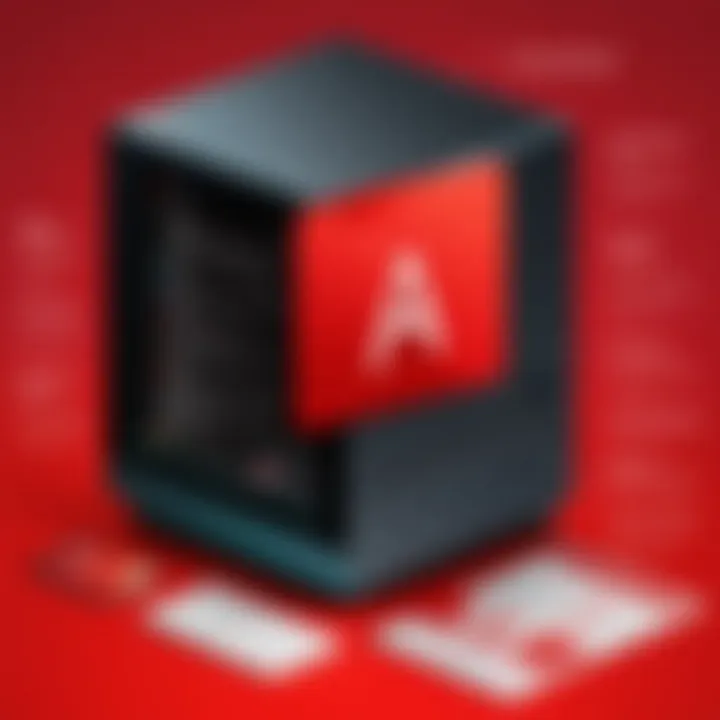
Intro
In today's digital workspace, choosing the right tools can make or break productivity. Particularly when it comes to document management, having powerful software can save time and ensure smooth workflows. Adobe has long been a frontrunner in this field. With Adobe Acrobat and Acrobat Pro, it offers solutions tailored to different user needs, from basic functionalities to advanced capabilities designed for professionals. The distinction between these two applications is not just in pricing but in the range of features and intended user bases.
Understanding the nuances between these two offerings is essential for anyone looking to optimize their document handling tasks. This analysis will peel back the layers of both products, illuminating their strengths and weaknesses. By the end, you should have a clear picture of which solution meets your specific requirements, paving the way for informed software choices.
Features and Capabilities
When weighing options between Adobe Acrobat and Acrobat Pro, the features and capabilities of each are crucial. What sets them apart often determines which program is best suited for a given task.
Overview of Key Features
Adobe Acrobat caters broadly to casual users and those who require basic services like viewing, editing, and sharing PDFs. It supports simple functions such as:
- Annotating PDFs
- Creating PDF files from various formats
- Basic file compression and merge functionalities
Acrobat Pro, on the other hand, elevates the experience considerably. With features that are tailored for more advanced users, it includes:
- Comprehensive editing tools that allow for layout adjustments and graphic manipulation
- Advanced security options like password protection and file redaction
- Greater integration capabilities with cloud services to facilitate collaboration
The breadth of features in Acrobat Pro makes it attractive for teams requiring stringent document management policies.
User Interface and Experience
Simplicity in navigation can greatly enhance the user's experience, especially with software that deals with complex documents. Adobe Acrobat presents a clean, intuitive interface that feels quite approachable. However, some users have noted that the interface can become cluttered when working with high-volume documents.
In contrast, Acrobat Pro has a more sophisticated layout. It provides advanced tools arranged in a way that facilitates multitasking. Navigating through the myriad options can be a breeze for seasoned users, but it may feel overwhelming for beginners. Pro users generally appreciate the additional functionality that this complexity brings but should be prepared for a learning curve.
Performance and Reliability
Evaluating the performance of these tools is essential for professionals who depend on efficiency. The responsiveness of the software can drastically influence workflow.
Speed and Efficiency
Lightweight operations in Adobe Acrobat can be rapid, making it handy for users needing to complete quick edits or annotations. However, the performance may lag during the processing of larger documents or extensive modifications. Users might find it an acceptable trade-off in exchange for its accessibility.
Conversely, Acrobat Pro is engineered to handle more complex workflows seamlessly. Users often report faster processing times when dealing with bulky files or extensive libraries of documents, which is a critical factor for professionals juggling multiple tasks.
Downtime and Support
Adobe’s commitment to customer service is commendable across both platforms. Users typically cite responsive support services as a major plus. However, the type of support varies; for instance, premium answers and troubleshooting come with a Pro subscription.
"Adequate customer support can sometimes save a project from drowning in confusion. Knowing you can rely on help eases the pressure in critical moments."
Intro to Adobe Acrobat Software
The world of document management and manipulation has seen numerous tools throughout the years, yet few stand out like Adobe Acrobat. This software suite is a critical go-to for those who want to create, edit, and share Portable Document Format (PDF) files. Understanding Adobe Acrobat is relevant as it lays the groundwork for the discussion ahead, particularly when drawing comparisons between Adobe Acrobat and its professional counterpart, Acrobat Pro.
Adobe Acrobat plays a vital role in both personal and professional environments, offering users a reliable way to handle documents. Many students, IT professionals, and other individuals rely on it for producing polished, easily sharable materials. Features such as capturing webpages as a PDF or combining multiple files into one can greatly enhance one's productivity. However, the narrative goes beyond just these essentials; there's more beneath the surface that illustrates how this software can fit into diverse workflows.
Overview of Adobe Acrobat
Adobe Acrobat was born in the early 1990s and since then, it has evolved into a comprehensive solution for digital document processing. At its core, it allows users to create, edit, sign, and share PDF documents seamlessly. This functionality has made it a staple tool in various industries, from education to corporate settings.
The software has branched out into several variants, catering to different user needs. Adobe Acrobat Reader offers basic functionalities which include viewing and annotating PDFs, while Acrobat Pro provides advanced features like editing, signing, and secure sharing. This variety gives users a chance to choose a product that meets their specific needs without feeling overwhelmed.
Purpose and Development History
The primary purpose of Adobe Acrobat is to streamline document workflows. Before its inception, the PDF was just starting to gain traction. Adobe recognized the potential for a universal file format that could maintain consistent formatting across different platforms. Thus, the software was developed to facilitate this vision.
Over the years, Acrobat has received numerous updates and enhancements. The introduction of cloud capabilities allows users to store and access their documents from anywhere, fostering a collaborative environment.
Noteworthy developments in Acrobat include:
- Improved editing tools: Enhancements have made it easier to modify text and images directly in a PDF.
- Integration with other Adobe products: Users can now move files seamlessly between Photoshop, Illustrator, and Acrobat.
- Accessibility features: Recognizing the need for inclusivity, there are options to create accessible PDFs, which accommodate users with disabilities.
Ultimately, the evolution of Adobe Acrobat underscores its necessity in a digital-first world and marks its importance for professionals in various fields. Its ongoing growth illustrates Adobe's commitment to addressing the needs of its users, aiming to provide tools that are not only functional but also intuitive.
Understanding Acrobat vs. Acrobat Pro
In today's digital age, the necessity of effective document management cannot be overstated. Adobe Acrobat and Acrobat Pro often enter the conversation when discussing PDF management solutions. It’s critical for users—whether they be students, software developers, or IT professionals—to understand how these two products align with their unique requirements. This section delves into the nuances that distinguish these tools, ensuring you’re equipped to make a savvy choice.
Defining the Products
Adobe Acrobat is a versatile software aimed primarily at creating, editing, and viewing PDF documents. It provides a solid set of features for basic tasks, making it suitable for casual users who need essential functionalities without the bells and whistles of more sophisticated tools. Essentially, you can think of it as a reliable go-to for handling PDF files that don’t require intensive editing or collaboration.
On the other hand, Acrobat Pro extends beyond the basics, catering to users who demand more advanced capabilities. This product is built for those who require in-depth editing, enhanced security features, and robust collaboration tools.
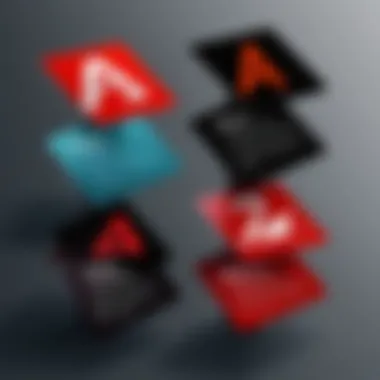
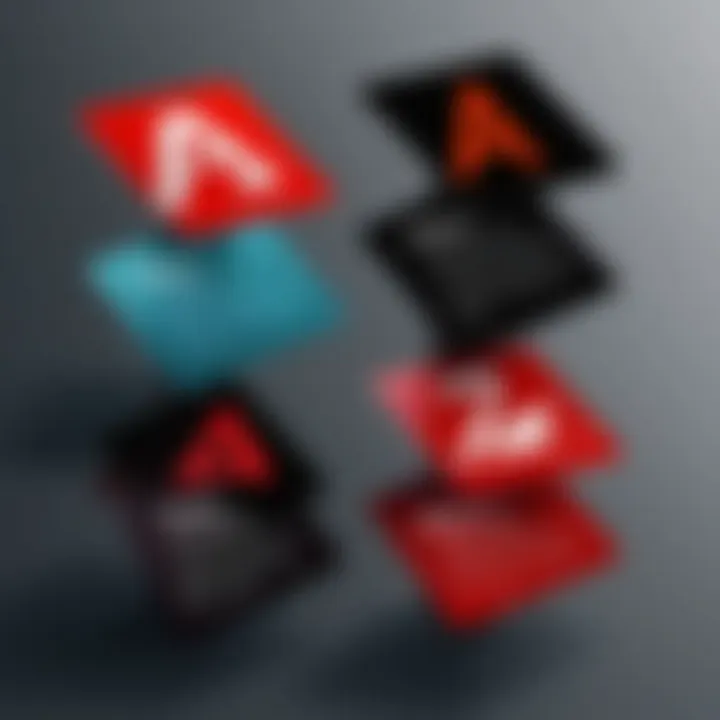
For instance:
- Adobe Acrobat:
- Acrobat Pro:
- Simple pdf creation.
- Basic editing features.
- Ideal for personal or small-scale use.
- Advanced editing tools, such as OCR (optical character recognition).
- Collaboration tools allowing simultaneous editing.
- Greater focus on security with features like document permissions.
The differences in functionalities reflect the varying needs of potential users.
Target User Base
Identifying the target audience for each can help clarify which product best fits your needs.
Adobe Acrobat tends to attract individuals or small organizations focused on straightforward PDF management. Students or freelancers, who need to compile reports or share documents efficiently, may find this tool adequate. It’s an accessible entry point for those less familiar with complex software and works well for casual tasks that don’t require advanced features.
In contrast, Acrobat Pro generally appeals to professional sectors including corporate environments, legal firms, and educational institutions that demand high-level document management capabilities. These users require more than just basic functions; they look for features that offer higher efficiency and security.
- Typical users for Adobe Acrobat:
- Typical users for Acrobat Pro:
- Students needing simple PDF tasks.
- Small teams with less intensive document needs.
- Corporations requiring extensive document collaboration.
- Professionals needing advanced features such as encryption, complex forms, and workflows.
Understanding these distinctions helps users align their organizational needs with the right tool.
"Choosing the right PDF software is more about understanding daily tasks rather than merely looking at features."
Navigating these nuances isn’t merely a matter of preference; it’s about finding the right fit for your workflow. By grasping what each tool offers and who thrives on its capabilities, you position yourself to make a well-informed decision.
Core Features of Adobe Acrobat
When delving into the realm of PDF management, knowing the core features of Adobe Acrobat plays a pivotal role in making an informed choice. This software is designed to serve as a comprehensive tool, addressing both basic and advanced needs for its users. It’s not just about creating or editing documents; it’s about streamlining workflow, enhancing collaboration, and ensuring security in document handling. Understanding these features can help users leverage the software more effectively, regardless of whether they are casual users, students, or seasoned IT professionals.
Basic PDF Creation and Editing
Creating PDFs in Adobe Acrobat is straightforward and intuitive. Users can transform various file types—like Word documents, images, and even web pages—into PDFs with a few clicks. The editing suite is robust enough to allow you to make modifications that range from simple text corrections to more intricate layout adjustments.
One of the highlights in this area is the ability to edit hierarchical elements, like paragraphs and tables, maintaining the original format. This feature is essential, particularly for professionals who often juggle multiple formats in their work. Imagine needing to tweak a report before distributing it; Acrobat allows you to get that job done without a hitch. Not to forget, the integration with cloud services means you can access your documents from almost anywhere, which is invaluable for those always on the go.
Document Annotation and Markup Tools
Annotation tools in Acrobat provide an effective way to collaborate with others. Whether in a classroom or a corporate setting, being able to highlight text, add sticky notes, or draw shapes aids clarity and enhances communication. Through these tools, users can signify changes or offer suggestions, which is especially useful in peer reviews or project collaborations.
Additionally, Acrobat excels in enabling real-time feedback sessions. For instance, a team leading a project can have a single document that everyone reviews and marks up simultaneously, eliminating delays and miscommunication. This dynamic nature of collaborative work is vital in today’s fast-paced environments. The comments and markups remain organized and identifiable, reducing the chance of losing critical input amidst various discussions.
File Conversion Capabilities
One standout feature of Adobe Acrobat is its file conversion capability, which can be a game-changer for anyone dealing with different file types regularly. Users can convert PDFs back into various editable formats, such as Microsoft Word or Excel. This is particularly useful for extracting data that would otherwise be trapped in PDF format. A user could, for instance, take a PDF invoice and convert it into an Excel spreadsheet for better data management.
Moreover, Acrobat supports conversions to and from Adobe's own formats, like Adobe Photoshop and InDesign. This seamless transition is beneficial for designers and creatives, who often work with multiple Adobe products. The convenience of moving files around without sacrificing quality underscores the flexibility that Adobe Acrobat offers. To sum it up, whether it's about creating new documents, marking up for collaboration, or converting file types for optimal usability, Adobe Acrobat stands out as a reliable partner in managing digital documents.
Key Features of Acrobat Pro
Acrobat Pro boasts an impressive arsenal of functionalities that cater to a diverse range of user needs, from individual professionals to large teams in corporate environments. This section dives into what sets Acrobat Pro apart, exploring its advanced tools that enhance the PDF handling experience significantly. The importance of understanding these features can't be overstated, as they may determine the efficiency and effectiveness with which users can complete their tasks, whether it's documents scrutinizing, collaborative projects, or managing sensitive information.
Advanced Editing Options
One of the stand-out benefits of Acrobat Pro is its advanced editing options. Unlike the standard Acrobat version, which offers basic editing, Pro provides tools that allow users to manipulate documents in more intricate ways. This includes changing text, modifying images, and even restructuring entire pages. Users can also adjust the layout and reflow text to suit their preferences.
Through its OCR (Optical Character Recognition) capabilities, users can convert scanned documents into editable text, significantly reducing the time those repetitive adjustments can take.
"In a business world where time is money, the ability to edit PDFs with precision can save hours of work."
With features such as:
- Text and Image Editing: Users can select and change elements within a PDF just as they would in a word processor.
- Page Modification: Adding, deleting or rearranging pages is intuitive, facilitating a more fluid document creation process.
- Link Addition and Navigation: Users can insert links for easier access to additional materials, improving user interaction with the document.
These advanced editing tools translate to a significant productivity boost for professionals who regularly work with complex documents.
Collaboration and Review Tools
Let’s face it: In our increasingly connected world, effective collaboration can be the difference between a project that flounders and a team that thrives. Acrobat Pro excels in this aspect, offering tools designed to streamline the review and feedback process.
Features that facilitate collaboration include:
- Shared Reviews: Users can share documents for collaborative feedback. Notifications alert members when feedback is provided, ensuring that discussions remain timely.
- Commenting Features: Various markup tools allow users to leave comments, annotations, and highlights, making it simple for others to understand suggested changes.
- Version Control: Pro keeps track of changes, making it easy to revert to prior versions if needed, or to compare different iterations of a document side by side.
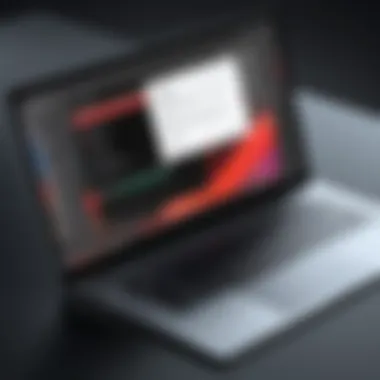
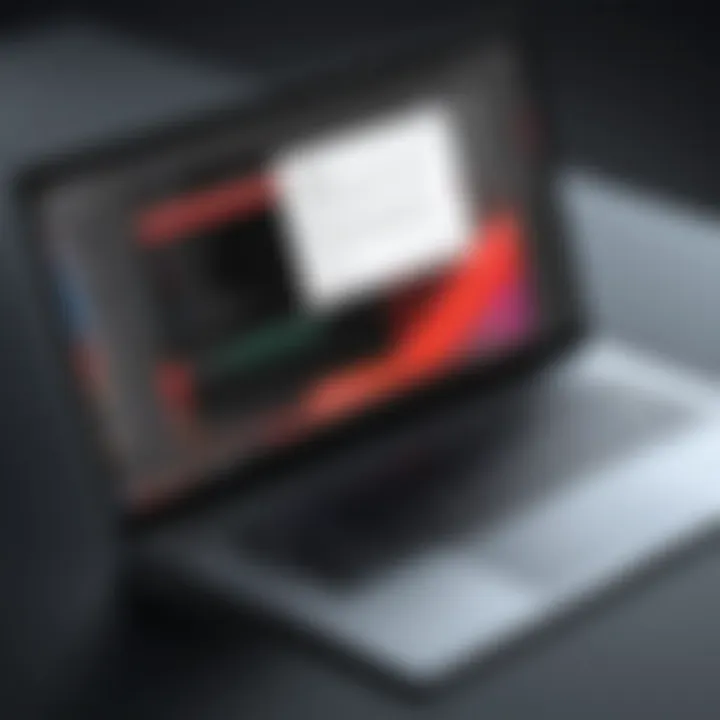
Such features not only improve communication among team members but also help in resolving conflicts swiftly, fostering a more cohesive working environment.
Enhanced Security Features
In our digital age, security concerns are paramount, especially when handling confidential documents. Acrobat Pro understands this need and provides enhanced security measures that go above and beyond the regular offerings.
Users can implement:
- Password Protection: Pro allows for password encryption, restricting unauthorized access to sensitive documents.
- Redaction Tools: This feature lets users permanently remove sensitive information from documents, ensuring compliance with various data protection regulations.
- Tracking Document Access: Users can receive notifications when documents are opened or viewed, helping to maintain oversight over document distribution.
These features are essential for organizations that deal with sensitive data, as they provide the peace of mind that comes with knowing documents are safe from prying eyes.
In summary, Acrobat Pro’s key features such as its advanced editing options, teamwork capabilities, and robust security functions create a powerful toolkit designed for efficiency, collaboration, and safety. Understanding these functionalities is vital for users making decisions about which version to invest in, as it can greatly impact their workflow and productivity.
Cost Comparison
When sifting through software options for managing PDF documents, the cost inevitably pops up as a critical factor. It's not just about how much you will shell out upfront; it influences the long-term value derived from the product. Cost comparisons between Adobe Acrobat and Acrobat Pro shed light on the real dollar value behind features and usability. The decision to choose one over the other can heavily hinge on specific use cases and budget constraints. This makes understanding subscription models and one-time purchase options vital for different users—be it students, freelancers, or corporate professionals.
Subscription Models
Adobe offers subscription plans that have quickly become a preferred choice for many users. This approach allows for more flexibility, especially when software updates are a consideration. Let's break down some of the nuances of this payment strategy:
- Affordability in Small Doses: Monthly or annual subscriptions can ease the financial strain compared to a lump-sum payment. For instance, if a student or a freelancer only needs the tool temporarily, a subscription might make more sense.
- Latest Features Always Available: Subscribers typically benefit from the latest upgrades and features as soon as they’re made available. This is particularly attractive for tech-savvy users who thrive on having access to the latest and greatest tools.
- Commitment Level: One downside is that users might feel locked into a recurring payment. Canceling a subscription can result in losing access to features critical for workflows. This may not sit well with those who prefer owning their software outright.
Overall, subscription models introduce an ongoing cost that can offer flexibility yet may discourage long-term users from fully investing in either Adobe Acrobat or Acrobat Pro.
One-Time Purchase Options
For those hesitant about ongoing costs, Adobe Acrobat also provides one-time purchase models. Let's consider what this option entails:
- Upfront Cost: Paying once and owning the software means that you won't have to worry about monthly bills.
- Stability in Budgeting: For professionals whose needs are stable and predictable, a one-time payment can make financial planning easier. This could be a consultant needing a solid PDF tool without additional costs creeping in.
- Limits on Upgrades: With a one-time purchase, users often miss out on newer tools and technology unless they pay for an upgrade down the line. This might lead to becoming obsolete in terms of productivity features compared to subscription users.
- License Restrictions: Different licenses may apply, limiting the software on how many devices it can be installed or requiring additional fees for a business version.
In summary, the one-time purchase option offers a sense of ownership but lacks some conveniences that subscriptions bring to the table.
Understanding the financial implications of software choices is paramount. Each model presents distinct pros and cons, depending on the user's unique needs and work environment. Choosing wisely here can save headaches down the road.
User Interface and Experience
The user interface (UI) and overall experience play crucial roles when comparing Adobe Acrobat and Acrobat Pro. A well-designed interface not only enhances user satisfaction but also impacts productivity, especially for those who rely on these tools for intensive work. Knowing how to navigate the software efficiently can make a world of difference for software developers, IT professionals, and students alike. Different layouts and design choices are geared towards specific functionalities that cater to diverse user needs.
Layout and Design Differences
When you first launch Adobe Acrobat, the layout greets you with a clean and straightforward interface that minimizes distractions. It's user-friendly enough for casual users, but it packs ample features under its hood. The main toolbar is intuitive, making tasks like opening, creating, and editing PDFs a breeze. However, dive into Acrobat Pro, and you’ll notice a design that feels more robust, perhaps overwhelming at first glance. There are more advanced tools visible at your fingertips, which can feel cluttered to new users. This complexity is tailored for professionals who require a deeper functionality for their daily work. For instance, Acrobat Pro includes features like forms creation and advanced document comparison right on the main screen, with accessible tools lined up neatly.
- Acrobat UI Highlights:
- Acrobat Pro UI Highlights:
- Simple navigation for basic functions.
- Focus on quick task completion.
- Integrated advanced tools for document management.
- May require an initial adjustment period for new users.
Customization and Accessibility Features
Customization is another area where nuances between the two versions surface. In Adobe Acrobat, customization options are somewhat limited. Users can adjust the toolbar to some degree, but they don't have the flexibility to change themes or layouts significantly. Meanwhile, Acrobat Pro allows for greater tailoring of the interface to fit personal workflows. Users can create specific tool sets that suit their needs, be it for document signing or extensive editing. This level of customization vastly improves efficiency, especially for repetitive tasks.
Moreover, accessibility also comes into the spotlight. Adobe pays special attention to ensuring that users with differing needs can utilize their software effectively. The Pro version is equipped with features such as screen reader support and text-to-speech capabilities, aiding those with visual impairments. Accessible document features allow for easy navigation and modification, making it a solid choice for users who prioritize inclusivity in their work environments.
In essence, while Adobe Acrobat serves well for general use, Adobe Acrobat Pro takes it a step further with a tailored, professional-grade interface and enhanced accessibility capabilities. This blend of user experience elements forms a significant part of choosing the right product based on individual needs and user expectations.
Performance and Stability
When evaluating software like Adobe Acrobat and Acrobat Pro, performance and stability play crucial roles in determining the efficiency of daily tasks. Whether you’re a student handling assignments or a professional navigating complex documentation, the software needs to function seamlessly. Lag or crashes can take a toll, particularly under tight deadlines, and the choice between these two versions can greatly influence user experience. In this section, we will delve into system requirements and user feedback, shedding light on what to expect from these applications in terms of performance.
System Requirements
To ensure optimal performance, understanding the system requirements for both Adobe Acrobat and Acrobat Pro is fundamental. Each software has its specific needs, and falling short can lead to frustrating encounters. Here’s how the system requirements break down:
- Operating System:
- Processor:
- RAM:
- Hard Disk Space:
- Adobe Acrobat: Generally compatible with both Windows and macOS, but requires recent versions of each.
- Acrobat Pro: Similar requirements, but may demand slightly more from the operating system for advanced features.
- Adobe Acrobat: A dual-core processor should suffice for regular use.
- Acrobat Pro: It operates better with a multi-core processor, especially when handling larger files or multiple requests simultaneously.
- Adobe Acrobat: 4 GB is often tagged as the minimum. More is recommended for better multitasking.
- Acrobat Pro: Requires at least 8 GB for smoother operations given its advanced functionalities.
- Adobe Acrobat: Requires about 2 GB of free space for installation.
- Acrobat Pro: Roughly the same, but additional space may be needed for templates and plugins.
In a nutshell, anyone keen on using either software should pay attention to these system specifications. Investing in robust hardware, if you're working with large PDFs or extensive functions, is often worthwhile.
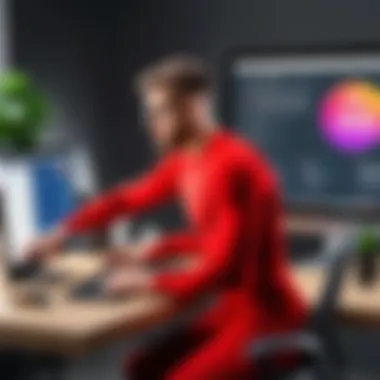

User Feedback on Performance
User opinions delve deeper into performance experiences and stability of both products. Feedback varies, with some observing the following:
- Speed and Efficiency:
- Stability on Various Systems:
- Occasional Bugs and Crashes:
- Many users find that Adobe Acrobat efficiently handles basic tasks like viewing and creating PDFs, operating without a hitch on standard documents.
- Contrastingly, Acrobat Pro receives acclaim for its ability to manage intensive tasks, such as editing complex documents without noticeable delays.
- A common observation is that Acrobat tends to be stable on mid-range devices while users sometimes report that Acrobat Pro is sensitive to system capabilities, causing delays in lower spec machines.
- Both versions occasionally encounter issues. For instance, users point out crashes when dealing with exceptionally large files in either application, but they tend to be more frequent with Acrobat Pro, particularly in systems that don't meet recommended specifications.
"Performance can be the deciding factor. Users have noticed that at times, Acrobat can breeze through work while Acrobat Pro digs in, but can get bogged down on less robust setups."
Suitable Use Cases
When it comes to choosing between Adobe Acrobat and Acrobat Pro, it can feel a bit like choosing between two perfectly fine pairs of shoes; each has its unique fit depending on where you plan to go. Understanding suitable use cases for each software ensures that users can optimize their workflow and get the best bang for their buck. Here, we delve deeper into various scenarios to help you discern which version aligns best with your needs.
When to Use Adobe Acrobat
Adobe Acrobat is often the go-to choice for those who need basic functionalities without the extra fluff. If your tasks involve simple PDF creation, viewing, and light editing, then Acrobat fits the bill nicely. Here are some instances when it might make sense to use this version:
- Casual Document Management: If you’re simply managing your book reports, creating invoices, or handling personal PDFs, Acrobat suffices well for these tasks.
- Basic Annotation: For individuals who need to comment on documents or fill forms without engaging heavy editing or security features, Acrobat does the job effectively.
- Cost Considerations: Given its lower price point compared to Acrobat Pro, it’s an apt choice for students and professionals on a budget who require essential capabilities.
This choice is particularly appealing for users who want simplicity and don’t need additional features. As the saying goes, "why fix it if it ain't broke?" For many, Adobe Acrobat provides everything they need without overwhelming them with unnecessary tools.
When to Opt for Acrobat Pro
On the other hand, Acrobat Pro is the Swiss Army knife of PDF management, catering to more sophisticated user requirements. If your work involves thorough collaboration, advanced editing, or enhanced security, choosing Acrobat Pro is nearly a no-brainer. Key scenarios include:
- Professional Document Management: If your work revolves around high-stakes materials such as contracts or proposals, the advanced editing tools in Pro allow for meticulous adjustments and layouts.
- Collaboration Needs: Features for collaboration, like shared reviews and comments, make Acrobat Pro indispensable for teams working on projects. As many in the IT field know, seamless communication can be the linchpin of productivity.
- Robust Security: For professionals handling sensitive material, Pro provides additional security options, including password protection and advanced redaction tools.
- Corporate Compliance: Businesses often require signature functionalities, tracking, and compliance features that Acrobat Pro delivers. It's tailored for environments where document integrity is paramount.
In essence, if your work demands high performance, versatility, and depth, Acrobat Pro is like the golden ticket—it opens doors to sophisticated features that elevate your document management game.
In the marketplace of software, knowing your specific needs can save you not just money, but also time and headaches in the long run.
Reflecting on both products, it becomes clear that selection hinges on the nature of your tasks. By understanding the nuances of when to use Adobe Acrobat versus Acrobat Pro, users can make informed choices tailored to their requirements, ensuring both functional efficiency and cost-effectiveness.
Comparative Summary
The comparative summary serves as a vital piece in this analysis, distilling the extensive details explored throughout the article into an easily digestible format. For potential users, whether they be software developers, IT professionals, or students, having a succinct overview helps clarify which product—Adobe Acrobat or Acrobat Pro—suits their unique needs and expectations. This section consolidates key points, laying them out in a way that facilitates thoughtful decision-making. It's not just a recap; it's an essential guidepost for users aiming to navigate the software landscape efficiently.
Key Differences at a Glance
When comparing Adobe Acrobat and Acrobat Pro, several fundamental differences emerge. Here’s a snapshot:
- Pricing Structure:
- Feature Set:
- Collaboration Tools:
- Security Measures:
- Adobe Acrobat is generally more affordable with basic features tailored for everyday users.
- Acrobat Pro comes at a premium, designed to accommodate professionals needing advanced tools.
- Adobe Acrobat provides essential functionalities for creating and editing PDFs.
- Acrobat Pro includes advanced editing capabilities, adding functionalities such as batch processing and detailed security options.
- Adobe Acrobat has basic comment and markup features.
- Acrobat Pro boasts robust collaboration tools, including real-time feedback on shared documents.
- Basic security features in Adobe Acrobat, such as password protection.
- Acrobat Pro elevates this with redaction tools and comprehensive data protection solutions.
Understanding these distinctions can streamline the purchasing process by helping users align their requirements with the tools available.
Final Recommendations for Users
Choosing between Adobe Acrobat and Acrobat Pro hinges on individual or organizational needs. For casual users who primarily handle simple PDF documents, Adobe Acrobat suffices—its intuitive interface and basic features simplify day-to-day tasks without overwhelming the user.
On the other hand, professionals dealing with intricate documents or collaborative environments will find tremendous value in Acrobat Pro. The advanced functionalities and security features provide the additional layers needed for professional use, making it a worthy investment for enterprise-level requirements.
"Choosing the right tool can significantly enhance productivity, ensuring you have the capabilities to meet your demands efficiently."
Culmination
When it comes to choosing between Adobe Acrobat and Acrobat Pro, a clear understanding of their differences is essential. This article has outlined key features, pricing structures, user interfaces, and suitable use cases for both products. Grasping these elements allows users to make informed decisions, whether they are casual users or professionals.
Summary of Key Points
In reviewing the core aspects of Adobe Acrobat and Acrobat Pro, a few important highlights stand out:
- Basic vs. Advanced Features: Adobe Acrobat offers essential PDF creation and editing tools ideal for everyday tasks. In contrast, Acrobat Pro includes advanced features such as comprehensive collaboration tools and enhanced editing options, which are vital for professionals.
- Cost Structure: Understanding subscriptions and licensing can significantly impact a user's decision. Acrobat might be budget-friendly for casual users, but for organizations requiring additional functionalities, Acrobat Pro could justify its higher cost with increased capabilities.
- User Experience: The simplicity of Adobe Acrobat may appeal to those seeking straightforward functionality, while the complexity of Acrobat Pro caters to users who demand more from their software with highly customizable options.
Future Considerations for Users
As the demands for digital document handling continue to evolve, here are a few aspects to consider:
- Emerging Features: With technology advancing rapidly, Adobe frequently updates its software. Keeping an eye on new features that might enhance workflow can make a significant difference in productivity.
- Integration with Other Tools: Users should think about how these software options integrate with other applications they rely on. For instance, compatibility with document management systems or cloud services can streamline processes.
- Community Feedback and Support: Platforms like Reddit can be a helpful resource for real-world user experiences and tips. Engaging with these communities might provide valuable insights on the software's practical use.
"The best choice is not always the one that comes at the lowest price; instead, it should be the one that aligns closely with your needs."







